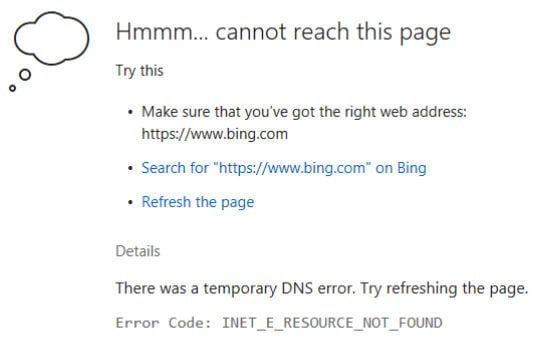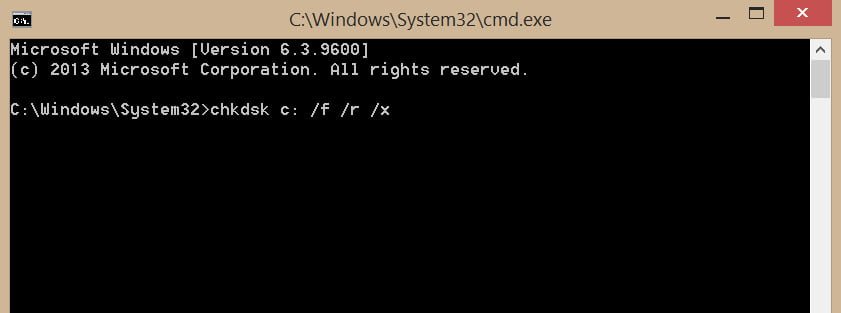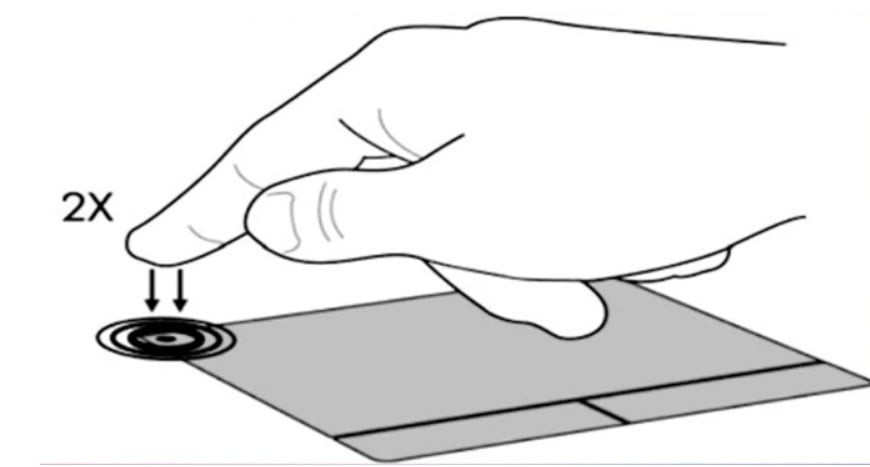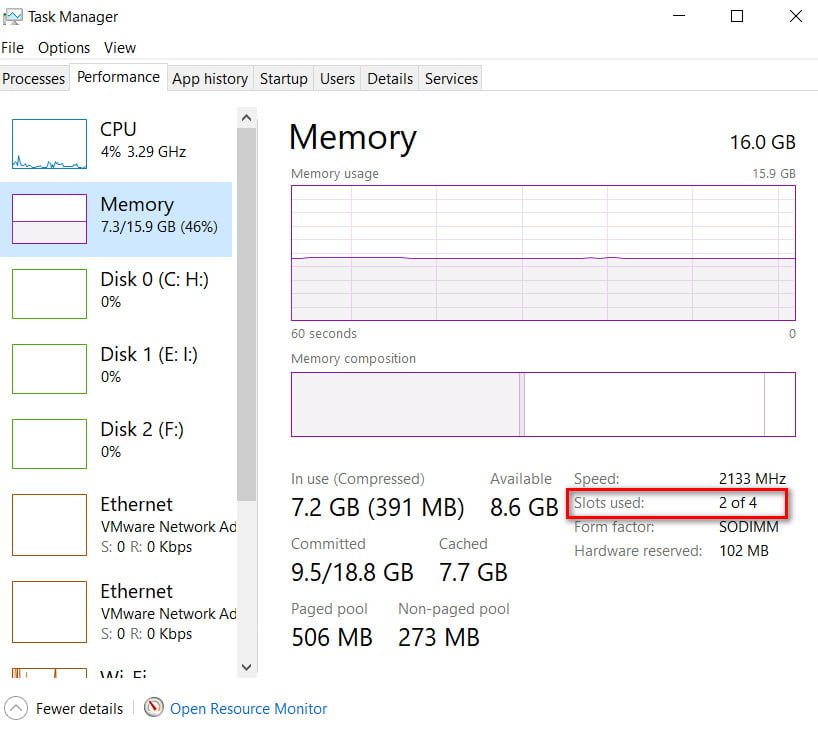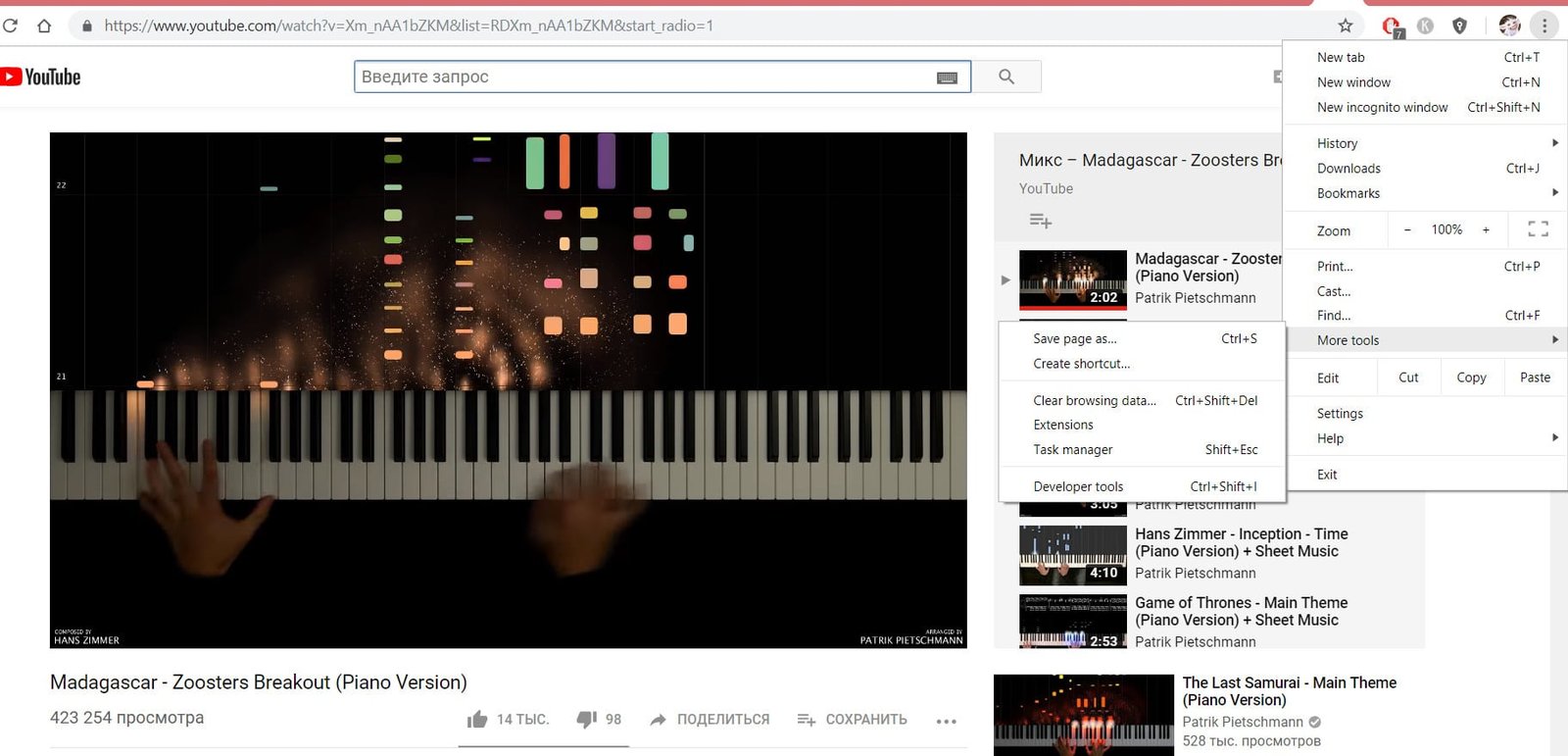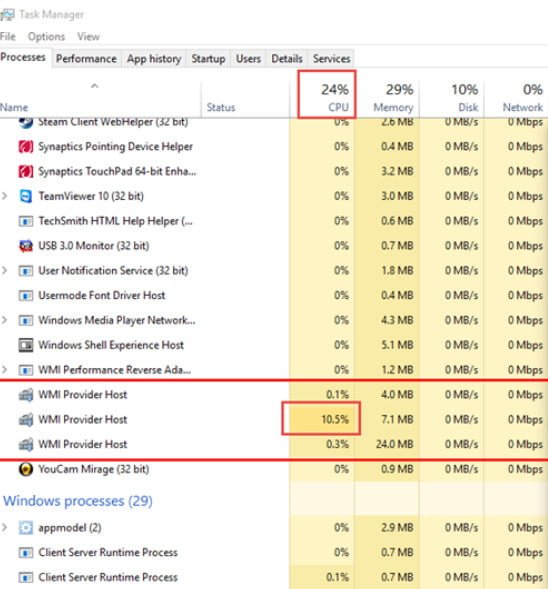
Wmi provider host (WmiPrvSE.exe): High CPU utilization in Windows 10
Wmi provider host (WmiPrvSE.exe): High CPU utilization in Windows
Does the VMI Provider Host process (WmiPrvSE.exe) create high CPU usage in Windows 10? In fact, WmiPrvSE points to the Windows Management Instrumentation provider service, which sometimes uses your system resources all the time. Unusual process behavior makes the PC slow. WmiPrvSE.exe mainly occurs when the service does not match the templates for which it is intended. However, this particular WmiPrvSE service is used by developers for monitoring purposes and in most cases faces the production environment after upgrading from Windows 7 to 10. Usually, users often open the task manager and try to figure out what the problem is. The first thing they do is check the running processes in the task manager and try to find the cause of the problem. So, let’s look at ways to fix high CPU utilization.
How to understand if WmiPrvSE.exe causes high CPU usage?
In Windows 10, the WmiPrvSE.exe process consumes high CPU utilization (almost 100%) for several minutes in a period of 15-20 minutes. To check whether the high CPU usage is due to WmiPrvSE.exe, you need to use the help of Task Manager. Task Manager can be opened by pressing Ctrl + Shift + Esc. In the “Processes” tab, you will see the description of the VMI Provider Host – this is WmiPrvSE.exe. Go to the details tab and find WmiPrvSE.exe and remember the ID.
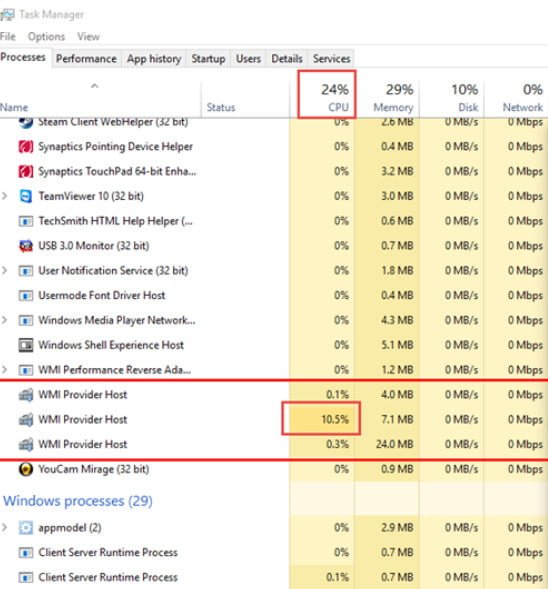
Next, open a command prompt as an administrator and enter the tasklist / m wmiperfclass.dll command. You will see a list of WmiPrvSE.exe processes with this module. Basically, the index contains one separate process, but if you have both 32-bit and 64-bit clients, you may see two processes. However, if the ID of the listed processes is similar to the Task Manager ID, there is a high probability that you are faced with a problem of high CPU utilization of the VMI Provider Host (WmiPrvSE.exe).
Related :Computer or laptop works slowly? This recommendations for you.
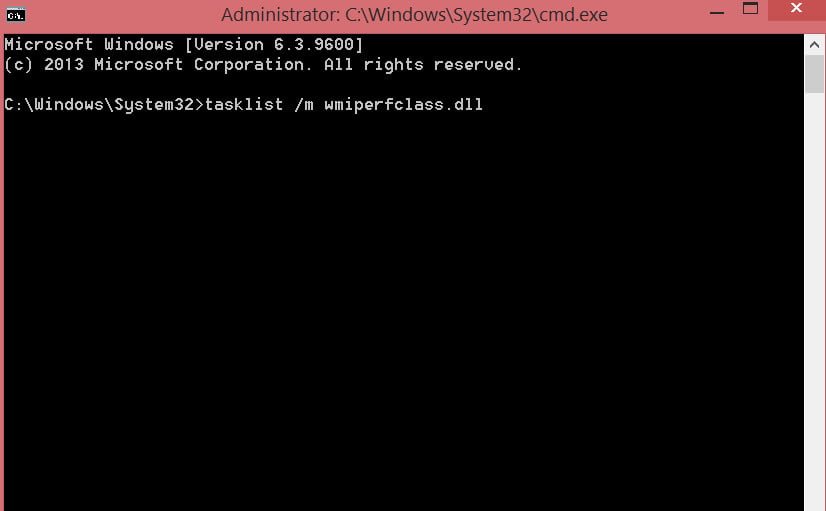
See also :Windows System file Checker
How to fix high CPU usage by the VMI Provider Host service (WmiPrvSE.exe) in Windows 10
- Restart the WMI service.
After defining a process that uses a lot of handles or a lot of memory, you can restart it, because in most cases the problem is no larger than the usual memory leak. Do the following:
Click the Win + R key combination and enter services.msc to start the services.
In the list, find “Windows Management Instrumentation”, right-click on it and select “Restart” from the menu.
- Update your computer
Sometimes not receiving the latest system updates can cause this problem with CPU usage.
Go to “Settings”> “Update and Security”> “Windows Update” and check for the latest updates.
- Restart other services
Many Microsoft forum users find that the high CPU utilization of this particular service is caused by some other services related to WmiPrvSE.exe. Therefore, when you restart them, you solve the problem of high CPU utilization. Open a command prompt as an administrator and enter the following commands one by one:
Some services cannot be stopped, as they are in operation. For this reason, you may need to boot into Safe Mode or perform a clean boot of Windows.
net stop iphlpsvc
net stop wscsvc
net stop winmgmt
net start winmgmt
net start wscsvc
net start iphlpsvc
After executing the commands, restart your PC and see if the problem with high CPU utilization of the related service VMI Provider Host WmiPrvSE.exe has been solved.
See also : Error 0x80071a91 on Windows 10 Update