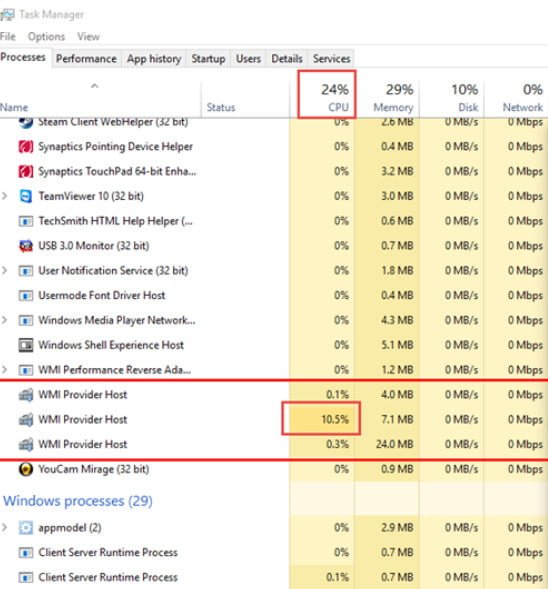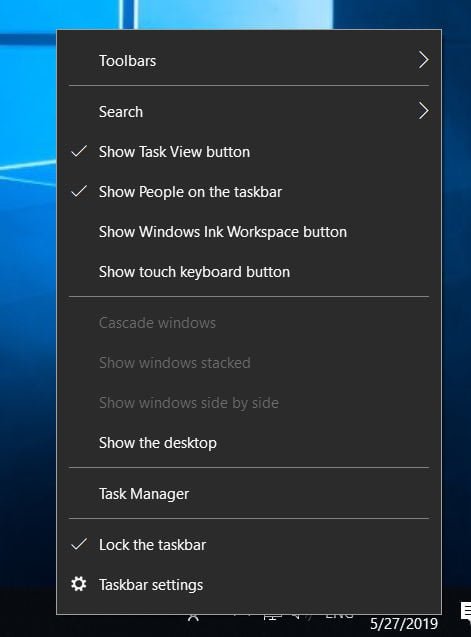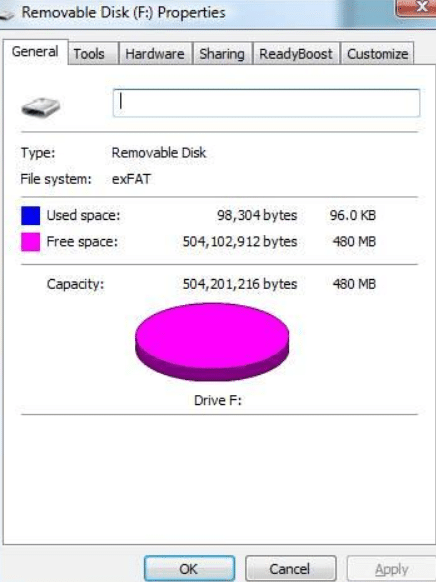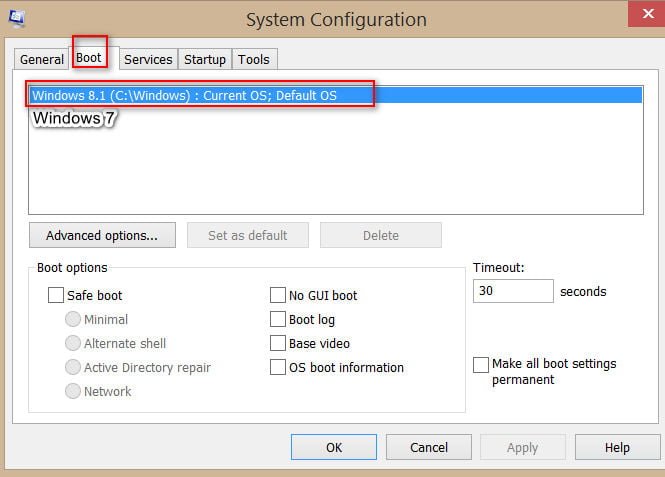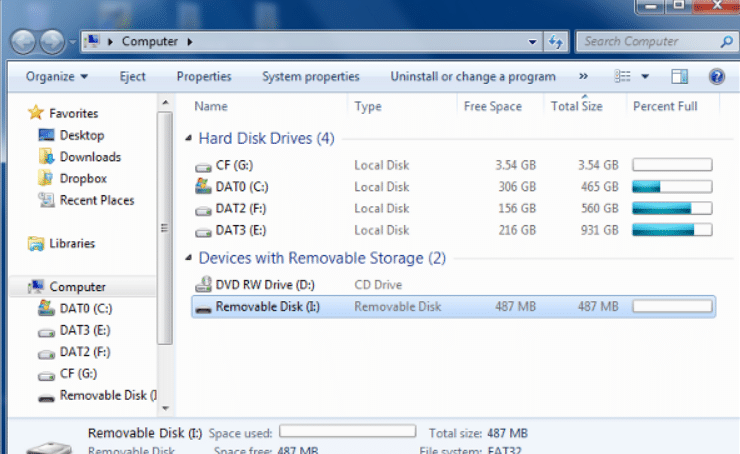
How to fix Windows Was Unable To Complete The Format error easily
If you try to format a hard disk or a flash drive, you see an error message: “Windows Unable To Complete The Format”, it most likely means that the disk you are trying to format is created using a file system unknown to Windows.
To make this disk available for use in Windows OS, you will have to use the diskpart utility, which is already familiar to us. However, please note that in this case all the information that was on the flash drive will be lost !!
In this article I will describe how I “reanimated” a USB flash drive with a size of 512 MB, the file system of which is inaccessible by standard means in Windows, and when I try to format, I get the error “Unable To Complete The Format”.
How to fix Windows Was Unable To Complete The Format
Open a command prompt with administrator rights and run the following commands in it:
- Diskpart– run the utility
Diskpart will display a list of all disks available in the system, in my case my 512 MB flash drive was defined as Disk 4.
- select disk 4 – select the disk with which the operation will be performed.
- clean let’s clean the partition structure and file system on the disk
- create partition primary – create a primary partition on our flash drive
- formatfs = fat32 quick – format the created partition in the FAT32 file system. You can format it in the exFAT file system (exFAT file system)
- assign – Diskpart utility does not automatically assign a drive letter to the partition created, so you need to assign a drive letter (or mount point)
- exit – finish working with diskpart
After that, the previously inaccessible flash drive will be displayed again in Windows Explorer! I hope this instruction will be useful to someone!
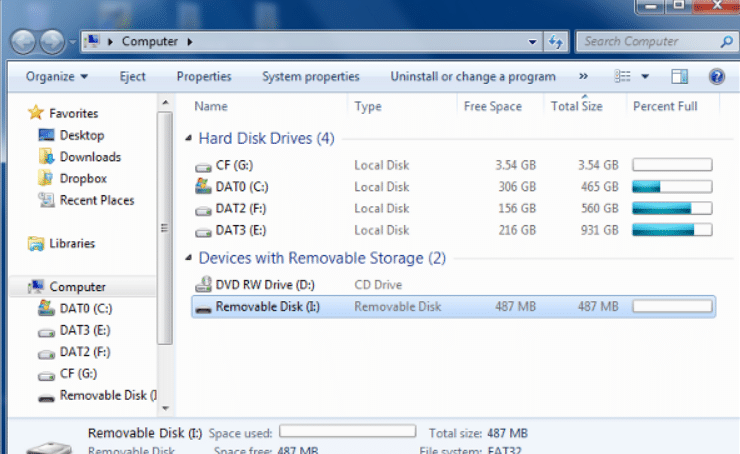
Related post : The best Android emulator on PC for Windows 10