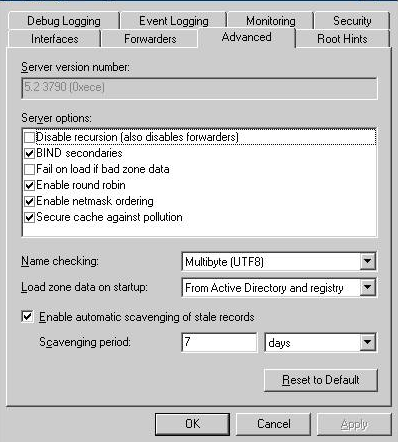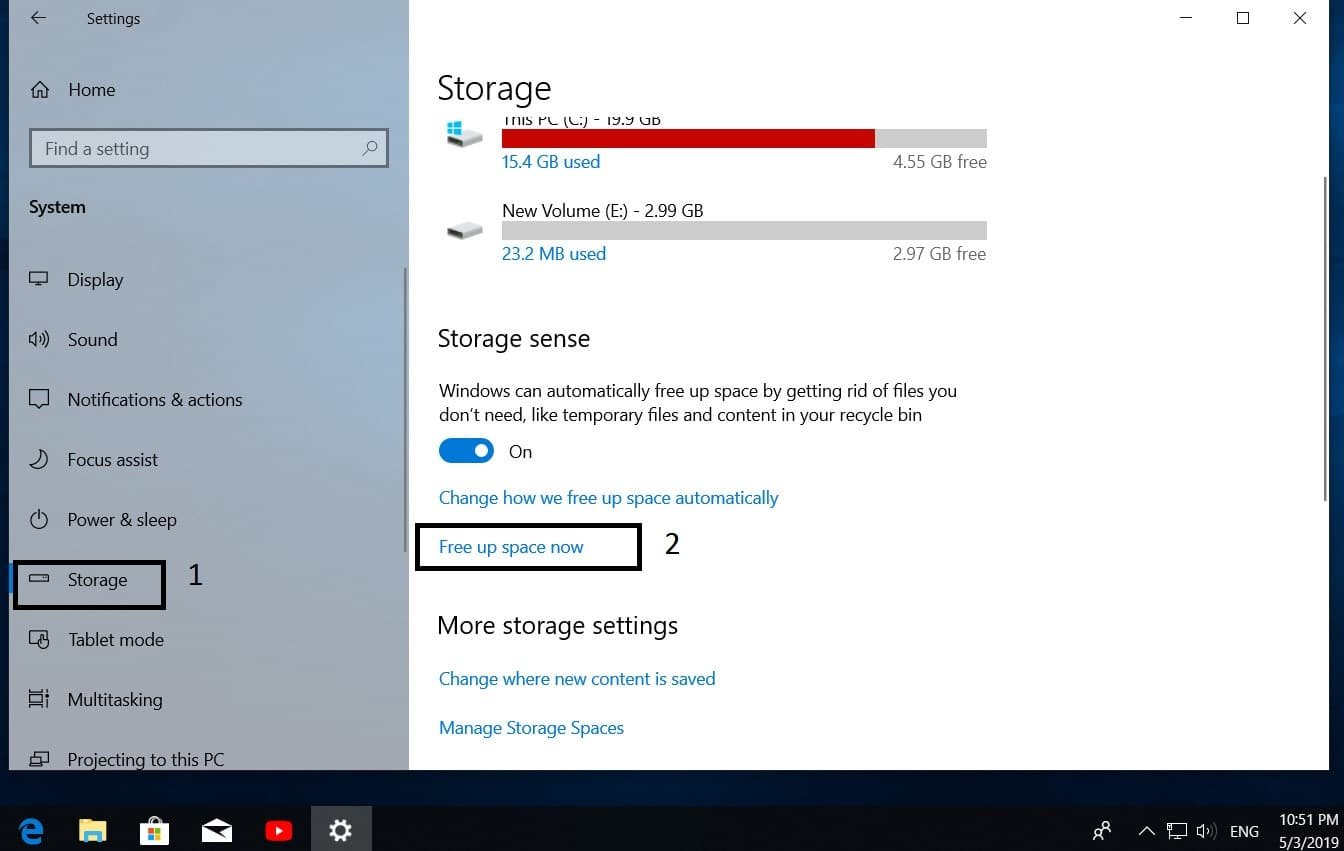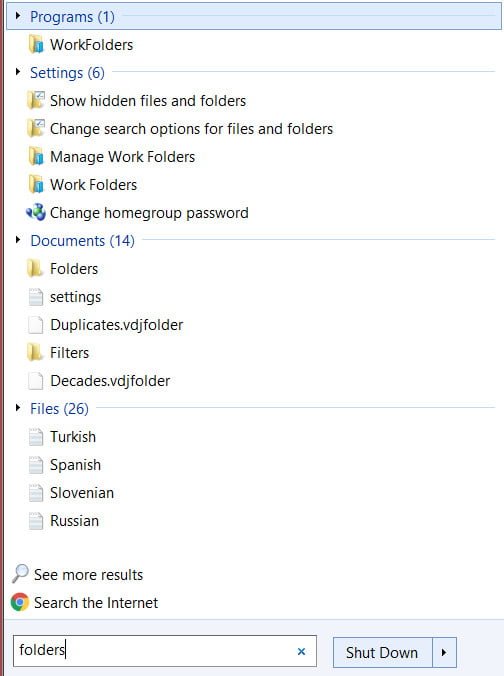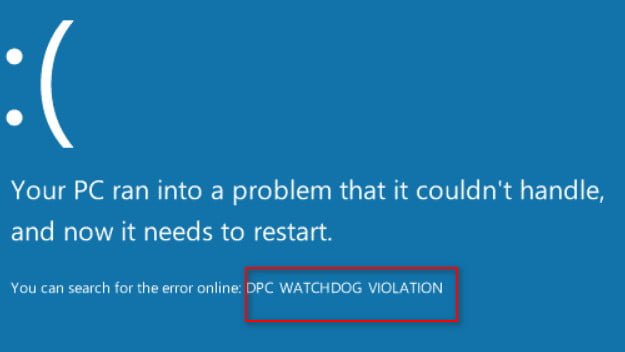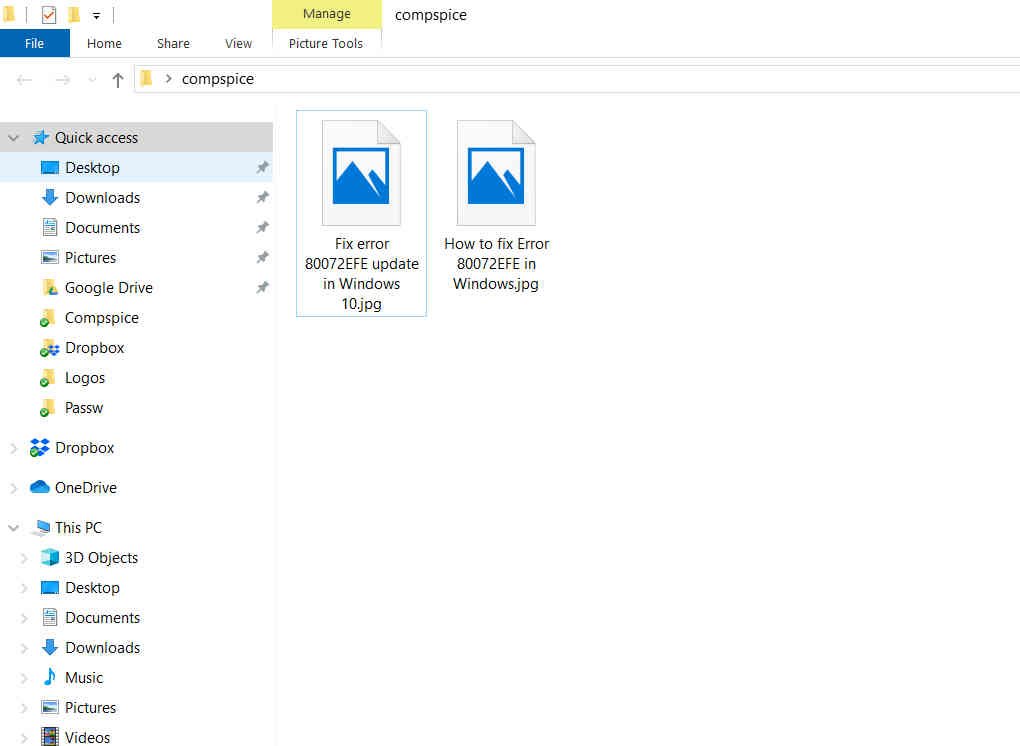
What is the Thumbs.db file and how to delete it in Windows
Thumbs.db file is a hidden system file called the “thumbnail cache” and is used to store small versions of images and videos in the corresponding folder. One of the functions of the thumbs.db file is that it allows you to quickly display image icons in Windows Explorer, since these images do not need to be recounted every time a user visits a folder. They are created automatically in the same directory as the thumbnails you are viewing. In a word, when you view a photo in a folder, you will see a small image, not an empty tile. Let’s look at two examples below.
It looks like when thumbnails are turned on and Thumbs.db file is responsible for that
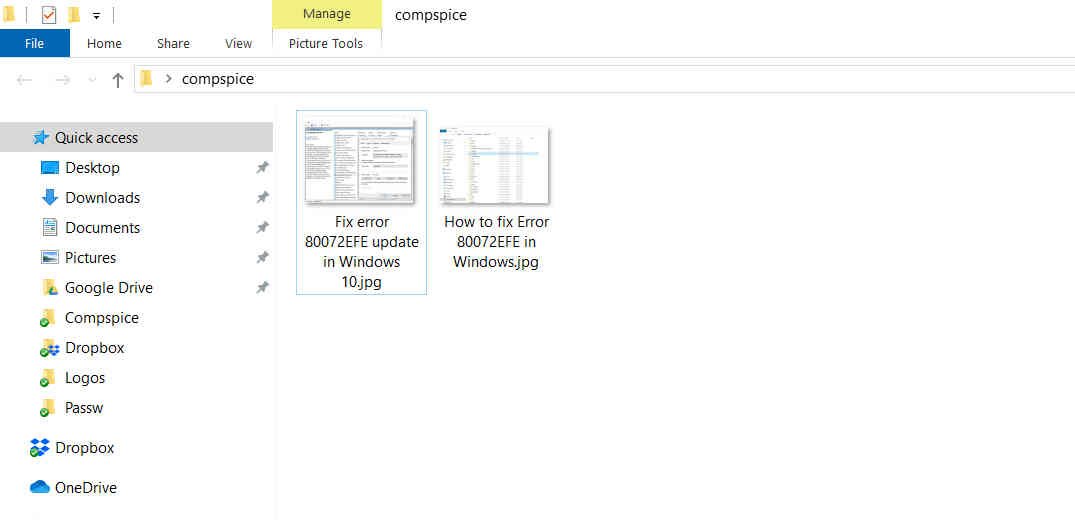
Related post : Search does not work in Windows 10
It looks like when thumbnails are disabled and the Thumbs.db file does not work
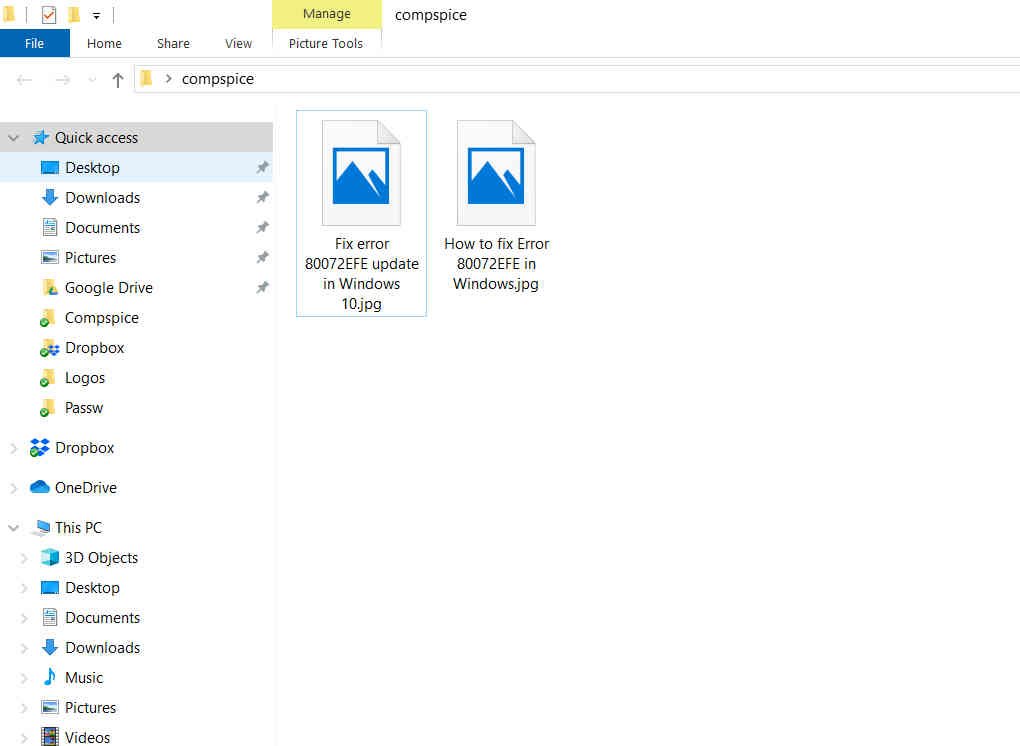
Related post : Enable, Disable Data Execution Prevention (DEP) in Windows 10/8/7
Does Thumbs file virus ?
The Thumbs.db file is not a virus; it is an official Microsoft file since Windows XP. You can safely remove it and there will be no consequences for the Windows system. Also, the Thumbs.db file can be a problem when deleting a folder, especially on the local network, because the Thumbs.db file is busy with the process, and you cannot delete this folder. The errors are as follows:
If you encounter such an error when deleting or moving a folder on the network, you need to wait until the system caches file thumbnails and try again. In other cases, you can manually delete the Thumbs.db files in the directory so that they do not interfere with the removal or movement of folders across the network or PC. To do this, you need to enable “Show hidden files and folders”, so the Thumbs.db file itself is hidden.
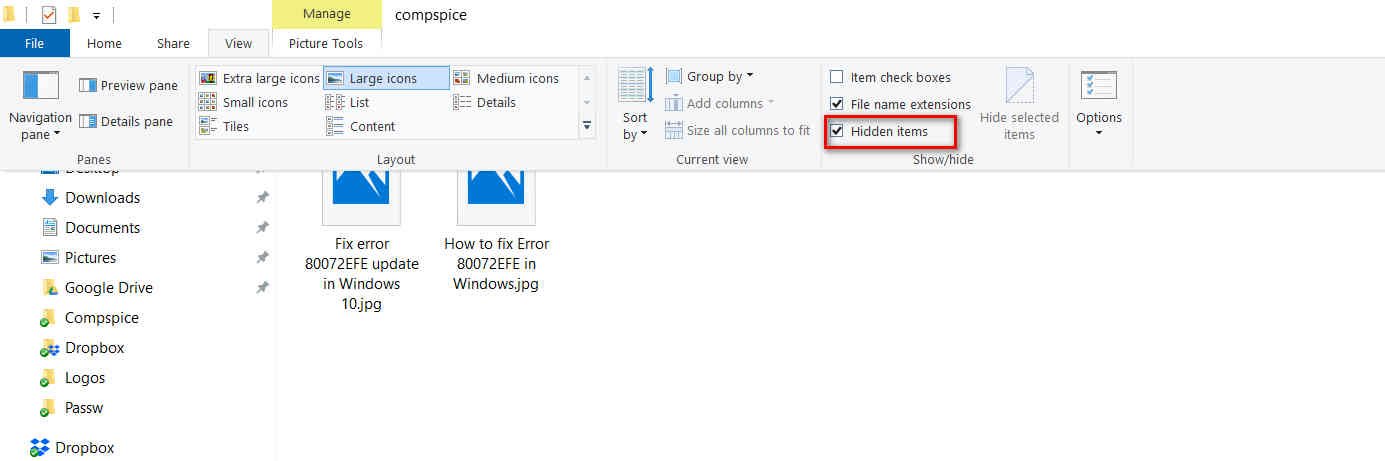
Related post : Task Manager is disabled by your administrator problem
If you are experiencing problems with displaying thumbnails when viewing, or you have errors when moving or deleting folders, then you can disable the thumbnail caching function, thereby the Thumbs.db file will not be created and interfere with you.
Press Win + R and enter control.exe folders to open the folder options.
Next, go to the “View” tab and check the box “Always show display icons, not thumbnails.” You must understand that if the folder is not deleted over the network on another PC through yours, then you must disable thumbnails on that PC. Also, if you enable this option, you will not be able to view the thumbnail image.
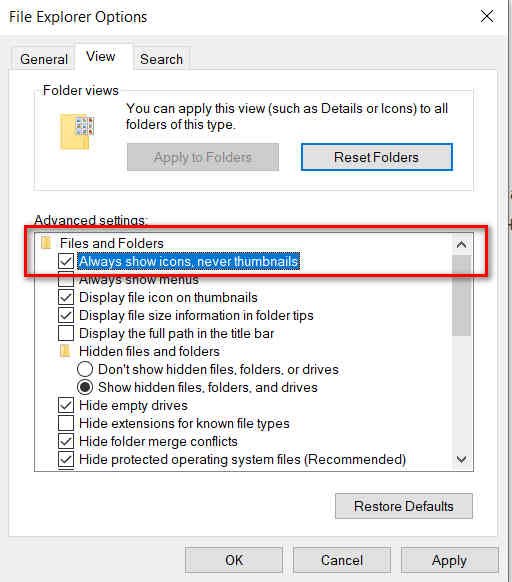
Related post : View RAW in Windows 7