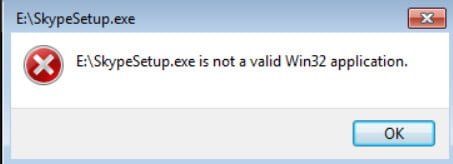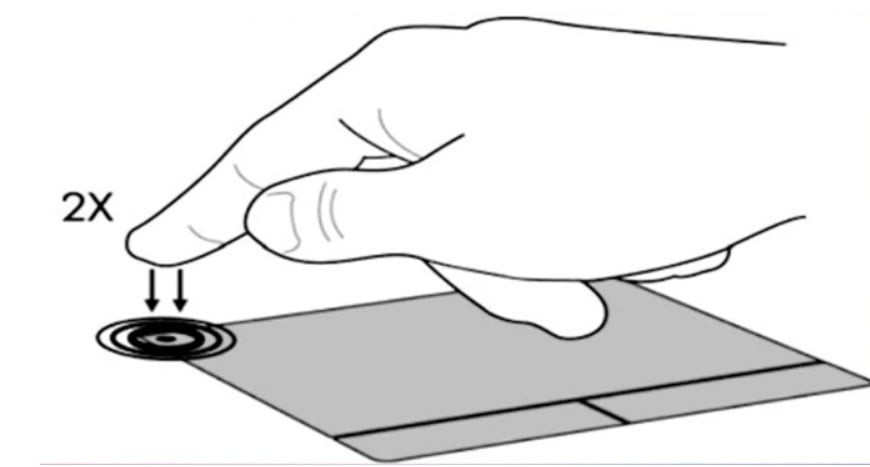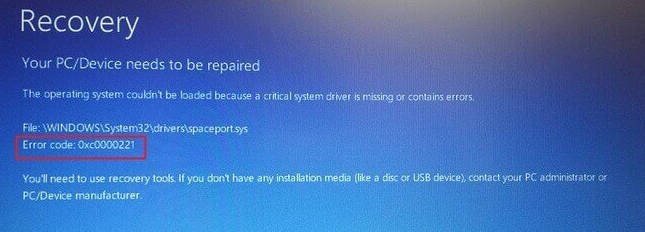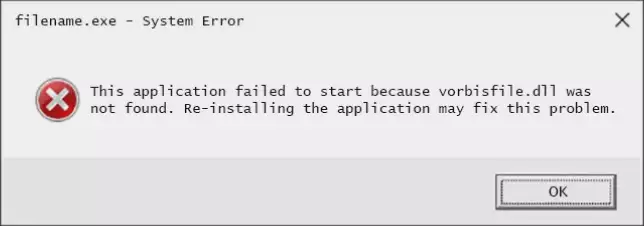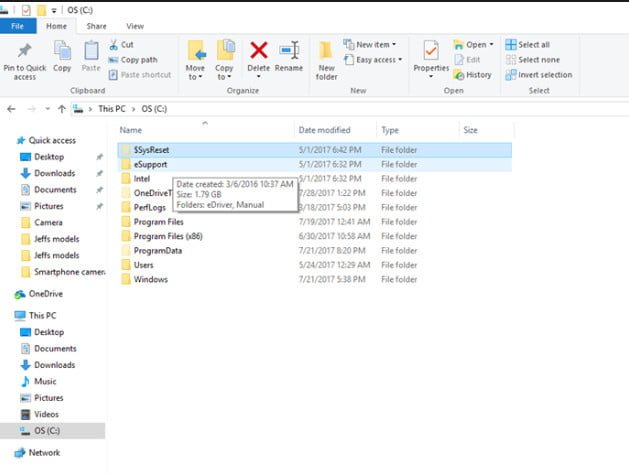
What is $SysReset folder? How to delete $SysReset folder
If you enabled the display of hidden files and folders on your PC and opened the C-disk, you may have seen the $ SysReset folder in the root directory of your Windows 10 installation disk. You are interested to know what the $ SysReset folder is and how to safely delete the SysReset folder in Windows 10 ? In this guide, we will look at what the $ SysReset pack is for and how to safely remove it.
The $ SysReset folder is created when you perform a system update or a computer restarting a laptop running Windows 10. It contains log files that can help you determine the cause of a system crash. If you do not want to investigate the cause of a system reset failure, you can delete the $ SysReset folder. Since the disk cleaning tool and third-party programs cannot remove it, you need to delete the $ SysReset folder manually.
How to view the hidden $SysReset folder in Windows 10
Open the explorer of the computer, laptop, it is also called “my computer”.
Click in the corner File, then in the drop-down menu Options.
A new folder options window will open, go to the View tab.
A) Uncheck “Hide protected system files”
B) Put a dot on “Show hidden files, folders and drives.”
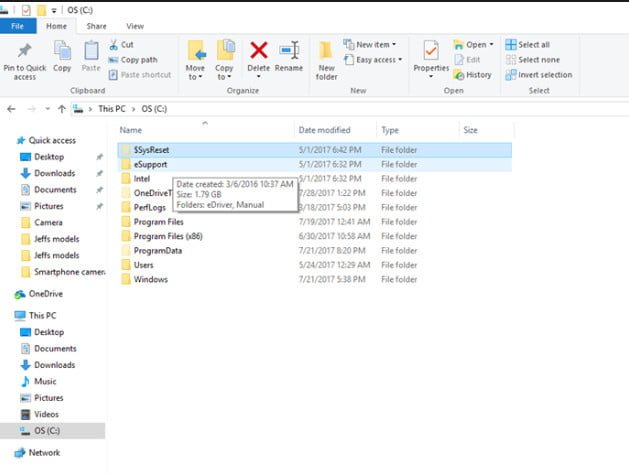
Related :WHAT IS APPDATA FOLDER IN WINDOWS AND CAN I DELETE IT
How to delete $ SysReset folder in Windows 10
Deleting the SysReset folder is completely safe, since it only contains log files of a failed reset operation. Just right-click on the $ SysReset folder and select the Delete option to move the folder to the Trash. If you receive the following dialog box with the message “You must provide administrator permission to delete this folder,” click the Continue button. If you are asked to enter a password, enter the password for the administrator account to delete the folder.