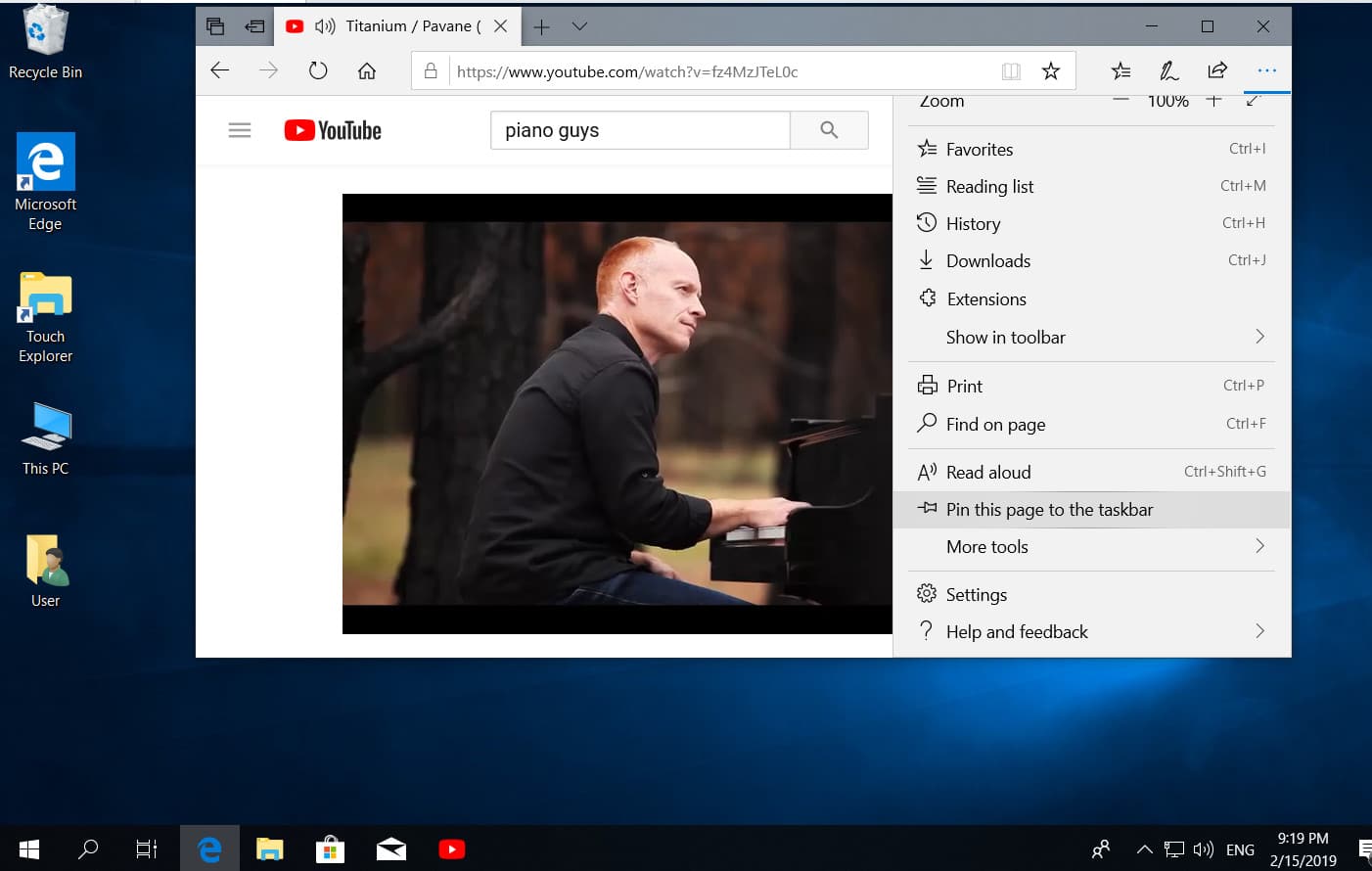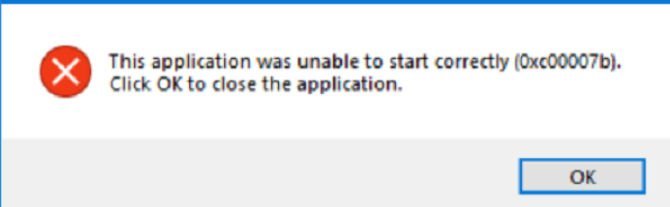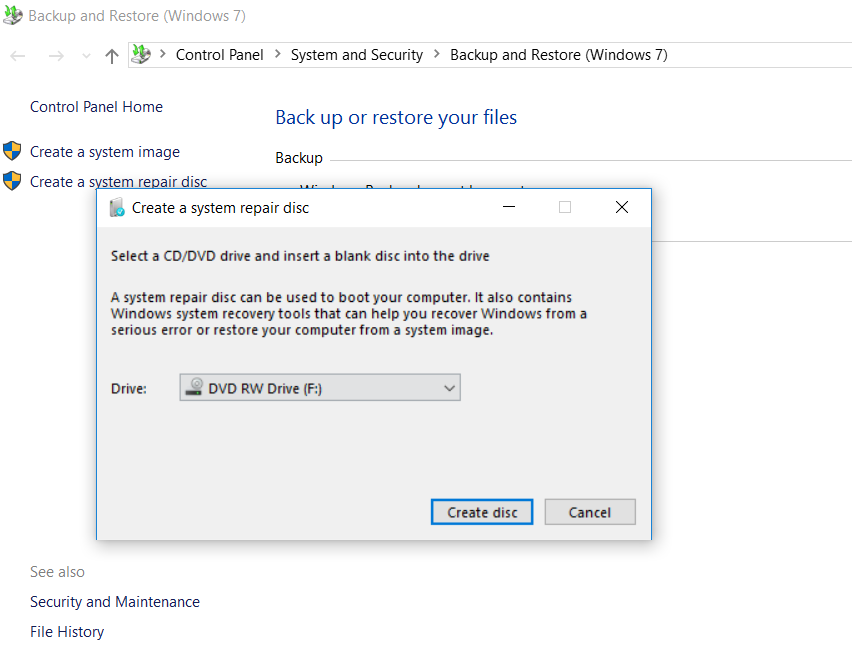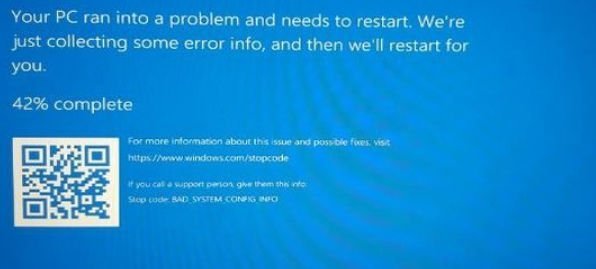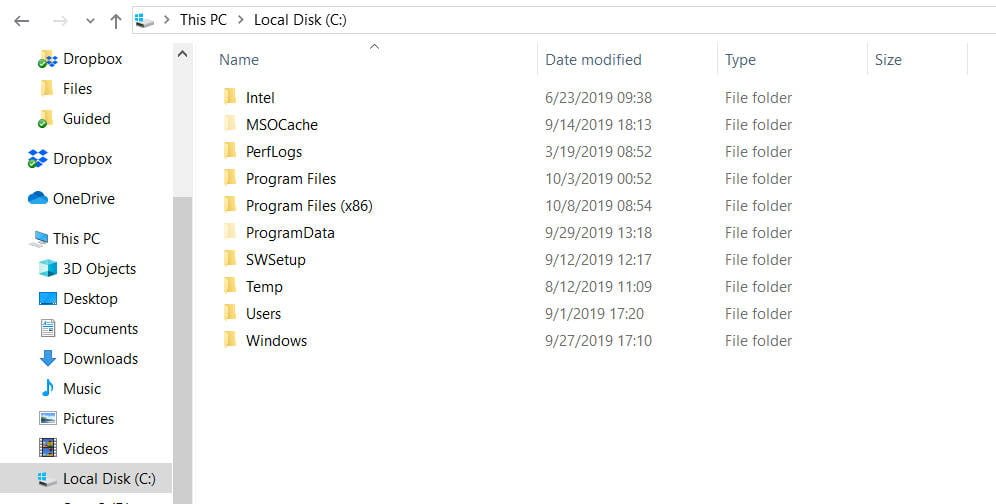
What is MSOCache folder and is it possible to delete MSOCache folder
MSOCache folder is a folder that is located in the root directory of the system and is associated with Microsoft Office. In some cases, a folder can take up gigabytes of space and is hidden by default. The MSOCache folder is created by Microsoft Office during installation and is subsequently used by the program as the “Local Installation Source”. The MSOCache folder provides and stores the necessary files for restoring and updating the Office program itself. It can be useful during various crashes or releases of new versions.
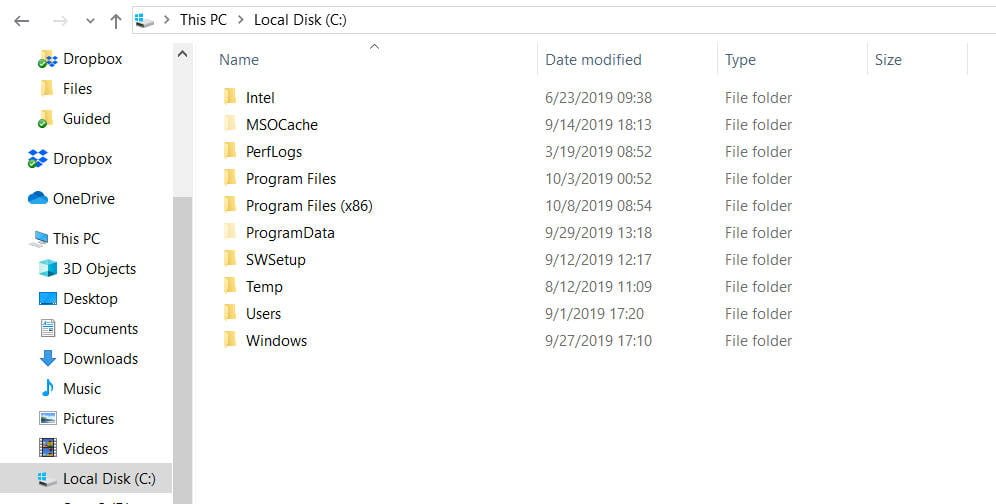
Can I delete the MSOCache folder?
I do not recommend deleting this folder, because the Office program may not fix or restore the errors that you may encounter. For example, when you delete this folder, Office may ask you to insert a disk so that it takes the source and necessary files for recovery from there. If you no longer use Microsoft Office, you can safely delete this folder, but it is better to delete the Microsoft Office program itself through the installer.
What should I do if the MSOCache folder takes up a lot of space and cannot be deleted?
It just won’t succeed in simply moving to another local disk, the folder will lose its functionality and the path attached to it, but maybe you just need to make a “symbolic link”. First of all, make a backup copy of this folder and hide it for a while, just copy it to a USB flash drive and another safe place.
Right-click on the MSOCache folder and select cut.
Next, insert the MSOCache folder in the desired location. For example, I will put the root of the local drive E.
Next, open a command prompt as administrator and enter the command:
mklink / D “C: \ MSOCache” “E: \ MSOCache”
Where mklink / D creates a symbolic link of our C: \ MSOCache folder to our new location E: \ MSOCache.
Now the data will be stored on drive E, but a shortcut folder will be created on drive C. It does not need to be deleted.
If you didn’t succeed, then you should have a backup copy, but if it turned out and everything works, you can delete it.
Related post : How to Turn Off Game Mode Notifications in Windows 10