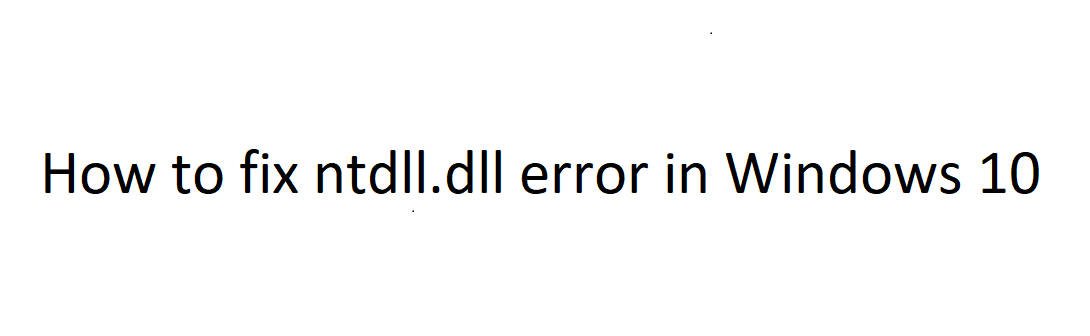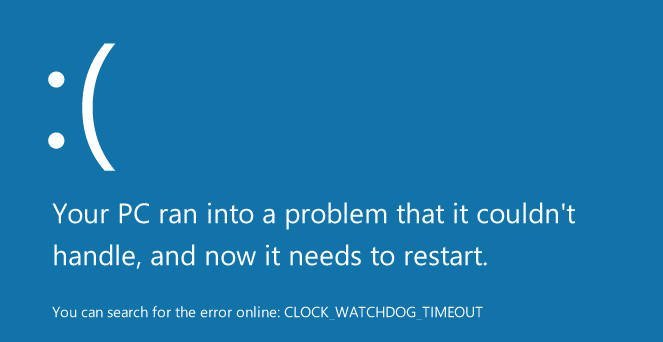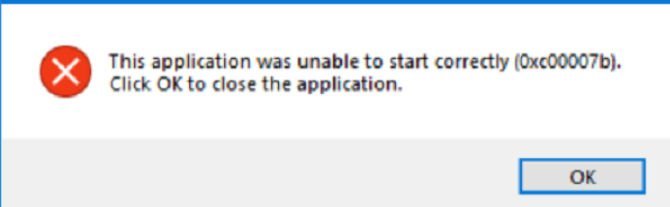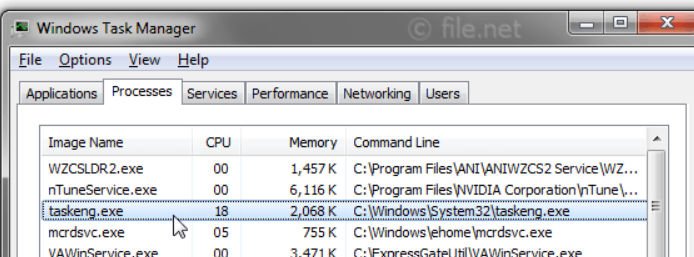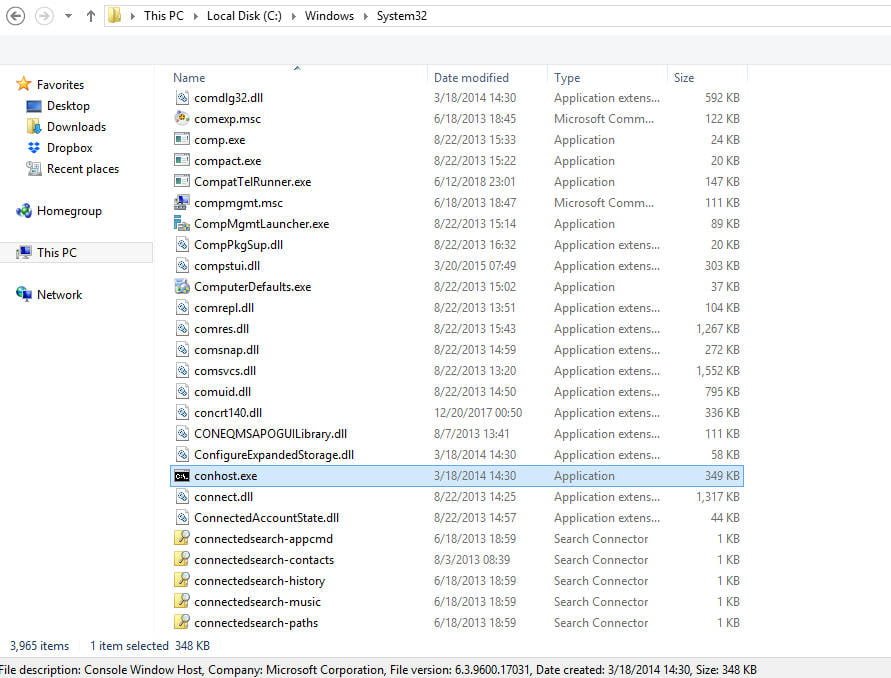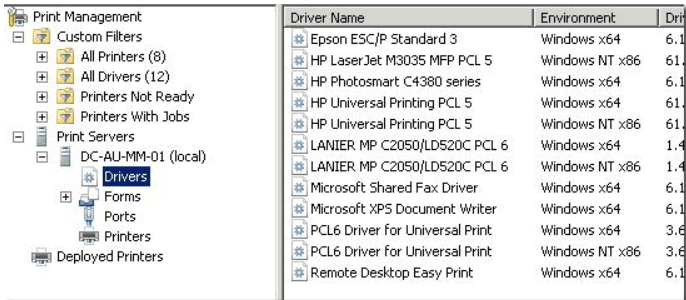
How to fix Unable to add network printer error in Windows 7
Recently, we encountered the following problem when using a print server on Windows Server 2008 R2, where the correct versions of both x86 and x64 bit drivers are installed, but printers are not always installed through Group Policy, and an error code ID 4098 appears in the event log :
It wasn’t been able to get a copyright code.
What is also interesting is that printers are installed correctly on a PC with Windows XP x86, but nothing works on Windows 7 x86.
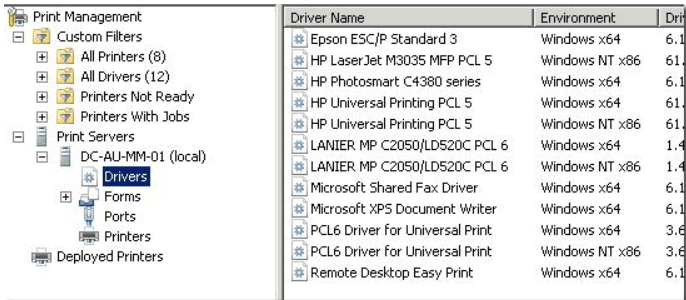
How to fix Unable to add network printer error
If you try to manually connect the shared printer from the print server, a window will appear with the following warning:
Do you trust this printer?
Windows needs to download and install a software driver from \SERVER computer to print to PRINTER NAME. Proceed only if you trust the \SERVER computer and the network
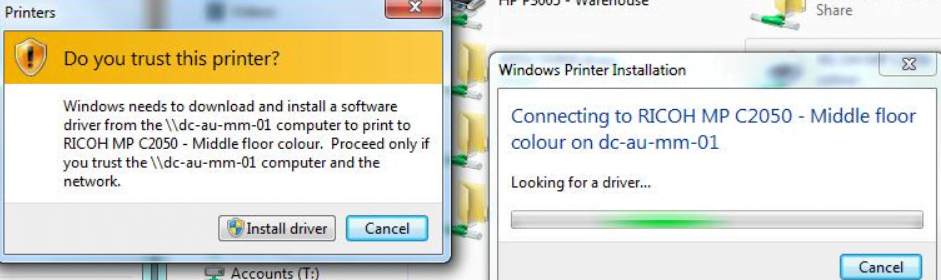
Further system behavior depends on whether or not UAC is enabled:
If UAC is enabled, a window appears asking you to enter administrator credentials (which is very inconvenient, since it is assumed that the driver should be installed as a user).
If UAC is disabled, (how to disable UAC in Windows 7), the installation of the printer seems to start, but in the end a window with an error appears:
Windows cannot connect to the printer. Access is denied. (“Windows could not connect to the printer. Access is denied.”)
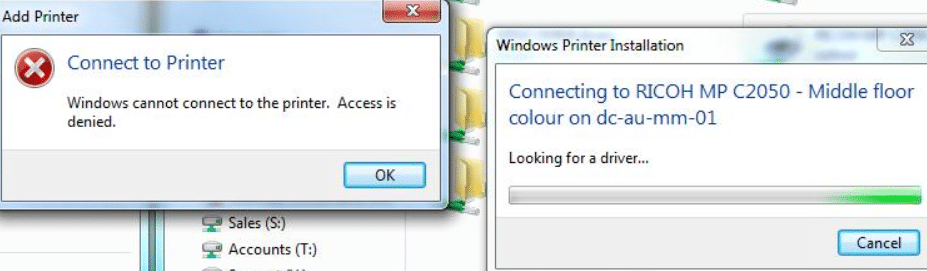
Related post : How to disable automatic restart after installing updates in Windows
Therefore, if you publish a printer using group policy, to allow ordinary users to download and install printer drivers on a PC, the following group policy elements must be set to Disabled:
Point and Print Restrictions (User Configuration \ Policies \ Administrative Templates \ Control Panel \ Printers )
Point and Print Restrictions (Computer Configuration \ Policies \ Administrative Templates \ Printers )
Devices: Prevent users from installing drivers (Computer Configuration \ Windows Settings \ Security Settings \ Local Policies \ Security Options) – for printing on older versions of Windows