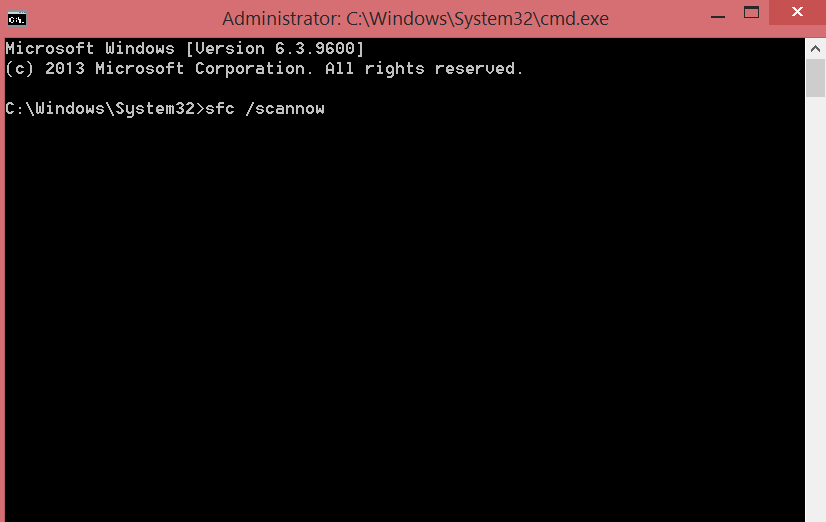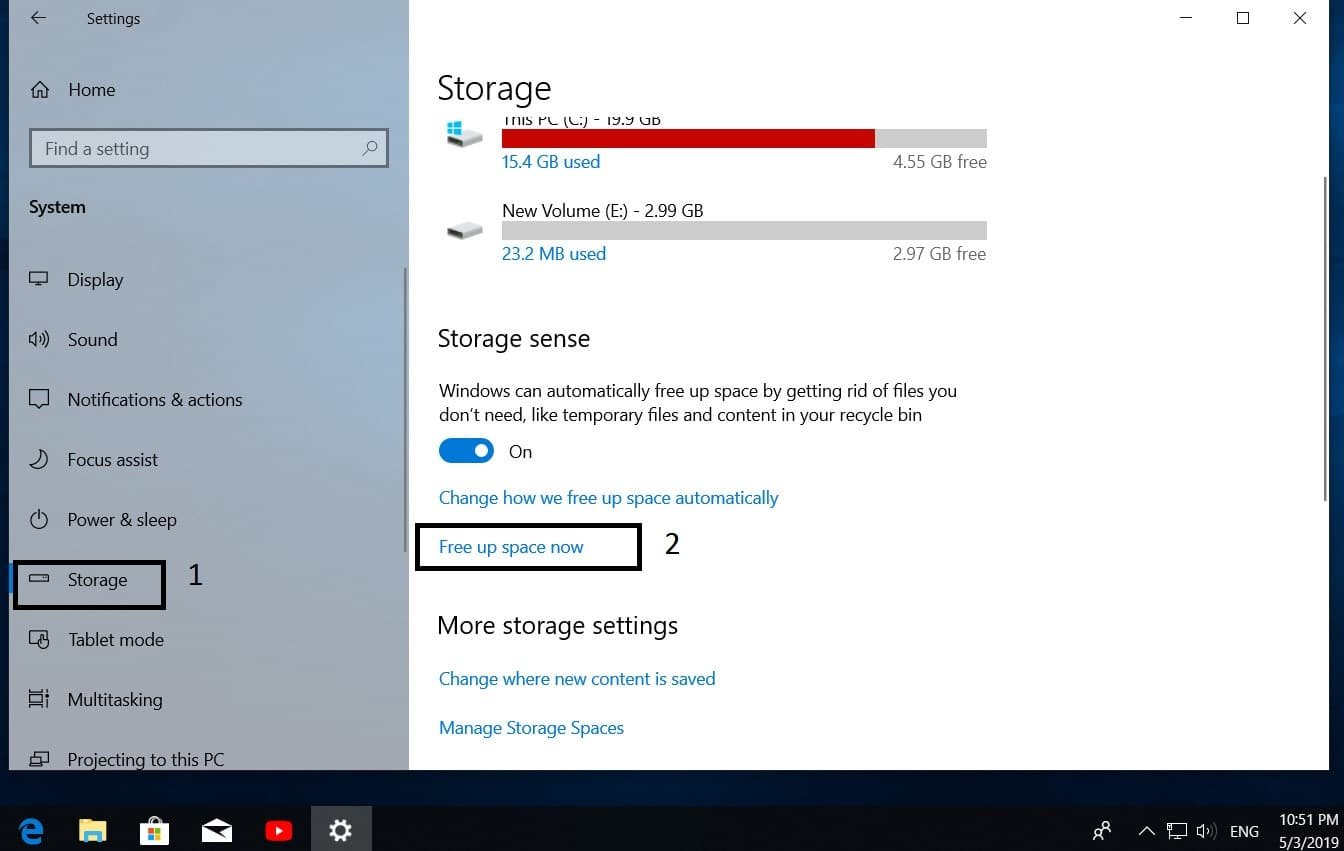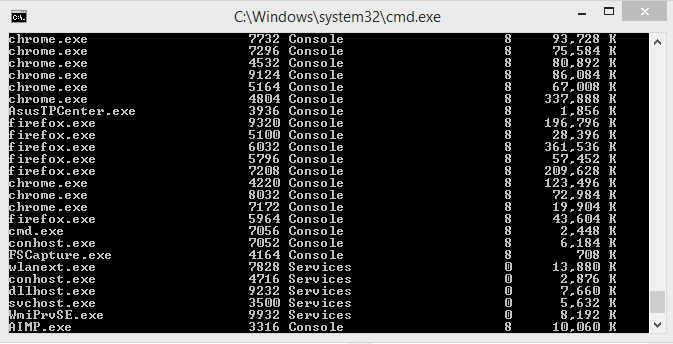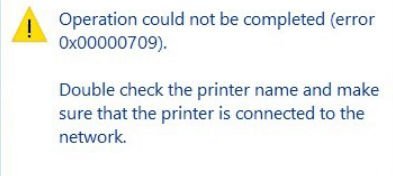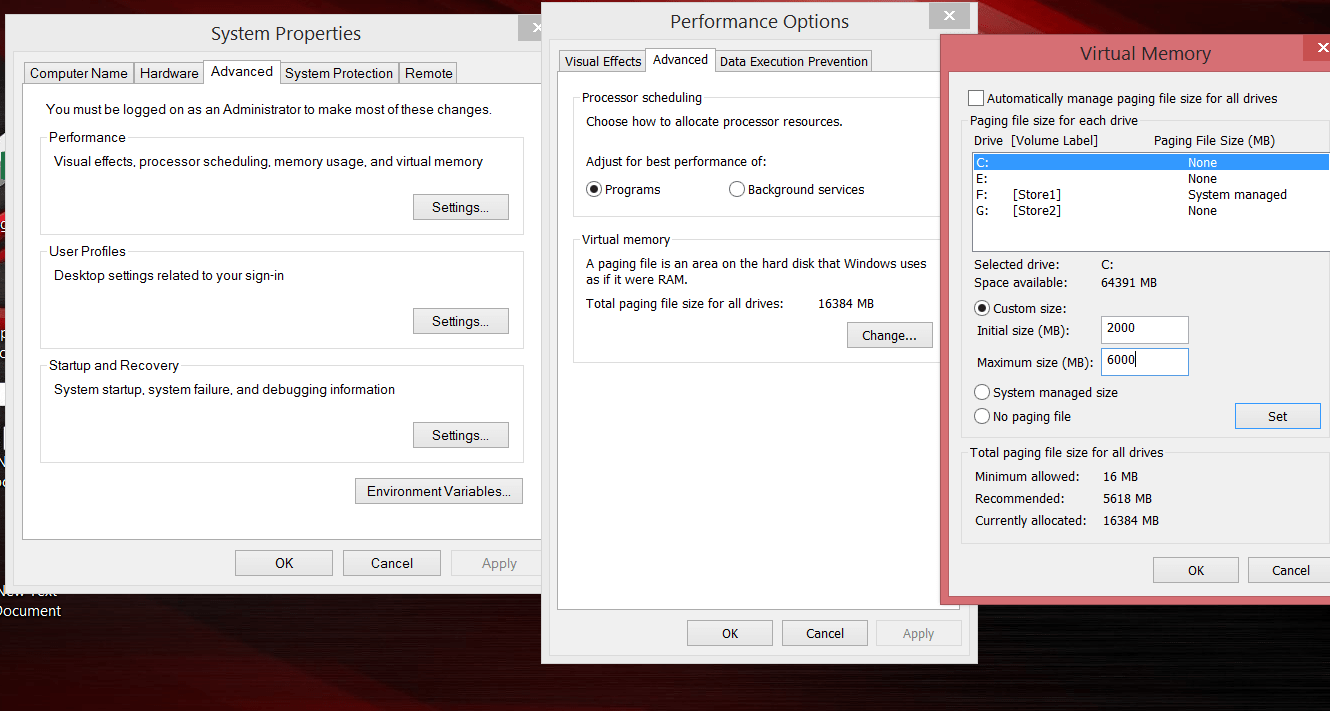
How to fix there is not enough memory on a computer with Windows 10
When working with heavy programs, many users of Windows 10, periodically encounter an emerging system message about the lack of memory on the computer. What this warning indicates, what memory is in question, and what should be done in this case, we’ll talk in this article.
How to fix There is not enough memory on the computer error
To free up memory for normal programs, save files, and then close and restart all open programs.
Naturally, the message refers to the operational and virtual memory of the system, and not the place on the hard disk. Among the most common reasons for the warning of a lack of memory should be highlighted:
- Too many running programs or processes.
- Not enough RAM (RAM) on the computer for normal operation
- Incorrect paging file configuration (or shut it off completely)
- Out of space on the system disk, which is why the dynamic paging file cannot grow
- Memory leak in one of the programs
The first and second reasons, I think, do not require special comment and are closely linked. The solution is to increase the size of RAM on a computer by purchasing an additional memory bar (on a modern system for comfortable work there should not be less than 4 GB of RAM) and/or close unused resource-intensive applications (how much memory a particular process/program consumes using Task Manager ).
Setup paging file
As you probably know, the paging file is a continuation of the computer’s RAM and is a hidden pagefile.sys file on the system disk into which Windows dumps data of unused (but running) programs from RAM.
By default, the paging file size in Windows 10 is controlled by the system (and this is normal). There are MSFT recommendations (simplified) that in modern Windows recommends setting the initial (minimum) size of the paging file to be equal to the amount of physical memory (RAM) installed on the computer. The maximum size of the paging file is limited to three times the amount of physical RAM. However, these recommendations are often violated by the users themselves or all sorts of “system optimizers”. In the event that the amount of available space in this file is not sufficient to accommodate a new page of data for running applications, Windows may issue warnings about insufficient computer memory.
The swap file on the disk is by definition slower than the RAM, so the more data it stores and the more it is used, the more the system will slow down from the user’s point of view. Naturally, the decision to add RAM will be better than increasing the size of the paging file.
To avoid the warning, check that the paging file has enabled and modified the minimum and maximum size of the paging file.
- Open system properties (sysdm.cpl)
- Click the Advanced tab and click the Options button.
- Then go to the Advanced tab and click the Edit button.
- In the “Virtual Memory” window, check that the “Automatically select paging file size” checkbox is checked and that the paging file is not disabled (Without the paging file option), if not, enable the paging file, return the checkbox, or increase the initial and paging file size to at least 1xRAM and 3xRAM MB, respectively (make sure that there is enough space on the disk to accommodate the paging file).
- Council The paging file should not be disabled!
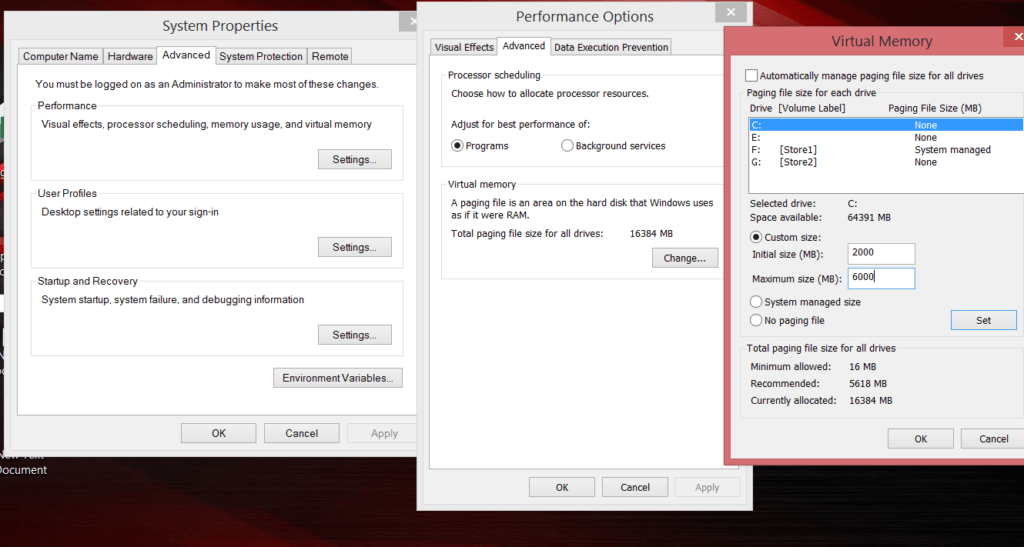
Related post : What is Host Service (svchost.exe) ?
- Click Set, Ok, Ok (most likely you will need to restart your computer)
Not enough hard disk space.
Check that there is enough space on the Windows system disk to accommodate the paging file sizes specified in the paragraph above. All, of course, individually, but in the modern user edition of Windows, when there is less than 8-10 GB of free space on the system disk, this is not very good.
Memory leak
You can find the process with the leaked memory using the Task Manager (Ctrl + Alt + Del), to do this, go to the Details tab and sort the processes by the Memory column.
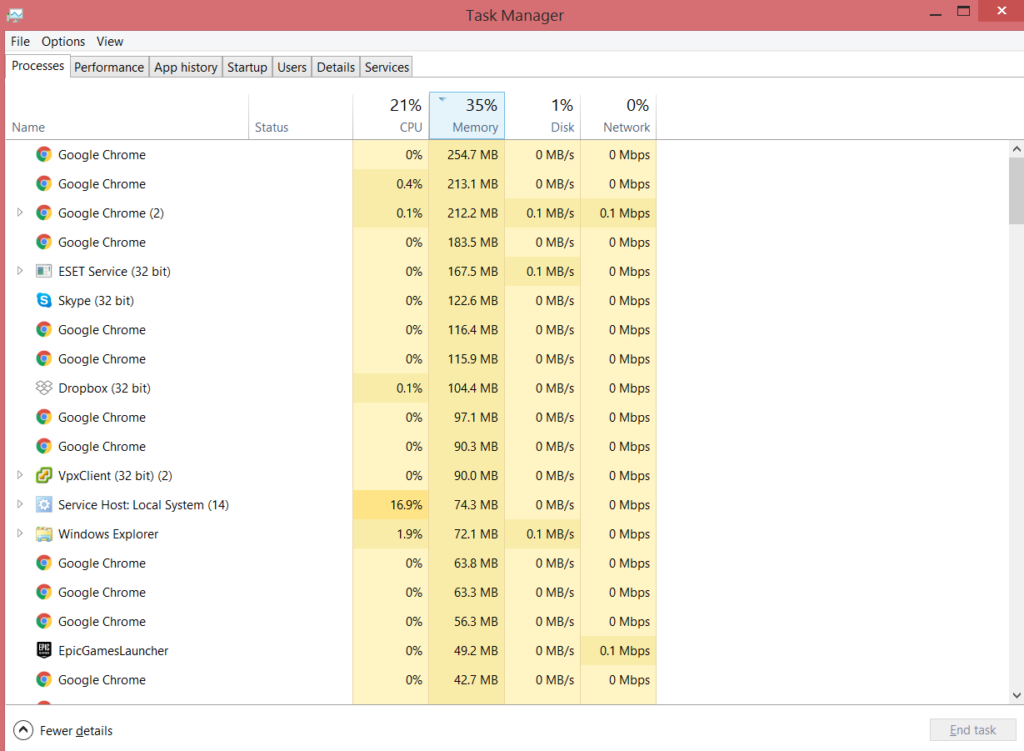
Related post : What is User32.dll, Hal.dll, Kernel32.dll files