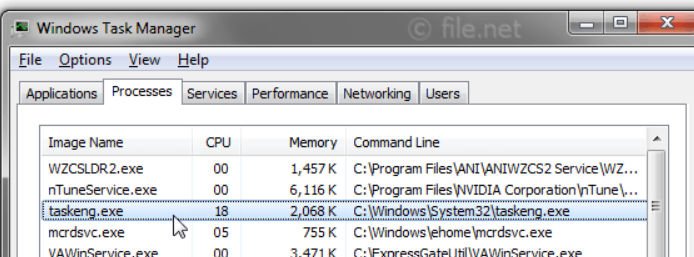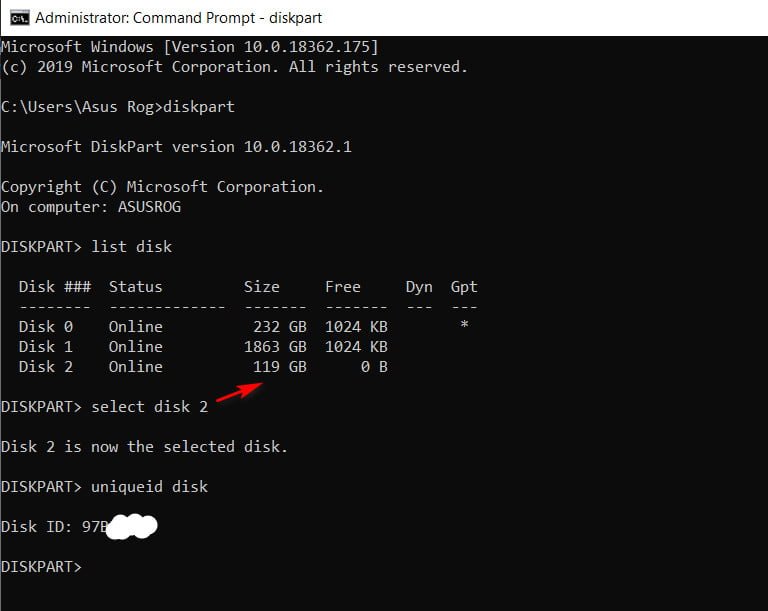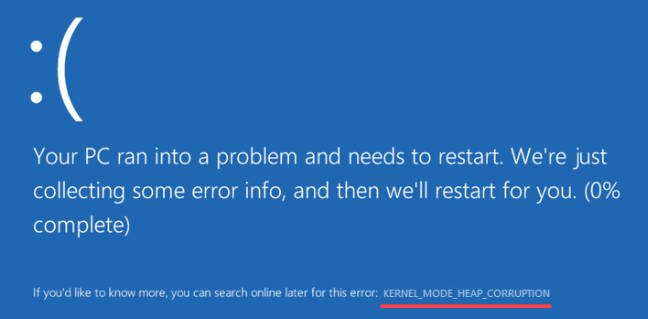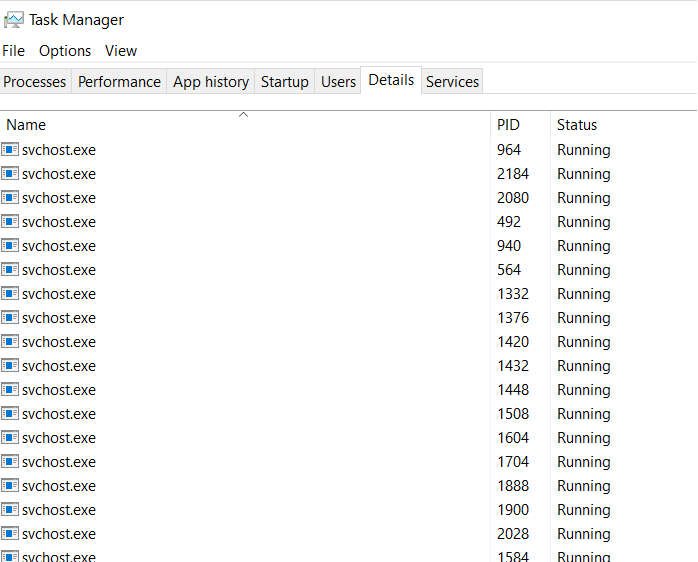The best Android emulator on PC for Windows 10
Best Android emulator on PC for Windows 10
You heard about Android phones, but did you know that you can install the entire Android operating system directly on your computer? Maybe you have an iPhone and you want to test the Android platform, or you enter Android development and need an environment to test the application. Perhaps you want to customize the user interface of your Android phone, but don’t want to risk your phone or just install an android on a computer so that the child plays games that are many there. Regardless of the reason, Android emulators can be a useful tool for working on any Windows 10 PC.
Operating systems such as Windows never cease to amaze me. You can not only enjoy all the benefits of your local OS, but also download and run completely different operating systems on your PC! Regardless of whether you are a mobile player or a developer looking for a testing environment, try these Android emulators.
What makes an Android emulator?
There are many fantastic Android emulators available for free! However, there are differences between a good and a bad Android emulator. First of all, this is stability: if an emulator of any type stops, lags or freezes, then you should think about a change.
Then you need to view the list of functions. For example, some emulators may allow third-party controllers. Others are not as functional. However, keep in mind: there is no point in downloading a large program (emulator) if you do not use most of its functions.
Other features, such as root and third-party APK installation, may also not be supported by your emulator. Before downloading, check the emulator specification page on the website to make sure that it meets your needs.
Note: All these emulators are functional and regularly updated; overall performance will depend on the hardware of your Computer. In addition, faster Android emulators typically achieve their speed, reducing the possibilities. Keep this in mind when choosing an emulator that suits you.
1. BlueStacks
BlueStacks is the most used Android emulator for Windows 10, and for good reason. Thanks to its installation and interface, BlueStacks is quick and easy to use. Just install it on your computer like any other software, and BlueStacks will provide you with a complete Android environment on your PC. BlueStacks is focused on mobile gamers more than developers. However, it will allow you to freely play and experiment in a stable and comprehensive Android environment.
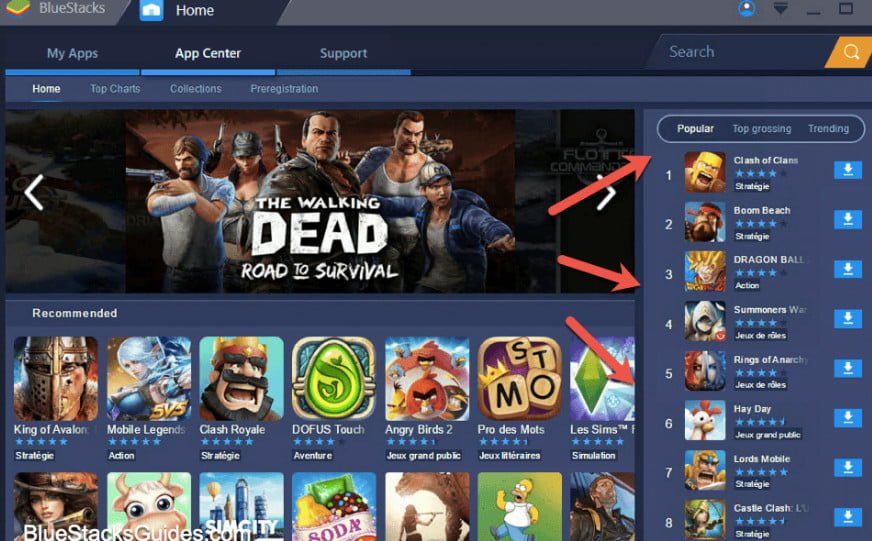
2. Nox
Related post : Backup Local Group Policy in Windows 10
Nox is a widely known Android emulator for Windows 10. First, it will be difficult for you to find a more stable emulator on the market. You can specify the size of the processor and RAM of your emulator. Regardless of whether you are testing an app or playing mobile games, Nox is sure to do. It is also equipped with pre-installed Root access. Just include root in your system settings and load your favorite modding and configuration applications.
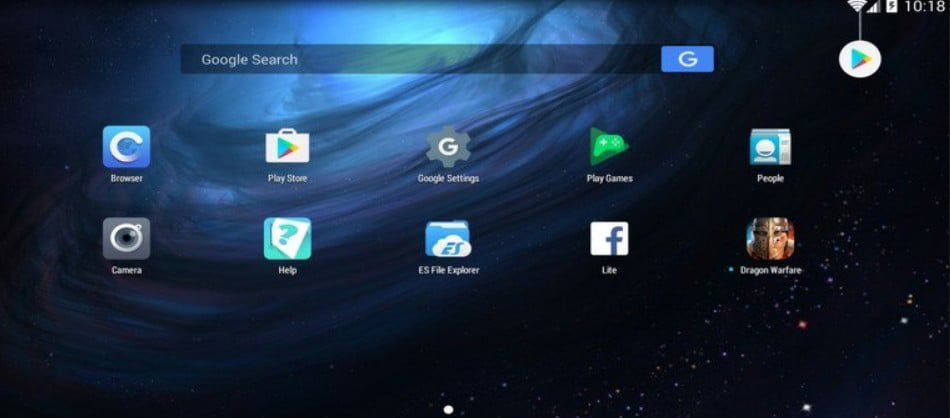
3. Genymotion
Related post : How to stop applications from running in the background Windows 10
While most of these emulators are designed for gaming, Genymotion is intended for testing. Genymotion is a fantastic and fast Android emulator that allows developers to test their Android application with different versions of Android. Genymotion works with VirtualBox, so you will need to install it before you can use Genymotion. The main feature of Genymotion is not only that you can use it as an Android emulator. You can also customize Genymotion with Android Studio. By default, it is equipped with more features than you can count. If you are an Android developer, you will not regret buying Genymotion.