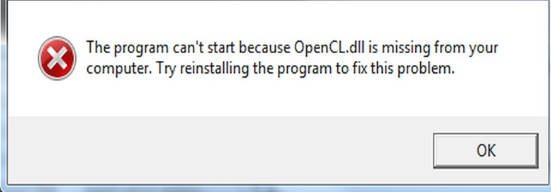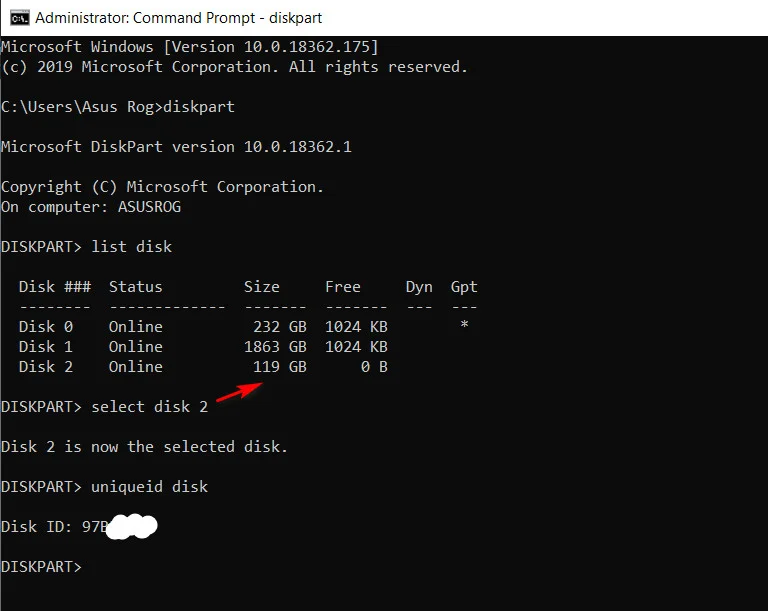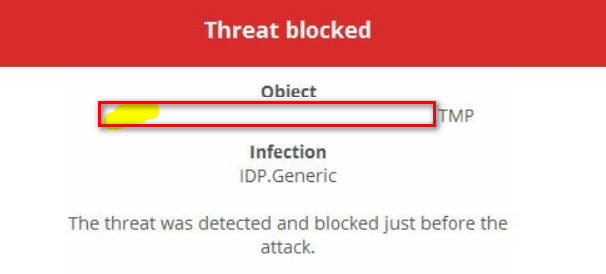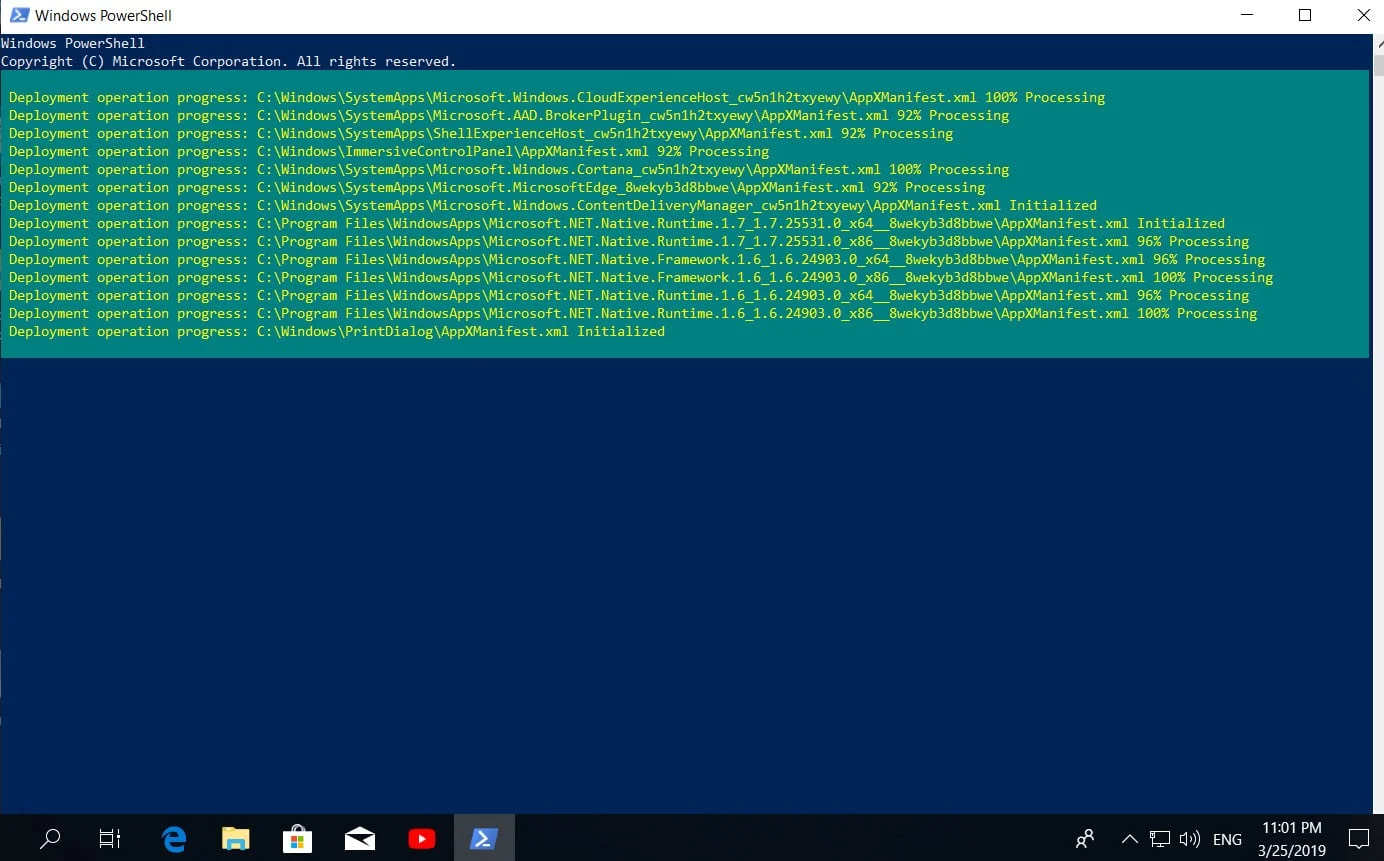
How to fix not working settings problem in Windows 10
Button and function settings, available through the Start menu or through the notification panel in Windows 10, an important component in the system. Thanks to what you use a neat interface, similar to a more modern version of the control panel with a bunch of settings. Unfortunately, many users cannot use this function due to an error when you try to press a button and enter the parameters, but it does not work or redirects you to the windows store (microsoft store). In this guide, we will analyze to solve the error when the parameters in Windows 10 do not work.
What to do if setting app not working in Windows 10
The parameter function is the official embedded application in windows, so reinstalling it (along with any other W10 application) should fix any problems that may arise.
Run PowerShell as administrator by clicking Start and typing powershell in the search. Then right click and launch as admin.
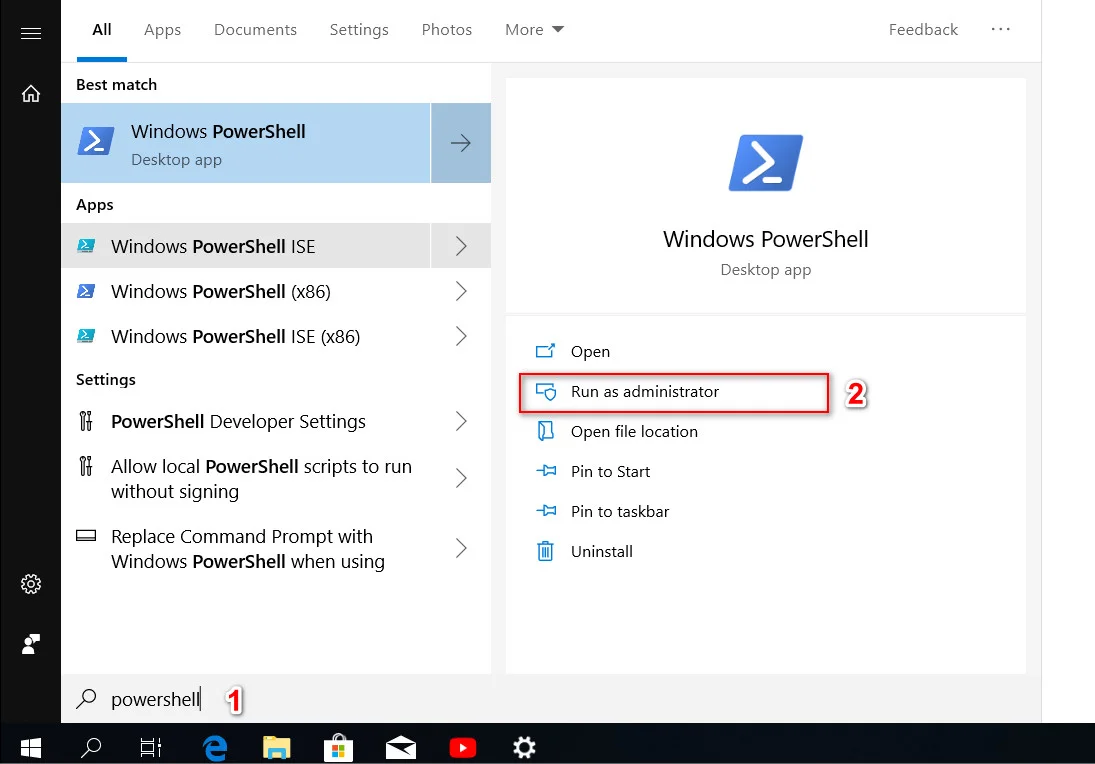
Related post : How To Delete Personal Data From A Photo In Windows 10
Enter the following command in the powerShell window to re-register and reinstall the windows 10 applications. I hope that the parameters will work for you, if not, we move below.
Get-AppXPackage | Foreach {Add-AppxPackage -DisableDevelopmentMode -Register “$ ($ _. InstallLocation) \ AppXManifest.xml”}
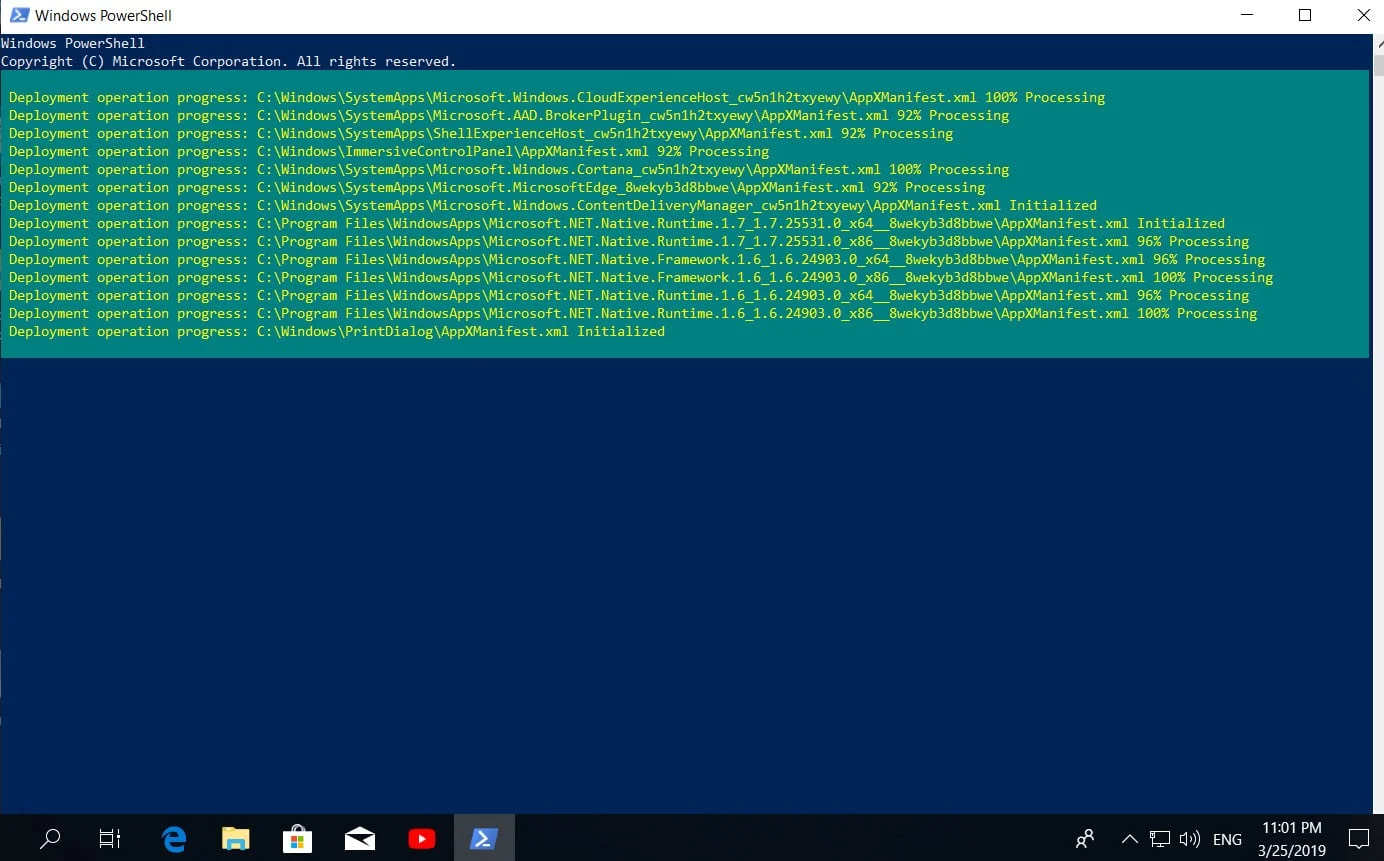
Related : STORE DOES NOT WORK IN WINDOWS 10
Run System file checker Scan
Perform a procedure for scanning and automatic recovery of system files. You can read the full manual how to restore the integrity of the system.Open a cmd command prompt as an administrator and enter the sfc / scannow command.
Important: If the scan did not help, then download a special microsoft troubleshooting utility on the site. Deploy Windows Update Error Correction, download and run.
Create a new Windows user
If you have not earned the parameters, then it’s time for a more radical solution. Create a new administrator account with the transfer of files to it. If you are unable to create a new user due to the inability to open the parameters, then we will use the Common Console Document if you have Windows 10 Pro.
Open the start and type in the search for lusrmgr.msc or click Win + R and enter the command.
In the window that opens, right-click on users and create a “new user”.

Related : HOW TO SCAN & FIX HARD DRIVES WITH CHKDSK IN WINDOWS 7/8/10
If you have Windows 10 Home Edition, then you will need to create a new user on the command line.
In the start menu (search) write the Command line and right-click on it, run as administrator.
At the command prompt, enter the following command, but with the username and password you want to create for the new administrator account:
net user name password / add
In this case, james is the name of the account, and 12345 is the password.

Related post : ERR_INTERNET_DISCONNECTED error in Google Chrome
Now we’ll make a newly created account as Administrator. In the same command line or run it again, if inadvertently closed, with admin rights and enter the following code. If you can not create using CMD, then see below.
net localgroup group_name UserLoginName /add
net localgroup administrators james /add
Related post : What is $SysReset folder? How to delete $SysReset folder