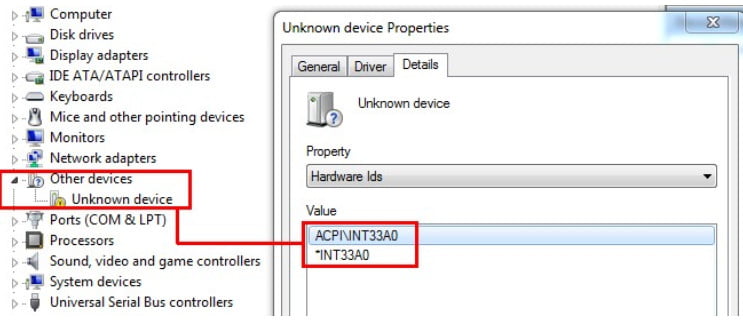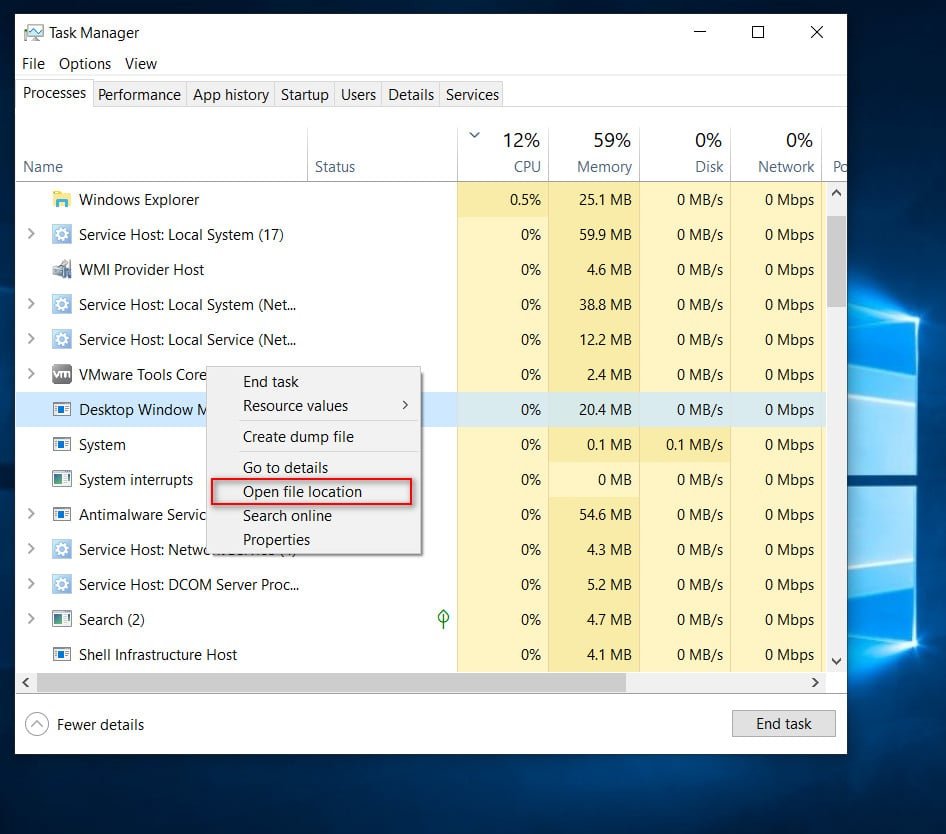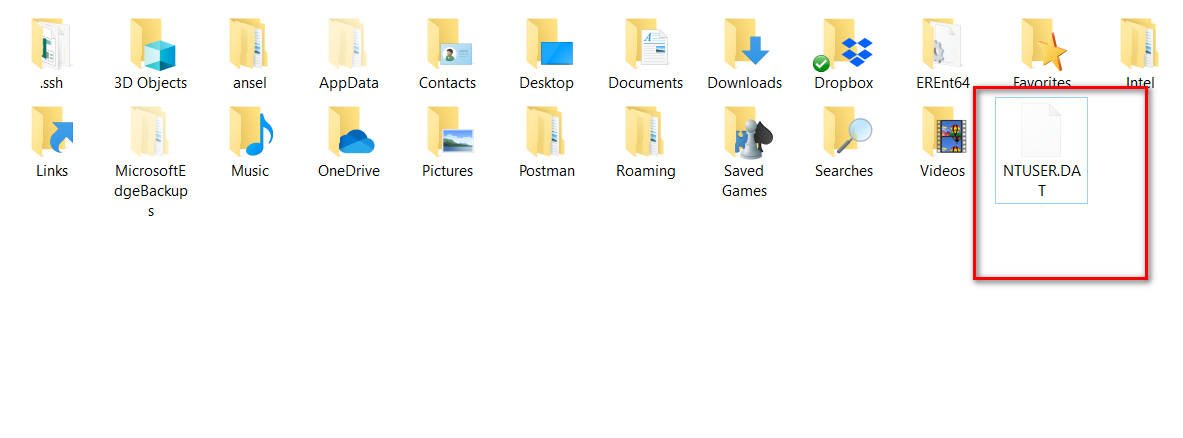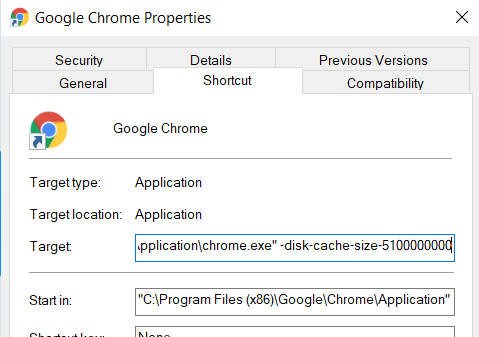Setting the time and date in Windows Server 2008 Core
As we all know, setting the correct time, date, and time zone on a computer running Windows is crucial for its full-fledged work in an Active Directory environment. Since our Server Core server is most likely part of the domain, we need to set the temporary settings correctly.
To configure the time, date, and time zone settings on a Windows 2008 Server Core machine, follow these steps:
How to set up the time and date in Windows Server
1) On the Server Core server, at the command prompt, type the following command:
Control timedate.cpl
This command will open the date and time change pane (one of the two. CPL still remaining in Server Core …)
2) To change the time and date, click “Change Date and Time”.
3) To change the time zone, click the “Change Time Zone” button.
4) Click OK to save the changes and close the applet.
Note about working in an Active Directory environment
Please note that, like any domain member, a machine with Server Core will automatically synchronize its clock with the domain controller that was authenticated or with the domain controller, with the FSMO role.
To configure synchronization with a domain controller, enter the following command:
w32tm / config / update / syncfromflags: DOMHIER
And to start immediate time synchronization, enter the following command:
w32tm.exe / resync / nowait
Related post : Reset TCP / IP protocol settings in Windows