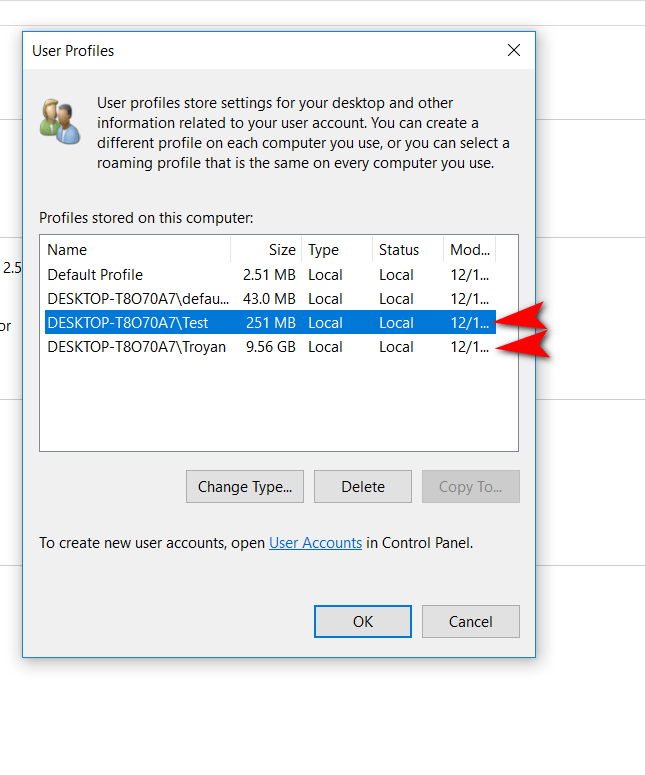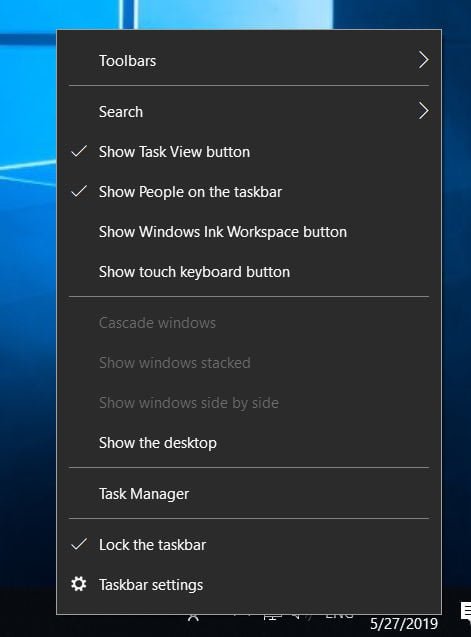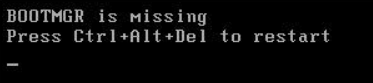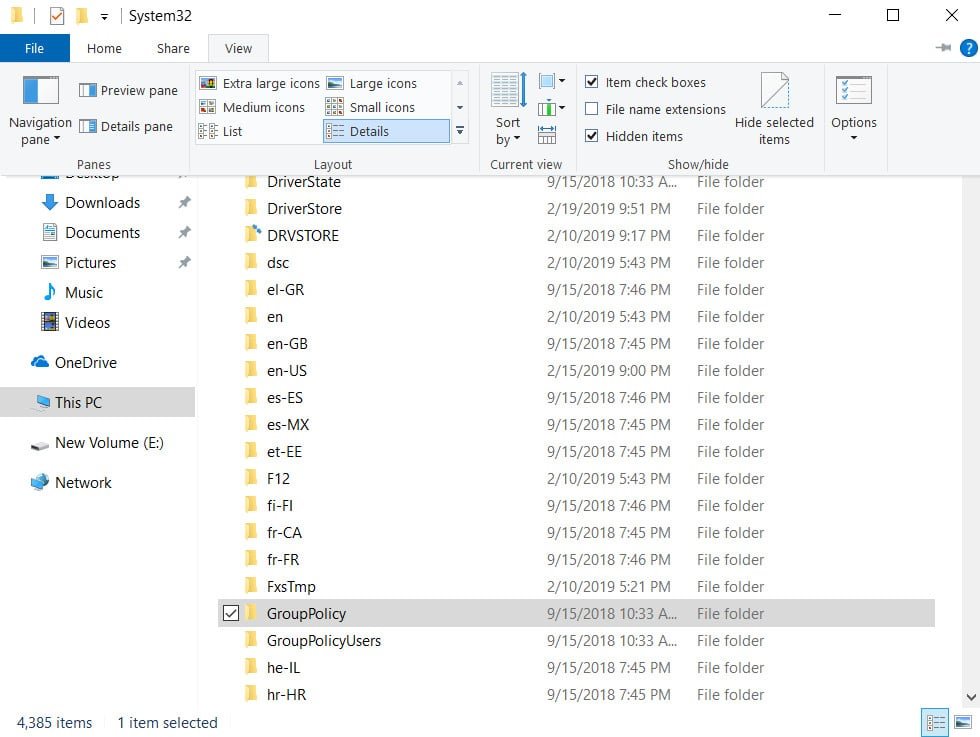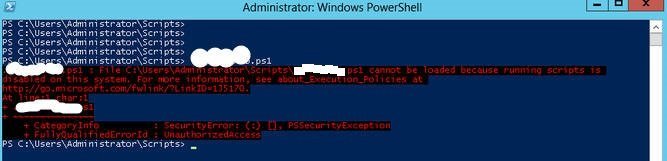
PowerShell – Running scrips disabled on this system
Windows 10 has a powerful tool for managing and performing various tasks – this is PowerShell. This console is intended for administrators because it allows them to control the entire operating system using scripts. PowerShell is used by many background applications to make changes to the system and this compromises the security of our PC.
Script (script) – a simple program written in code that runs linearly on our computer. We can create and execute our own scripts to automate tasks, or applications can execute them to perform certain configurations and tasks. By default, Windows 10 does not prohibit either applications or us from running scripts on the system if they are signed or are their own. The problem occurs when we run our script, and we get the error “Script execution is disabled on this system.” This is a multi-level security measure in PowerShell that prevents malicious scripts from running and can harm the system. Let’s see how to change security policies for PowerShell.
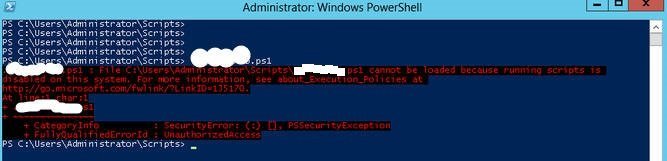
Related post : What are these User32.dll, Hal.dll, Kernel32.dll files
PowerShell Script Execution Policies
If you see the error “Script execution is disabled on this system”, we can check the configuration of policies for running scripts that are configured in Windows 10. Open PowerShell as administrator and:
Get-ExecutionPolicy -List

Related post : What is CompatTelRunner.exe process in Windows 10
To change the script launch policy, you must know the different privilege levels that we can assign to each of the areas.
Restricted: execution of any scripts is blocked, but interactive commands are allowed to work.
RemoteSigned: Downloaded scripts must be signed by a trusted publisher. Local scripts work without a signature
AllSigned: allows the execution of any signed script, both local and remote (loaded).
Unrestricted: no limits. You can run all scripts, even those that are not signed.
When you know the conditions and limitations of scripts, you can change them. For example, to fix the error “Script execution is disabled on this system”, just enter one applet. Open PowerShell as administrator and:
Set-ExecutionPolicy Unrestricted -Scope CurrentUser – start without restriction for the user.
Set-ExecutionPolicyRestricted -Scope CurrentUser to return back if necessary.
Allows you to run scripts for a local user without restriction. The -Scope switch determines what the policy change applies to. When you enter “CurrentUser”, it applies only to the current user, and when you enter “LocalMachine”, it applies to the entire system.
If the above method did not help you run your script and the error “Script execution is disabled on this system” appears, then you can completely remove restrictions. You should understand that this is a big risk and your script should be 101% safe. Open PowerShell as administrator and:
Set-ExecutionPolicy Unrestricted – allow the execution of scripts without restrictions.
Set-ExecutionPolicy Restricted- return back to default.

Related post : Windows Modules Installer Worker High CPU & Disk Usage