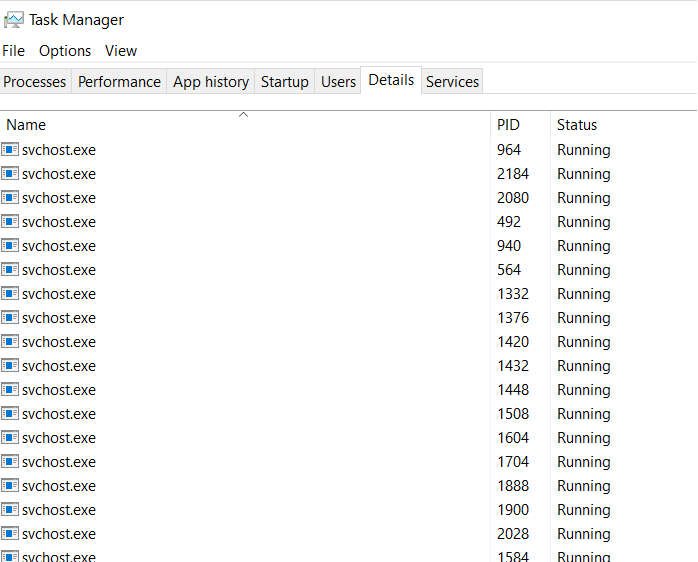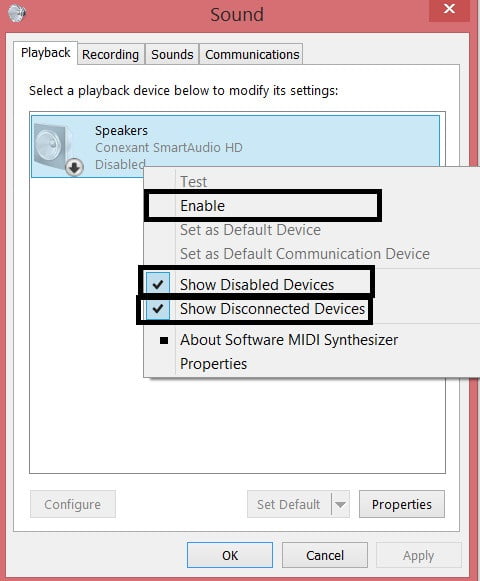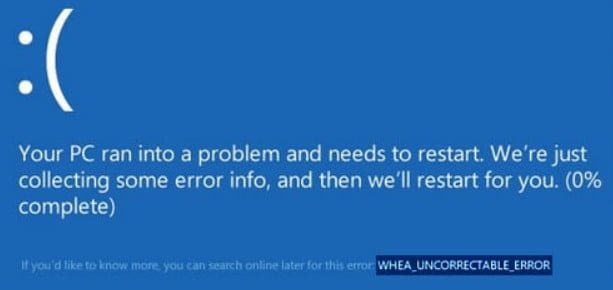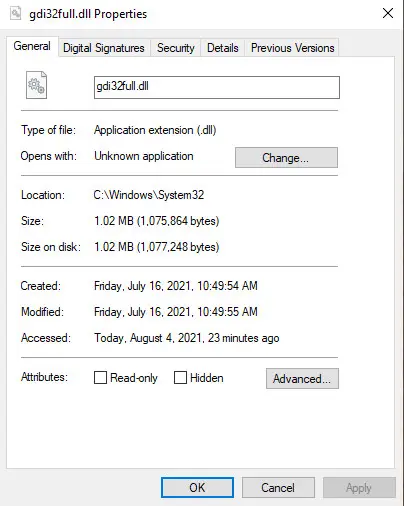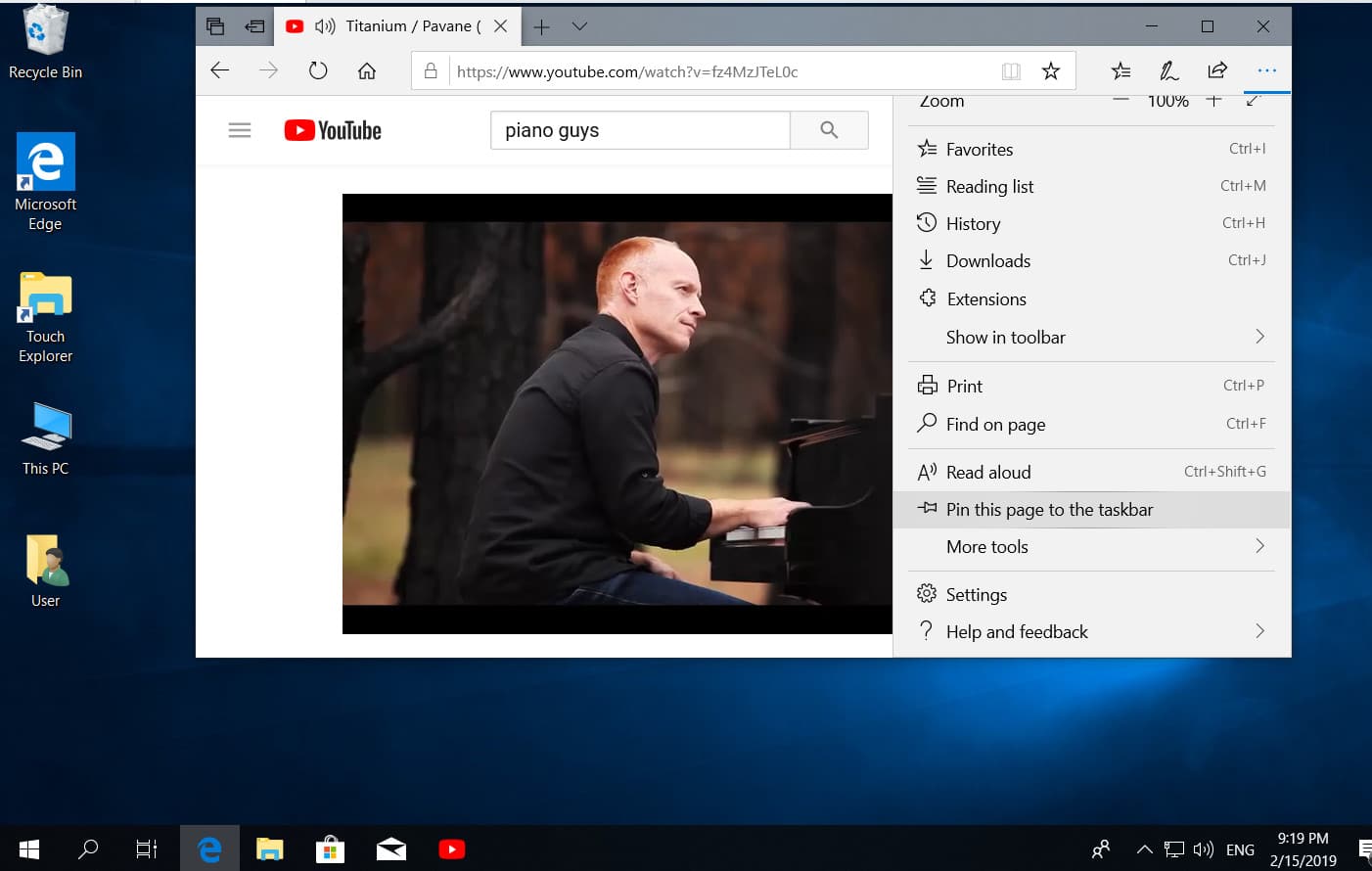
Pin the site to the taskbar or start menu in microsoft edge in Windows 10
Google search, YouTube and Gmail are three of the most visited websites on earth. Millions of PC and mobile users visit these sites daily, many people spend hours on these sites. If you visit these sites several times a day on your computer, you probably want to connect Google, YouTube and Gmail to the taskbar and the Windows 10 start screen so you can access these sites with one click.
You can use the default Edge browser or the popular Chrome browser to connect Google, YouTube and Gmail to the taskbar and the Windows 10 start screen. Once you link these sites, you just need to click on their respective icons on the taskbar to open them in the browser you used to link the site to the taskbar or the Windows 10 start screen.
Edge: Pin the site icon on the start screen
Open YouTube, Google and Gmail in your Edge browser. If you want to connect one or two of them, open the sites that you want to connect to the initial windows screen.
Click the tab where the YouTube page is open.
Click the Three Dots icon (see Figure below), and then click Pin This Page to the taskbar.
Repeat these steps if you want to link Google or another site.

Related post: HOW TO FIX GOOGLE CHROME BLACK SCREEN ISSUES
You can also pin the pages to the start menu in Windows 10.Click More Tools than Pin this page to Start.

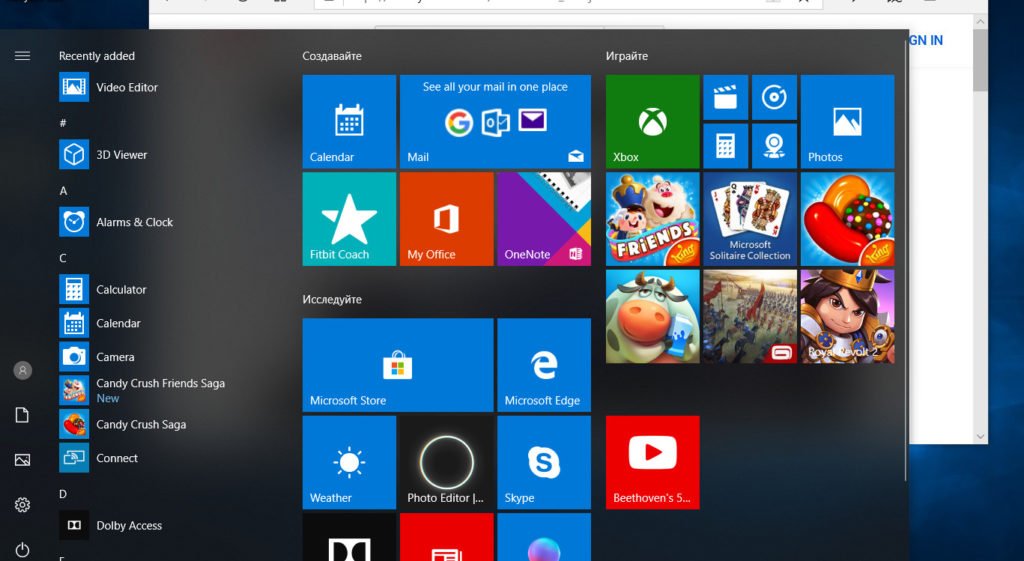
Related : ERR_TUNNEL_FAILED ERROR IN CHROME