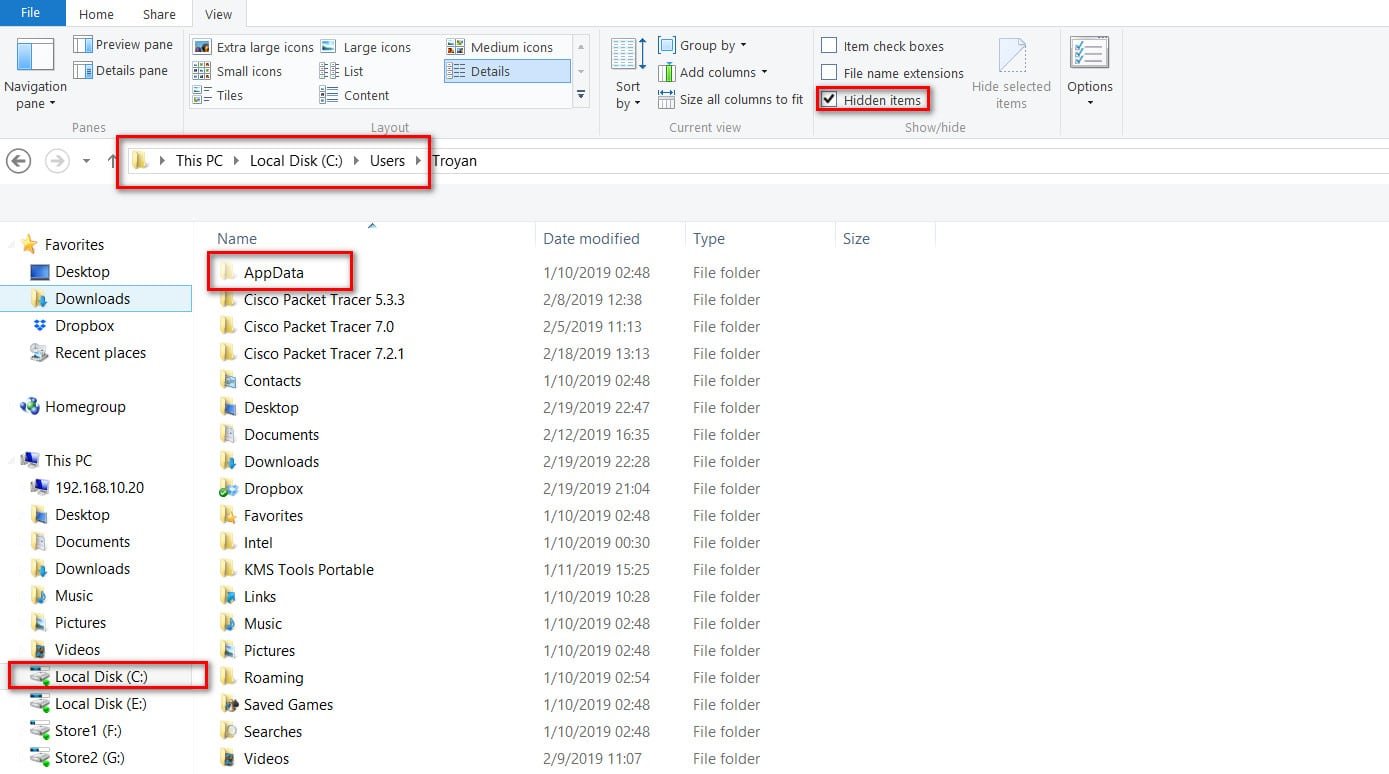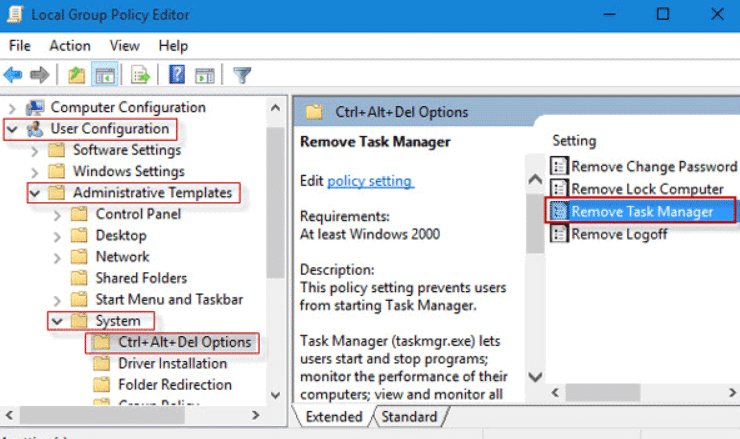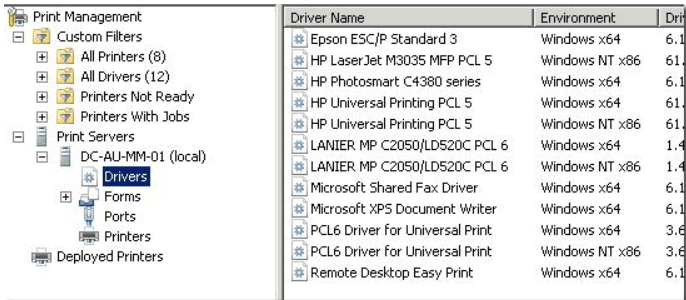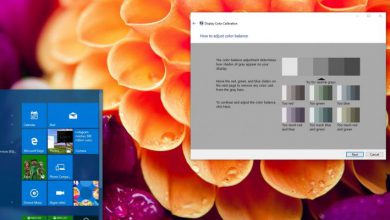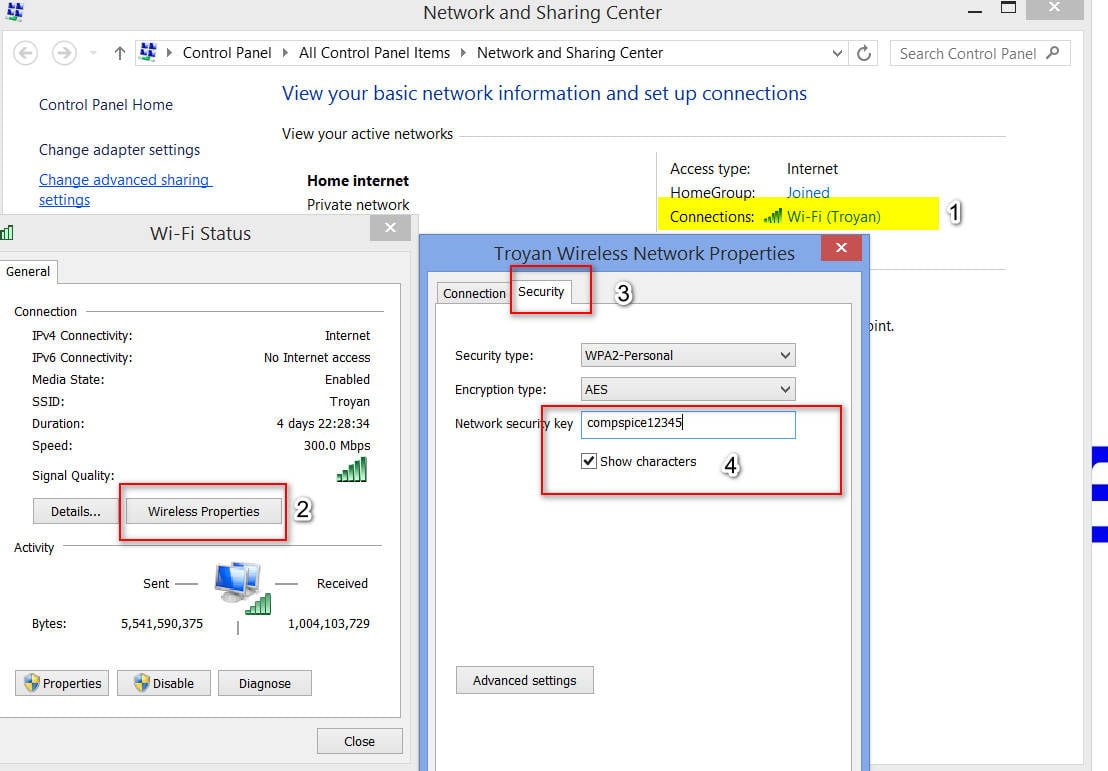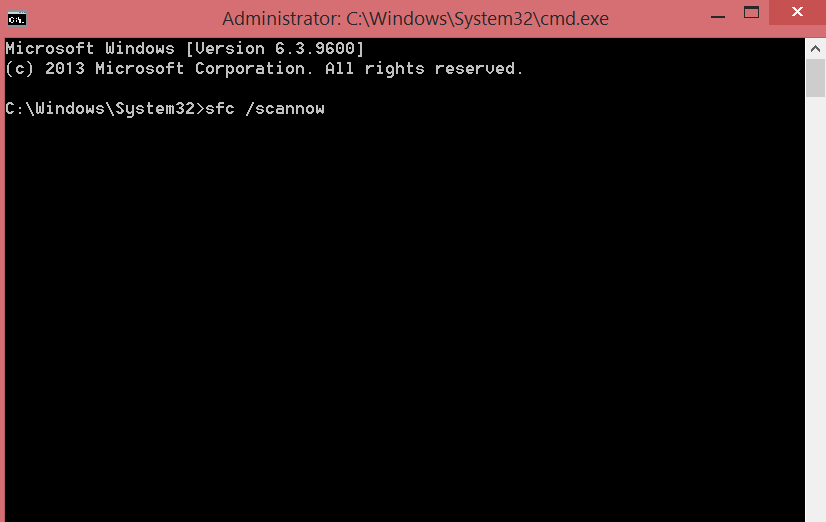
How to fix netio.sys blue screen error in Windows 10
The network is one of the most important components of a computer. The exchange of information between devices of all kinds is now possible with the help of network devices. Netio.sys file is important in the system, which is associated with the network drivers of the computer. It is also used by third-party programs to interact with devices on the network. If you get a blue screen with errors caused by the netio.sys file, then we will look at ways to fix the problem.
BSOD errors that can be related to netio.sys file:
- KMODE_EXCEPTION_NOT_HANDLED.
- PAGE FAULT IN NONPAGED AREA.
- IRQL_NOT_LESS_OR_EQUAL.
- SYSTEM_SERVICE_EXCEPTION.
- IRQL_NOT_LESS_OR_EQUAL.
- System Thread Exception Not Handled.
- Fix netio.sys BSOD error
If you usually create a system restore point, you can try to undo any changes on your computer by running System Restore. I recommend to perform below solutions in safe mode with network support.
Using System File Checker
Corrupt system files can crash and give a netio.sys error. You need to run the built-in windows SFC tool, which will scan the system files and, if it finds damaged files, will try to restore them. For this:
Open a command prompt as an administrator and enter the sfc / scannow command. Restart the system after the scan is complete.
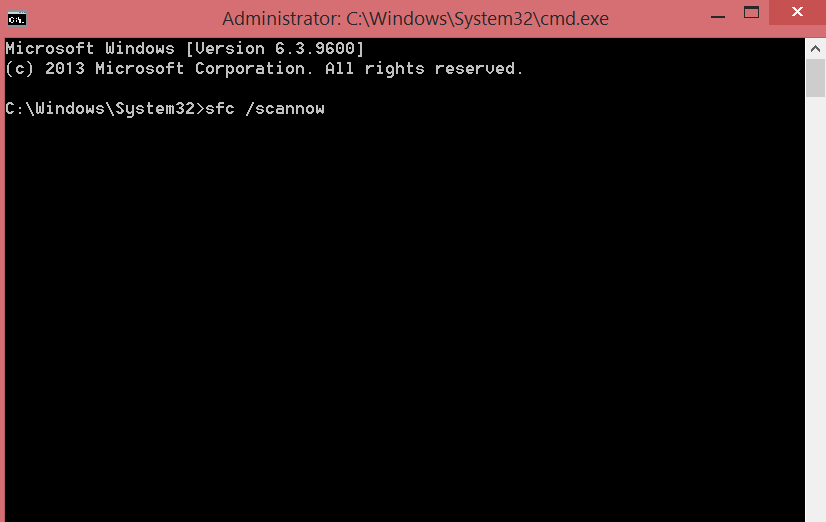
Related post : How to view user privileges
Related : What is sfc.How to use windows system file checker?
Check memory for errors
To check the RAM for errors, we will protect against critical errors during the operation, and first we will first check the disk for file system errors.
Step 1. Open “This Computer”, right-click on the local drive where Windows is installed, usually drive C, and select “Properties.” Next, go to the “Service” tab and click “Check” in the column “Check for errors.” Restart your computer for the changes to take effect.
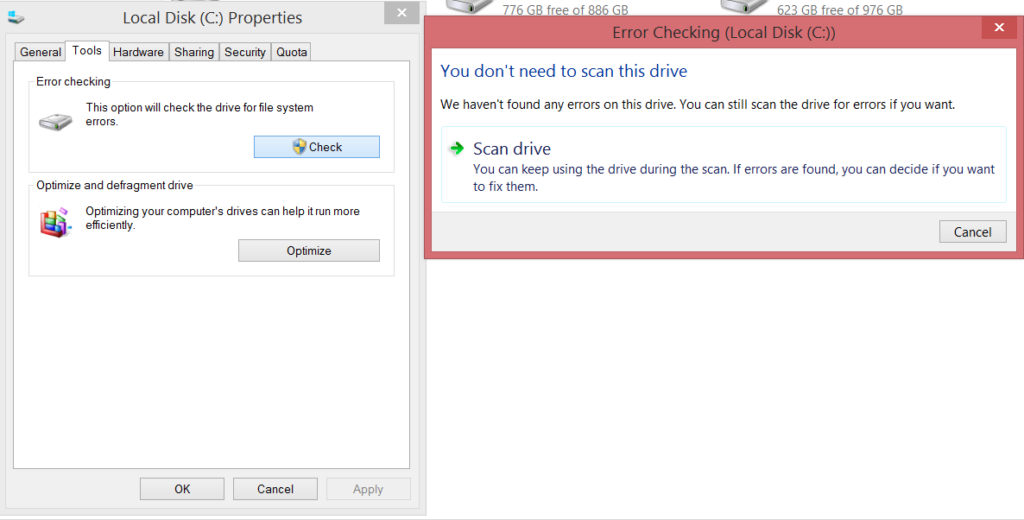
Step 2. Now, to fix any problems with your RAM, you need to run it on your PC. To do this, press the combination of buttons Win + R and enter mdsched.exe. Then you will see the “Windows Memory Checker” window, follow the recommendations on the screen, after the option you selected, the computer will restart and check for memory problems. If you have any problems, he will fix them automatically.
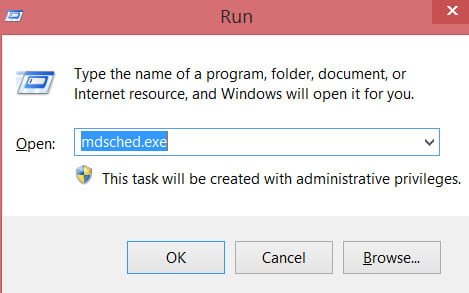
Related :How to check the RAM for errors in Windows
Update, rollback or disable network drivers
The main drivers that may be causing the netio.sys file will be listed in the Network Adapters section in Device Manager. Therefore, you need to reinstall the network drivers for your motherboard. If you recently updated these drivers, roll back and see. If you have not done so, then we suggest you update these drivers.