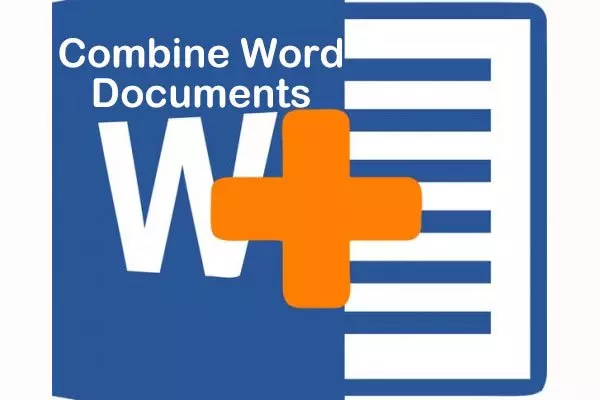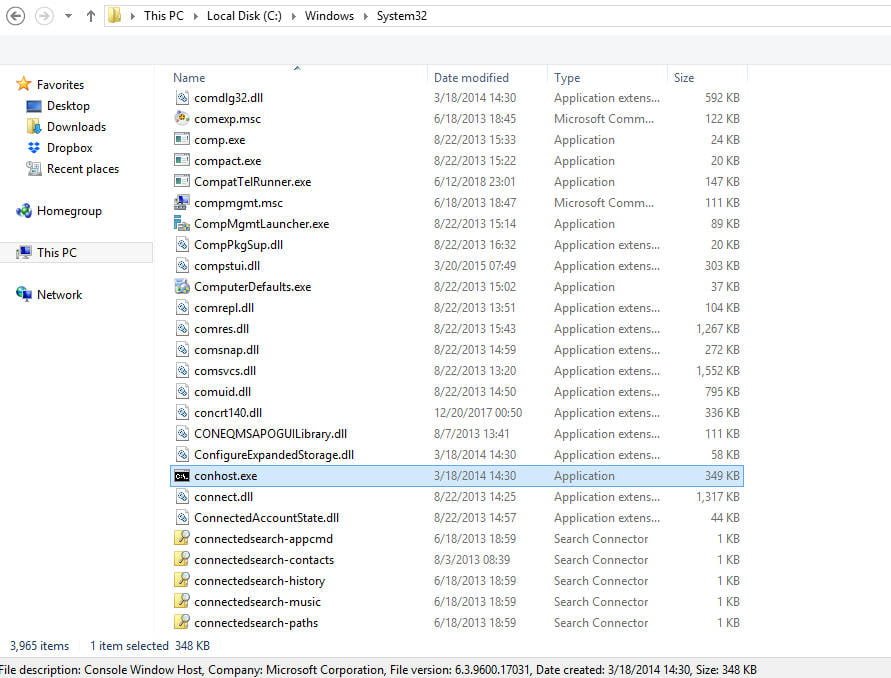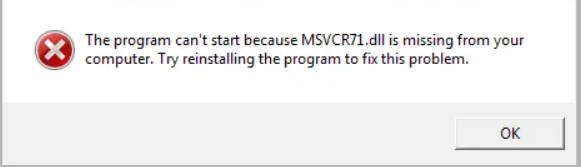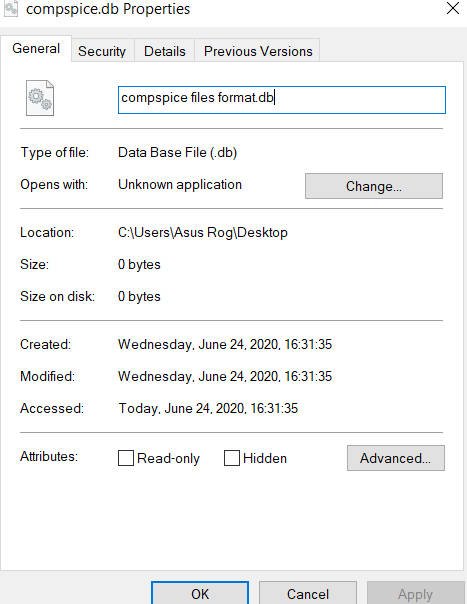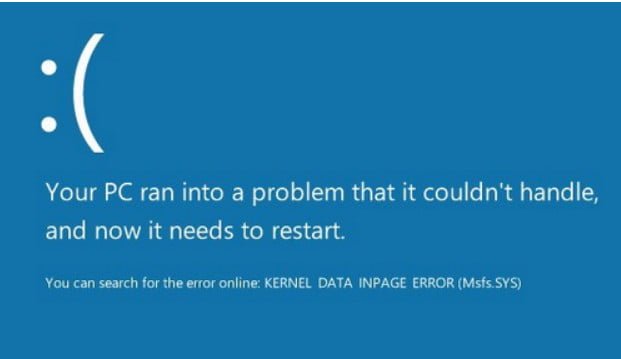
How to fix kernal data inpage error in Windows 10
If you have received a KERNEL DATA INPAGE ERROR error message in Windows 10 after installing a new hardware or software, we will try to fix this problem in this guide. Codes 0xC000009C, 0x0000007A or 0xC000016A can also be displayed along with an error message. Cause may be related to memory, damage to the paging file, file system, hard drive, cables, virus infection, incorrectly installed cards, BIOS, bad motherboard, lack of service pack. At such times, a message will appear on a blue screen:
There is a problem on your computer and you need to restart it. You can find an error on the Internet: KERNEL DATA INPAGE ERROR (Msis.SYS)
Methods to fix KERNEL DATA INPAGE ERROR
If the name of the file Msis.SYS is mentioned, it means that the driver failed and has problems. If rebooting the computer does not fix the problem, you can follow the recommendations and see if they can help you fix the problem.
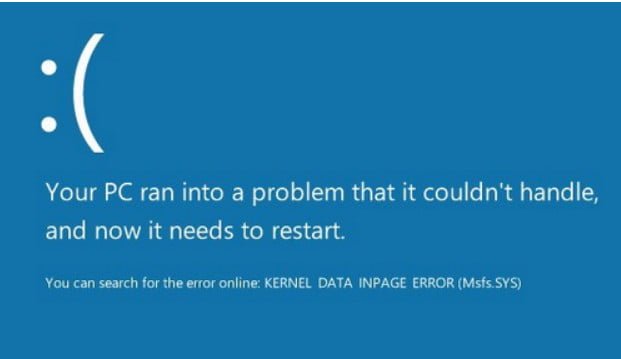
Related post : Fix file system error in Windows 10
1)Use Windows Memory Diagnostics
If you start receiving this error message suddenly, it may happen due to some internal problems of your hard disk or RAM. Run the RAM checker in Windows – this will allow you to detect problems and fix them automatically.
Type in the search windows mdsched.exe, then click on it with the right mouse button and select the launch as administrator.
Note: how to check RAM for errors.
2)Search for damage on the hard disk
A bad sector on the hard disk can be the cause of this problem. There is a command Chkdsk, which will help to automatically repair hard drive damage.
Run a command prompt with administrator rights and enter the command: chkdsk / f / r.
If it is written that it is impossible to start the command due to the running process, then press Y and restart the PC.
3)Install and update all drivers
If your motherboard comes with a CD / DVD driver, you will find all the necessary drivers that you need to install. You must install all the drivers from this CD. If you do not have it, then:
Download the automatic program for updating drivers from the official sites of the manufacturer of the motherboard or video card. For example, ADM, Intel, etc.
You can use third-party software to update drivers. For example, Driver Booster Free or DriverPack.
4)Automatic control of swap file size
This error message may appear due to bad sector in the paging file. Especially for those who are trying to increase its fixed size.
Click Win + R and type sysdm.cpl, then go to the “Advanced” tab at the top.
In the “Performance” line, click “Settings” and in the new window that appears, click on the “Advanced” tab, and “Change” below.
Make sure the checkbox “Automatically manage the paging file size for all disks” is checked.
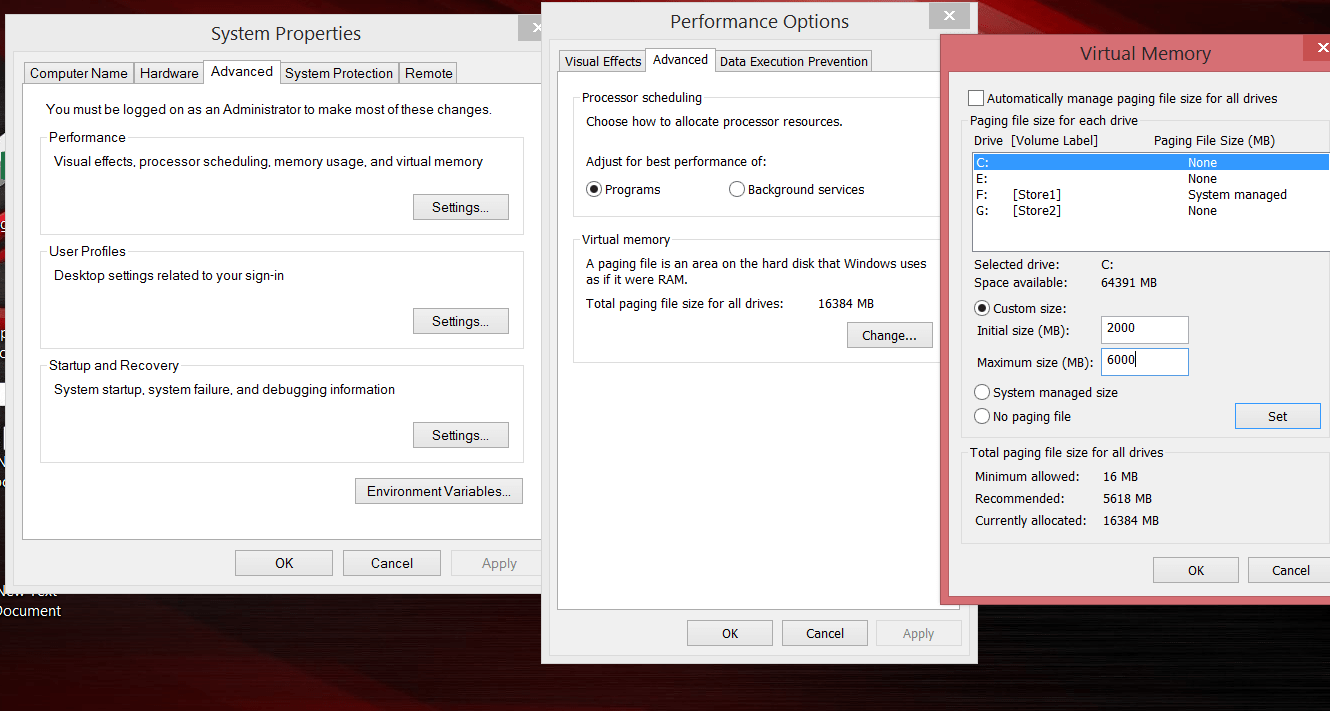
Related post : FAULTY_HARDWARE_CORRUPTED_PAGE Error in Windows 10
5)Remove recently installed hardware and software to fix kernal data inpage error
If you recently installed any hardware, such as a printer, scanner, webcam, external hard drive, or software, you should uninstall it. Sometimes a device driver may not be compatible with Windows 10, and therefore users may receive such an error message on their monitor.
Click Win + R and enter devmgmt.msc to open the device manager.
Identify the newly installed hardware, right-click on it, and click Uninstall.
6)Run a clean boot system
If the problem occurs due to some third-party driver, you can detect it by running Clean Boot and then manually identify the problem driver or service. The idea of a clean boot is that it starts only with components, services, and windows drivers. Thus, you can identify not working driver of a program, driver.
7)Scan for windows viruses
Infected files on the system may crash with any blue screen errors. Depending on where this virus settled, in the driver file, system, configuration file, etc. Use free scanners to check windows for viruses.