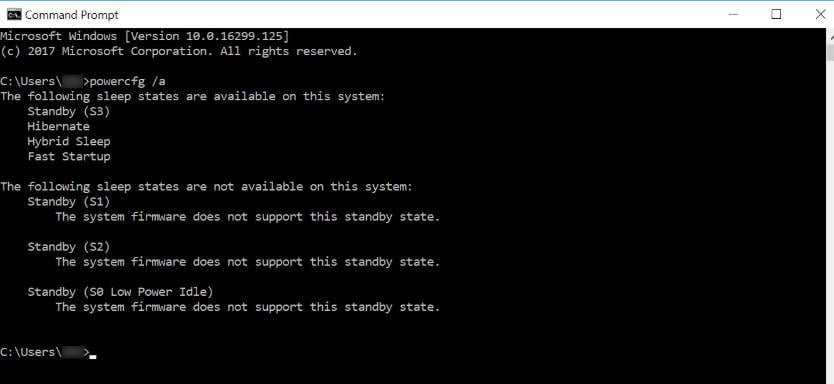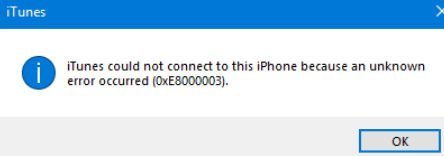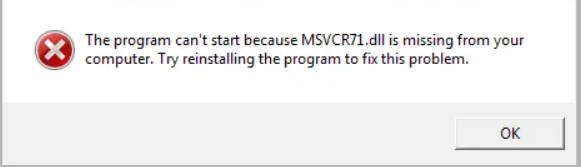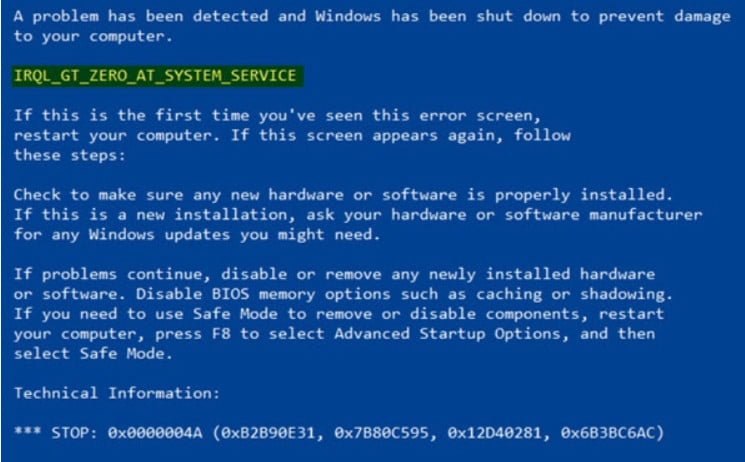
How to fix IRQL_GT_ZERO error in Windows easily
Microsoft’s operating system has many error messages, some are displayed on the desktop and allow us to continue working, as other errors may block further system operation until the problem is resolved. No doubt, the blue screen of “death” errors are dangerous, which are accompanied by hints in the form of an error code, a memory dump, to make it easier to fix the problem and find information on the microsoft website.
What is IRQL_GT_ZERO_AT_SYSTEM_SERVICE error
IRQL_GT_ZERO_AT_SYSTEM_SERVICE in Windows 7, Windows 8, Windows 10, which leads to the fact that the computer does not turn off suddenly. The error may be related to the devices of the computer or its driver, outdated driver or software associated with it.
If you are one of those who encountered the error IRQL_GT_ZERO, above you could already read with what it is connected. In this regard, we will take some steps to try to fix this problem.
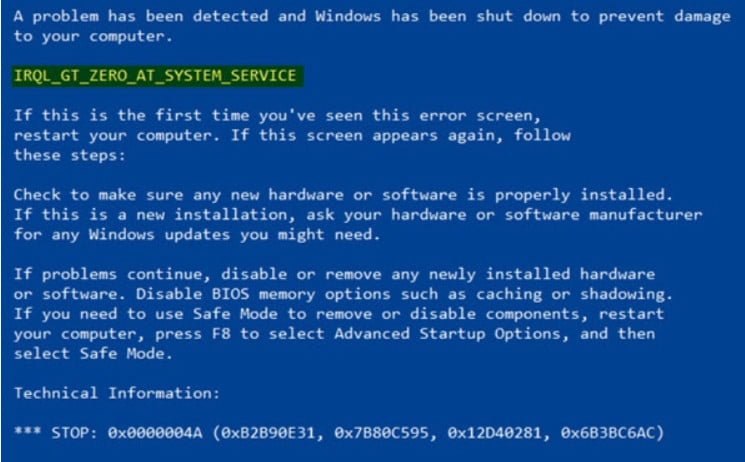
Related post : How to disable pop-up push-notification sites in browsers
Causes and troubleshooting IRQL_GT_ZERO_AT_SYSTEM_SERVICE in Windows 10
- May occur due to hardware drivers, devices. If any devices are connected to the USB ports, then pull them out, especially for flash drives.
- Update your outdated drivers. You can also check the driver if you are sure that it is a driver and you cannot determine which one.
- Damage to the registry associated with the change of any malicious program. The case may be in the programs optimizers for cleaning.
- Some system files are damaged or deleted. Run a command prompt and enter sfc / scannow.
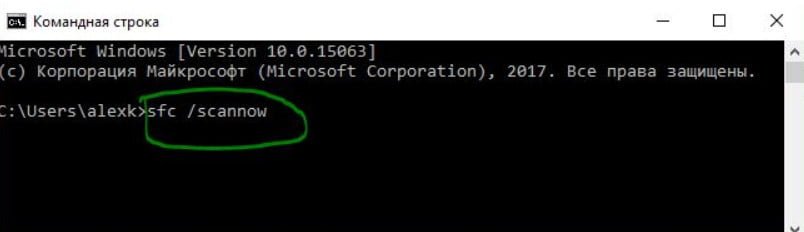
- Check the hard drive for faults. Open a command prompt as an administrator and enter the command ChkDsk.
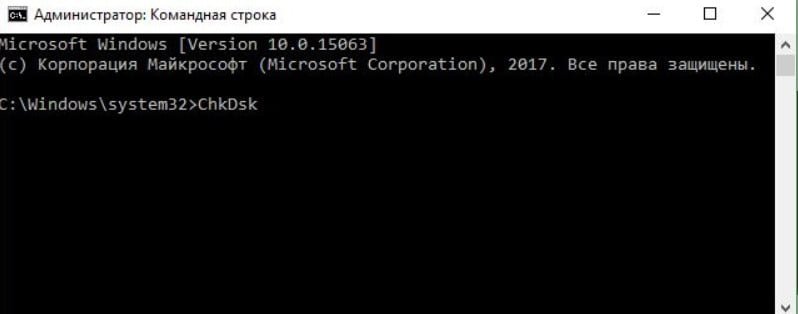
Related post : High CPU utilization by the System process (Ntoskrnl.exe) in Windows
- Diagnosing memory can fix the problem. Type mdsched in the command line and run the scan tool.
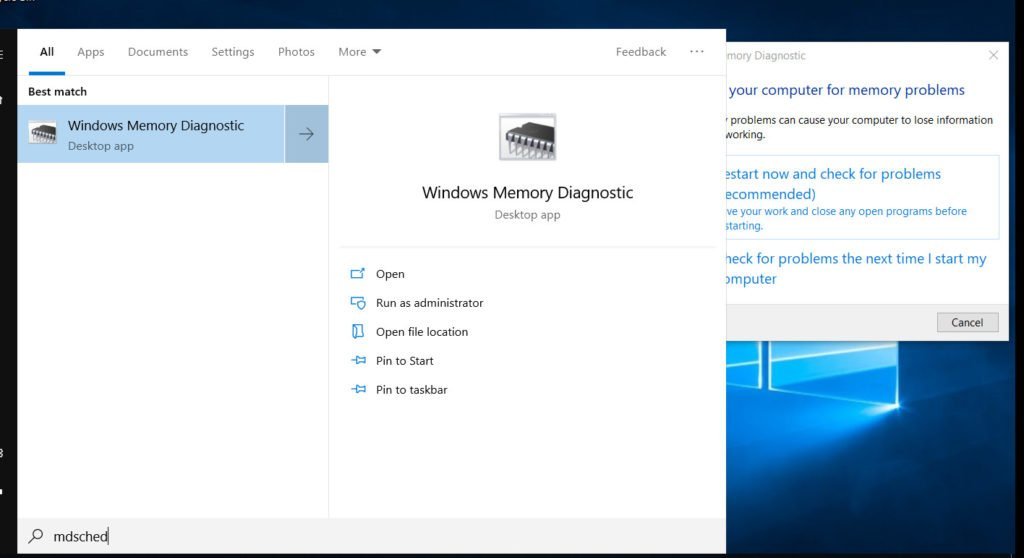
Related post : How to fix black background behind folder icons in windows 10