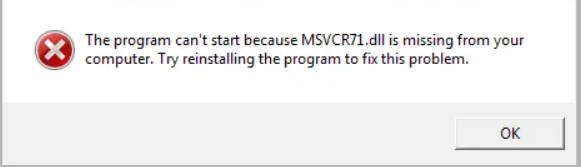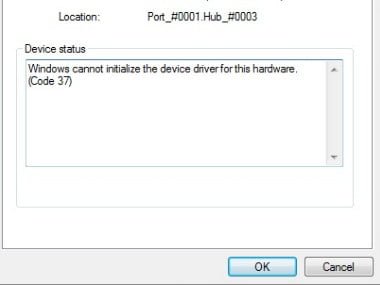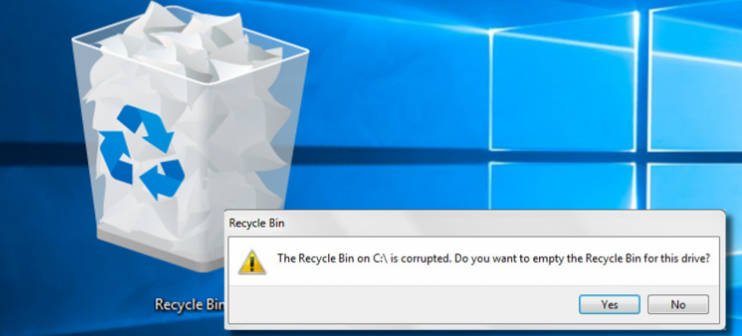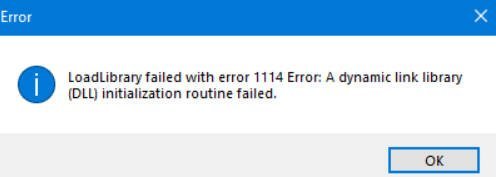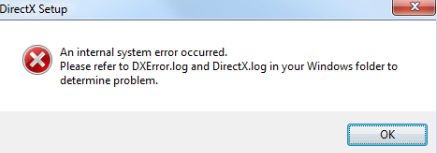
How to solve An internal system error occurred dxerror log and directx log
When I try to install DirectX, I get the error message ” An internal system error occurred dxerror.log and directx.log.” The error may be due to an outdated video driver, Visual C ++, or the .NET Framework. This guide is about how to fix An internal system error occurred dxerror.log and directx.log when installing DirectX on Windows 10.
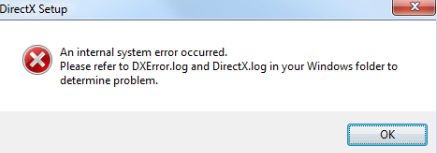
DirectX Windows 10 an internal system error occurred dxerror.log and directx.log
First of all, disable the third-party antivirus, if any, and run the DirectX installation as an administrator. Right-click on the “.exe” DirectX file and select run as administrator. In the best case, you can open the specified log files and try to determine the reason, or throw logs in the comments, I will try to help.
1. Checking system files
Run the command line as administrator and enter the commands below in turn. This will exclude the possibility of any system file is damaged. The tool will automatically find and recover files.
sfc / scannow
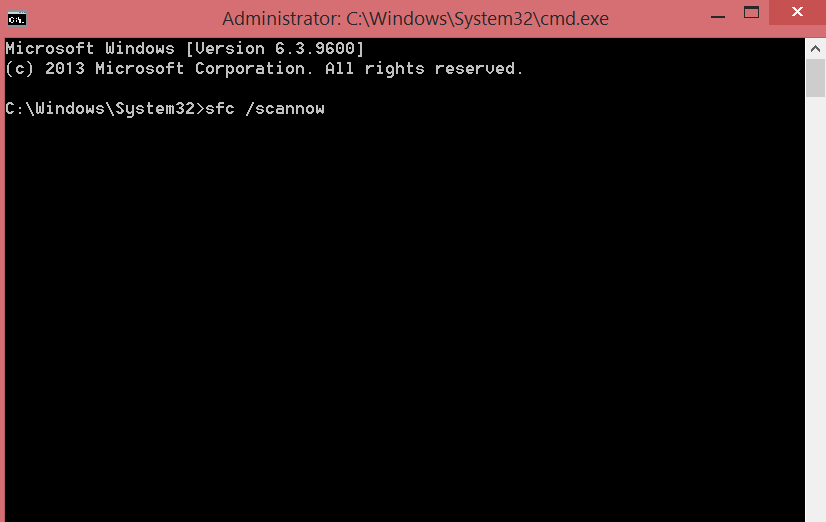
dism / online / cleanup-image / restorehealth
2. Compatibility
Some programs and games during installation automatically install DirectX. For this reason, if the game or program is old, then there may be an old DirectX, which is not supported on Windows 10 or Windows 7 if it is for XP. Right-click on the dxwebsetup.exe executable file and select “Properties.” Go to the “Compatibility” tab and click on “Change settings for all users” below. Next, check the box “Run the program in compatibility mode with.” Choose the versions of Windows in order and run.
3. Update drivers
Some users on reddit were able to resolve an internal system error when installing DirectX by updating the Nvidia HD Audio drivers through the GeForce Experience utility. For this reason, if someone has Nvidia, AMD or Intel, you need to go to the official website and download the latest drivers, or better, individual utilities from manufacturers to update equipment.
Nvidia – GeForce Experience.
AMD is a separate driver (there is no utility).
Intel – Intel Driver Assistant.
Reboot the PC.
4. Installing Visual C ++
In Windows 10, Visual C ++ packages play an important role since DirectX includes these files. It may be that you already have Visual C ++ 2015 installed, but you need either an older or a newer version, or the x32-bit bit package is not installed. Go to the Microsoft website and download:
- Visual C ++ Redistributable 2015
Download and install the two packages, vc_redist.x64 and vc_redist.x86. - Reboot the PC.
5. Installing the .NET Framework via CMD
Run the command line as administrator and enter:
DISM / Online / Enable-Feature / FeatureName: NetFx3 / All / LimitAccess / Source: C: sourcessxs
Reboot the PC.