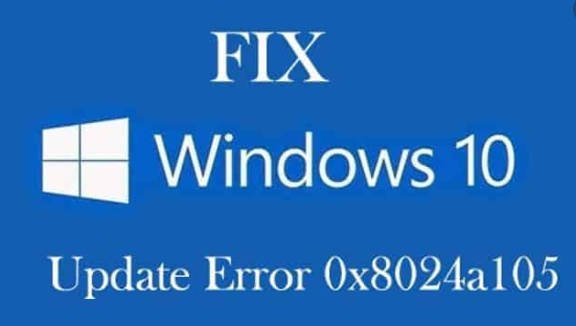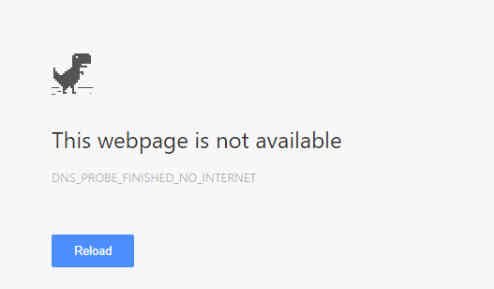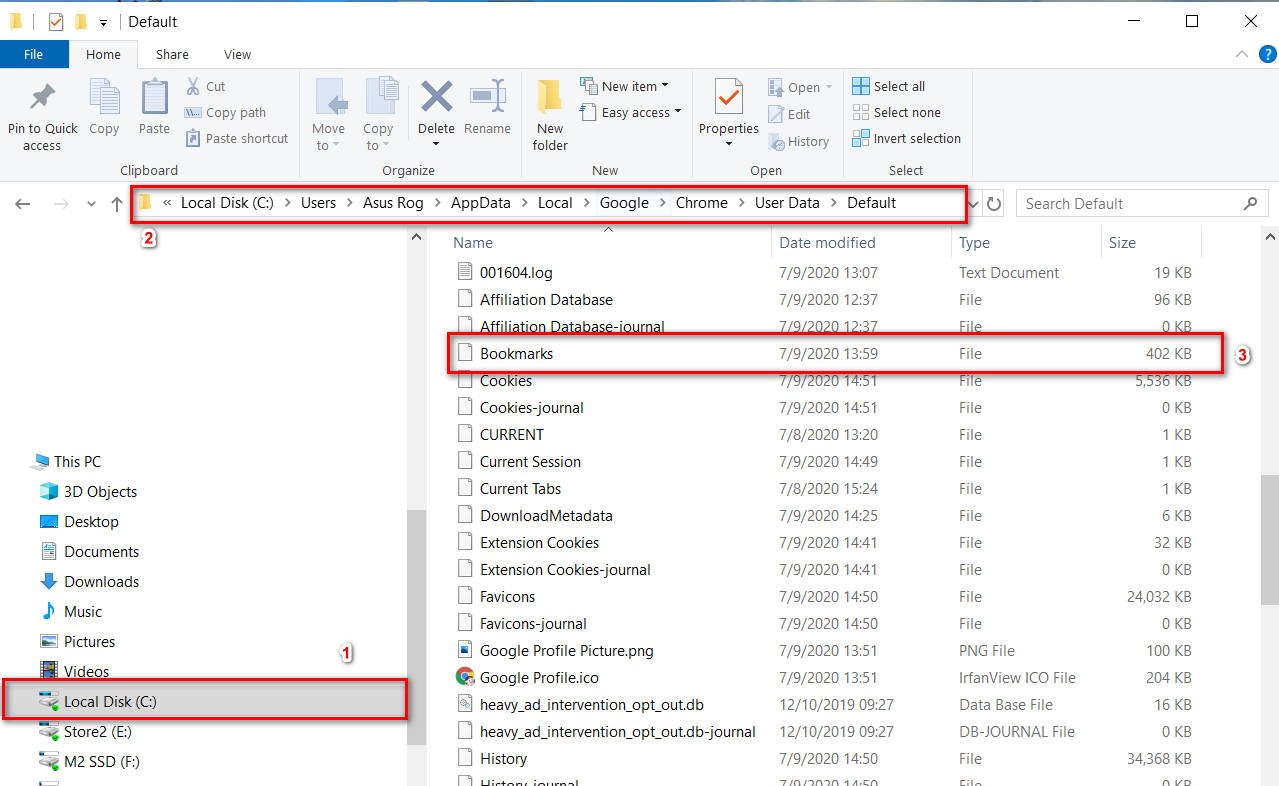How to reset all permissions in the registry
Some time ago I ran into a problem in which, being a local administrator on a machine, I could not view or delete some branches in the registry (another virus hung up before me there). I was looking for a way to reset or restore all permissions in the Windows registry. In this article I will describe the found method of restoring all permissions in the registry to default values.
Note: Before making any changes to the registry, be sure to back it up,
First of all, download the utility SUBINACL.
SUBINACL is a command line utility that allows administrators to get information about file permissions, registry keys and services, and also to transfer this information from one user to another, between local or global groups and between domains.
Create a file named reset.cmd in the folder C: \ Program Files \ Windows Resource Kits \ Tools
In the reset.cmd file, type the following lines:
subinacl / subkeyreg HKEY_LOCAL_MACHINE / grant = administrators = f
subinacl / subkeyreg HKEY_CURRENT_USER / grant = administrators = f
subinacl / subkeyreg HKEY_CLASSES_ROOT / grant = administrators = f
subinacl / subdirectories% SystemDrive% / grant = administrators = f
subinacl / subkeyreg HKEY_LOCAL_MACHINE / grant = system = f
subinacl / subkeyreg HKEY_CURRENT_USER / grant = system = f
subinacl / subkeyreg HKEY_CLASSES_ROOT / grant = system = f
subinacl / subdirectories% SystemDrive% / grant = system = f
Now you need to open a command prompt. Run the following commands.
cd “C: \ Program Files \ Windows Resource Kits \ Tools”
reset.cmd
After a few minutes of working out this script, all rights to the registry branches will take on a virgin appearance, as they would have looked like immediately after the installation of the system.
See also : INTERNAL_POWER_ERROR on blue screen in Windows 10