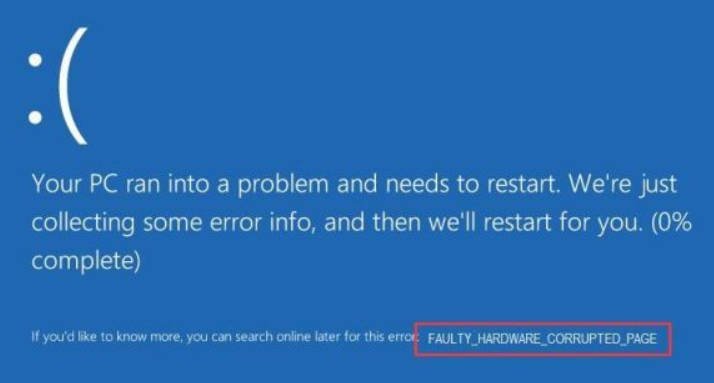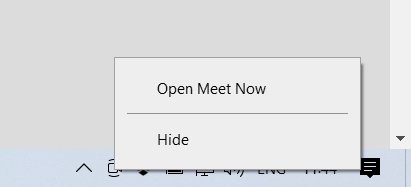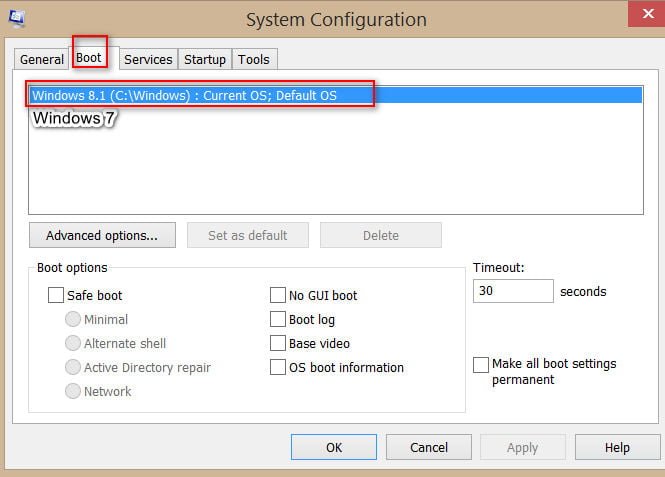
How to delete two operating system choices on startup
If you often use different operating systems on your computer or have several hard disks on which different operating systems are installed, you will notice that the menu is full when choosing a system boot. Most likely many OS you no longer have. When this happens, it is recommended to remove unnecessary OS when booting the PC. When we install the operating system, Windows detects the boot partition, it usually writes a new boot directly, but if we unplug this hard drive or format it, the boot will not be updated automatically, so when the computer boots again, these records will be displayed. In this article we will discuss how to remove the choice of loading the operating system Windows 10/7 / 8.1.
Guide to delete two operating system choices on startup
- Click the Win + R key combination and type msconfig.
- Go to the “Boot” tab and there will be your OS when choosing to boot the system.
- Next, select the OS you do not need and delete so that they are not displayed at boot for selection.
For example, Windows 8 is on another hard disk. Windows 7 comes as the main boot OS on the C: drive. Windows 8, was on a different hard drive, which we then disconnected.
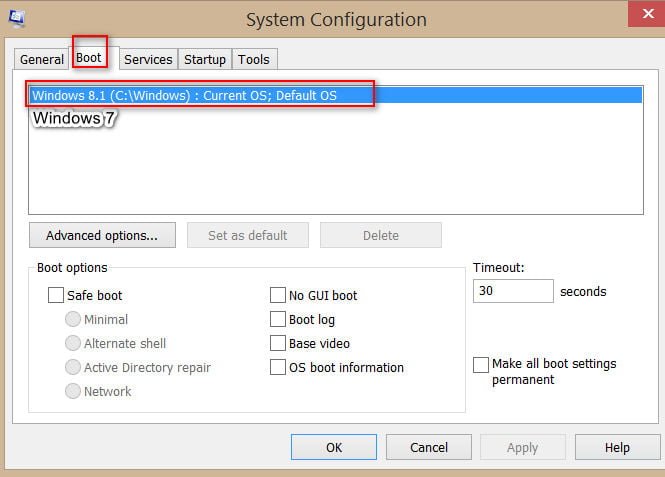
Related :
HOW TO REMOVE, DISABLE, ROLL BACK AND UPDATE DEVICE DRIVERS IN WINDOWS 10/8/7