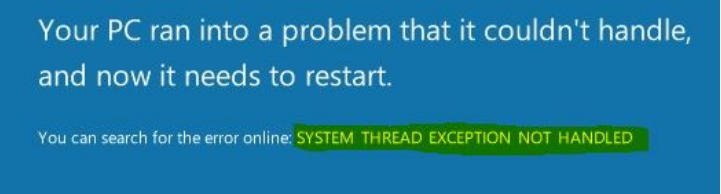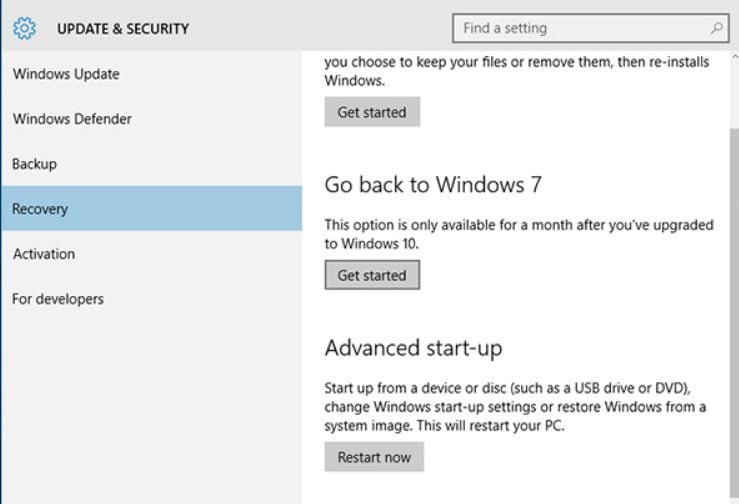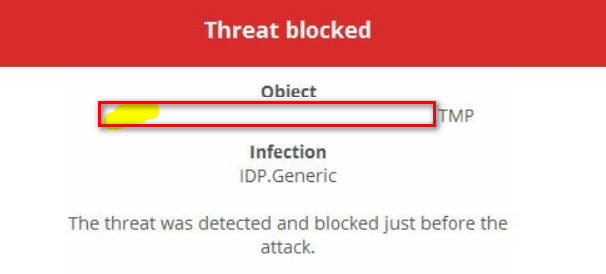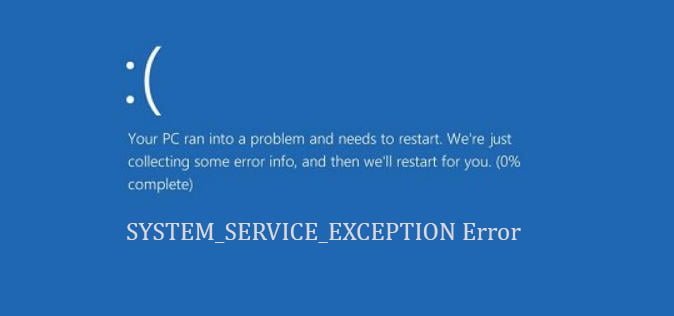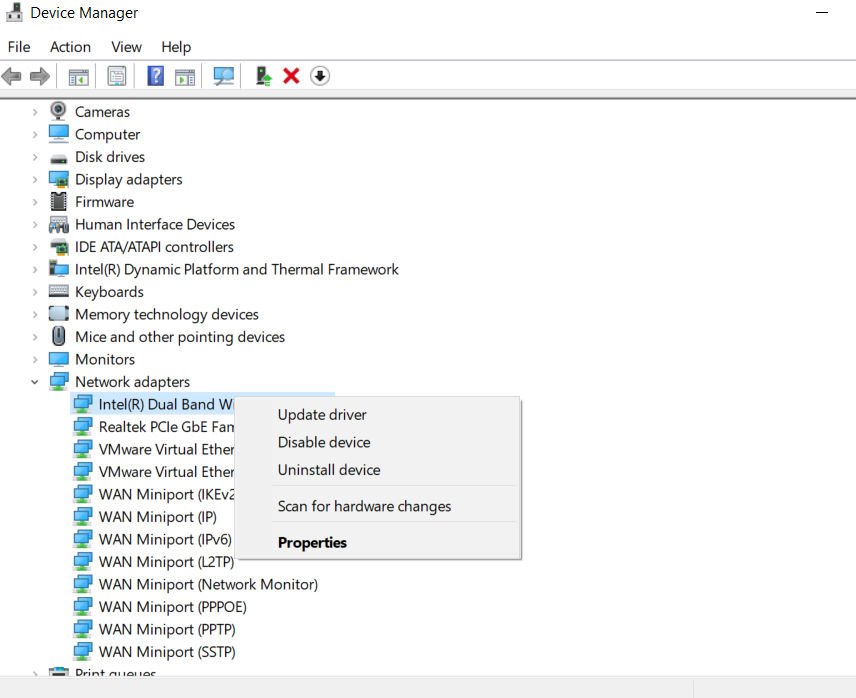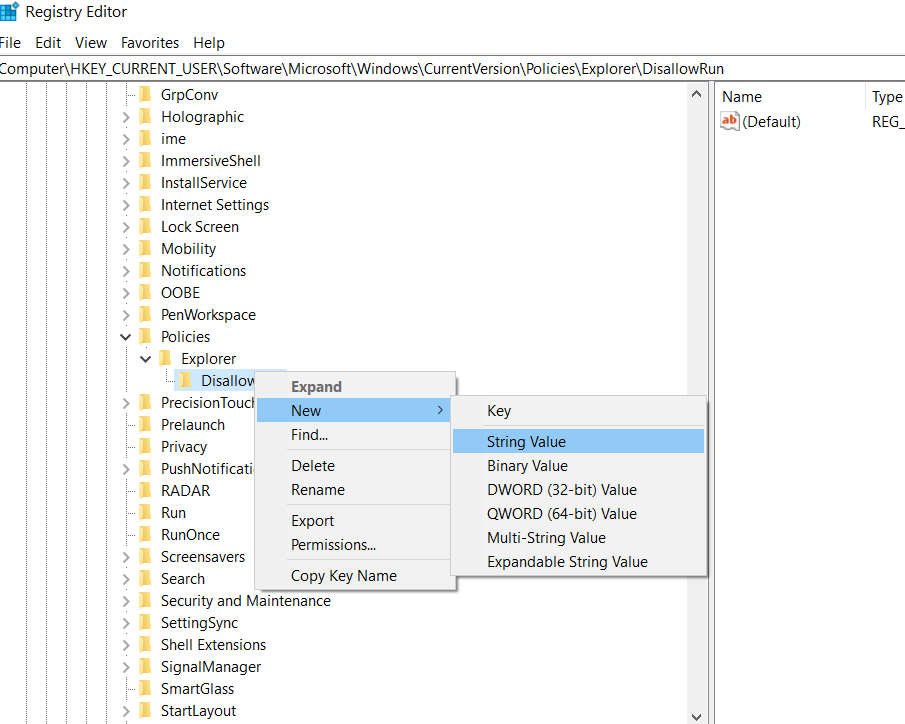
How to Block (Prevent) users from running certain Applications in Windows 10
Some programs are installed in batches, for example, Office, which can run several applications that you are not going to use. For this reason, you can block unnecessary applications in Windows 10, or rather program processes. Maybe you have other motives, and you just want to prohibit the launch of any application from third-party users.
How to block the start of a process in Windows 10
Step 1. Press Win + R and enter regedit to open the registry editor. In the registry editor, go to the path:
HKEY_CURRENT_USER \ Software \ Microsoft \ Windows \ CurrentVersion \ Policies
Right-click on the Policies folder and create> Section, and name it Exporer.
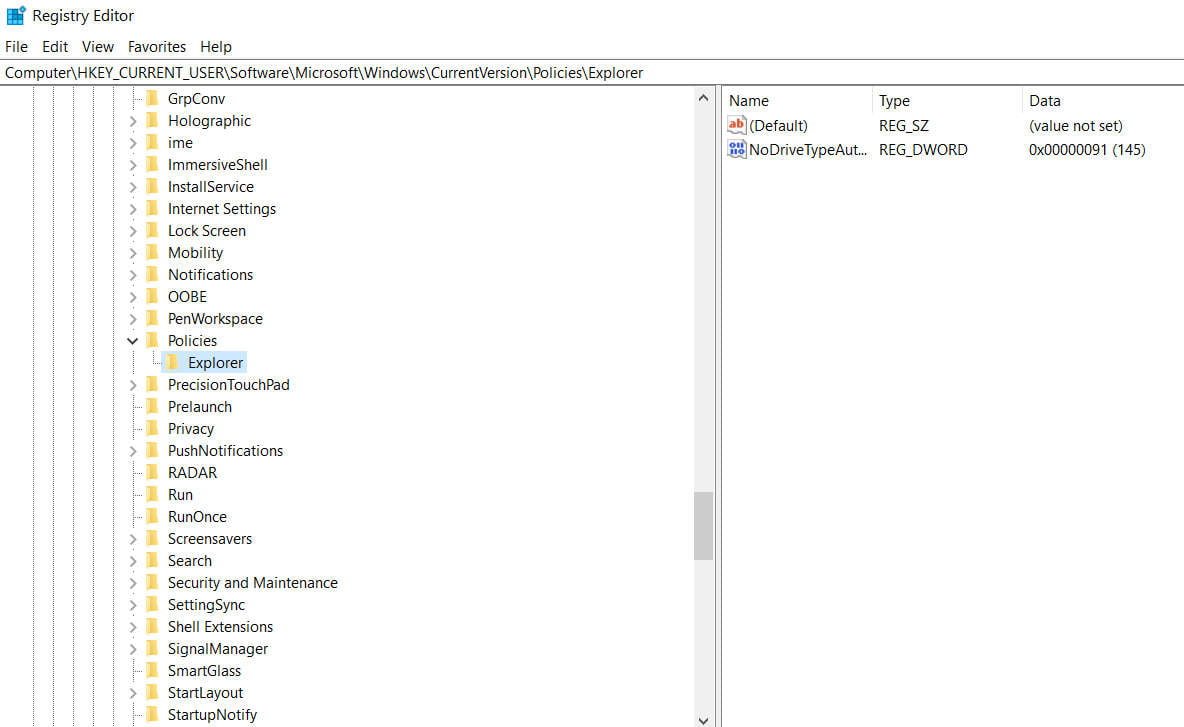
Related post : What is CompatTelRunner.exe process in Windows 10
Step 2. Now right-click on the empty field with the right mouse button and select “New”> “DWORD Parameter (32 bits)”. Name the new parameter DisallowRun, then double-click it and set the value to 1.
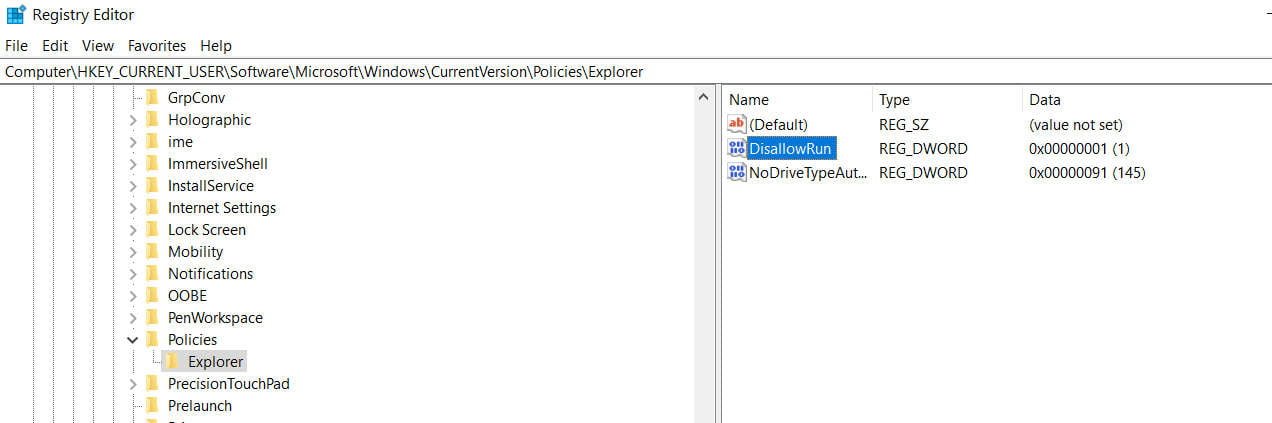
Related post : Windows Modules Installer Worker High CPU & Disk Usage
Step 3. Next, right-click on the Explorer folder and select New> Key. Name the new section DisallowRun.
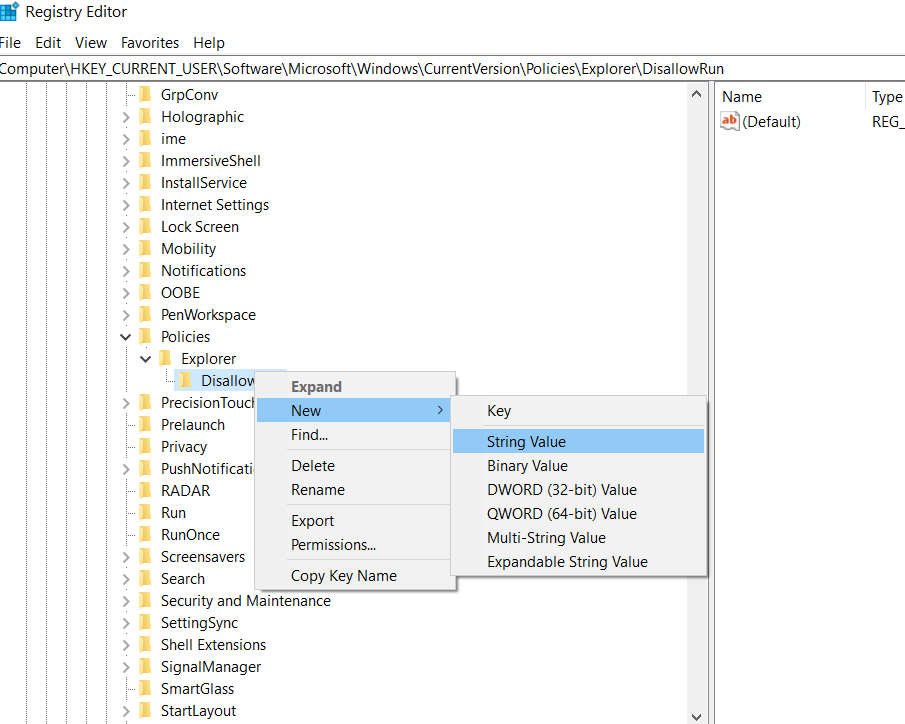
Related post : How to change the keyboard shortcut for changing the language in…
Step 4. On the left, select the DisallowRun folder with one click, and right-click on the empty field with the right mouse button and choose New> String Parameter. Name the new parameter any name. I’ll call dropbox, because I will block Dropbox.
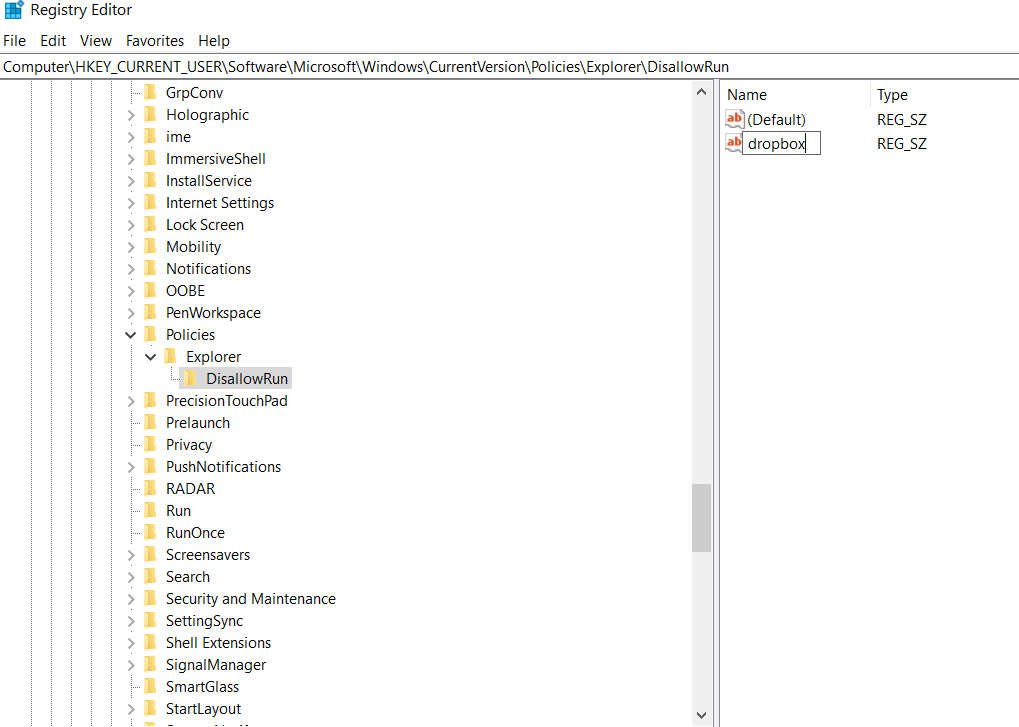
Related post : How to monitor CPU,GPU and RAM in Windows 10
Step 5. Double-click on the newly created parameter, in my case dropbox, and set the value. In this case, the value is the process of the application executable. Dropbox has a dropbox.exe process. Next, restart the PC and the program does not start.

Related post : What is rundll32.exe process in Windows?
How to find out which program belongs to a process?
If you do not know the executable process of any program, then open the task manager. Right-click in the “Name” column (on an empty field) and select “Properties”.
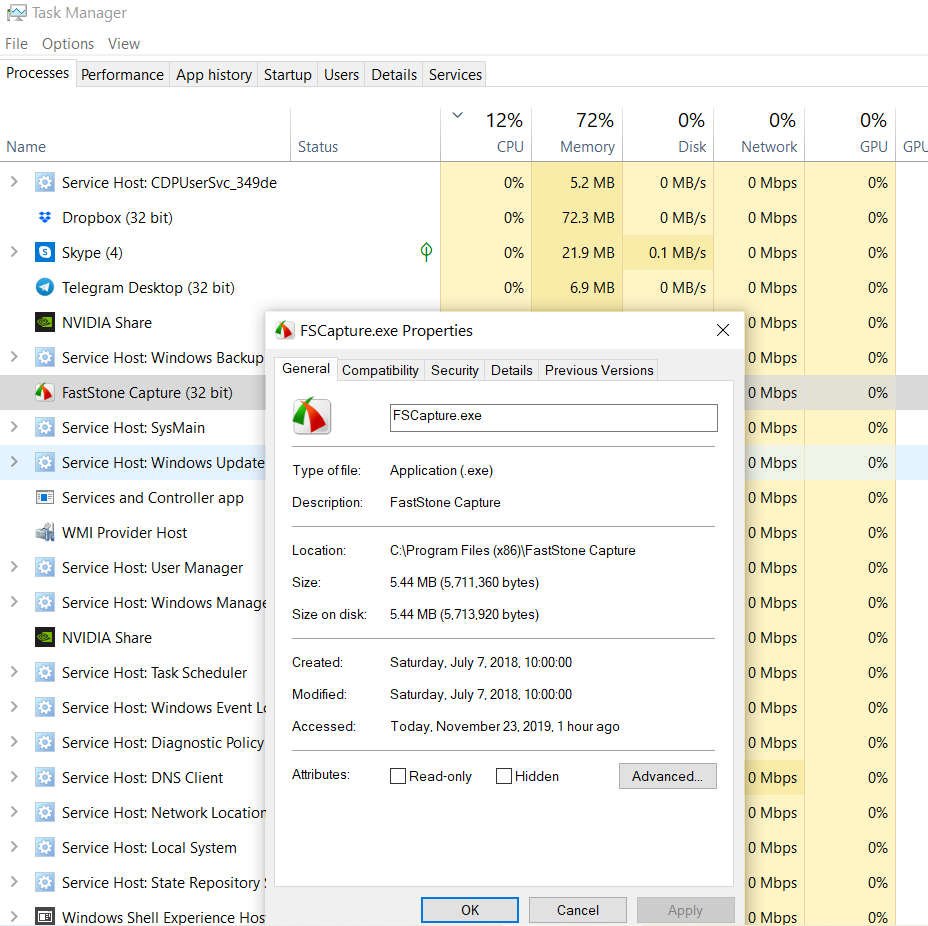
Related post : What is CompatTelRunner.exe process in Windows 10