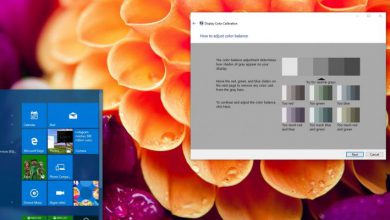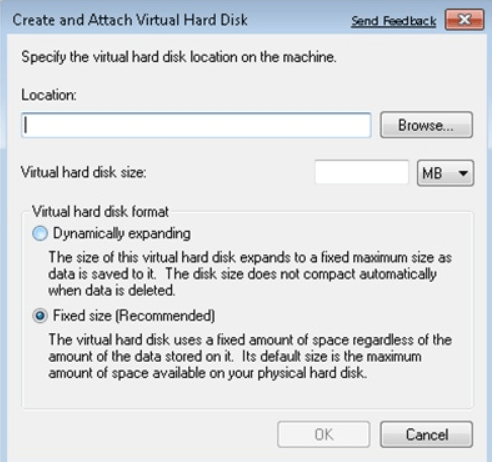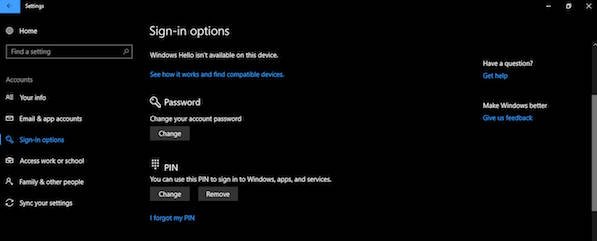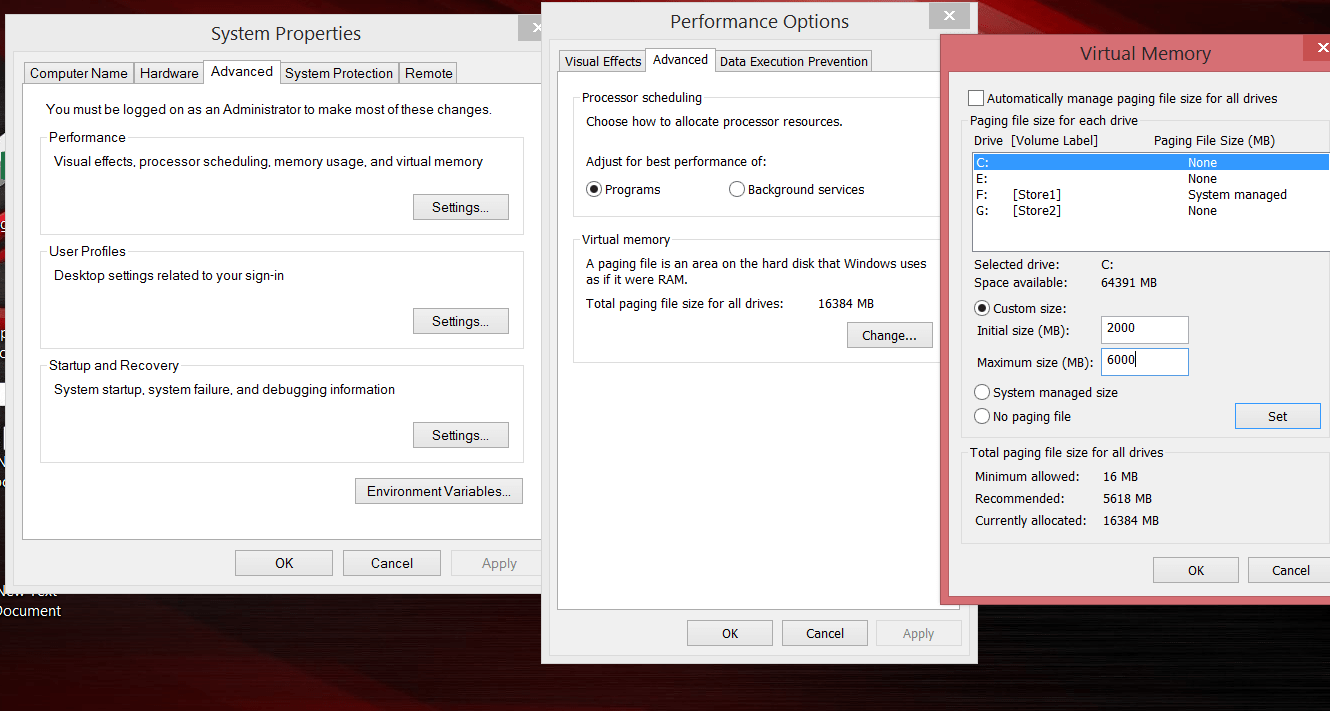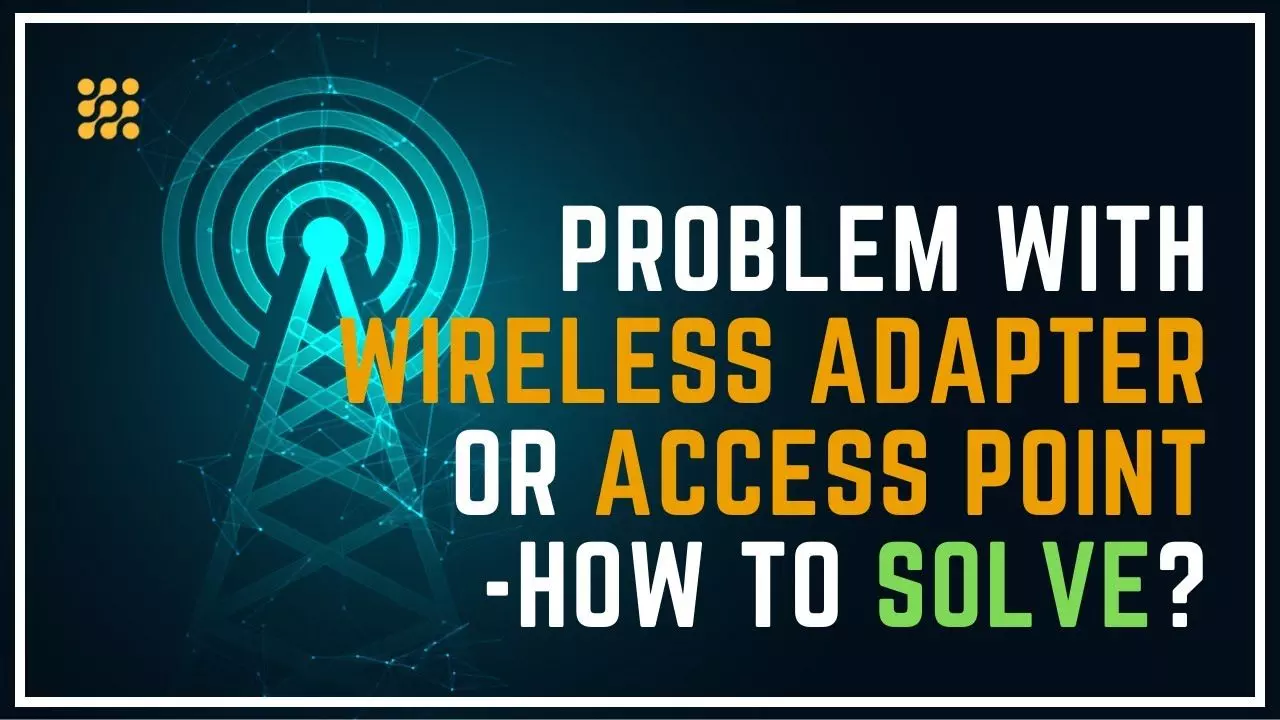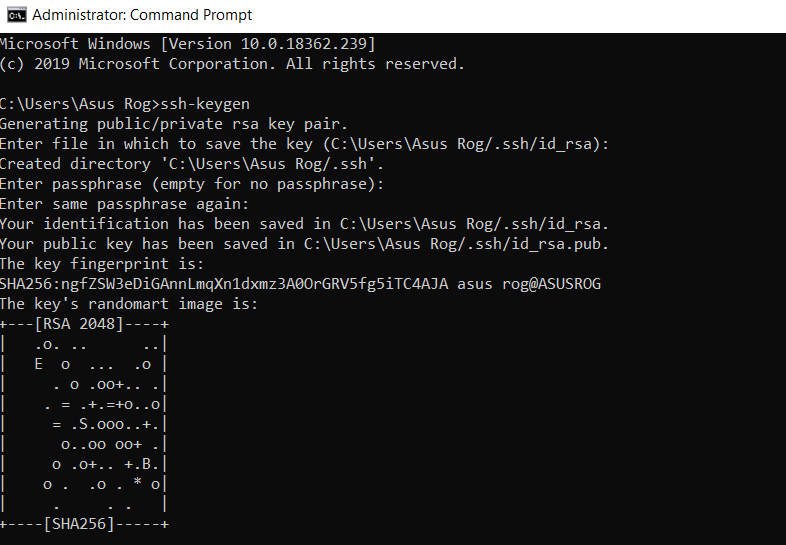
How to generate an SSH key in Windows 10
How to generate an SSH key in Windows 10
Generating SSH keys in a Windows environment used to be a complicated process requiring the installation of third-party tools. After updating Windows on April 10, 2018, Windows comes preloaded with the OpenSSH client, which means that you can use ssh-keygen to generate SSH keys. Let’s see how to generate a SHH key in Windows 10.
Checking OpenSSH on Windows 10
You need to make sure OpenSSH is installed on your computer, if you upgraded an earlier version of Windows 10, you may need to enable it manually. For this:
Go to Settings> Apps. Then on the right click on the link “Optional Features”.
If you do not see the “OpenSSH Client” in the list that appears, click the “Add Component” button and install it from the list.
Reboot the PC to be sure.
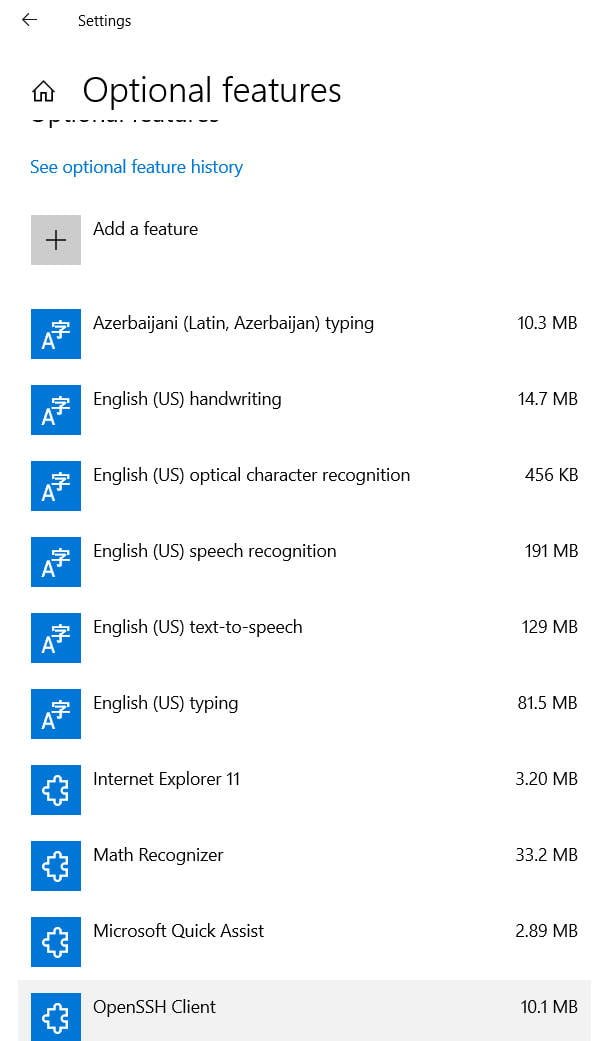
Related post : How to generate an SSH key in Windows 10
Generate SHH on Windows 10
Open a command prompt and enter ssh-keygen
You will be asked to confirm the save location (you can change the path). Press Enter and the location will be the default.
Next, you will be asked to set a password (key phrase) to the key, it is not displayed when you enter, but is entered. You can without a password, press Enter immediately.
Confirmation above the set password.
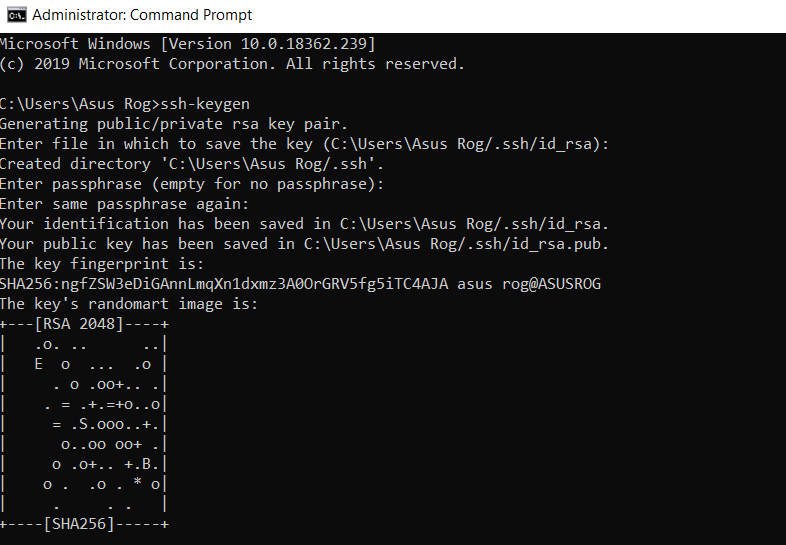
Related post : How to Check if your Laptop supports 2.4ghz or 5ghz