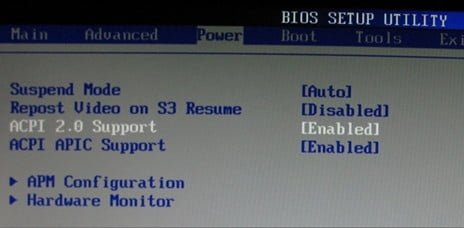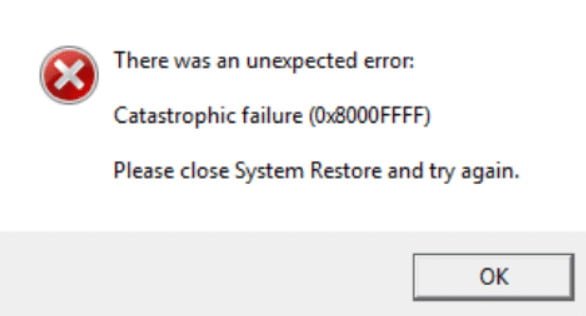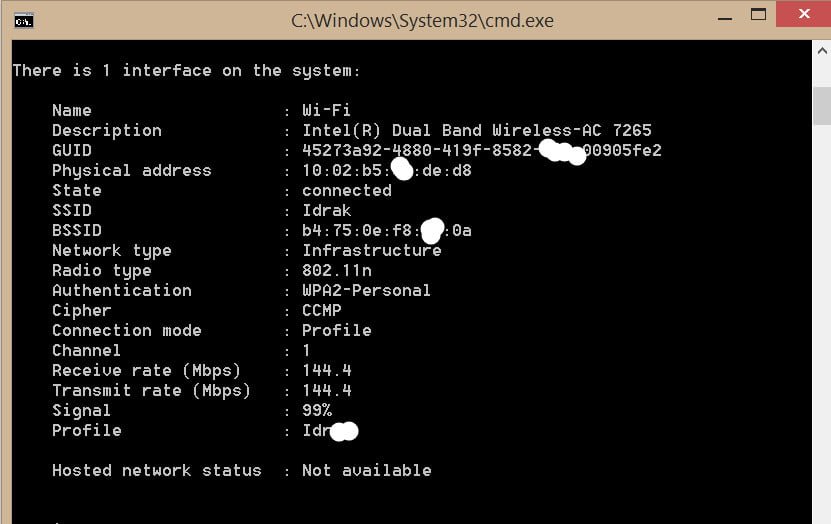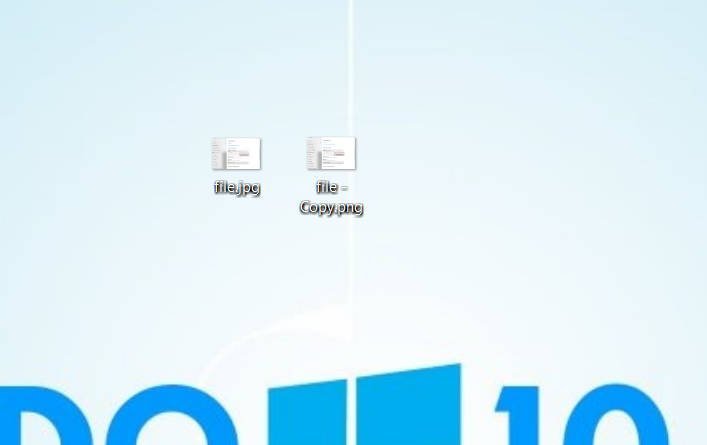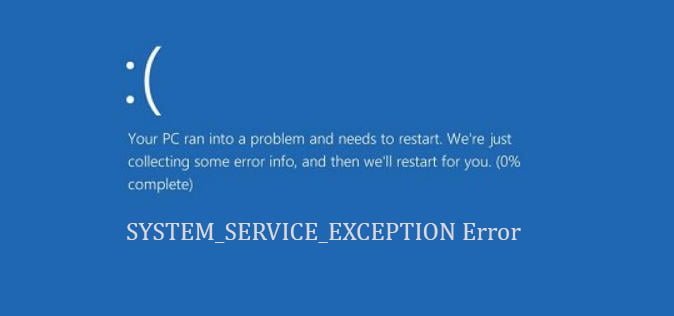
SYSTEM_SERVICE_EXCEPTION Error in Windows 10
How to Fix the SYSTEM_SERVICE_EXCEPTION Error in Windows 10
The blue screen of death (BSOD) does not rarely appear, but it still happens. One huge improvement is that BSOD now displays useful information about a system crash. The SYSTEM_SERVICE_EXCEPTION error occurs for several reasons: GUI errors, corrupted system files, and problems with outdated or corrupted drivers. The main focus of our actions is updating drivers and checking the Windows 10 file system for errors. In this article, let’s take a look at how to fix the SYSTEM_SERVICE_EXCEPTION error in Windows 10 with the stop code 0x0000003B. Follow the steps below until the error disappears.
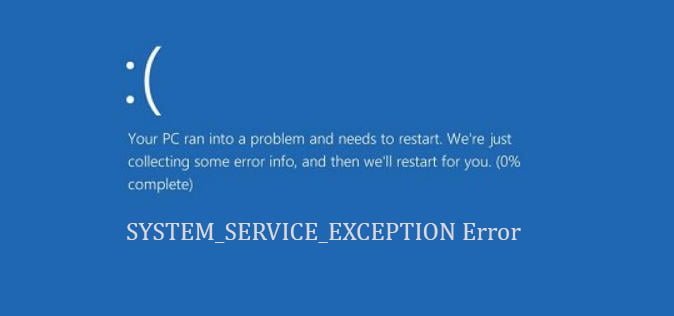
Related post : How to delete the Windows.old folder
Guide to Fix the SYSTEM SERVICE EXCEPTION Error
1. Update Windows 10
The first thing to fix SYSTEM SERVICE EXCEPTION to verify that Windows 10 is fully updated. Outdated system files can cause unexpected errors. Checking for updates is a quick and easy way to find out if this is the cause.
Click the Win + I key combination to open the Settings panel.
Go to the Update and Security section.
Then, in the Windows Update section, check for any pending updates.
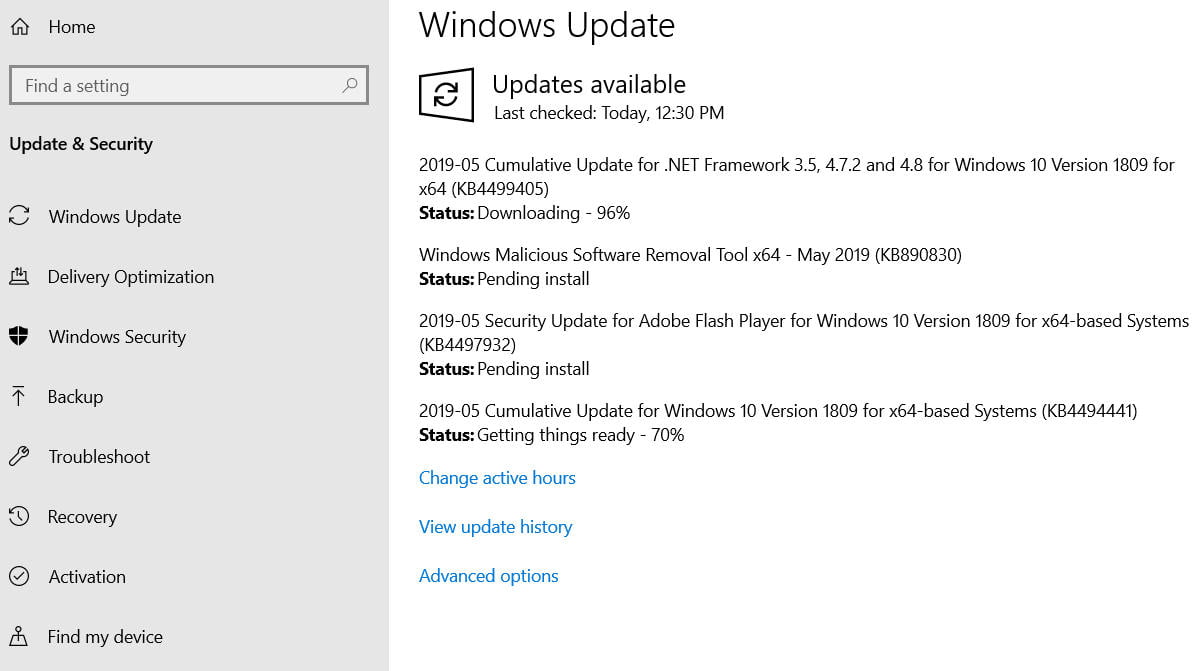
Related post : What is binkw32.dll?
2. Updating system drivers
Windows Update updates system drivers. Typically, when checking for updates, the Windows system automatically downloads the latest drivers for your devices.
Click Win + R and enter devmgmt.msc in the dialog box to get to the “Device Manager”.
In the list, if there is a yellow exclamation mark, then you need to update this device driver by clicking on it with the right mouse button and selecting “Update driver”.
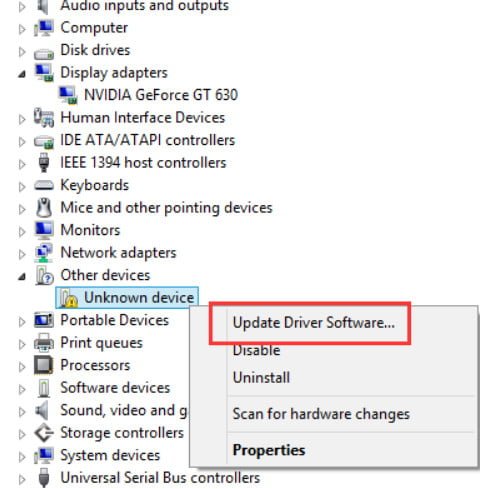
Related post : What Is the NTUSER.DAT File in Windows 10
3. Run CHKDSK and SFC-DISM
We use two tools: CHKDSK to check and repair the hard disk, and SFC to restore system files. Do the following steps in order. The first thing you need to do is run the command prompt as an administrator and enter the commands below in order.
- Enter the chkdsk / r command. This will launch the CHKDSK tool and check your hard drive for errors.
- Then enter DISM / ONLINE / CLEANUP-IMAGE / RESTOREHEALTH. Checks the integrity of the file system by comparing files with the base Microsoft.
- Enter sfc / scannow. Checks and tries to restore system files.
Note: You can learn more about these tools on the website. Read how to repair your CHKDSK hard drive and check the SFC system files.
4. Install the official Windows patch from Microsoft
There is an official Windows fix for the SYSTEM_SERVICE_EXCEPTION error. However, the fix relates to the stop code 0x0000003B.
Go to the Microsoft website and click on “Hotfix Download Available”.
5. Reset Windows to its original state
If nothing works, you can use the Windows 10 reset function to update system files. Resetting Windows 10 replaces your system files with a completely new set of files and theoretically solves the problem associated with your SYSTEM_SERVICE_EXCEPTION error.
Go to “Options”> “Update and Security”> “Reset this PC” and then select “Get Started”
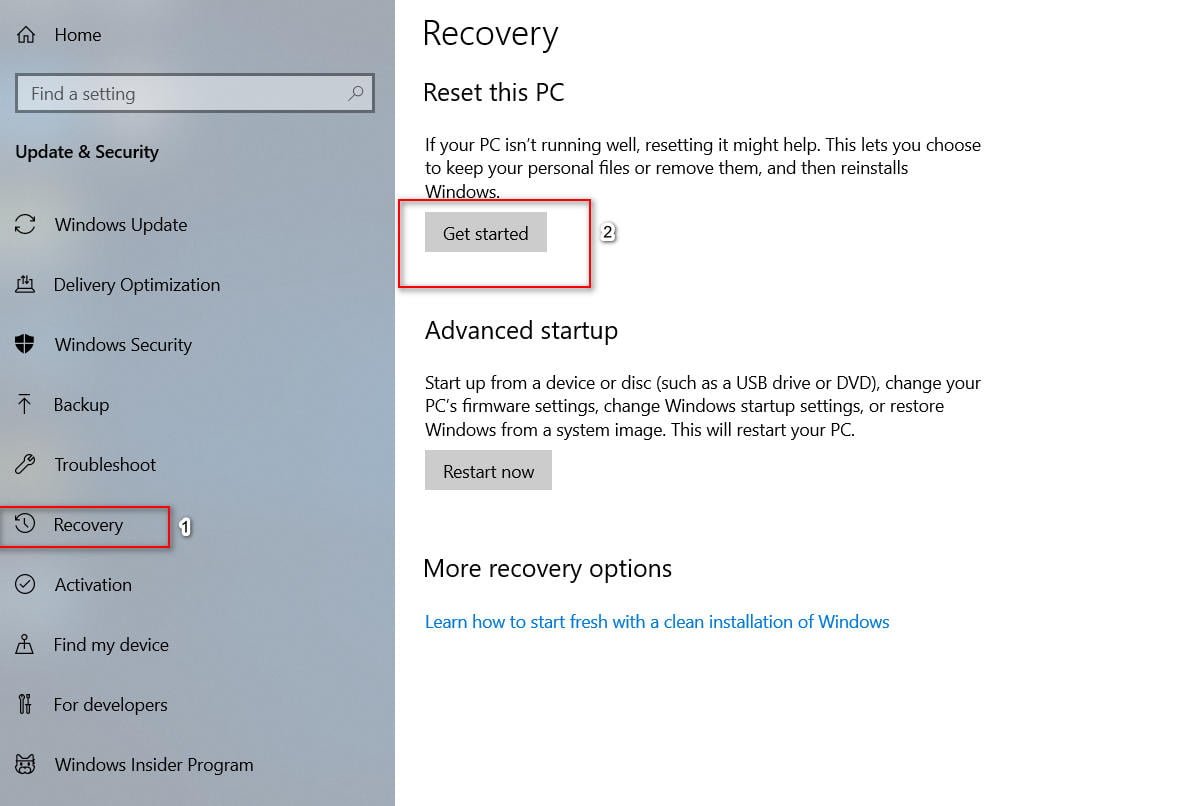
Related post : Download mss32.dll and fix Windows 10/7 error
6. Additional recommendations
Recall which programs you recently installed and remove them in order. Programs can fail in various incompatibilities. Especially for pirated software.
You can analyze the errors of the Blue Screen of Death in Windows with BlueScreenView, in order to more accurately and quickly understand what is happening and identify which driver or program is failing.