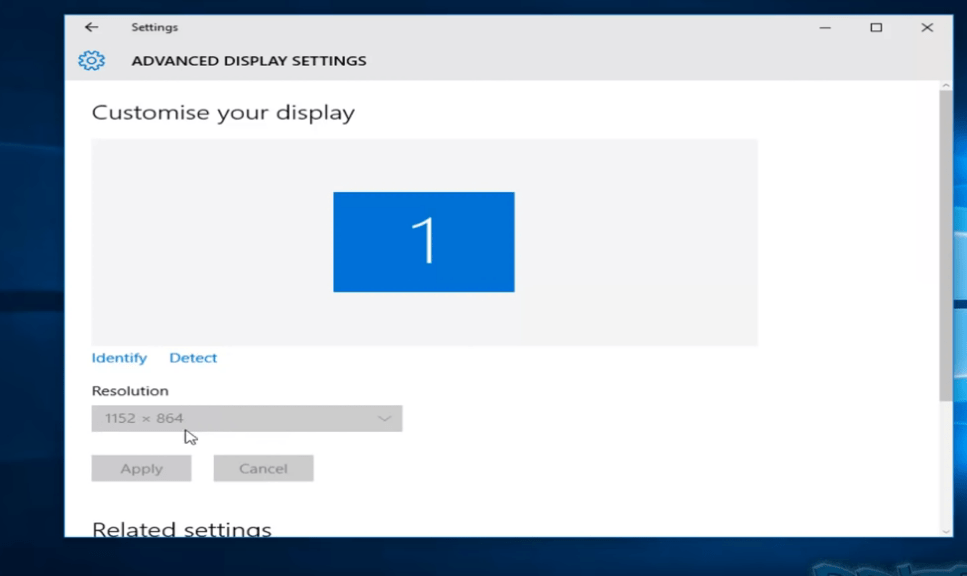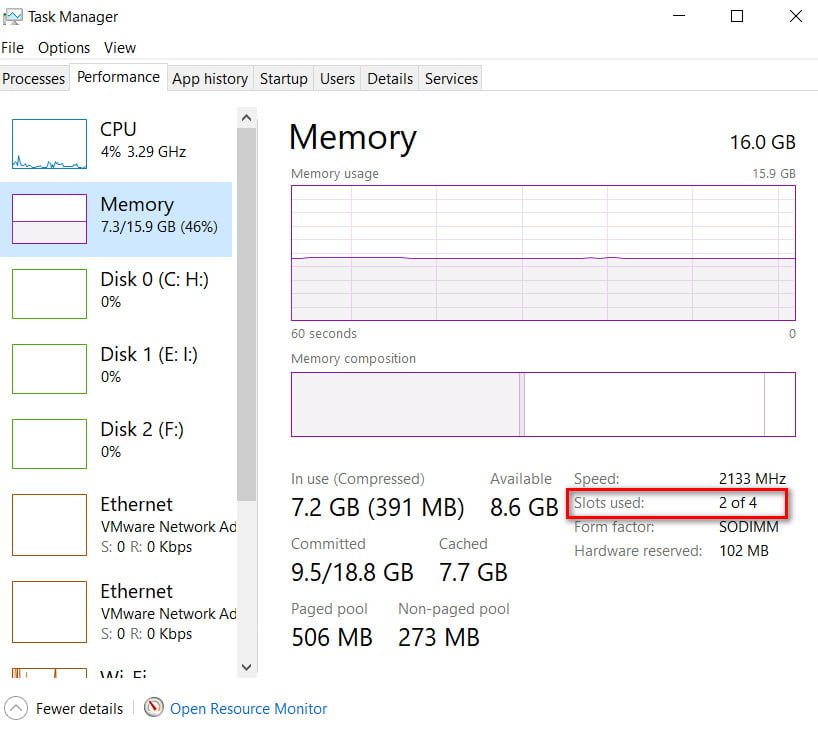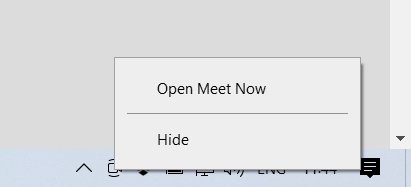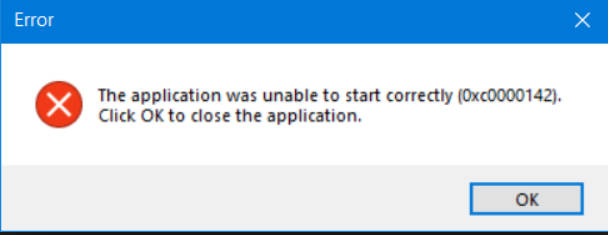
How to Fix Error Code 0xc0000142 in Windows 10
You may have encountered a problem when you tried to open an application or a game, and instead of starting up you received the error message “Error while starting the application (error code 0xc0000142)”. There are a number of factors that cause such errors. This category includes some third-party programs, malware, and other factors. The main problem with this error, as Microsoft says, is DLL initialization. We will try to use reliable ways to correct the error, which sounds as follows:
Error starting application (error code 0xc0000142). To exit the application, click “OK.”
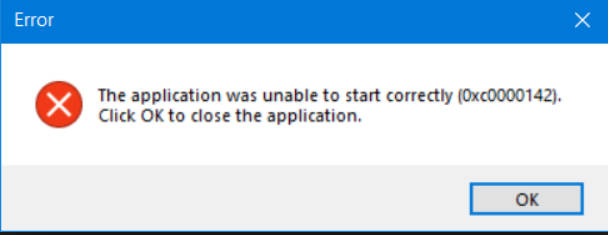
Fix error code 0xc0000142 when running applications in Windows 10
I strongly recommend to create a system restore point before executing points. Created? let’s now consider possible solutions.
1. Configuring Compatibility
In most cases, the error code 0xc0000142 can be eliminated if you run the program in compatibility mode. This is especially true for users of Windows 7 / 8.1 / xp.
Right-click on the shortcut (game or program that does not start) and select “Properties.”
In the new window, go to the “Compatibility” tab and check the “Run the program in compatibility mode” box.
Next, you need to choose with which OS to combine your game or program, I recommend starting Windows XP (Service Pack 3). If it does not help, then choose Windows 7 and so on.
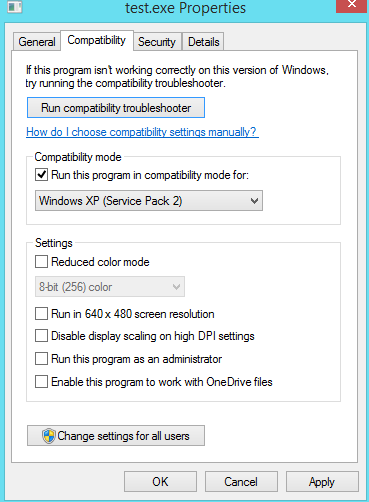
Related post : How to Fix No Sound on Laptop or Computer
2. Re-register all DLL files for fixing error code 0xc0000142
Run the command prompt as administrator and enter the following command for% 1 in (* .dll) do regsvr32 / s% 1. You should do this as soon as you boot to the Windows 10 desktop or in safe mode. When finished, restart the computer and check if the error code 0xc0000142 is fixed when starting the game or application.

Related post : Backup Local Group Policy in Windows 10
3. Start SFC and DISM
These two commands are built into the Windows system and perform the function of restoring system files and system integrity. You can read the full manuals for scanning and restoring system files, but who is in the subject, just open a command prompt as an administrator and enter commands in order, pressing Enter after each one and waiting for the process to finish. Each given command may take a long time (15-30 minutes), after which the damaged files will be fixed and the error 0xc0000142 should be eliminated.
- sfc / scannow
- DISM / ONLINE / CLEANUP-IMAGE / RESTOREHEALTH
- sfc / scannow
4. Changing the value of LoadAppinit_dlls
Since the problem is caused by unsigned or damaged DLLs, we can change the value of the LoadAppinit_dlls key to 0. This will not allow starting the dll in its reg-key when the application is started.
Click Win + R and enter regedit to open the editor and follow the path /
HKEY_LOCAL_MACHINE \ SOFTWARE \ Microsoft \ Windows NT \ CurrentVersion \ Windows.
On the right side, find LoadAppInit_DLLs, double-click it and set the value to 0.
Restart the PC and check if the error 0xc0000142 is fixed when starting the application or the game.
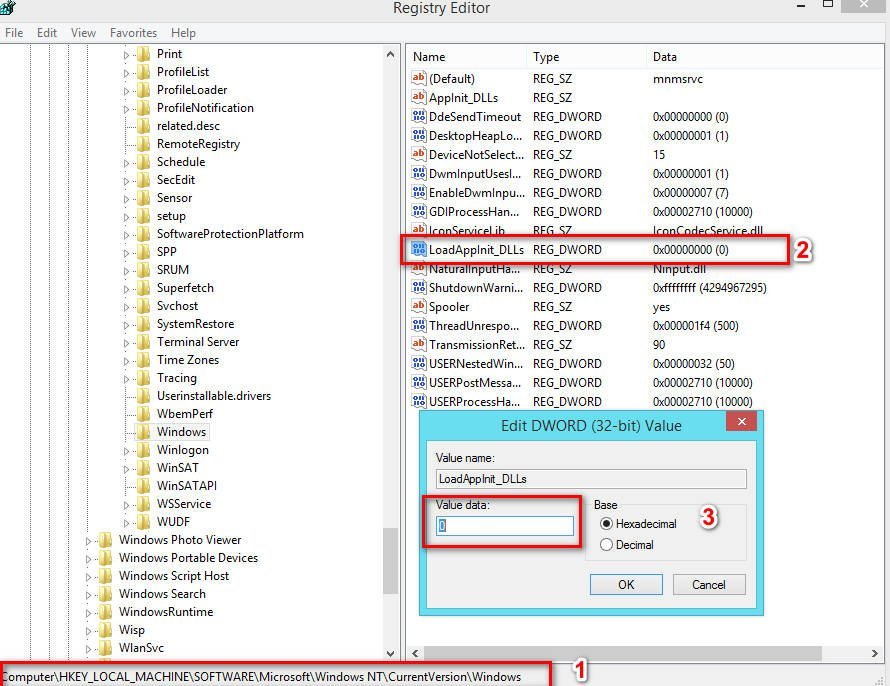
5. Remove autoload through registry
Press the key combination WIN + R and enter regedit. When the registry editor opens, go to the following key location:
HKEY_CURRENT_USER \ Software \ Microsoft \ Windows \ CurrentVersion \ Run
Now remove the program segments from the right sidebar. These segments include DWORD values and other entries created by the conflicting program at a specified location within the registry editor. After you finish the removal, close the registry editor and restart the computer for the changes to take effect. And the next time you boot, error code 0xc0000142 should be fixed when launching applications.
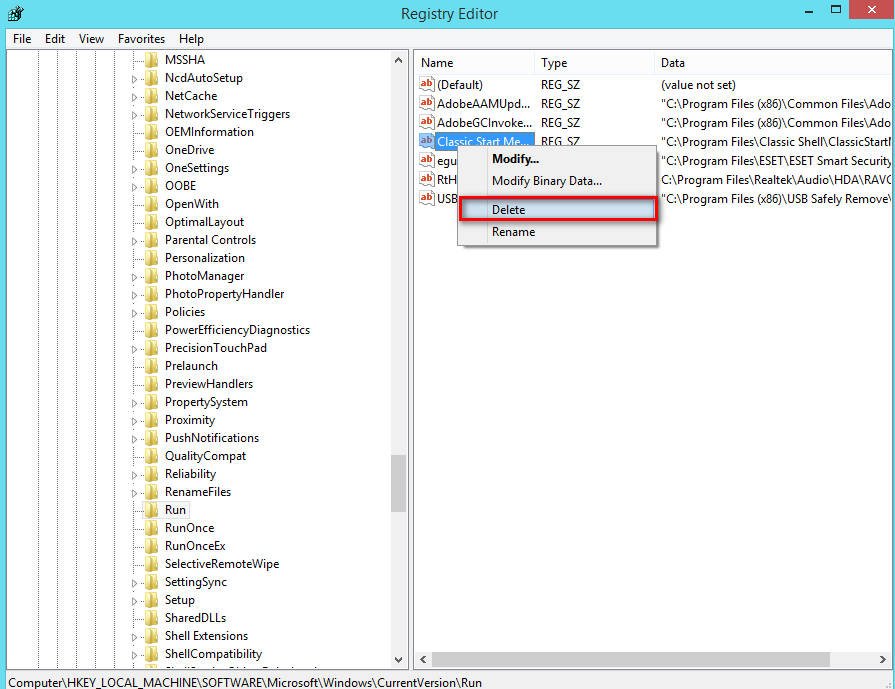
Related post : Operating system not found – An operating system was not found
6. Troubleshooting clean boot state
Troubleshooting the clean boot state always allows you to fix a lot of errors related to the system. You can learn more about this in the manual how to perform a clean boot. The clean boot state loads the system with no third-party services. The launch takes place with the basic services of Microsoft, which allows you to identify a faulty driver, program, service, third-party process.