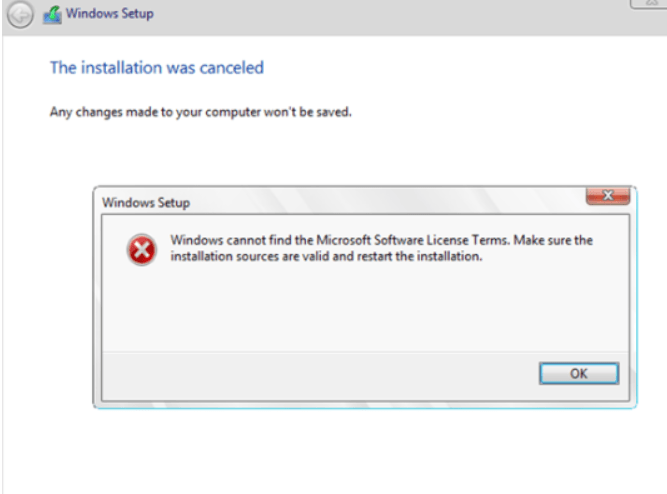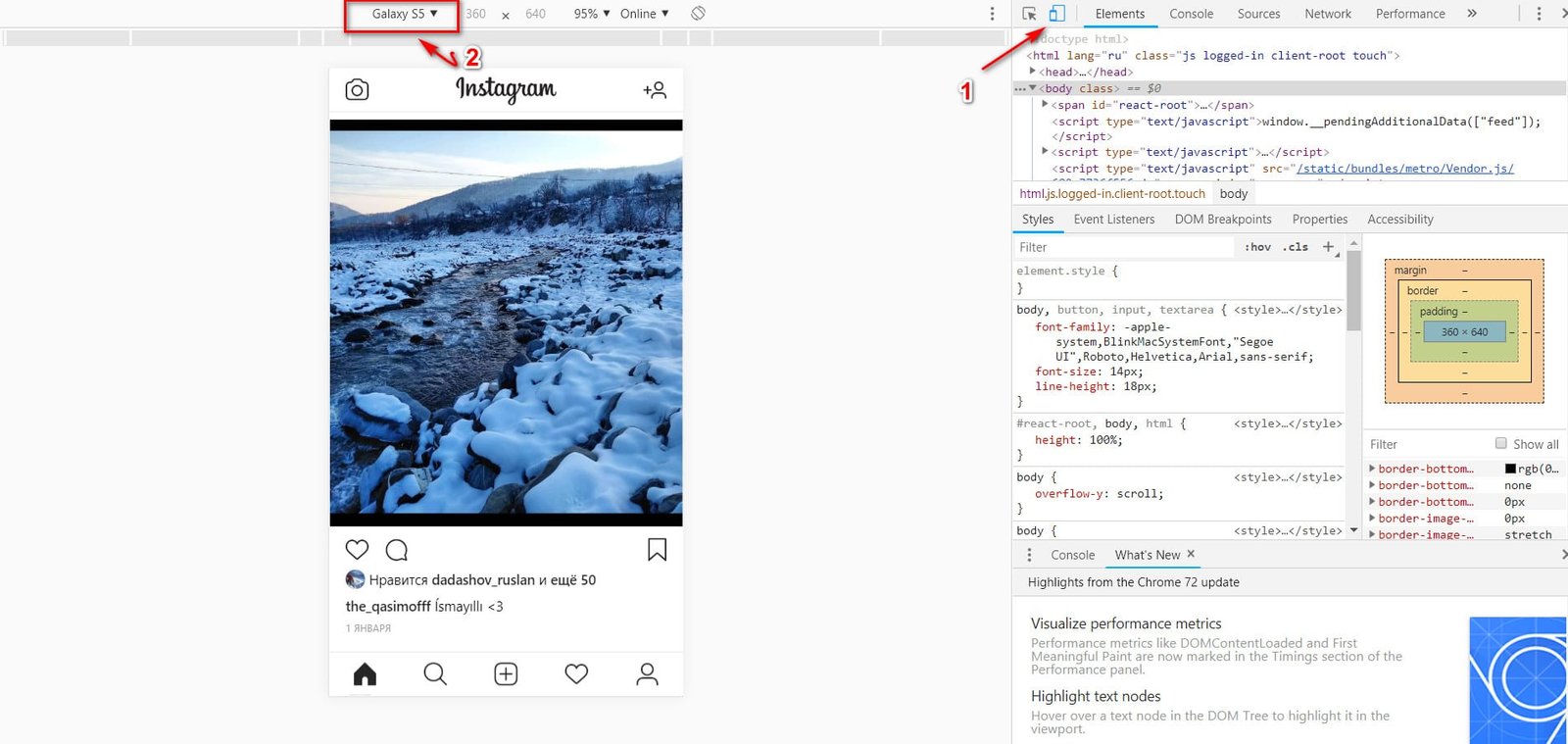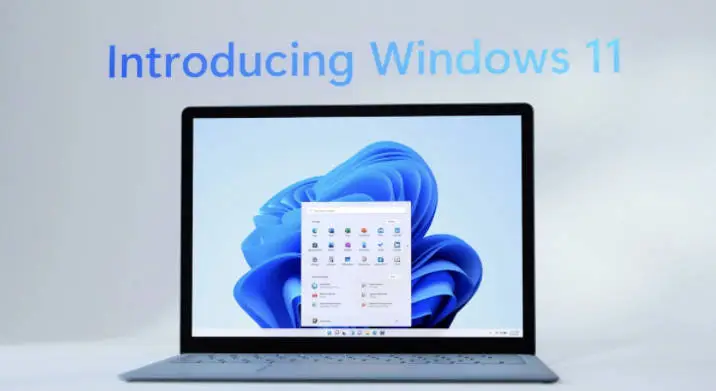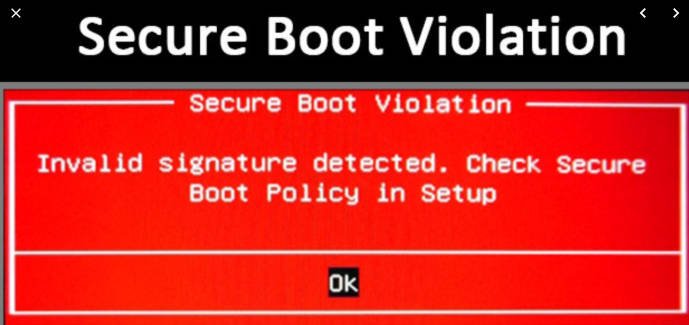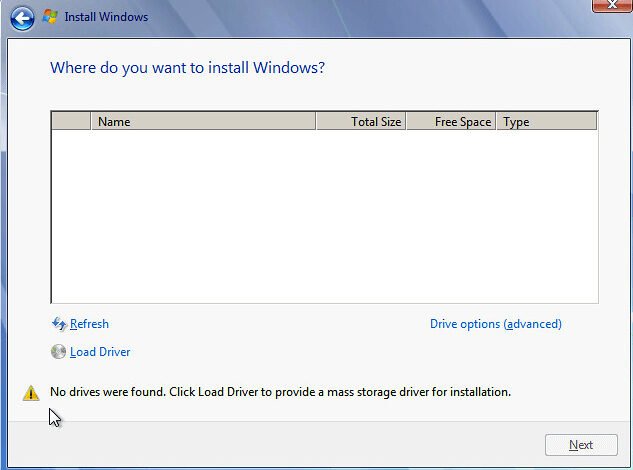
How to fix driver not found error when trying to install Windows
When installing Windows on the computer, sometimes it cannot find the discs. We will explain the solution to this problem in this article. For this we will need flash memory with a Windows installed. You can use the rufus program to write Windows to flash memory. While formatting your computer, you may encounter the problem of not being able to find memory on the computer, as in the photo below.
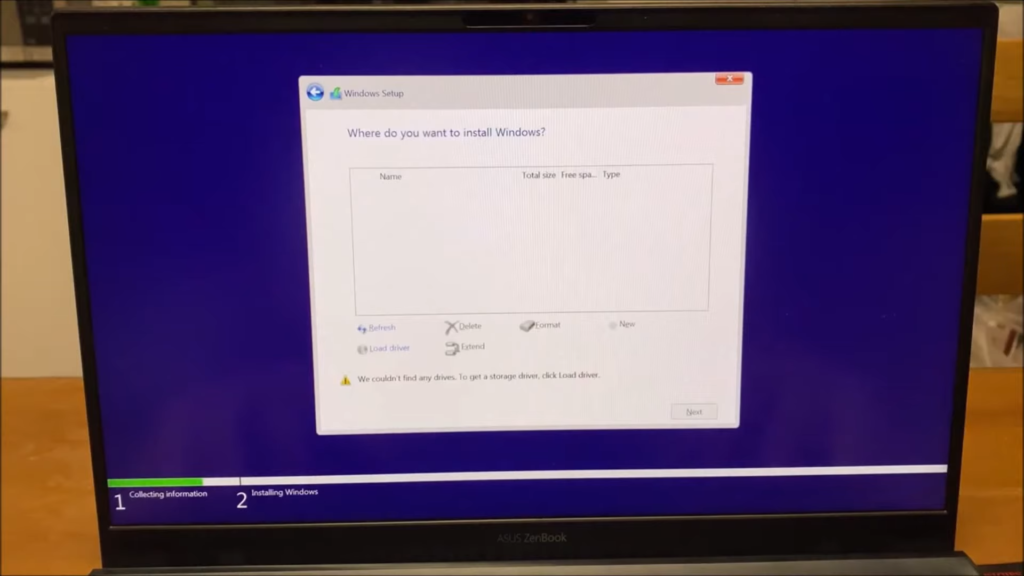
Why does the problem occur?
Some computers need extra drivers when formatted. The computer’s memory not showing is due to the lack of drivers. Usually this problem is caused by missing “Intel Rapid Technology” drivers.
How do I fix the problem?
First you need to find a computer. With another computer, we need to download the “Intel Rapid Technology” drivers, put them in an empty folder and put them in the flash memory we prepared for the format. You can download the “Intel Rapid Technology” drivers from the link below.
How to fix driver not found error when trying to install Windows
Step 1. Extract the file from winrar with Winrar program.
Step 2. Put the extracted files in a folder. Copy this folder to the flash drive with Windows installed.
Step 3. Begin the Windows installation. Follow the next steps when you experience memory missing.
Step 4. Press the load drive button from the photo above
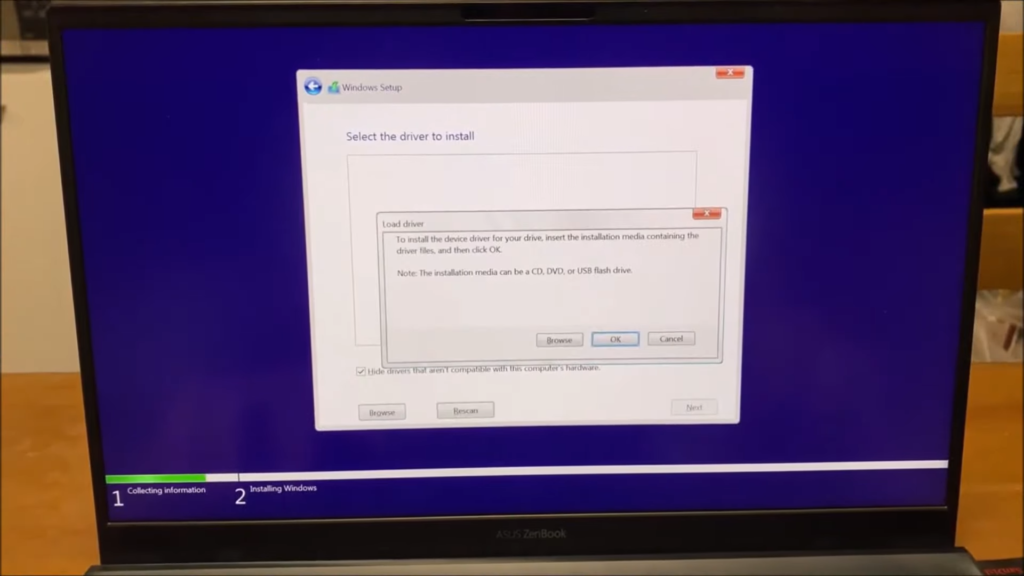
Step 5. Press the Browse button to navigate to the location where the “Intel Rapid Technology” driver is written in the flash drive memory.
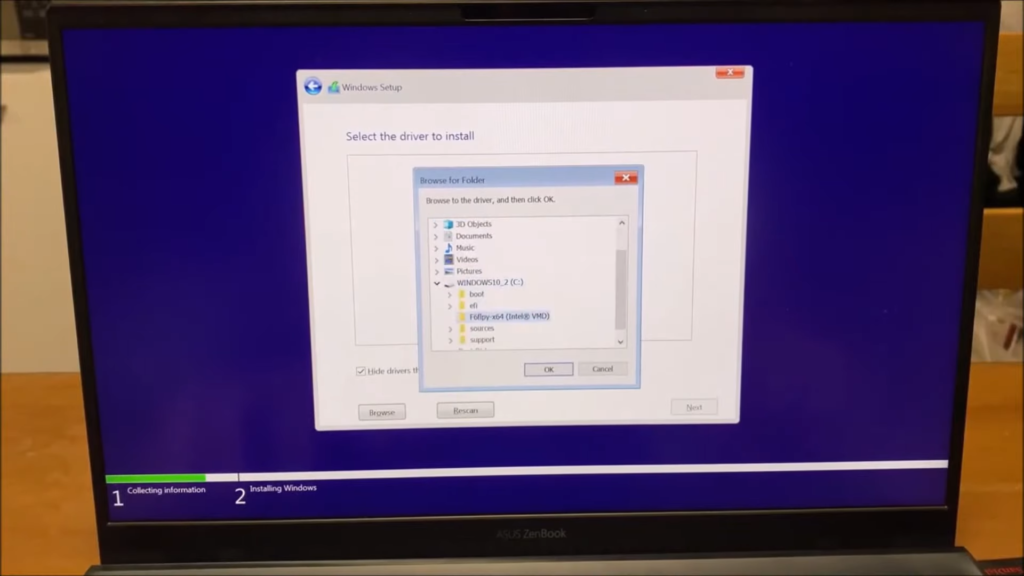
Step 6. Select the folder where the “Intel Rapid Technology” drivers are written. Select the folder by pressing the arrow button.
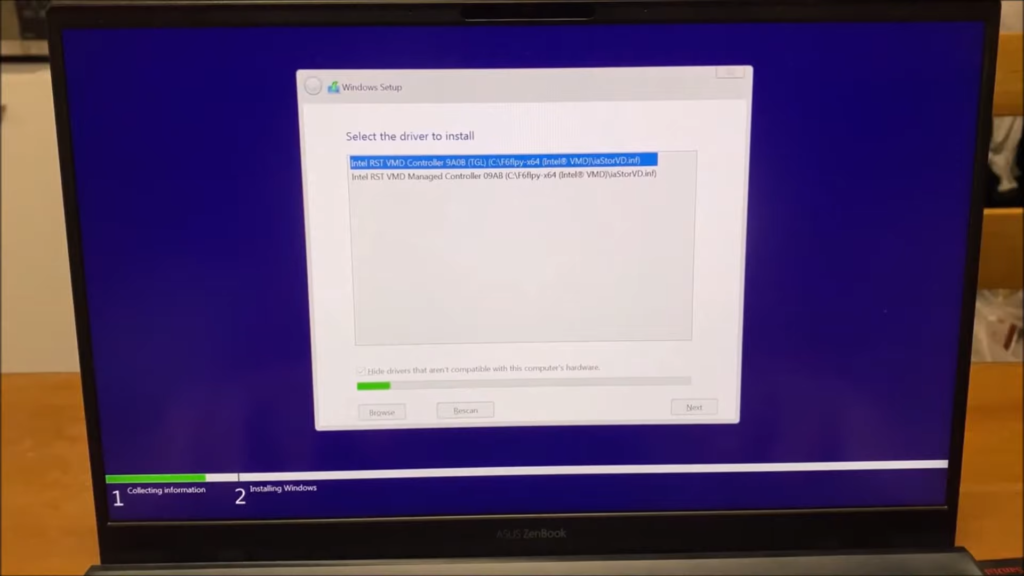
Step 7. After the computer finds the drivers, press the Enter button.
The problem should now be resolved. After the computer finds the drivers, it will complete the installation and the memory that does not appear on the computer will appear.