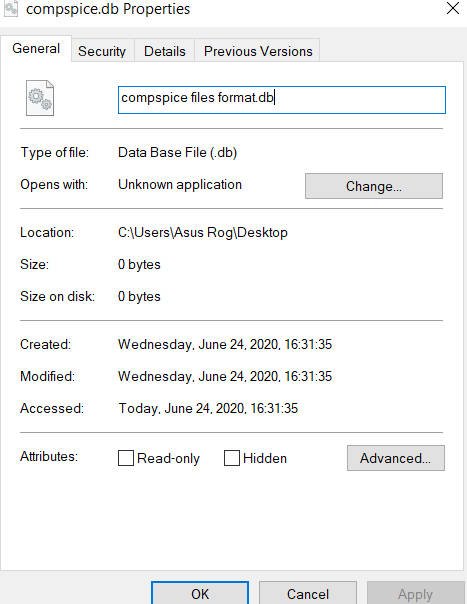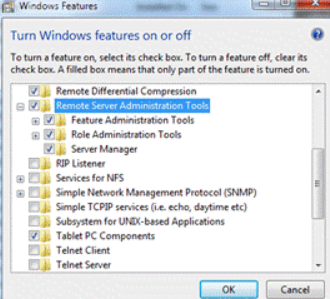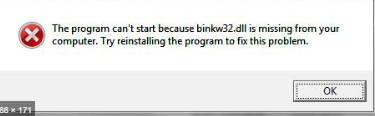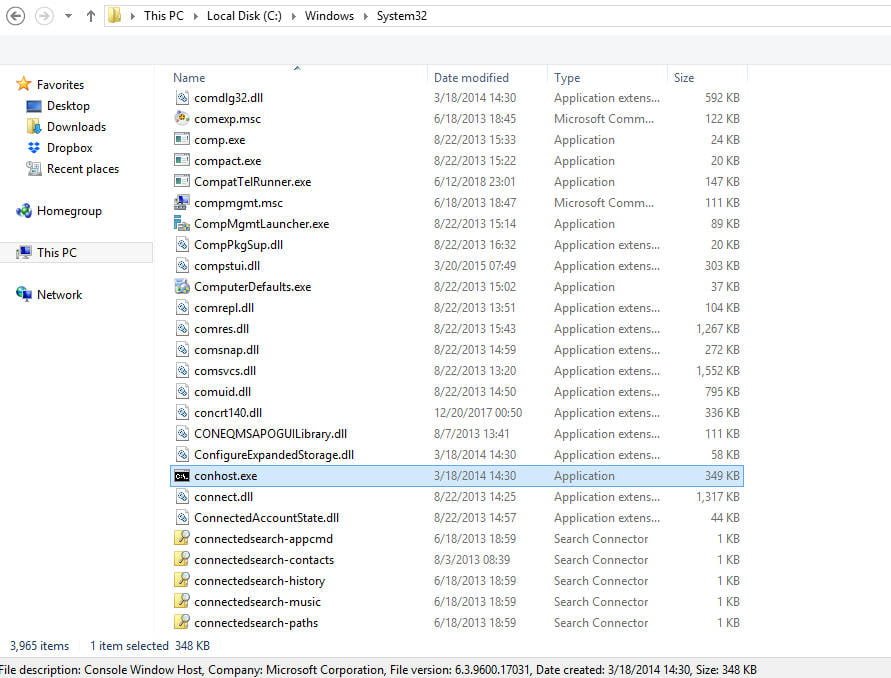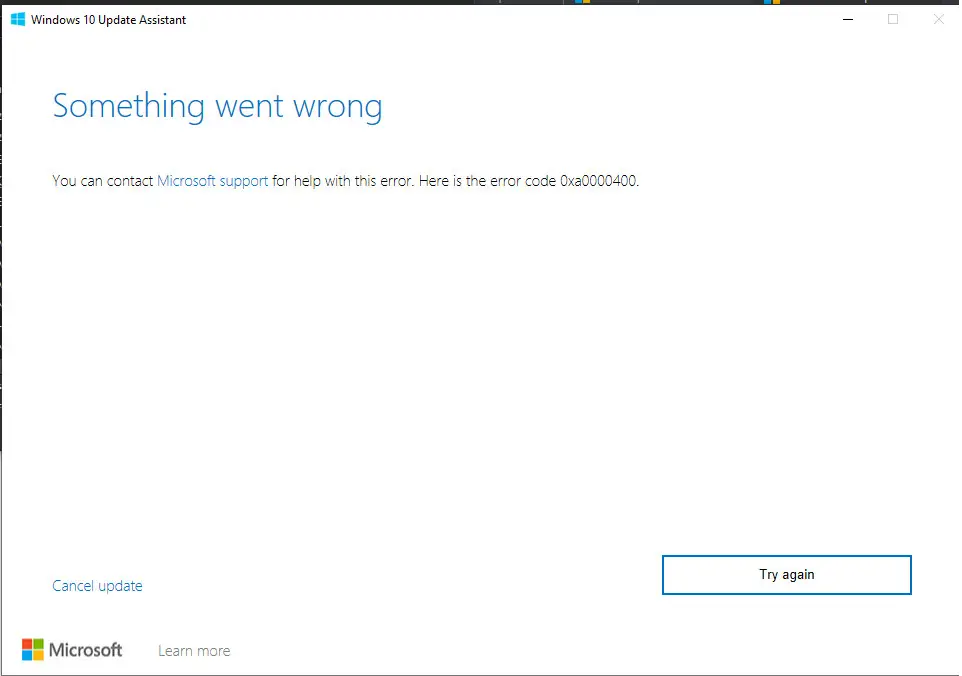
How to fix 0xA0000400 error in Windows 11/10
When you try to update Windows 11 or Windows 10 through Update Center, you may encounter error code 0xA0000400.
The culprit of error 0xA0000400 can be failures associated with the update service, problems with update components, corrupted system files or SoftwareDistribution and Catroot2 folders.
Let us analyze in this manual how to fix error 0xA0000400 in Windows 11 and Windows 10 when updating.
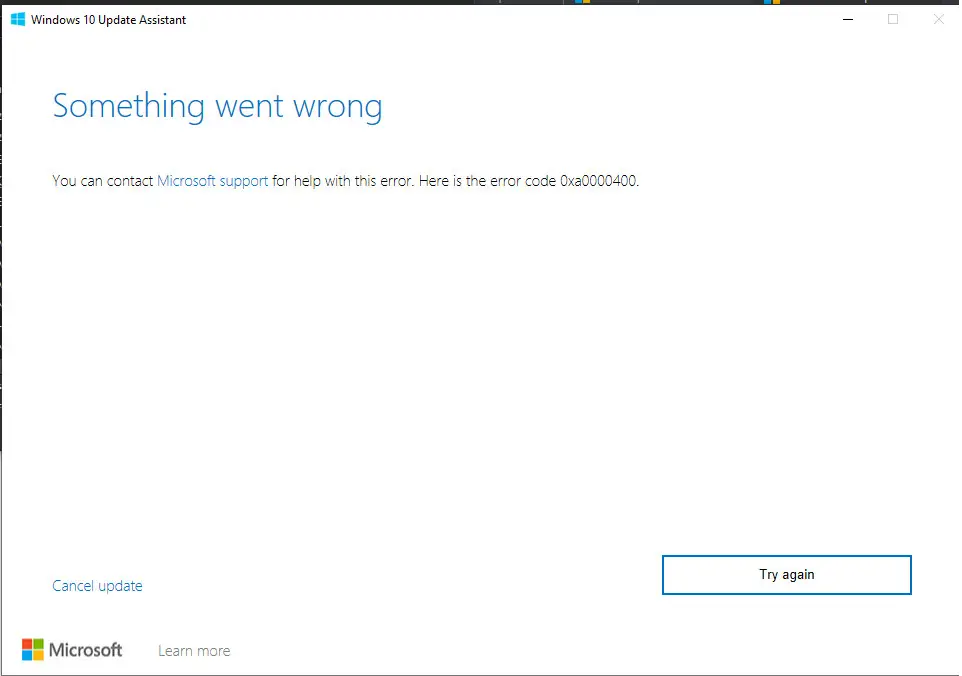
1. Resetting the SD and Catroot2 folders to fix 0xA0000400 error
Run Command Prompt or Terminal as Administrator and enter below commands in turn.
net stop wuauserv
net stop cryptSvc
net stop bits
net stop msiserver
ren C: \ Windows \ SoftwareDistribution SoftwareDistribution.mwp
ren C: \ Windows \ System32 \ catroot2 catroot2.mwp
net start wuauserv
net start cryptSvc
net start bits
net start msiserver
With the commands given above, we will stop the services associated with the update center so that they do not prohibit the renaming of folders, after renaming SoftwareDistribution and Catroot2, we will start them back. Next, try updating your system.
2. Cleaning up unnecessary files to fix 0xA0000400 error
Clean the system of old unnecessary files, because they can interfere with the main ones by getting confused in versions. Press Win + R type cleanmgr. Then follow the instructions on the screen.
3. Install the patch manually
Microsoft has an update directory where you can download individual patches to install them. You simply enter the patch number into the search box and download it for your version of Windows. If it is not clear, then there is a complete guide on how to install patches manually.
4. Upgrade from MediaCreationTool
Go to the Microsoft website and download the MediaCreationTool utility by clicking on “Download Tool Now”. Start running it and install “Update this PC now”.