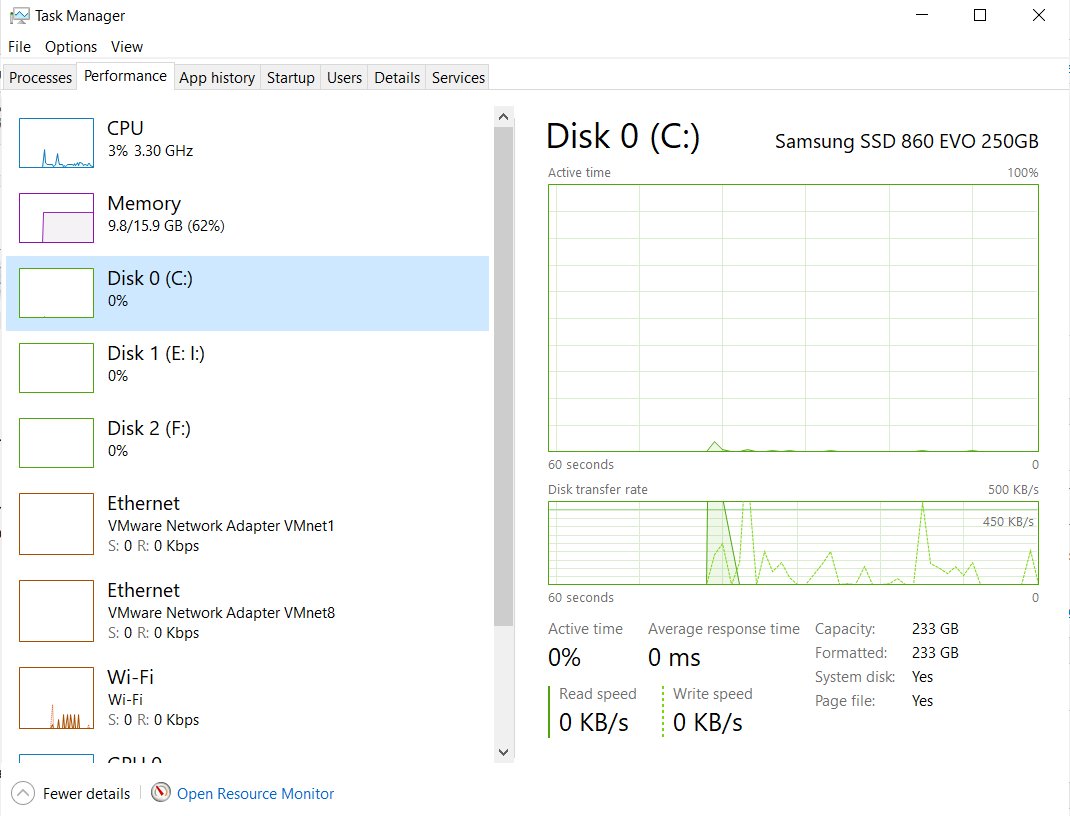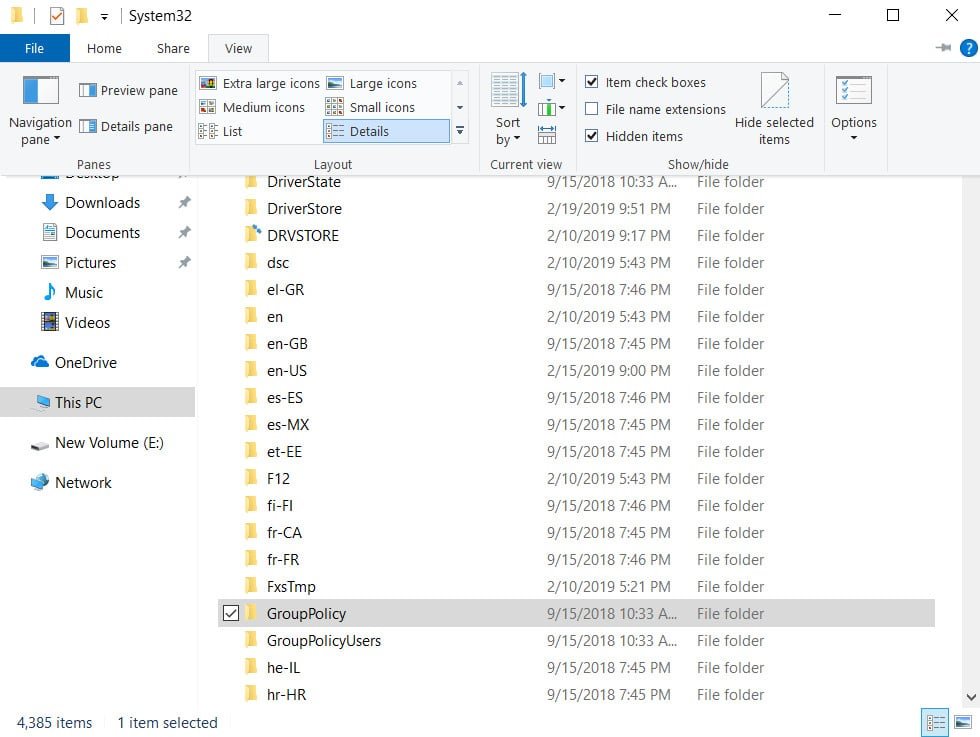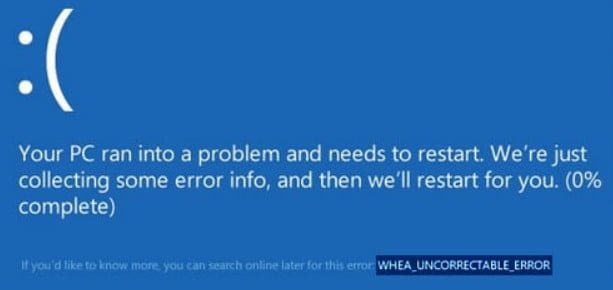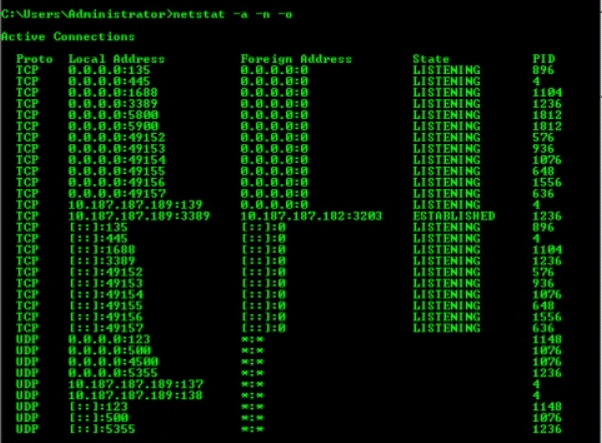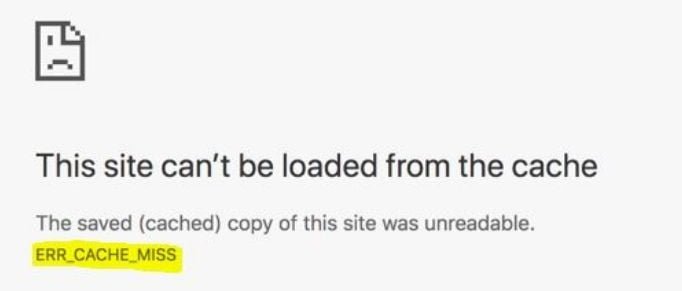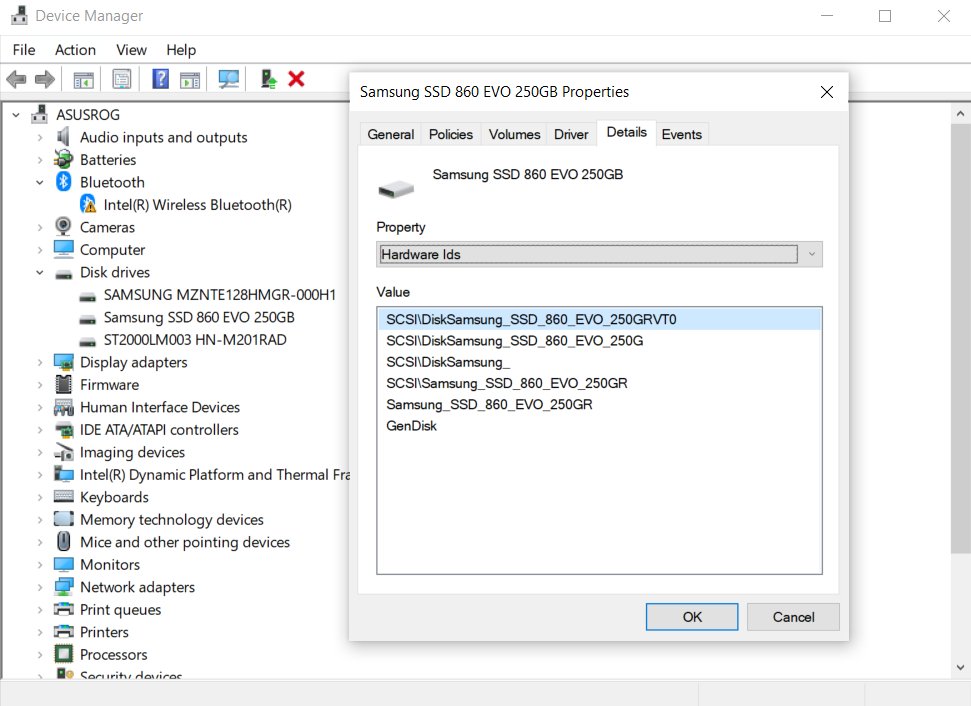
All LessonsWindows 10
How to determine what kind of ssd is installed on your laptop or PC
When buying a new laptop or computer, you may encounter greedy salespeople and switched facts. In particular, they may sell the device at a price with an NVMe SSD installed instead of a SATA SSD. This raises the question of how to know what type of SSD is installed on your Windows 10 laptop or computer, SATA or NVMe.
1. Disk Manager.
- Press Win+X and write Device Manager .
- Right-click on the drive and select “Properties.”
- In the new window, click on the “Details” tab.
- Under Properties, select “Hardware ID”.
You will see what type of SSD is installed on your device. In my case, it is a SATA SSD.
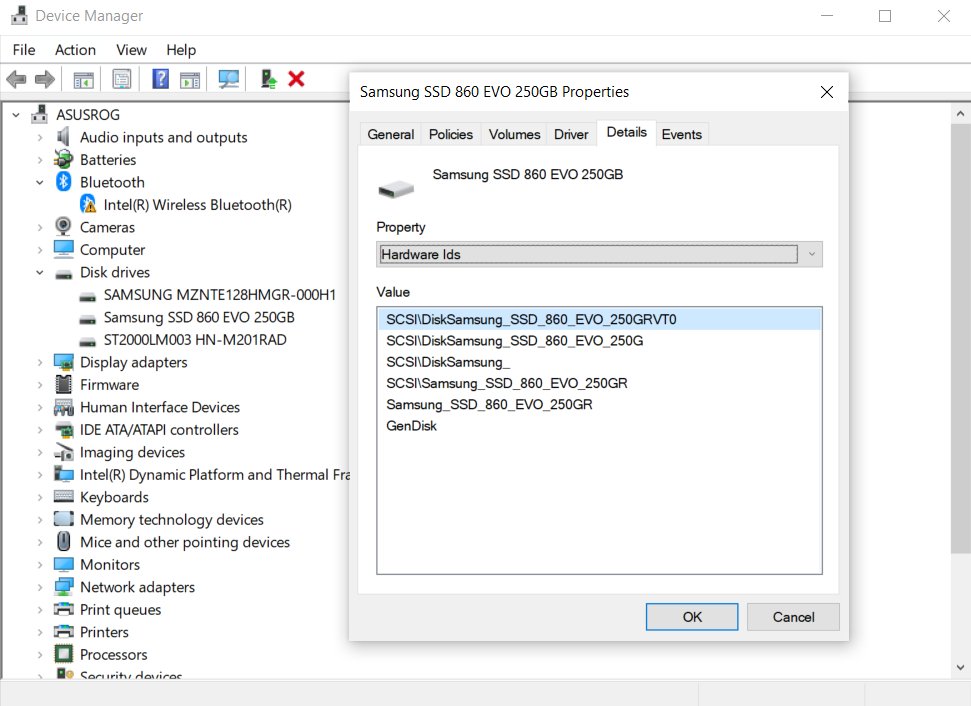
2. Task Manager.
- Press the Ctrl+Shift+Esc key combination to open the Task Manager.
- Go to the Performance tab and select your drive.
- On the top right you will see your disk model.
You can also type this model into a Google search to find out exactly whether SATA or NVMe is installed.