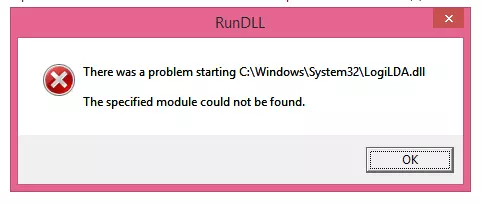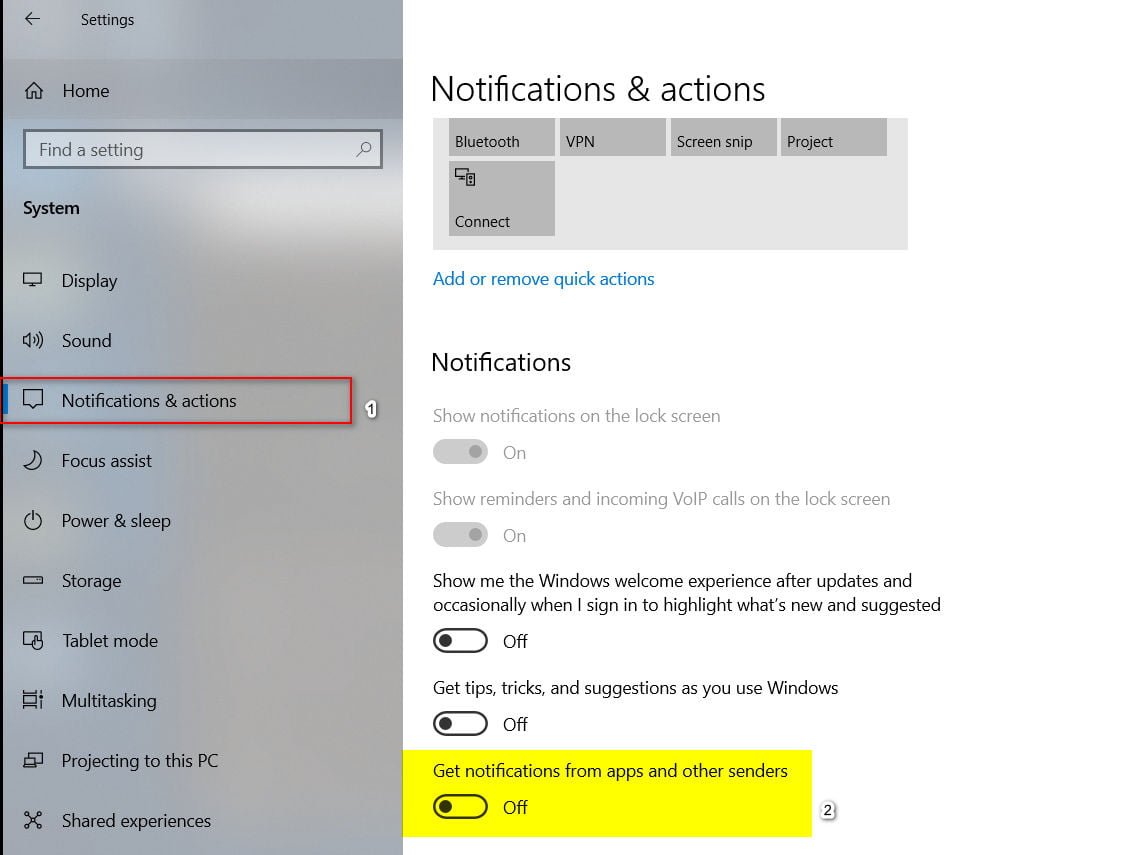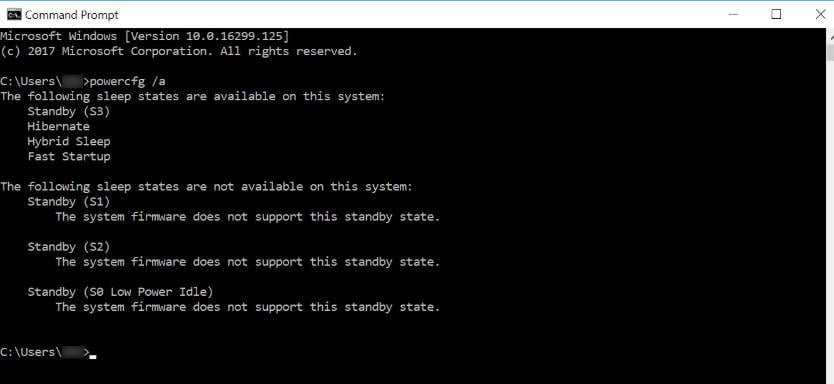
How to check support for Modern Standby mode in Windows 10
Windows 10 has various types of sleep mode, one of which is Modern Standby. It is not available for all laptops and desktop computers that may work in the system. It is limited to certain equipment. There is not even a list on the official Microsoft website on which type of equipment it is available, however a simple command will tell you whether you can enable it on your system or not.
When you have normal S (3) standby mode, your processor turns off, data is flushed to memory, and you have RAM consuming only the minimum amount of energy needed to prevent data loss. In Modern Standby S (0) mode, the processor does not turn off and consumes very little power. Most Windows 10 services and processes run in this mode, which means that if there is a pending update, you can download and install it. Other applications may also start the process or run (if scheduled). This may cause the battery to drain quickly.
Enable or Disable Modern Standby in Windows 10
Step 1. For you need to check whether your computer or laptop supports modern standby time. To do this, open a command prompt as administrator and enter the command:
powercfg / a
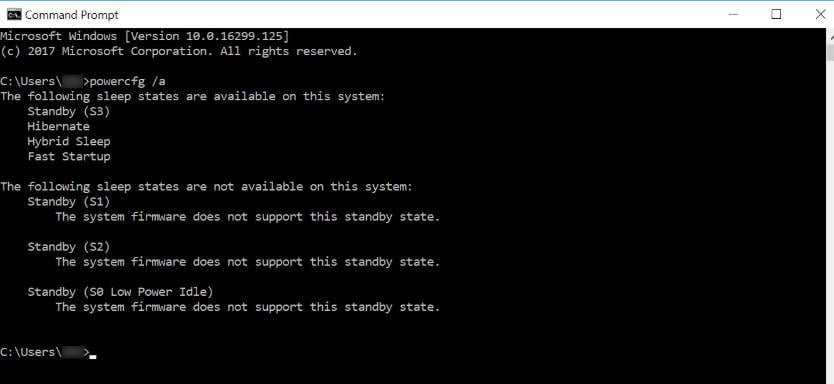
If the command tells you that Standby (S0) is not supported, then you cannot enable and use it.
Step 2. If Standby (S0) is available on your system, then we’ll figure out how to turn it on. Press the Win + R key combination and enter regedit to open the registry editor. In the registry editor, go to the following path:
HKEY_LOCAL_MACHINE \ SYSTEM \ CurrentControlSet \ Control \ Power
On the right, find CsEnabled, double-click on it and set the value to 0.
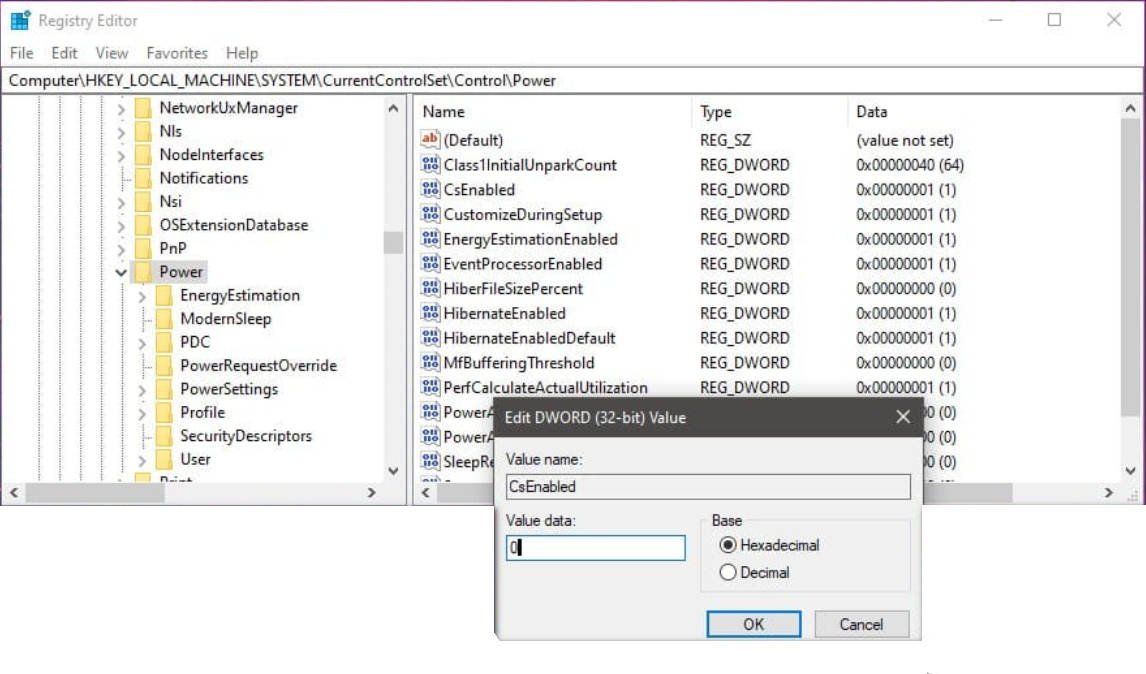
Related post : What is WDAGUtilityAccount on Windows 10?
If you want to disable the modern standby mode, then just set the value to 1, instead of 0.
When you turn on Standby, you will not see any new options in the power menu. There you will see only‘Sleep’ listed there, the same as usual. Select it to enter the new Modern Standby mode.