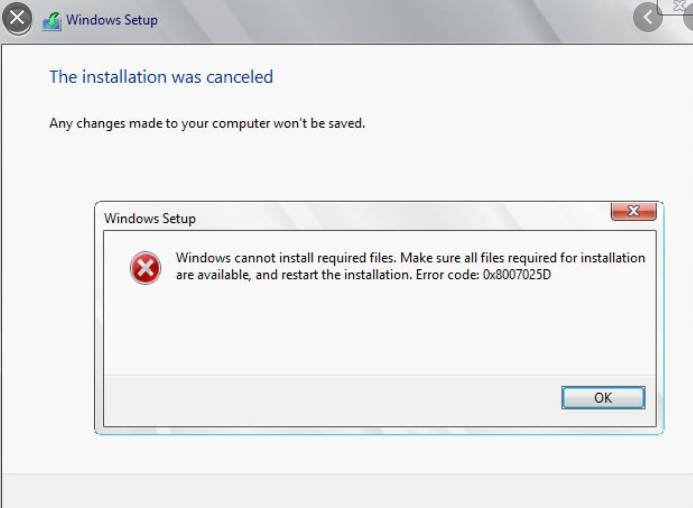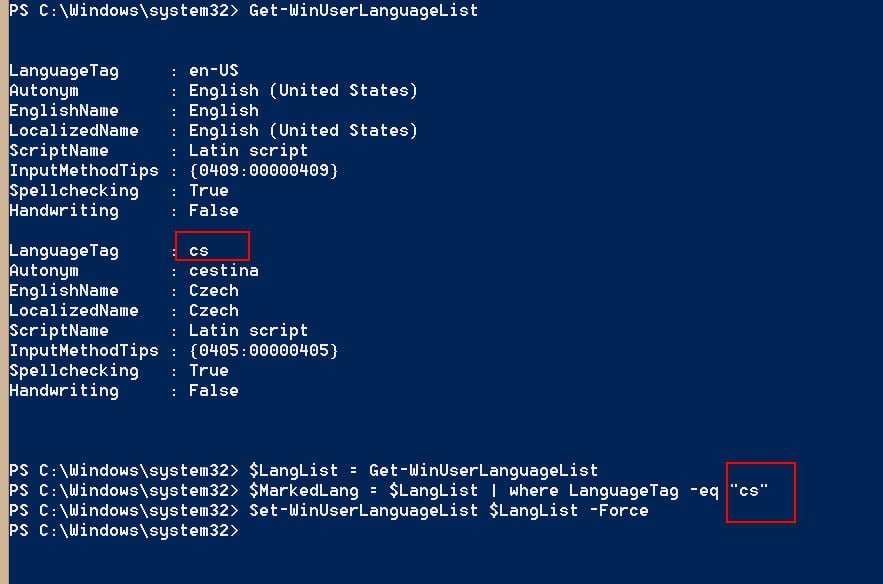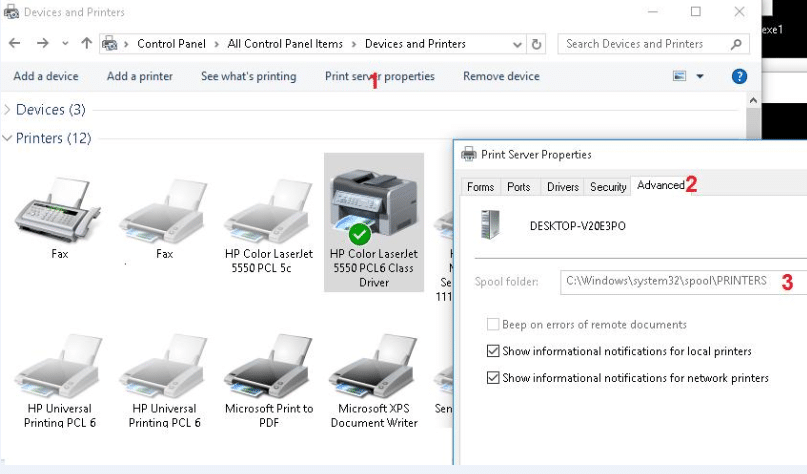How to change the screen resolution in Windows 10
Proper screen resolution on your PC is very important because it facilitates the clarity of images and the display of content. Windows has its own default scaling settings that are best for your computer; you can always adjust the screen resolution to suit your preferences. Screen resolution determines the size of text, images and icons on the monitor. If it is too large, this leads to the fact that the text and graphics are too small and can cause unnecessary visual stress. On the other hand, if the screen resolution is too low, this leads to a loss of valuable visibility on the monitor, since the text and images look too large. Therefore, it is important to get the best screen resolution that suits your eyes and monitor.
How to adjust the screen settings in Windows 10
Right-click on the desktop and select Display Settings.
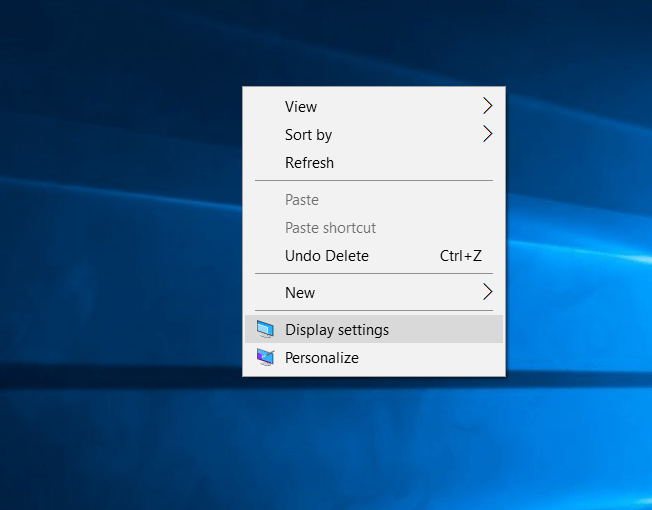
Interesting article :The best Android emulator on PC for Windows 10
On the left, make sure that the “Display” is showed, and on the right in the row, select the resolution that best suits you. If you do not have such settings, see below.
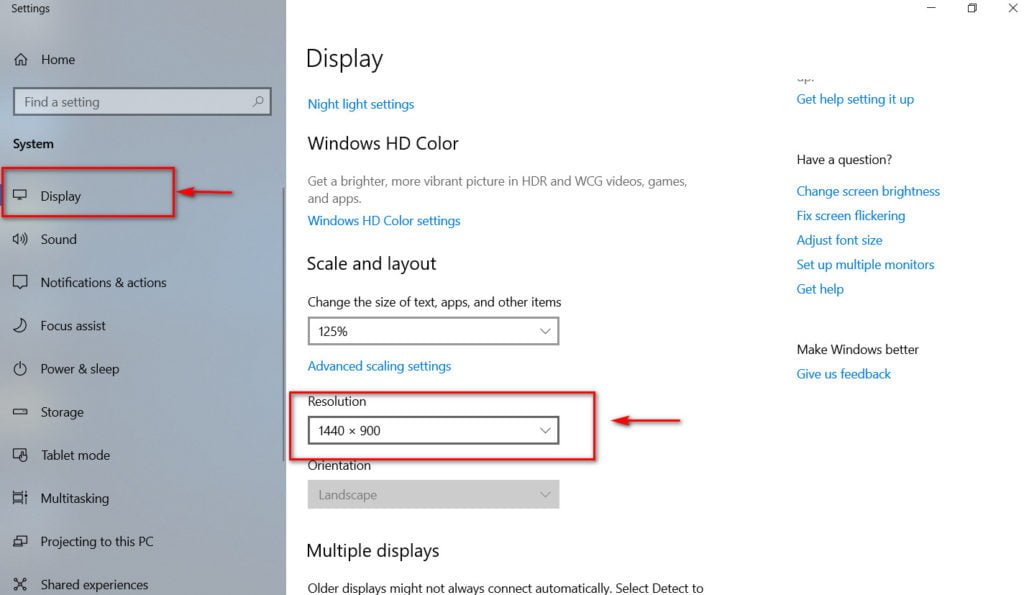
Related : How to convert JPG and PNG images to PDF in Windows 10