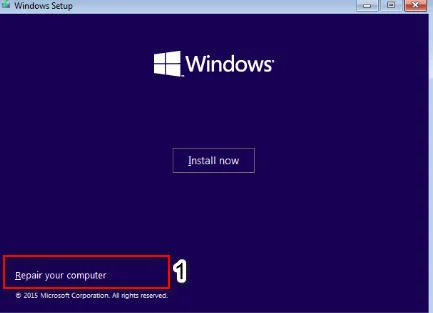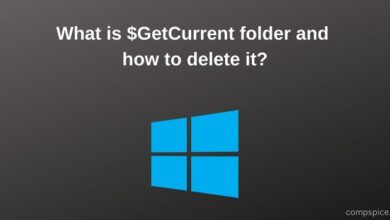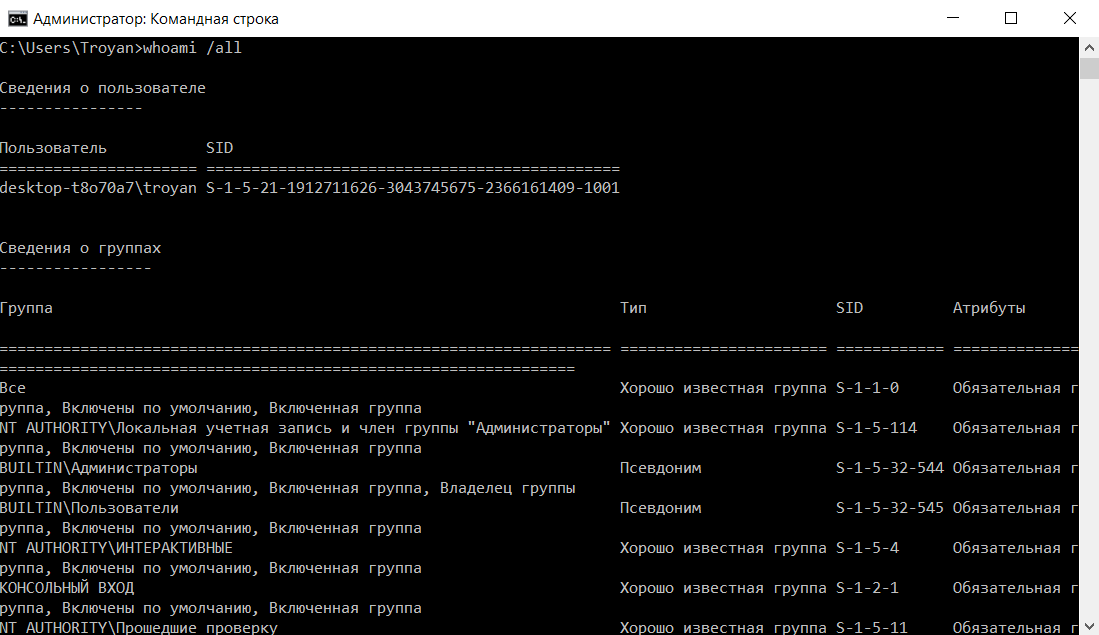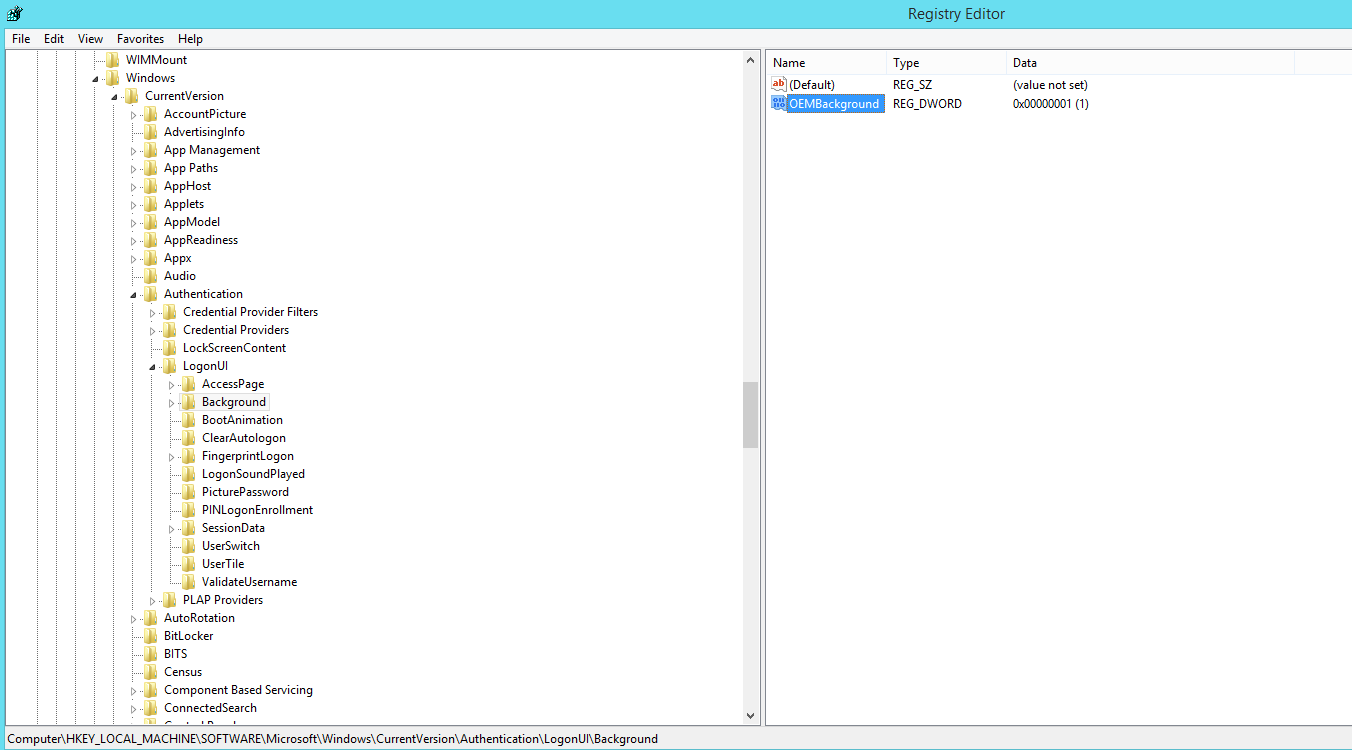
How to change the background of the startup screen in Windows 7
In Windows 7, as in other Microsoft operating systems, it is possible to change the background of the start screen. As always, Microsoft didn’t create a convenient tool for this procedure, so changing the background of the startup screen in Windows 7 is done by modifying the registry.
Change the background of the startup screen in Windows 7
Open the regedit.exe registry editor and locate the following key: HKLM \ Software \ Microsoft \ Windows \ CurrentVersion \ Authentication \ LogonUI \ Backgroud
Create a new DWORD parameter with the name OEMBackground and set its value to 1.

The next step is to create a folder and file structure:
- Change to the % windir% \ system32 \ oobe directory
- Create an info folder
- In the info folder, create a subfolder named backgrounds and navigate to it. As a result, you should get the following full path:
- C: \ Windows \ System32 \ oobe \ info \ backgrounds
- Copy the image you want to use as the background of the Windows 7 boot screen and rename it to backgroundDefault.jpg
Note:If you want to use different files with different resolutions for different screen resolutions, you need to name them as follows:
backgroundDefault.jpg
background768 × 1280.jpg (0.6)
background900 × 1440.jpg (0.625)
background960 × 1280.jpg (0.75)
background1024 × 1280.jpg (0.8)
background1280 × 1024.jpg (1.25)
background1024 × 768.jpg (1.33-)
background1280 × 960.jpg (1.33-)
background1600 × 1200.jpg (1.33-)
background1440 × 900.jpg (1.6)
background1920 × 1200.jpg (1.6)
background1280 × 768.jpg (1.66-)
background1360 × 768.jpg (1.770833-)
There is also a group policy associated with modifying the settings of the start screen in Windows 7. You can find it in the following path: Computer Configuration> Administrative Templates> System> Logon
In the event that this policy is enabled, then during the download, an attempt will be made to load a custom picture instead of the standard Windows login picture.