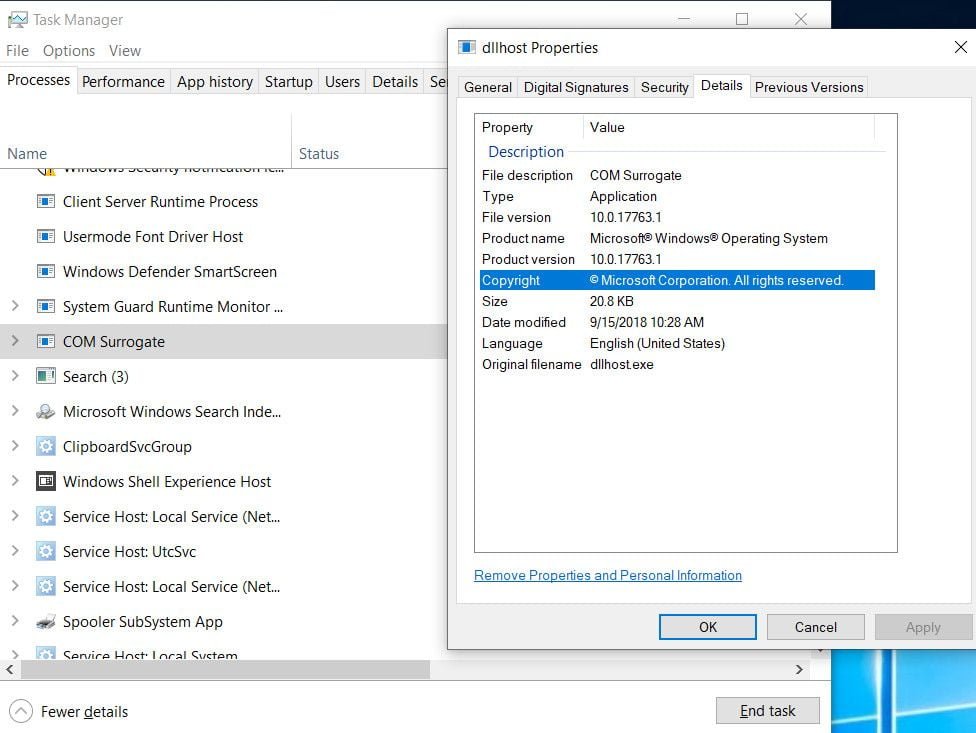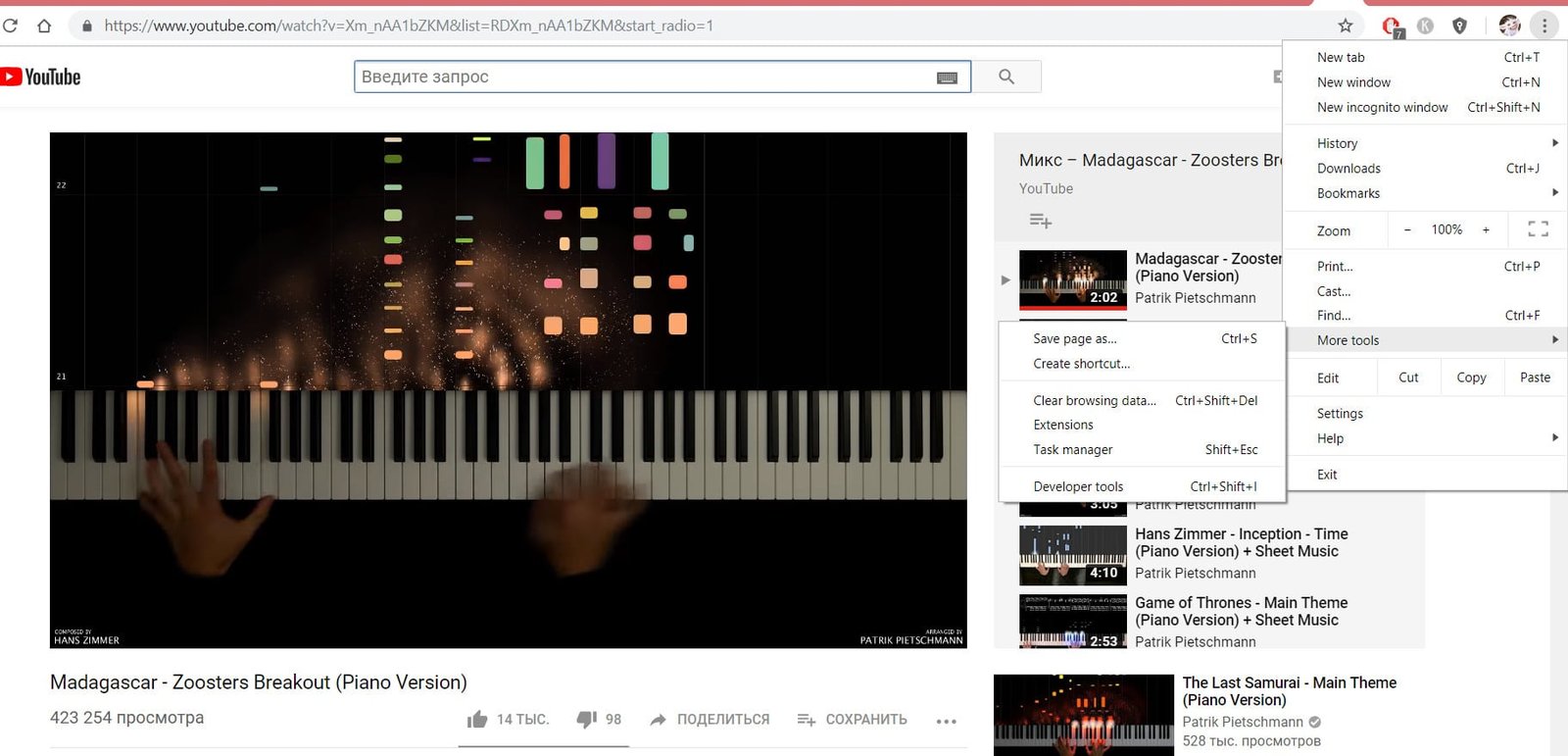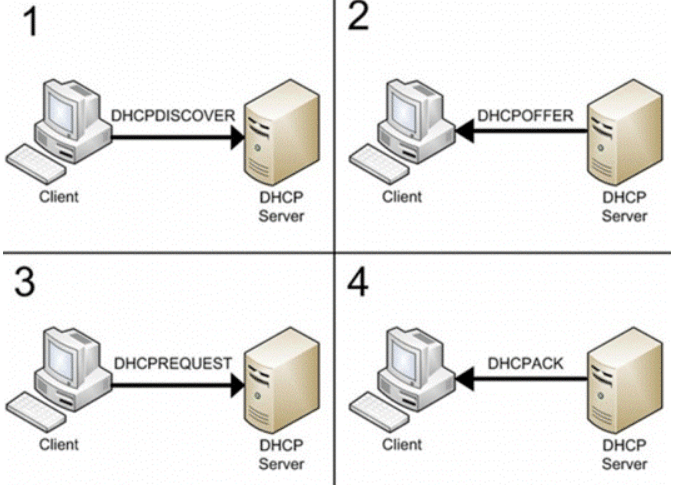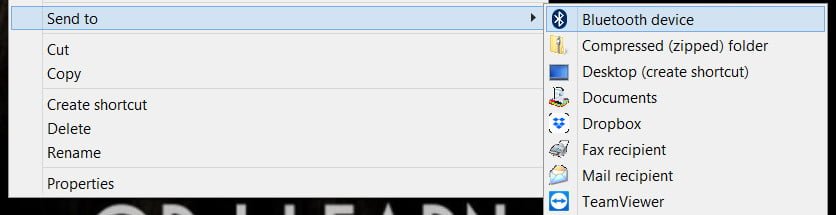What is FOUND.000 folder and can it be deleted?
What is this folder FOUND.000
When you open the system drive where the Windows system is located, you can find the hidden folder Found.000 inside the root directory. You become interested in the reason for the existence of this folder, and whether it is safe to completely delete the Found.000 folder or its contents of the CHK files. The folder is associated with the Chkdsk Windows feature, which scans your disk for errors and corrupted files. Instead of deleting these damaged files, the “Chkdsk” function saves these files with the extension .CHK to the Found.000 folder, maybe the Found.001, 002 folder.
For example, you play a game and a sharp blue screen pops up and the PC restarts. Windows automatically starts chkdsk when you boot the PC to fix errors on your hard drive, flash drive or SSD. It finds the damaged files and restores them, and places the file fragment in the form of FILE0000.CHK in the Found.000 folder on the drive where it found this file. The folder also appears when you manually run the chkdsk tool to fix a local disk (volume). You launched on drive E :, that means the folder will appear on this drive E. You can also see the Found.000 folder on your SD card in your Android phone, since most likely you connected this SD card to a laptop or computer and tried manually fix errors with the chkdsk command.
Since this folder has no visible use, you can safely delete the contents or the entire folder. There is no convenient way to restore any data from this folder, since the fragments placed in it are damaged, so it makes no sense to try to restore them.
How to delete Found.000 folder?
Since the folder is associated with the system process, access to it or another error may be denied with a simple deletion. If the size of the folder is not too large, then leave it as it is, but if you want to delete it, run PowerShell as administrator and enter the command below:
rmdir C: \ found.000 / s / q
Where “C: \” is the local drive on which the Found.000 folder exists with the attached files FILE0000.CHK

Related post : How to create software RAID in Windows