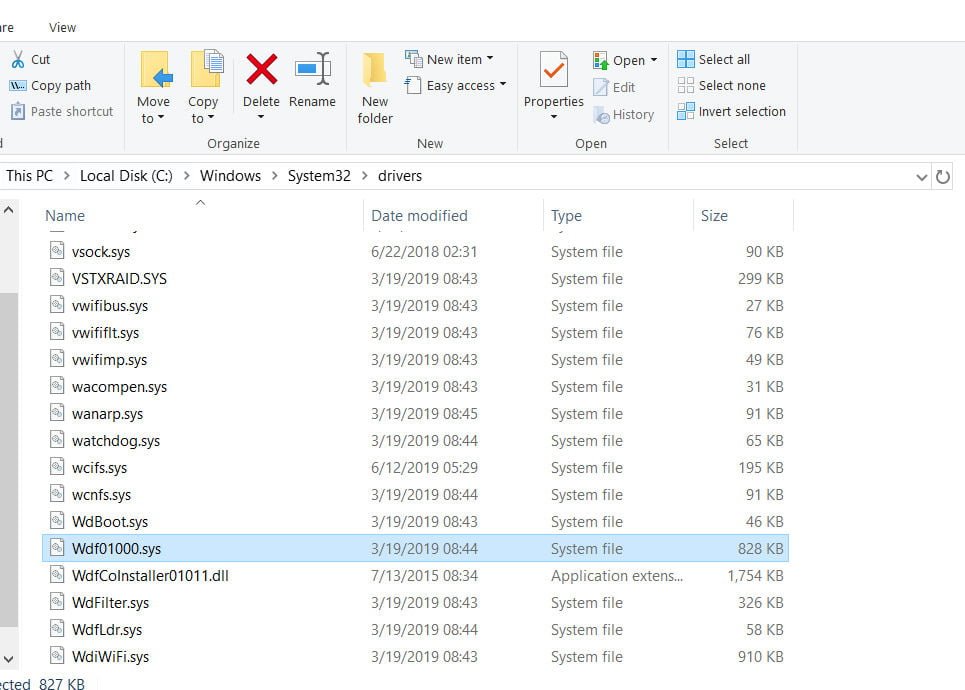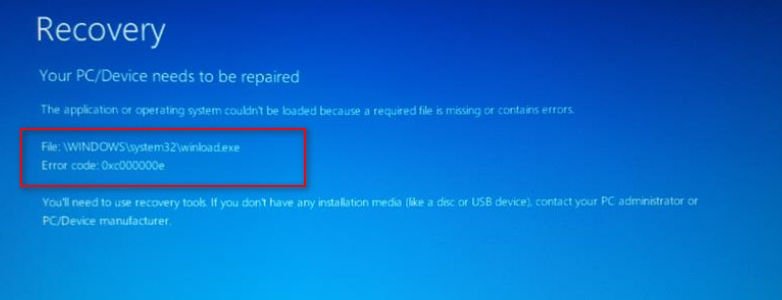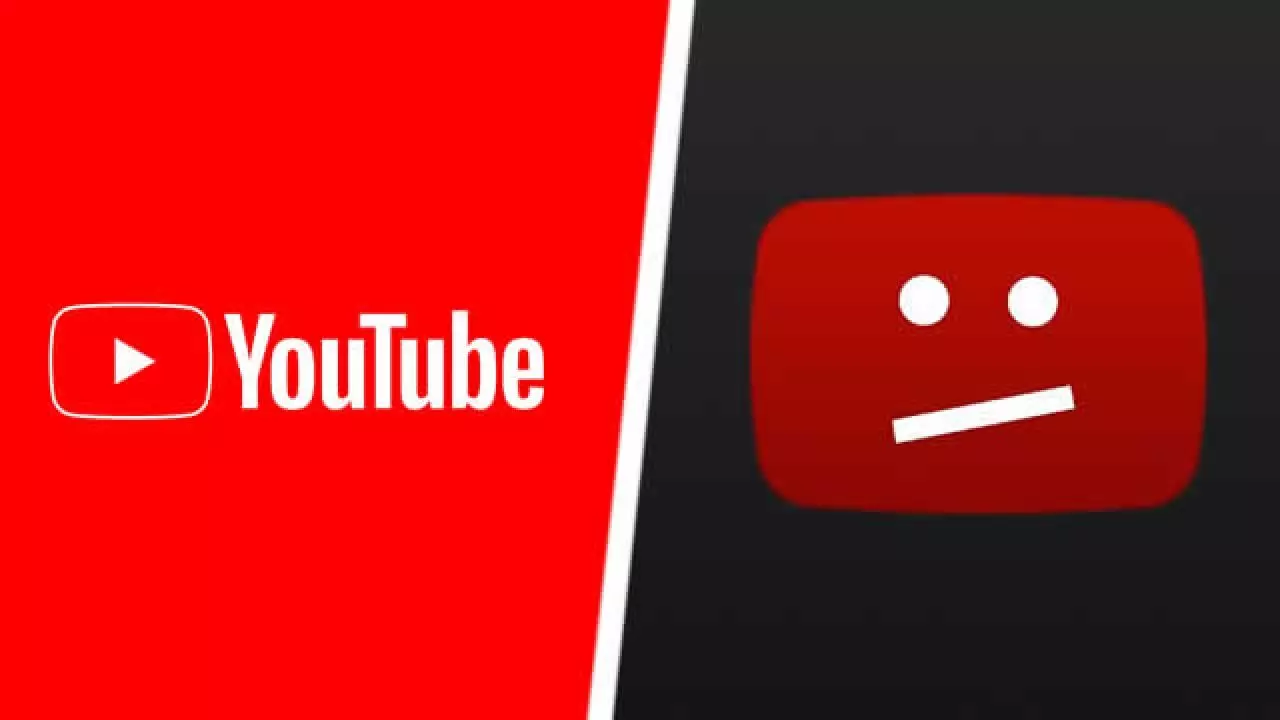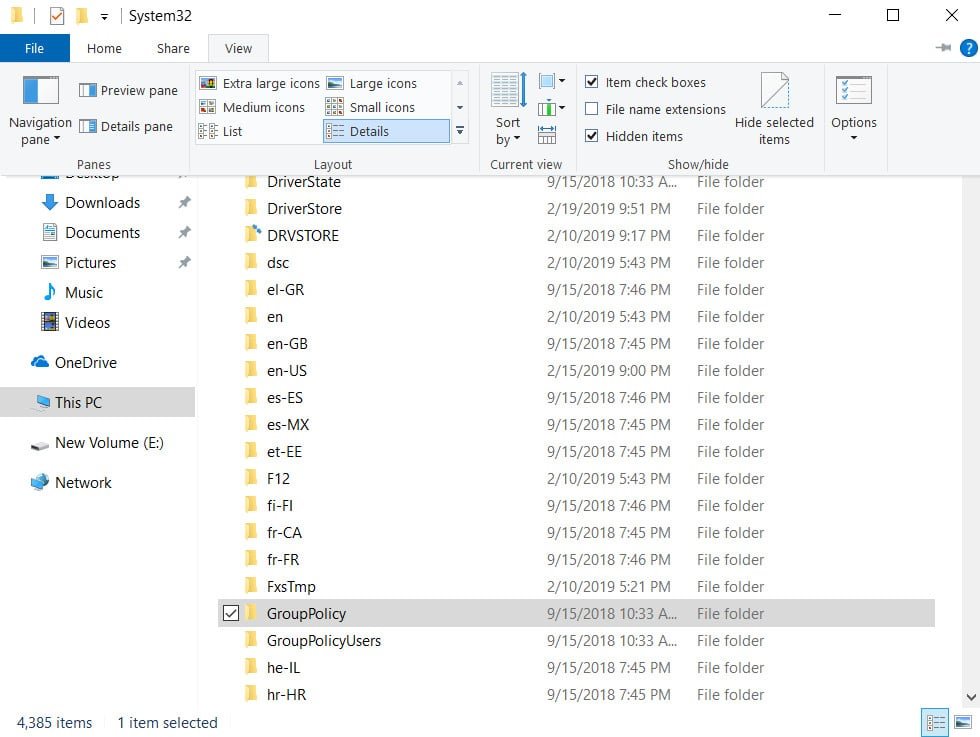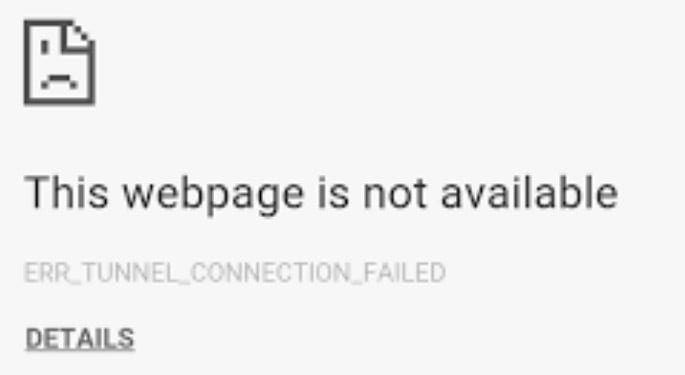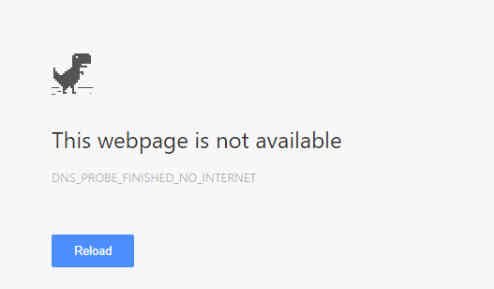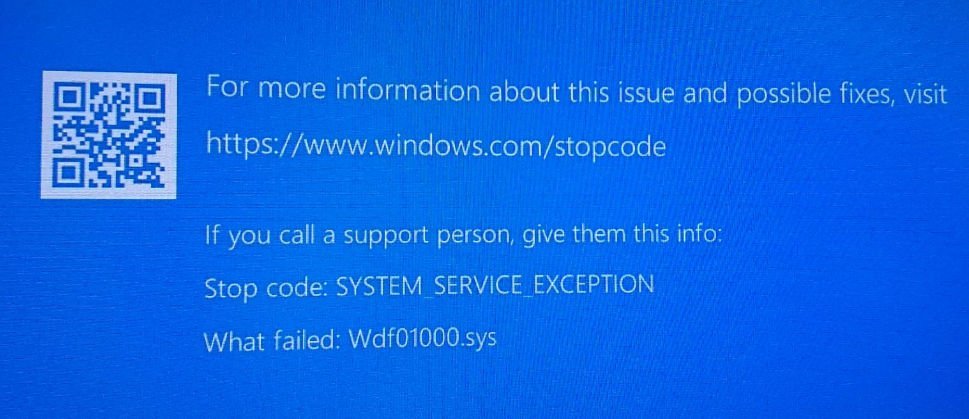
How to fix wdf01000.sys BSOD in Windows 10
Wdf01000.sys bsod is a file associated with the Windows Driver Framework, which, in turn, handles system drivers. Damage to this file / process means that the drivers will start to create problems, which will eventually lead to the “Blue Screen of Death” error.
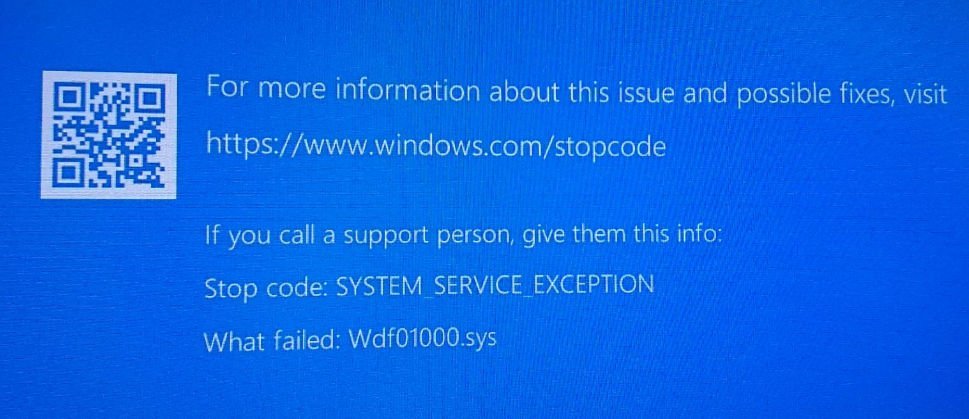
Description of the errors associated with this code that you may encounter:
SYSTEM_THREAD_EXCEPTION_NOT_HANDLED
PAGE_FAULT_IN_NONPAGED_AREA
System_Service_Exception
KMODE_EXCEPTION_NOT_HANDLED
wdf01000.sys BSOD
If you cannot get to the desktop or start safe mode, then create an installation flash drive to launch advanced settings. Run the installation of Windows and when you get to the “Install”, then click on the bottom of the “Repair your computer.” You can then run the command prompt and start troubleshooting. If you can get into safe mode and desktop, then follow the solutions below.
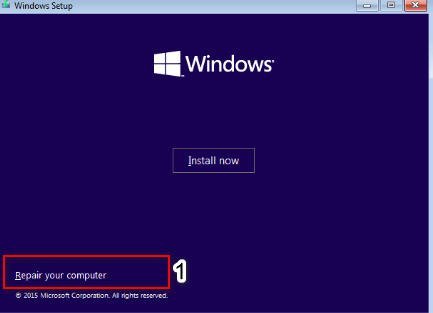
1. Run the DISM tool to fix wdf01000.sys BSOD
Run the DISM tool to restore a potentially damaged system image. If the Windows image becomes inoperable, you can use the Image Deployment Management and Maintenance Tool (DISM) to update the files and fix the problem. Run the command prompt and enter the command. If you run the command line from the desktop, then you need to open cmd as administrator.
DISM / ONLINE / CLEANUP-IMAGE / RESTOREHEALTH
2. Start SFC Scan
SFC checks for corrupted system files and attempts to automatically repair them. It may help to replace Wdf01000.sys or any associated file if it is missing or damaged. Run a command prompt and enter
3. Update Device Drivers
Updating drivers can help fix this blue screen error. You can also consider rolling back any recently updated driver.
Here is the procedure for updating and rolling back drivers in Windows 10.
4. Run the blue screen troubleshooter to fix wdf01000.sys BSOD
Blue Screen Troubleshooting is a general troubleshooting tool that detects and fix common causes of BSOD errors. Go to Settings> Updates and Security> Troubleshooting. From the list of troubleshooting tools, run the Blue Screen troubleshooter.
5. Replacing the file wdf01000.sys
You can try to replace the file wdf01000.sys with exactly the same, but from another desktop PC, laptop. I do not recommend downloading files from the Internet, only if there is another PC. Go better to a neighbor with a flash drive. The file wdf01000.sys is located under the path C: \ Windows \ System32 \ drivers \.