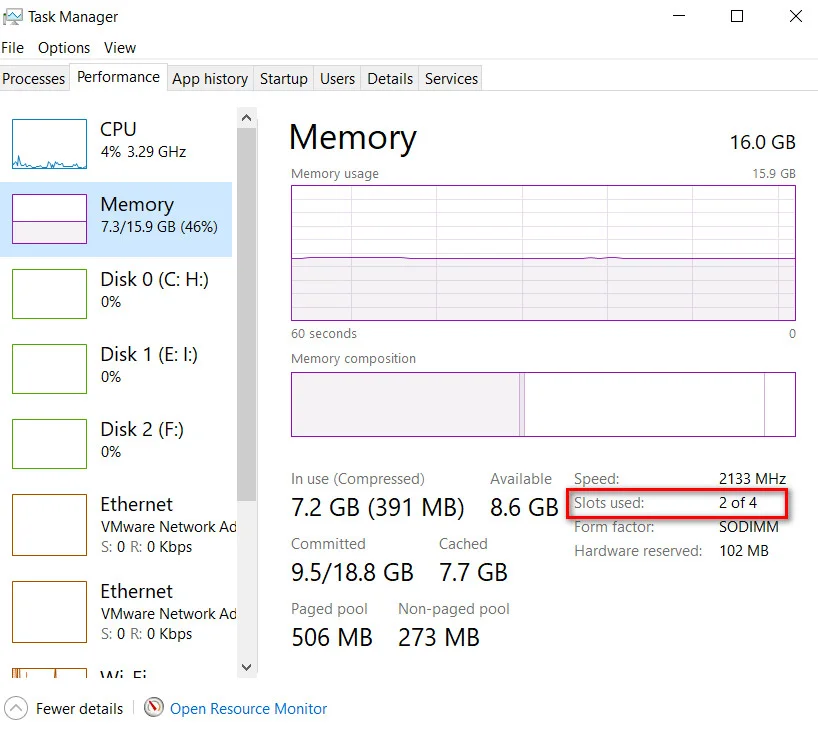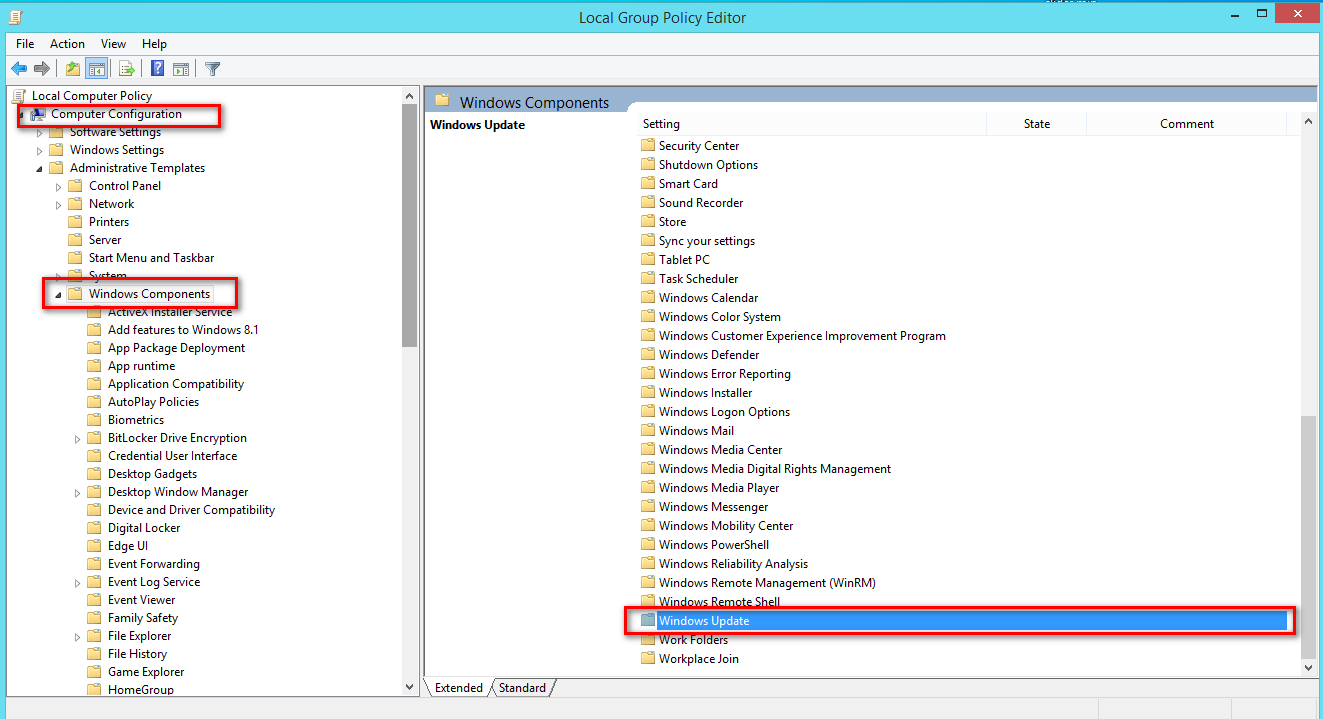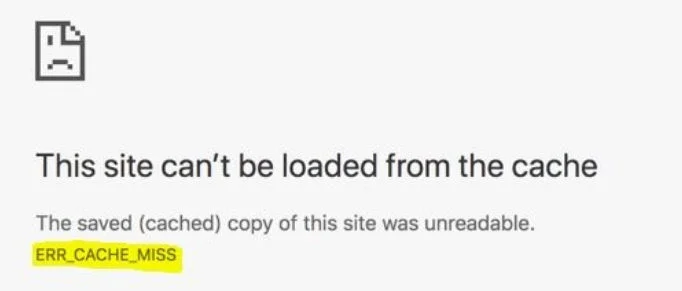
How to fix ERR_CACHE_MISS error in Google Chrome
Google Chrome is one of the popular web browsers used by Windows users. And in order to stay on top, it represents a ton of functions, but it makes the software more complex and, therefore, more error prone. There are various types of errors that can occur with this level of program complexity. It should be noted that when the user receives this error, there is no direct problem in the browser itself. There are problems with caching website data locally on a computer. This error may also occur if the website is incorrectly encoded or if there are any browser extensions that contradict the correct functioning of the website. In this guide, we will explain how to fix the error (This site could not be loaded from the cache) This site can’t be loaded from the cache with the ERR_CACHE_MISS code in Google Chrome on computers running Windows 10/8/7.
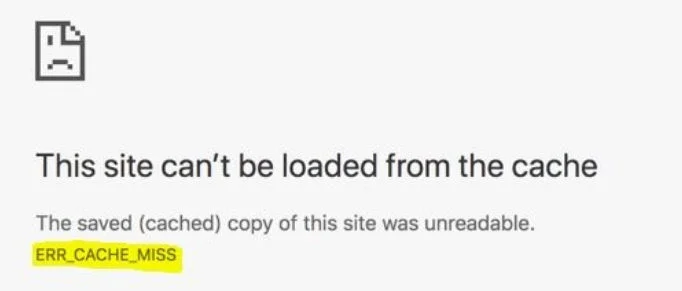
Related post : ERR QUIC PROTOCOL ERROR error in Google Chrome
How to fix ERR_CACHE_MISS error in Chrome
Check for the following fixes: clearing the browser data, using the developer tool, clearing the DNS cache, removing the conflicting browser extension.
1. Clear Browser Data to fix ERR_CACHE_MISS error
There are big chances that some browser data contradicts website loading. To do this, start by opening the Google Chrome browser. Next, press the keyboard shortcut CTRL + H. This will open a new panel to remove browsing history and other data. Click to the left to “Clear history”, then you will have a window in which put a tick everywhere and click delete data. I want to note that in a small window there are 2 tabs “Basic Settings” and “Advanced”. For complete confidence, you need to delete the history from these two tabs.

Related post : ERR_NAME_NOT_RESOLVED in Google Chrome
2. Use developer tools
Open Google Chrome and press the keyboard shortcut CTRL + Shift + I. And then press F1. The settings tab will open inside the Chrome developer tools. Next, find the Network column and in the line check the box Disable cahe (while DevTools is open). After that just load the page and check if the error of ERR CACHE MISS is fixed.
3. Reset DNS, Winsock and TCP / IP Protocol
You can reset the DNS, Winsock, TCP / IP protocol, and check if this fixes your problems.

Related post : ERR_NAME_NOT_RESOLVED in Google Chrome
4. Remove conflicting browser extensions for fixing ERR_CACHE_MISS error
There are big chances that extensions and toolbars installed in your browser may conflict with the loading of your site. Therefore, to fix this, you need to remove or disable these extensions and toolbars. To do this, open a browser and paste chrome: // extensions / into the address bar to open the list of extensions. Next, disable or delete one by one, checking which one might be responsible for the error.
Chrome Tips :
ERR QUIC PROTOCOL ERROR ERROR IN GOOGLE CHROME
FIX ERR_EMPTY_RESPONSE ERROR IN CHROME OR YANDEX
ERR_INTERNET_DISCONNECTED ERROR IN GOOGLE CHROME