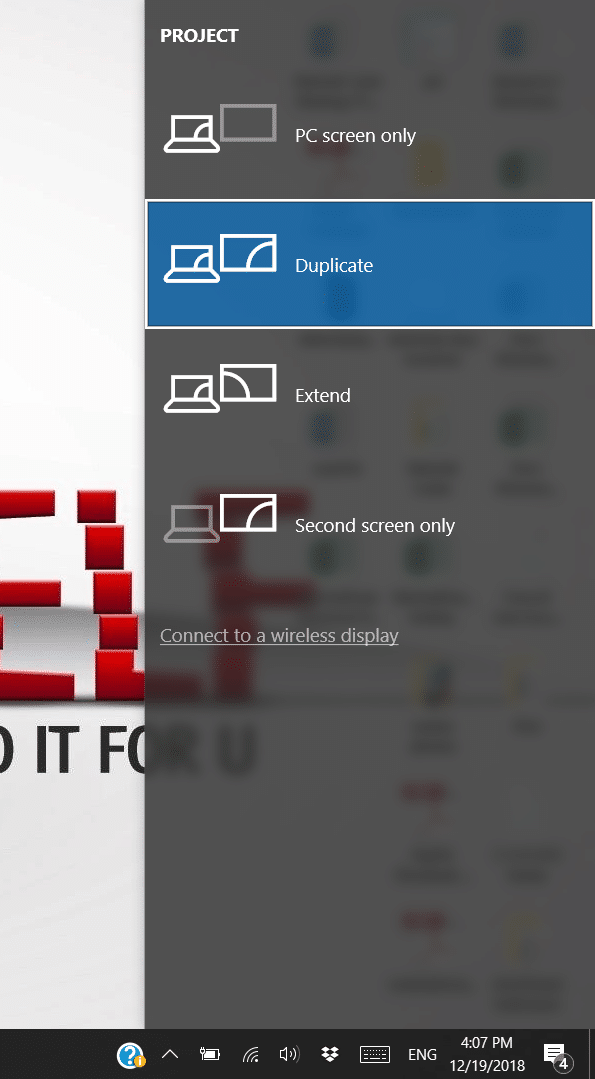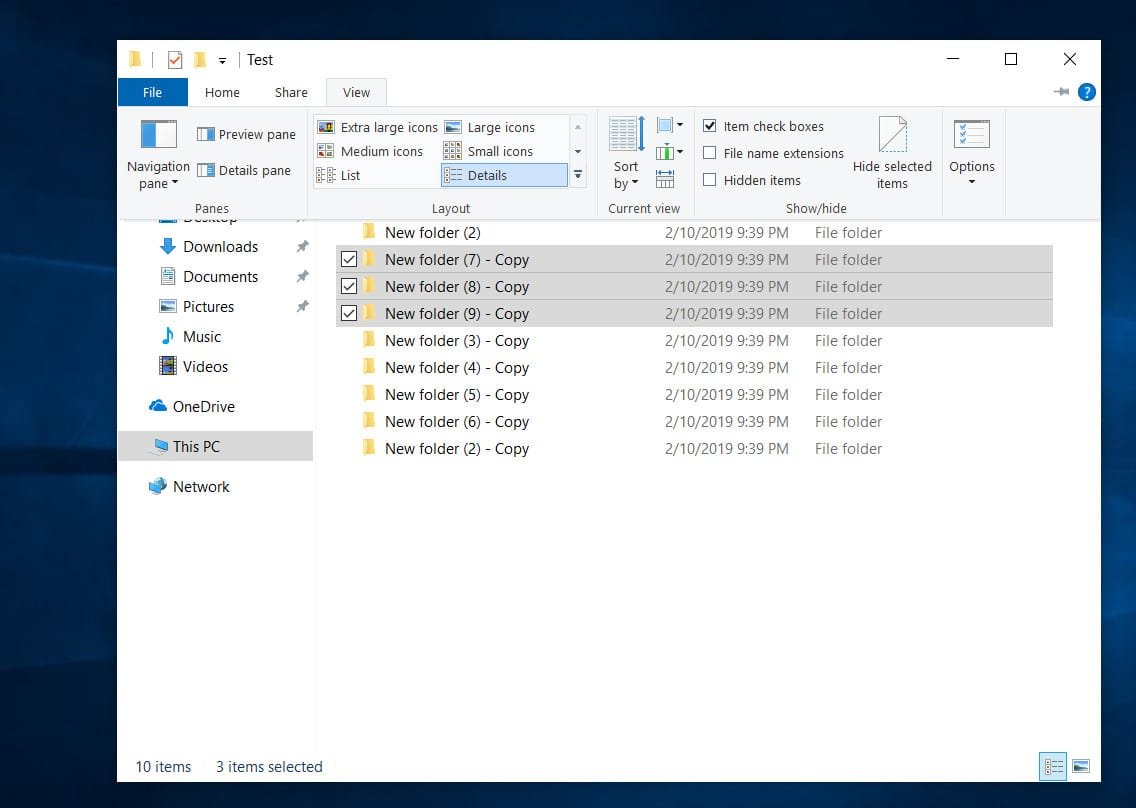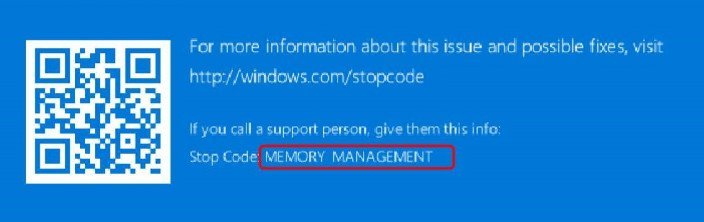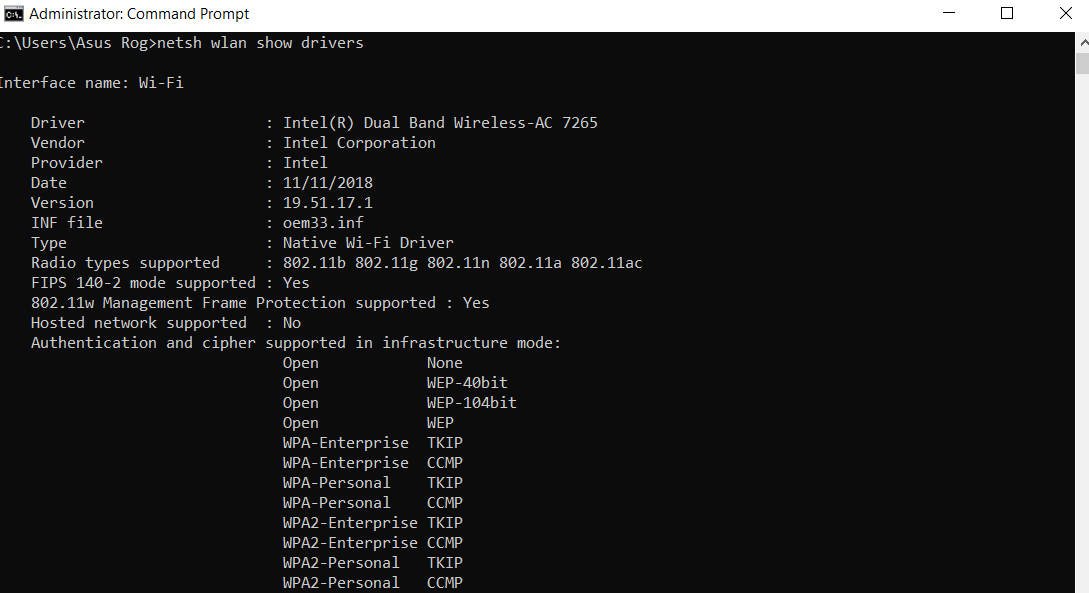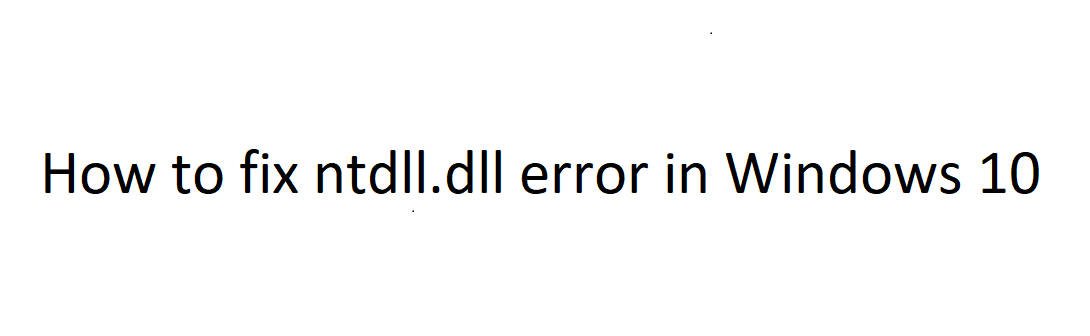
ntdll.dll crash error in Windows 10
The DLL or Dynamic Link Library file that we are going to discuss today is called ntdll.dll. It is created by the Windows system in the System32 folder when the OS is installed. The file description reads “NT Layer DLL”, which means that it contains some kernel functions that help in the normal functioning of the Windows operating system. This file can simultaneously serve different programs, providing them with different functions of the kernel that support program performance. If you get the ntdll.dll error message in Windows 10/8/7, then there are some simple solutions.
How to fix ntdll.dll crash in Windows 10
Before you begin, restart your computer and see if it fixes the error. Sometimes it helps.
1. Re-register the DLL file for fixing ntdll.dll crash
You need to re-register the DLL file and see if it helps. To do this, open the CMD as an administrator and run the following commands, if there are errors that it already exists, then do not worry:
regsvr32.exe /u ntdll.dll
regsvr32.exe ntdll.dll
2. Disable problematic add-ons for Internet Explorer
Some Internet Explorer add-ins may be causing this issue. So you can try to disable some Internet Explorer settings and see if this fixes the error.
To do this, start the browser Internet Explorer, you can type in the search start Windows 10.
When the browser opens, press the “Tools” and select “Manage add-ons” from the pop-up menu.
Select the “Toolbars and Extensions” item on the left, and on the right, disable the add-ons one by one by right-clicking and selecting “Disable”.
3. Running the DISM and SFC tools
These tools will check the system files for errors and try to fix them, if any. Opens the command prompt as administrator and copy all commands at once:
Dism / Online / Cleanup-Image / CheckHealth
Dism / Online / Cleanup-Image / ScanHealth
Dism / Online / Cleanup-Image / RestoreHealth
We are waiting for the end of the process, which may take a long time. After the completion of the above specified command, set the following command and wait, after the end of the process, restart the PC and check whether the error is fixed.You can also read about full guide about restoring system files
sfc / scannow
4. Use a program compatibility troubleshooting program.
There may be cases when the program you are trying to run cannot be run on your new operating system. Thus, you can now use the program compatibility troubleshooting tool to run it with compatibility settings for an older version of Windows.
Open the “Control Panel” (you can open a search by typing a word). Next, click on the “Programs” and select “Run programs made for previous versions of Windows.”
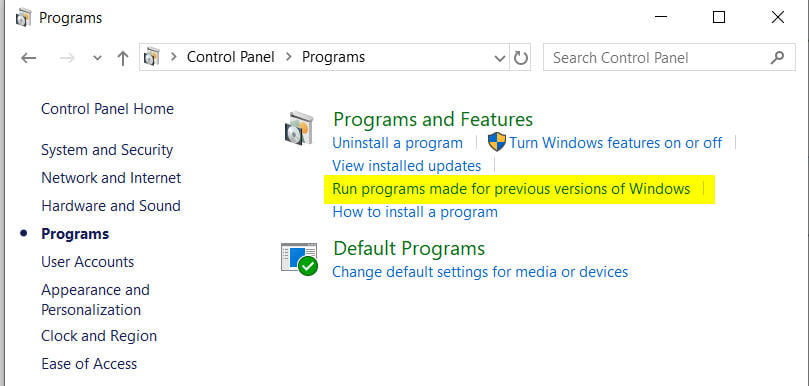
Related post : How to change the file type in Windows 10 without third-party…
5. Scan a file for viruses
You can also try scanning for malware using a free anti-virus scanner such as Nod32 or Dr.Web.
6. Replace file from trusted source.
Files are located along this path:
For x86 “This PC”> C: \ Windows \ System32
For x64 “This PC”> C: \ Windows \ SysWOW64
It is advisable to get a new file from another computer with the same file version number. Then you need to boot into safe mode. After that, go to the above path and replace the file with a USB drive or other devices.
Next you need to register this replaced file. To do this, open a command prompt as an administrator and enter the following command:
regsvr32 ntdll.dll
Restart your computer for the changes to take effect. If all else fails, perhaps you can reinstall the application that crashes and see if it works.