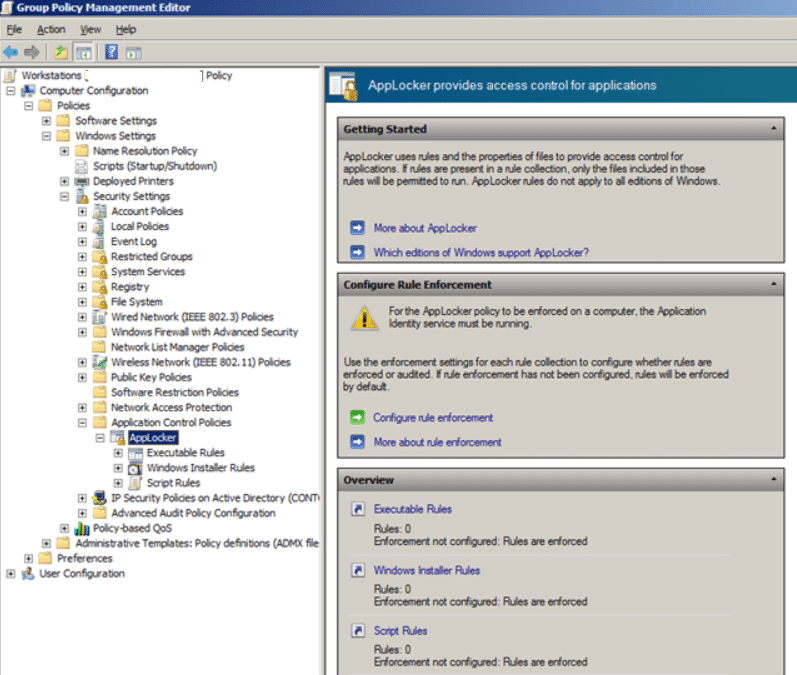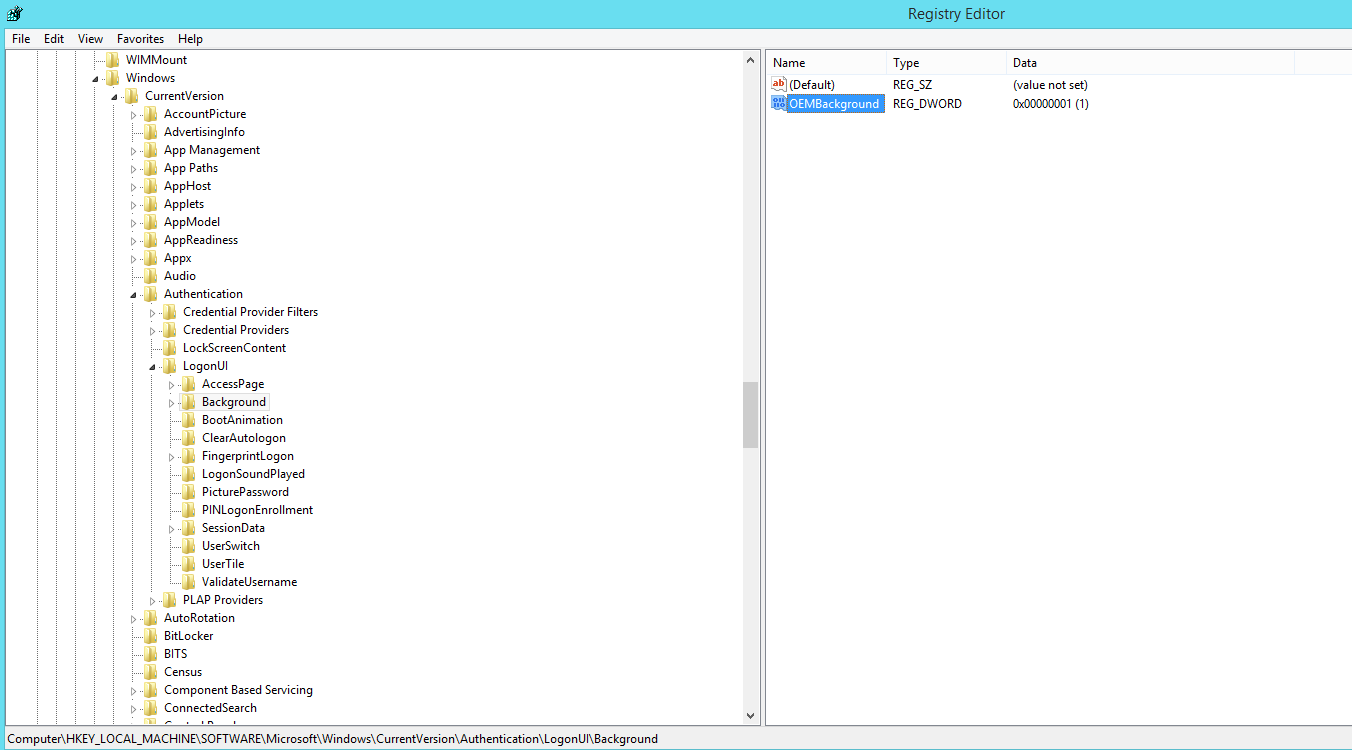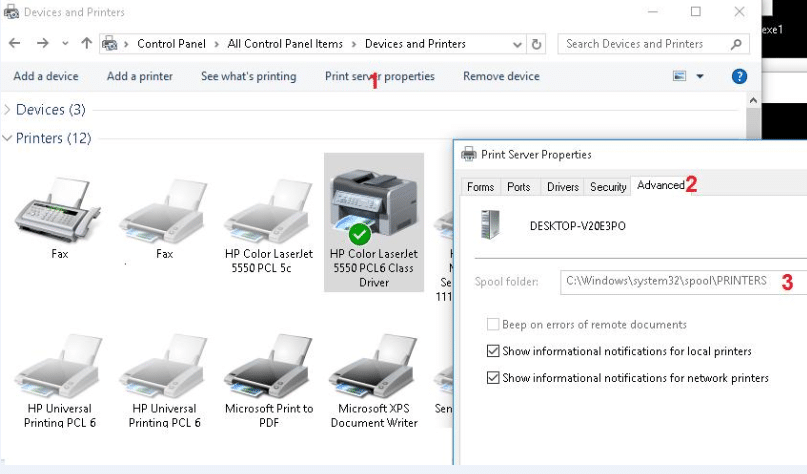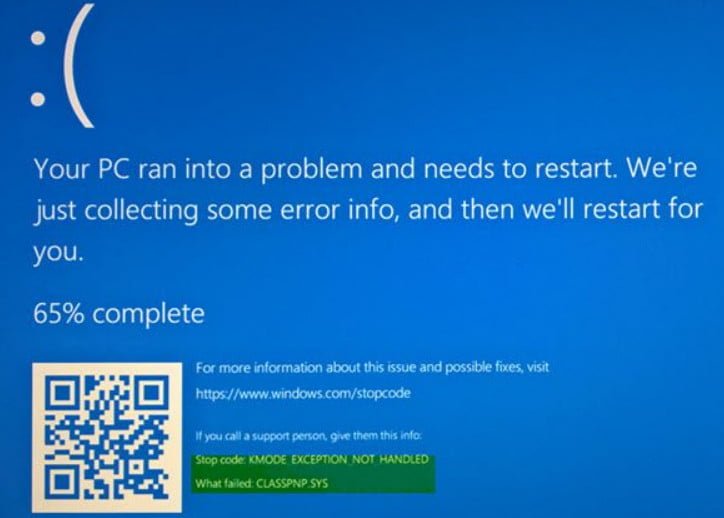
How to fix KMODE_EXCEPTION_NOT_HANDLED Windows 10 error
If you diagnose the error name KMODE_EXCEPTION_NOT_HANDLED, then it has the error number 0x0000001E. This BSOD error means that the program in kernel mode generates an exception that the error handler did not detect. This often occurs when a blue screen is displayed, when a user tries to install a program or any of the Windows drivers that were just loaded at startup or shutdown. In addition, an improperly chosen device driver can cause this type of error. There is no single source of this error that can be immediately attributed to the perpetrators of the blue screen of death and thus it is difficult to identify and fix this problem. Keeping track of when and where the stop error occurred can help fix the problem.
The Windows kernel has detected an illegal or unknown processor instruction, usually the result of invalid memory and access violation caused by faulty drivers or hardware devices. The error message often identifies a driver or device. If the error occurred immediately after installing the driver or service, try disabling or deleting recent installations.
KMODE_EXCEPTION_NOT_HANDLED error in CLASSPNP.SYS
The image below says that the CLASSPNP.SYS file caused the problem. This is the SCSI class file of the system DLL driver, and the location of this file is C: \ Windows \ System32 \ drivers \ classpnp.sys.
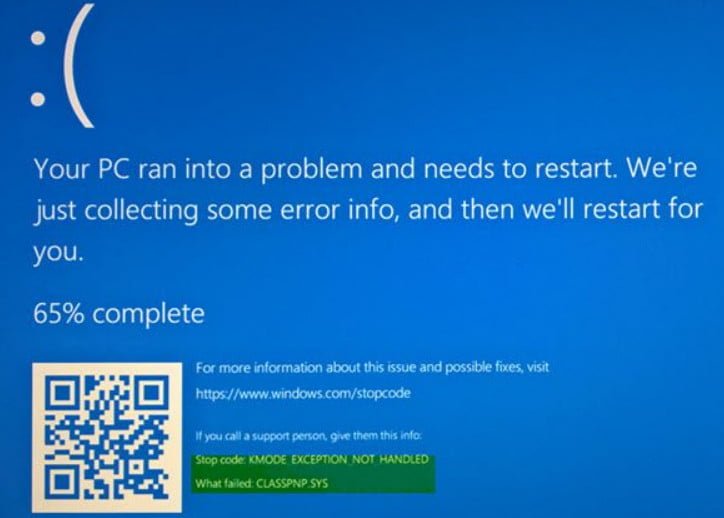
Related post: FIX A DPC WATCHDOG VIOLATION ERROR IN WINDOWS 10
1)Corrupted Microsoft Windows Operating System File
Most “.SYS” system files allow internal computer hardware or connected equipment, such as a printer, to interact with third-party programs (such as web browsers, word processors, MSDN Development Platform) and the Windows operating system.
Other SYS files are critical system files called “kernel mode device drivers” that are used to power Windows. Files such as “CONFIG.SYS” contain configuration parameters and determine which device drivers should be loaded by the operating system. Without the CLASSPNP.SYS file, you cannot perform simple tasks, such as printing a document. Any damage to this file may create errors in the form of KMODE_EXCEPTION_NOT_HANDLED. Therefore, it is recommended to scan your computer for damage to the CLASSPNP.SYS file.
Run System File Checker or sfc.exe to scan and repair damaged Windows system files. (Complete sfc manual).
Run the command prompt as administrator and set the sfc / scannow command.
2)Troubleshooting blue BSOD screen in Windows 10 to fix KMODE_EXCEPTION_NOT_HANDLED
Open the blue screen troubleshooter by opening Options> Update and Security> Troubleshoot> Blue Screen. Run the diagnostics and see if it solves your problem, if not, move on below.
3)Visit online troubleshooting webpage.
Visit the Microsoft website to launch an online blue screen troubleshooting tool. You will see a simple wizard that guides you through the troubleshooting process of blue screens.
4)Update device drivers
Installing the wrong driver or setting an incompatible version of the correct driver may cause an error. You need to check and install the correct version of the required driver. Consider two options for updating drivers:
Open Device Manager by clicking Win + R and typing devmgmt.msc. Next, simply right-click on the driver and update.
Go to the manufacturer’s website and download on the official website.
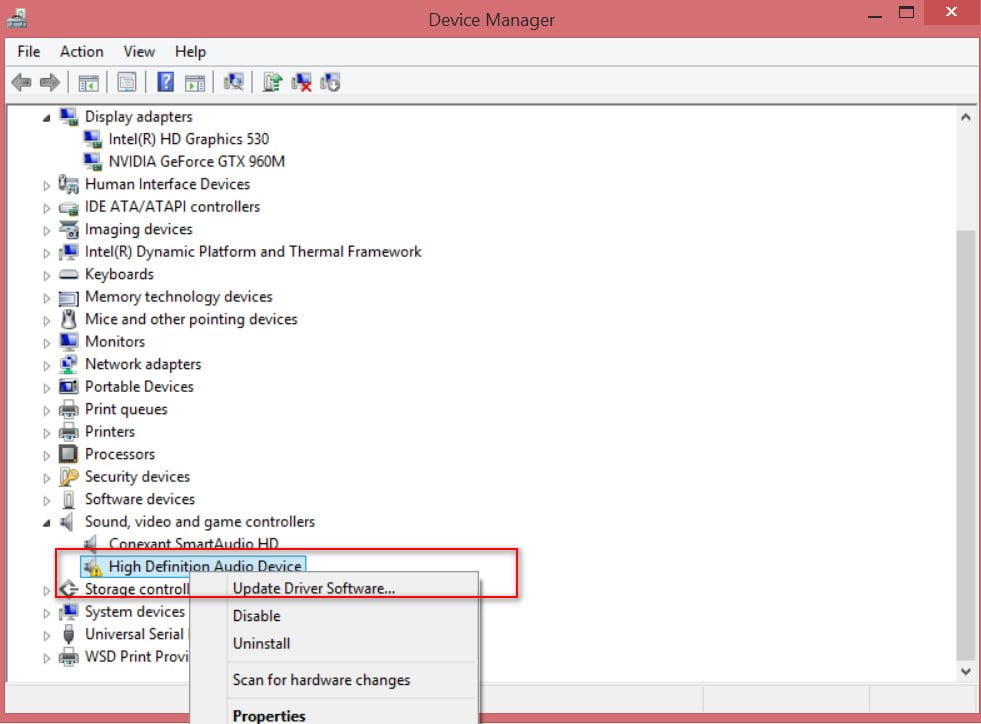
Related post : SysMain: What is this service and how to enable it in…