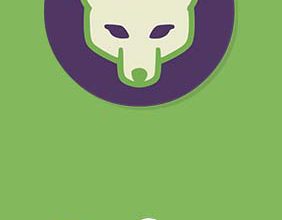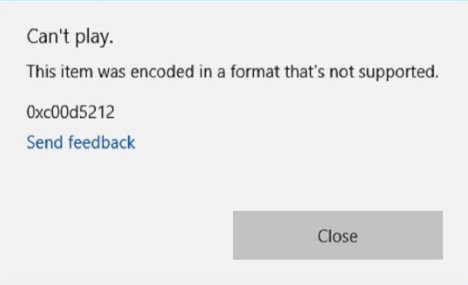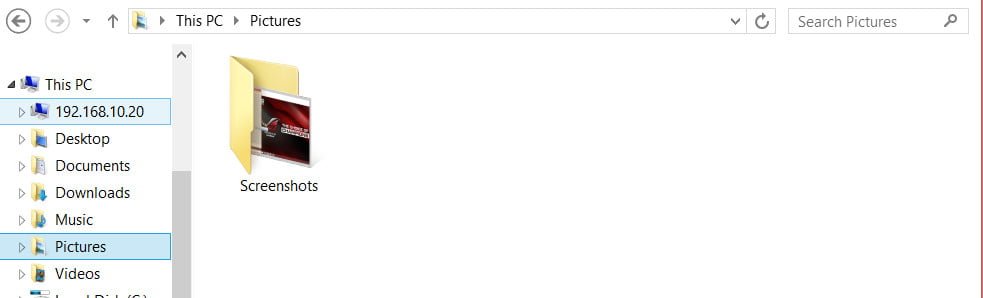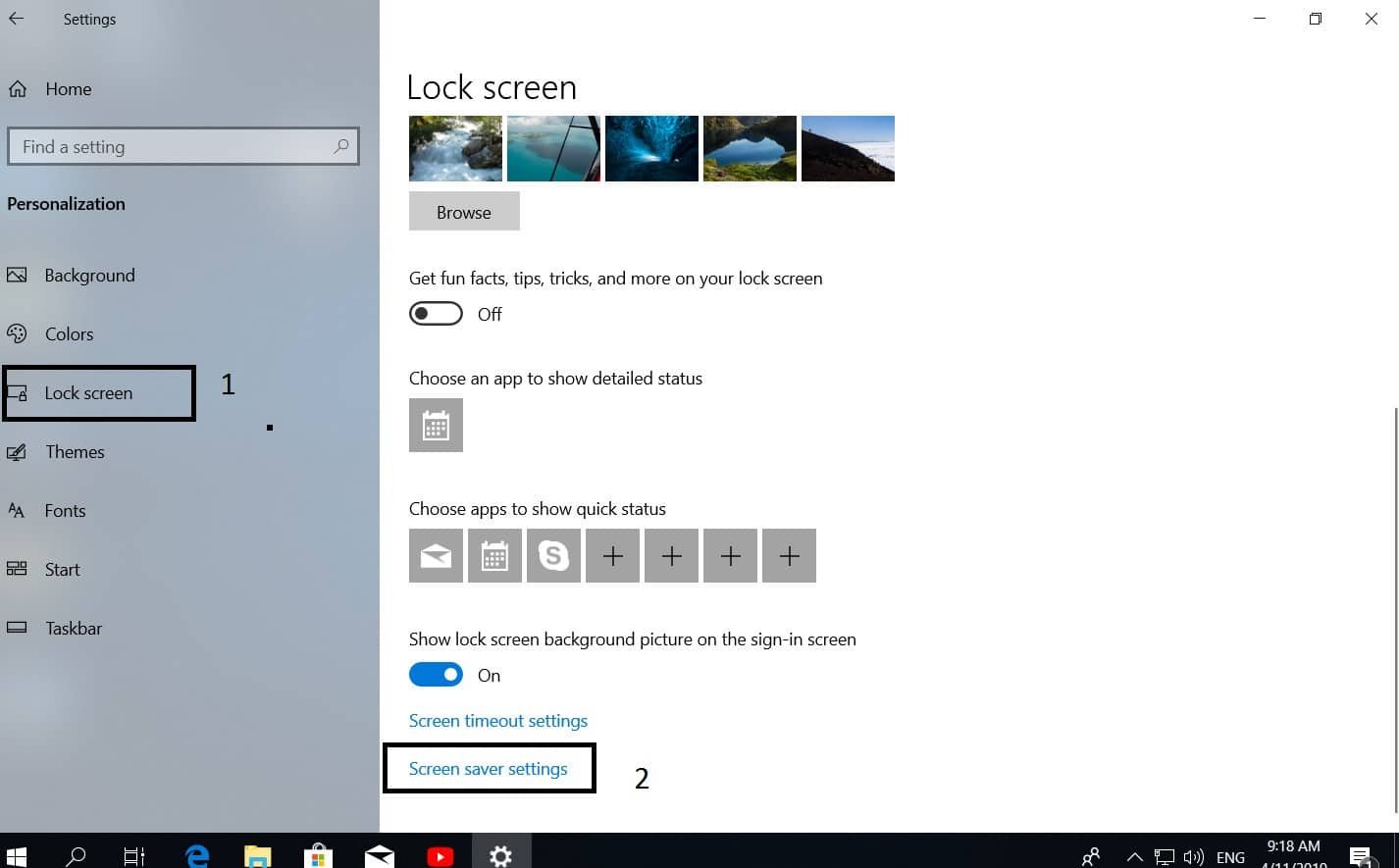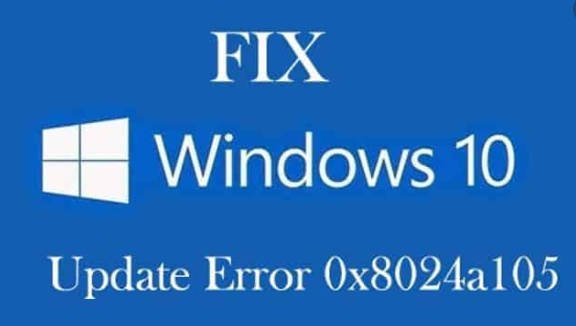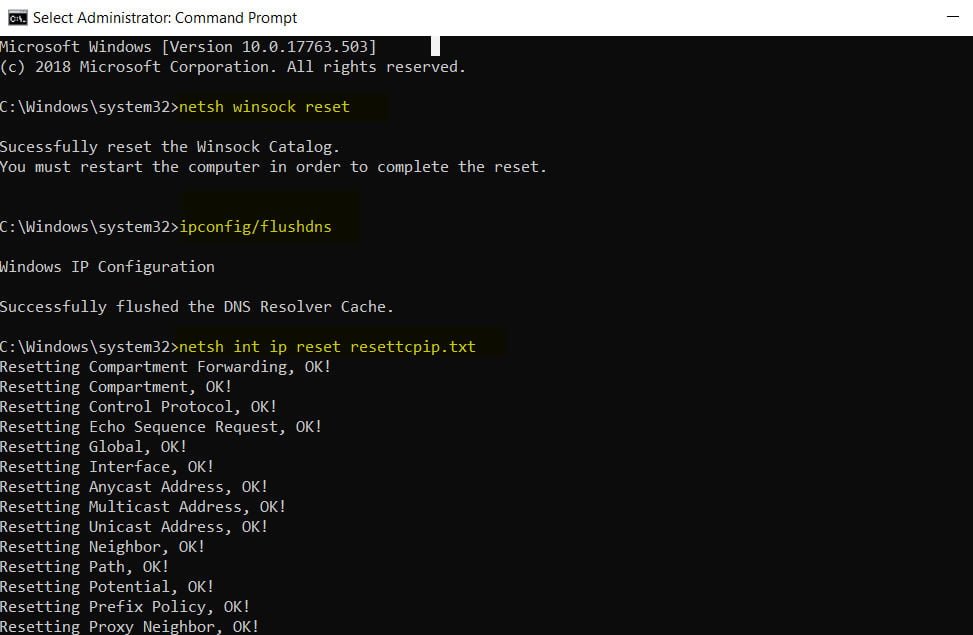
Fix Internet and web connection errors
Many have experienced internet connection problems and errors in browsers, be it Google or Yandex, and there can be a lot of reasons, but the main reason is sometimes hidden in cluttering up a network card. If you cannot connect to the Internet, your TCP / IP Internet Protocol may be damaged, and you may have to reset its settings. TCP / IP is one of the main components your Windows computer needs to successfully connect to the Internet. Even if you are connected to the Internet, the packets are not transmitted over the network, and when you try to connect to the URL, you may see the message “The page cannot be displayed.”
There is also a service such as Winsock, which defines how Windows networking software should access network services. Windows comes with a dynamic link library (DLL) called winsock.dll, which implements the API and coordinates TCP / IP programs and connections. But sometimes Windows Sockets or Winsock can be damaged, as a result of which you will not be able to connect to the Internet and browsers may produce various errors.
If you are unable to open the website normally, then the problem is most likely in the DNS cache, which over time is clogged with any outdated information. There are three types of DNS cache in Windows: Memory Cache, DNS Cache, Thumbnail Cache. Clearing the memory cache can free up some system memory, while clearing the thumbnail cache can save space on your hard disk, and clearing the DNS cache can fix the problem with connecting to the Internet and various errors in browser.
What mistakes in this way can be corrected? This will fix problems with Internet connection, which gives errors 651, 691, 678, 619, 868, 720, 502 Bad Gateway, will fix errors in browsers such as NETWORK_FAILED, ERR_EMPTY_RESPONSE, cannot access the site, ERR_INTERNET_DISCONNECTED, ERRCCNNTETRESEURRES, which is ERRCCNSE EMR, EMRCCNSE, ERR_CCNE, ERR_CCNNTETRED, ERR_CCNN, ERR_C. err_name_not_resolved, err connection refused, Err Connection Closed, etc. When you can not open the page or when the site does not want to be displayed.
Important: Before the procedure, check the wires themselves, turn on and turn off your router / modem, restart the PC and check if the error is fixed.
Reset DNS, reset Winsock and reset TCP / IP protocol
If you have any errors with connecting to the Internet, loading web pages, websites, servers, then reset DNS, Winsock, TCP / IP.
Open a command prompt as an administrator and enter commands in order, press Enter after each one.
- netsh winsock reset – Winscock reset.
- ipconfig / flushdns – Reset DNS cache.
- netsh int ip reset resettcpip.txt – Reset TCP / IP.
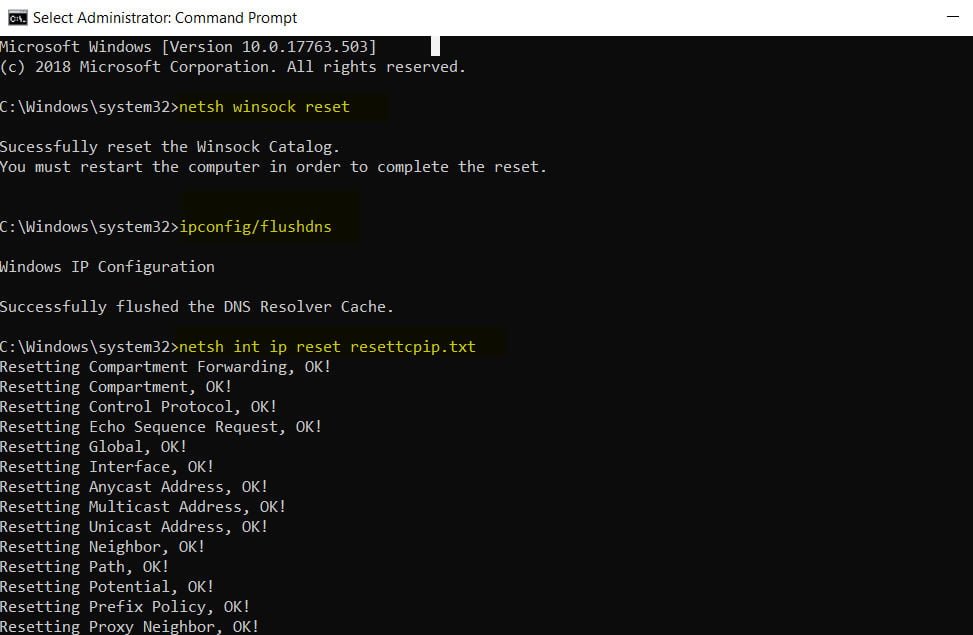
Related post : How To Fix Error 502 Bad Gateway In Browser