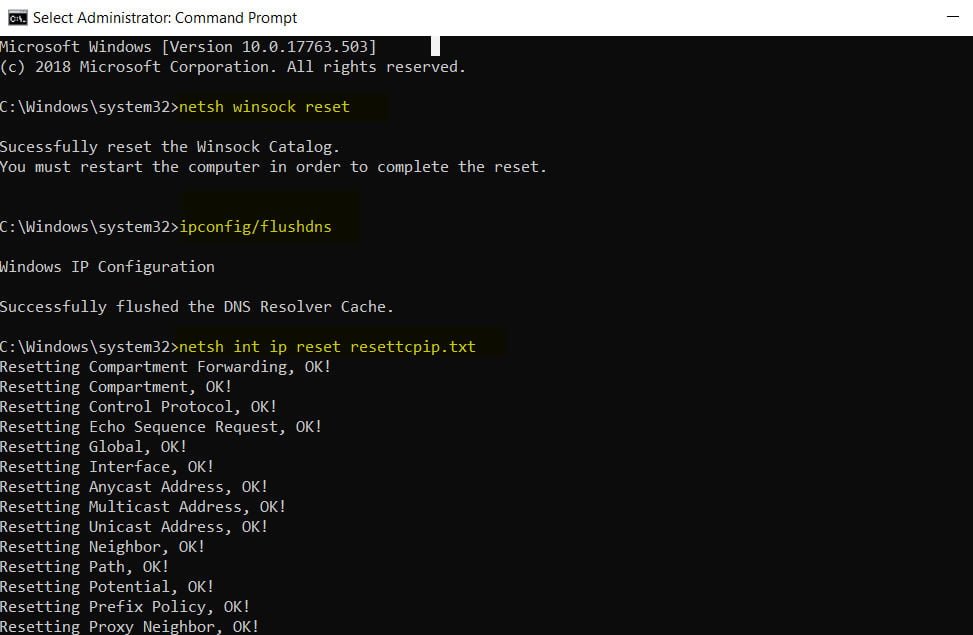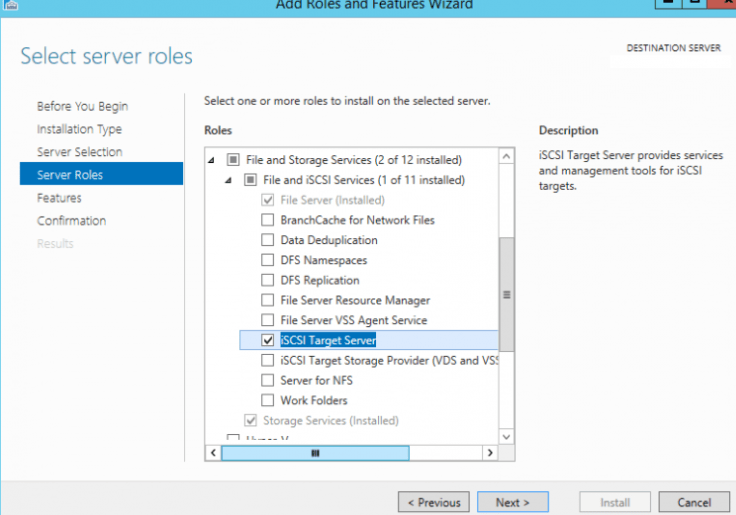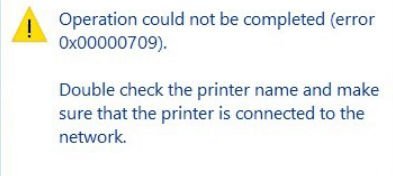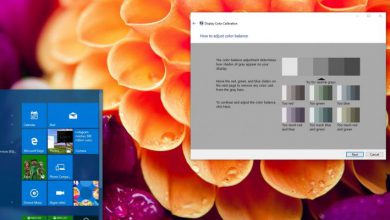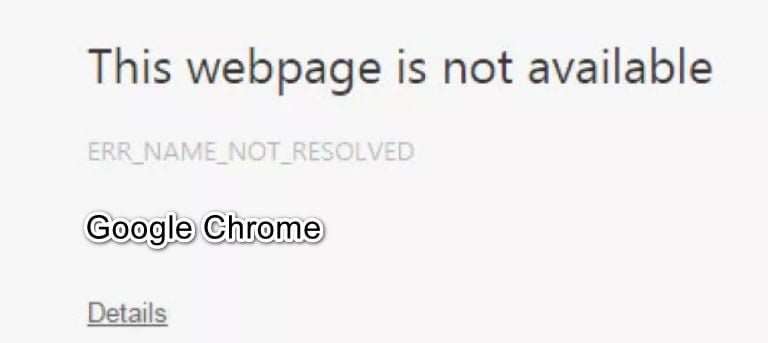
How to fix ERR_NAME_NOT_RESOLVED in Google Chrome
Using the Chrome or Yandex browser when browsing the Internet, you get the message The webpage is not available and code 105 (net::err_name_not_resolved): Cannot convert the DNS address of the server, this means that the DNS lookup failed. This is one of the most common mistakes you may encounter. Part of this error may be due to the Chrome browser, and partly due to network problems on your Windows PC.
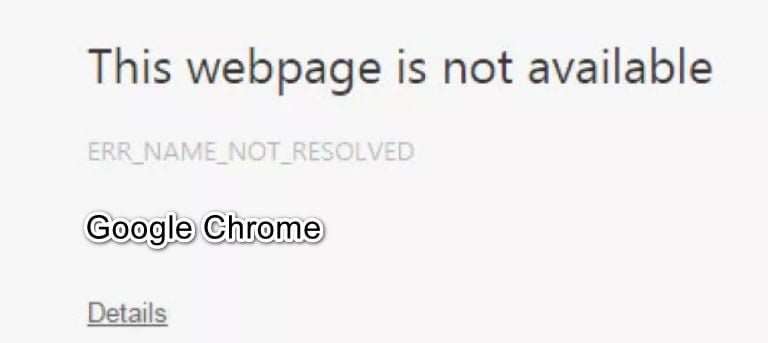
Methods to fix ERR_NAME_NOT_RESOLVED in Chrome browser
Related post : Fix Internet and web connection errors
1. Use Google Public DNS
The problem that we are talking about in this article usually arises in the Google Chrome browser that you use on a Windows PC. Chrome may display a gray window with one of these error messages if something is wrong with the Internet or DNS settings. Whenever you enter a domain name into a browser, DNS will look up the IP address of the domain name.
Click Windows+Run button together and then right ncpa.cpl .
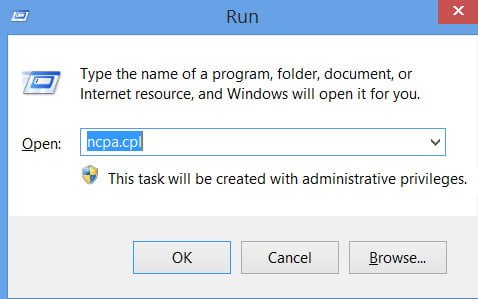
Related post : Fix the ERR_CACHE_MISS error in Google Chrome
Right-click and select properties on the one that accesses the Internet.
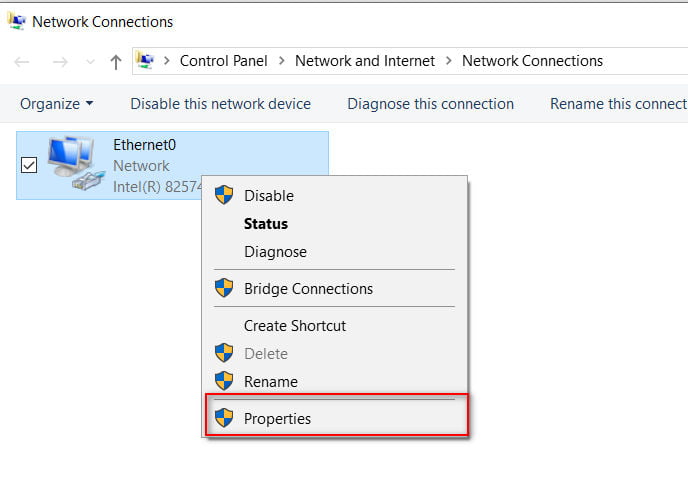
Related post : ERR QUIC PROTOCOL ERROR error in Google Chrome
Next, set the public DNS address from Google 8.8.8.8 – 8.8.4.4 by clicking “Use the following addresses …”.
Restart the PC and check if the error is fixed when the website is unavailable 105 ERR_NAME_NOT_RESOLVED.
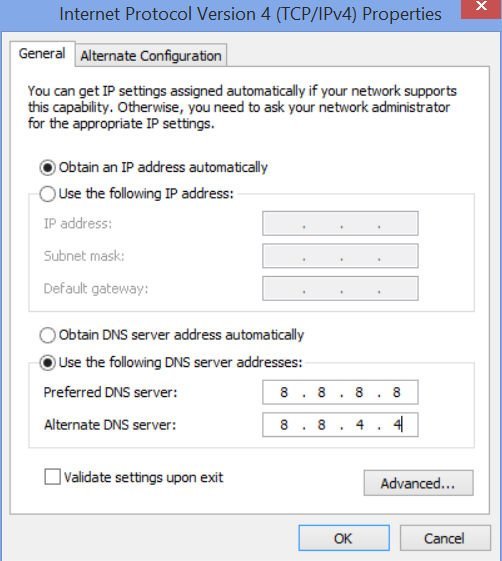
2. Run Chrome Cleaner
Launch the Malware Scanner & Cleanup Tool built into the Chrome browser. It helps to remove unwanted ads, pop-ups and malware, unusual start pages, toolbar and your computer.
Open a browser and enter chrome://settings/cleanup in the address bar. Next, click “Find” and follow the instructions on the screen.
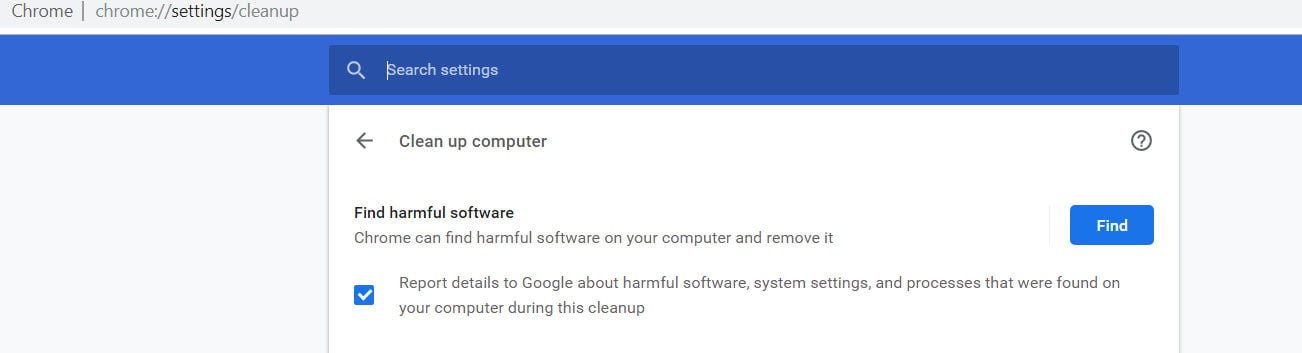
3. Disable prefetch in Google Chrome for fixing err_name_not_resolved
Google uses the prediction service to help perform the search and URLs entered in the address bar. It uses the already authorized IP address to connect to the website you have already visited. It is a good idea to disable and check if the error is fixed.
Open your browser and write chrome://settings/syncSetup
Find the line “Autocomplete searchs and urls” and Disable this option.
Restart your browser and see if that solves your problem.
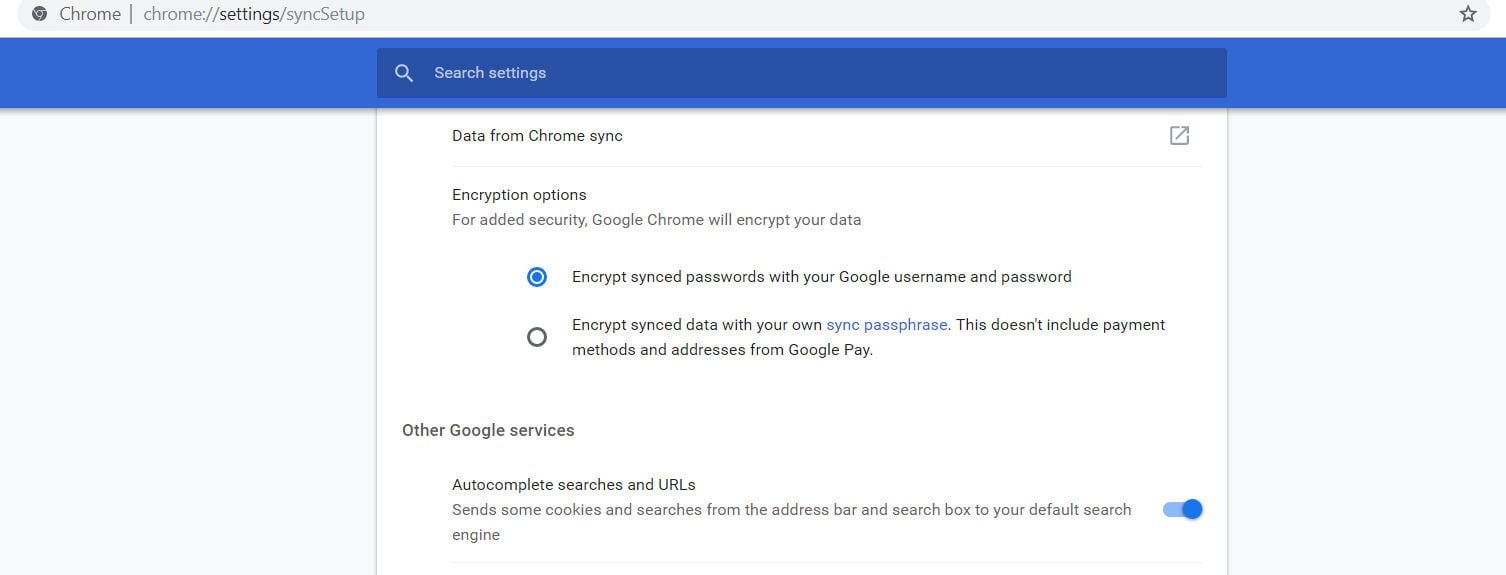
Chrome tips :
FIX ERROR ERR SSL VERSION OR CIPHER MISMATCH
ERR_TUNNEL_FAILED ERROR IN CHROME
HOW TO FIX GOOGLE CHROME BLACK SCREEN ISSUES
4. Check the network cables, restart the router
Make sure your cables are properly installed on your PC or router (modem). If you are connected via WiFi, be sure to restart the router once. Try to remove all existing WiFi networks and reconnect. In short, clear the list of networks.
5. Reset DNS, Winsock, TCP / IP to fix ERR_NAME_NOT_RESOLVED
Clear the cache data and reset the network adapter protocol settings.
Open a command prompt as an administrator and enter commands in order, press Enter after each one.
netsh winsock reset – Winscock reset.
ipconfig / flushdns – Reset DNS cache.
netsh int ip reset resettcpip.txt – Reset TCP / IP.