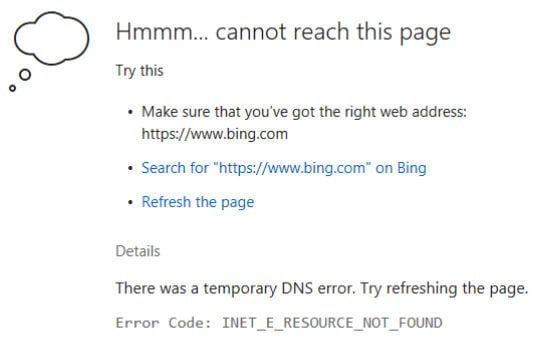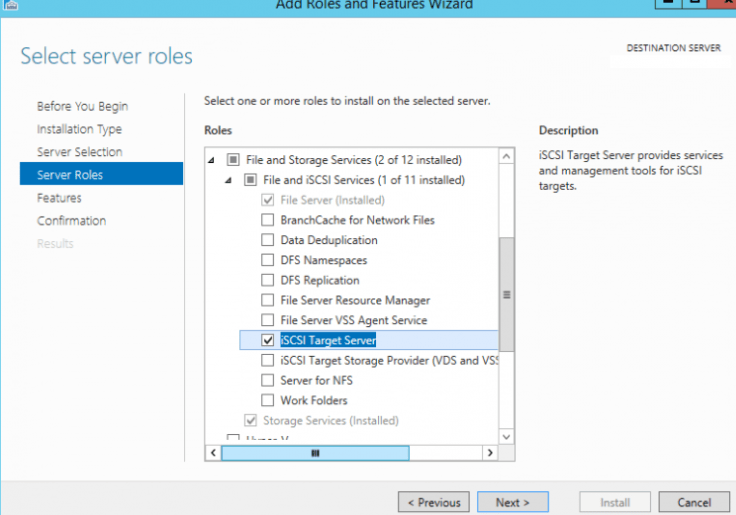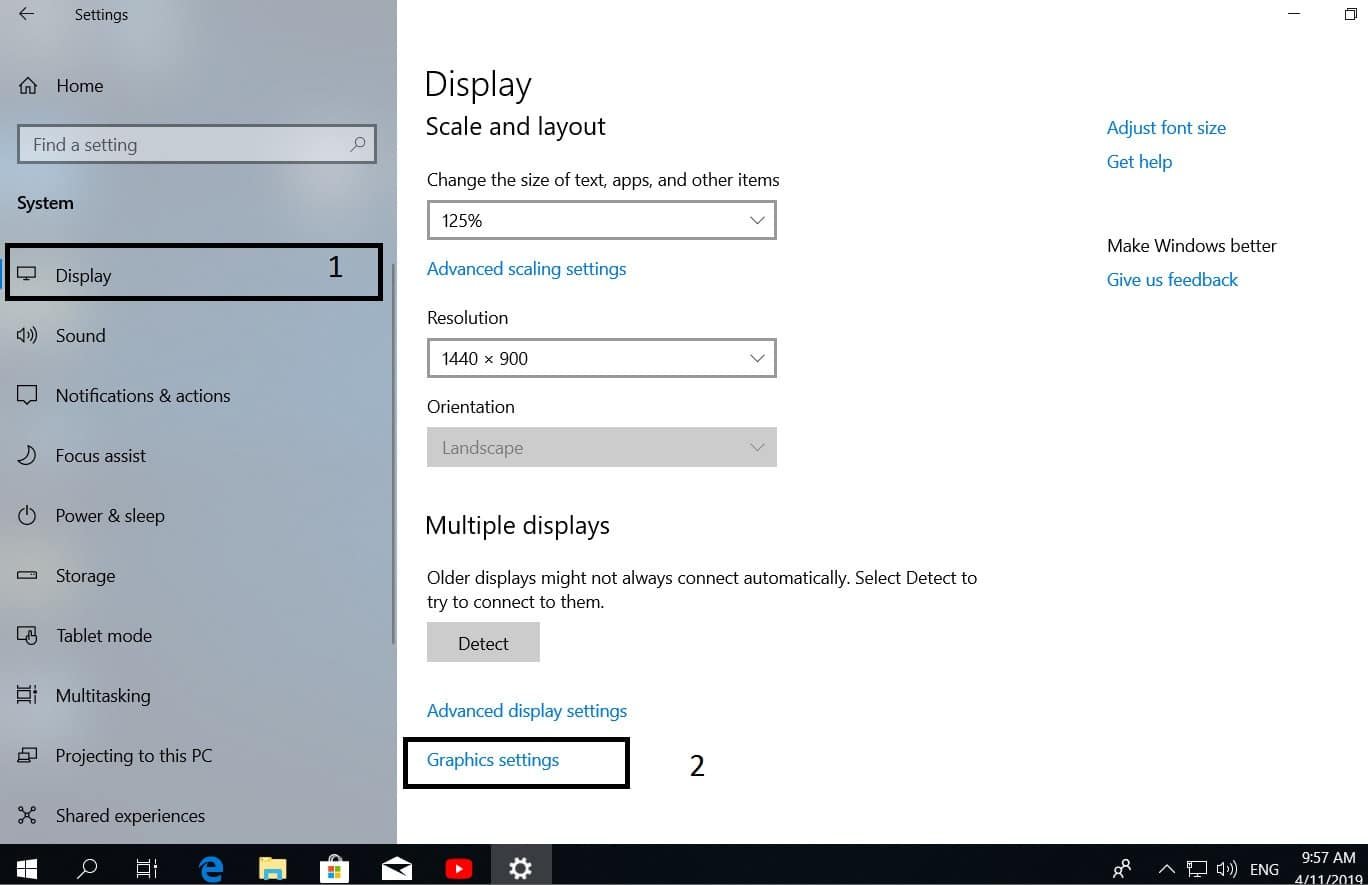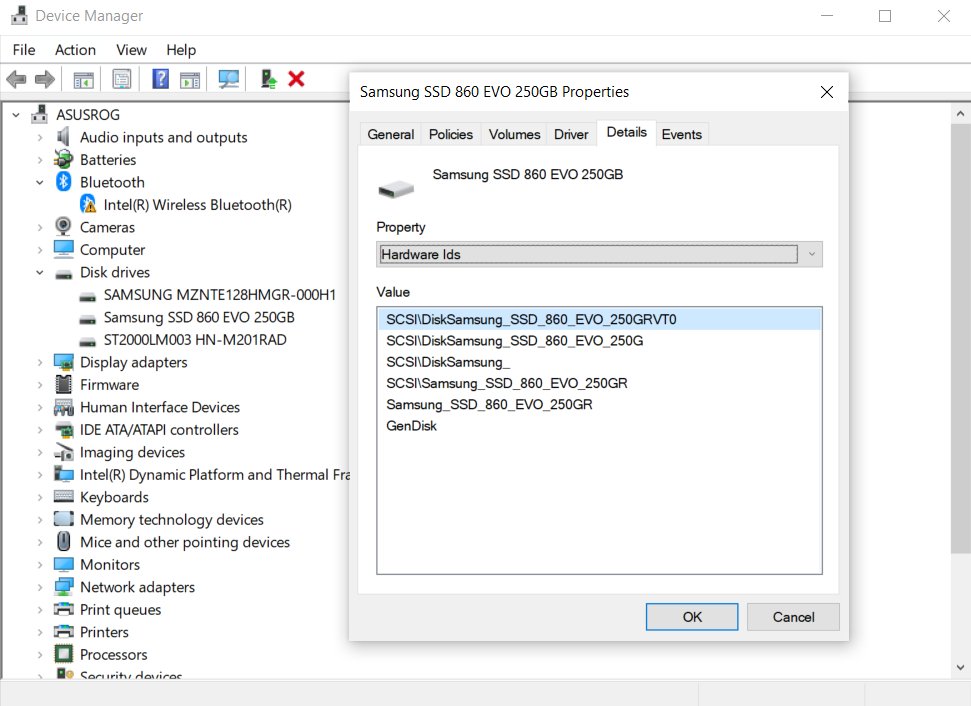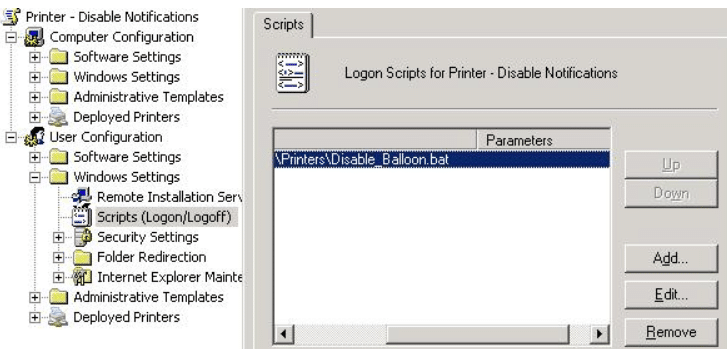
How to Disable Printing Notifications
This article will talk about two types of print notifications: these are standard Windows system notifications and print notifications generated by HP drivers. These pop-up notifications about printing in Windows can be quite annoying, and often really want to turn them off, this article is just about how to disable such pop-up notifications.

Related post : How to create a system recovery disc in Windows
When you send a document to print in the Widows tray, a pop-up notification appears that the page has been sent to print. You can disable this standard print notification through the registry. Create a new file with the .reg extension and save it as Disable_Print_Notification.reg:
Windows Registry Editor Version 5.00
[HKEY_CURRENT_USER \ Printers \ Settings]“EnableBalloonNotificationsRemote” = dword: 00000000“EnableBalloonNotificationsLocal” = dword: 00000000
Then create a script file .bat that will export the generated .reg file to the registry:
@echo off REM Disable Printer Notification Balloon
regedit / s “\ server.test.local \ share \ Printers \Disable_Print_Notification.reg”
These registry entries apply to the current system user, so you can add this batch file to the group policy (User configuration -> Windows Settings -> Scripts (Logon / Logoff). After applying this policy to users (when they log on to the system), in the system Tray notifications will not appear.
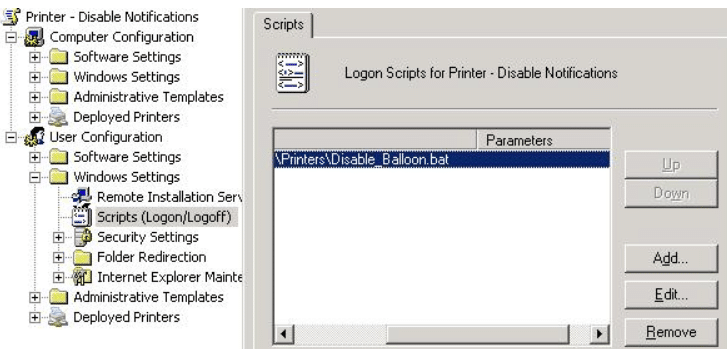
Related post : High CPU utilization by the System process (Ntoskrnl.exe) in Windows
HP Printer Printing Notifications
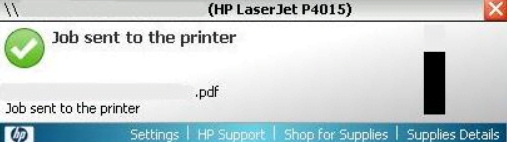
Related post : Computer (server) time lost after shutdown / reboot
HP for managing configuration settings for its printers using group policies has developed the HP Printer Administrator Resource Kit. Which includes a set of administrative templates .ADM and .ADMX. Download the HP Printer Administrator Resource Kit here http://h10025.www1.hp.com/ewfrf/wc/softwareDownloadIndex?cc=us&lc=en&dlc=en&softwareitem=lj-96044-1
After you have downloaded this .zip file, you need to find the files ADM (X) in the folder “active directory administrator template”. In the GPMC console, add these administrative templates to the user configuration.
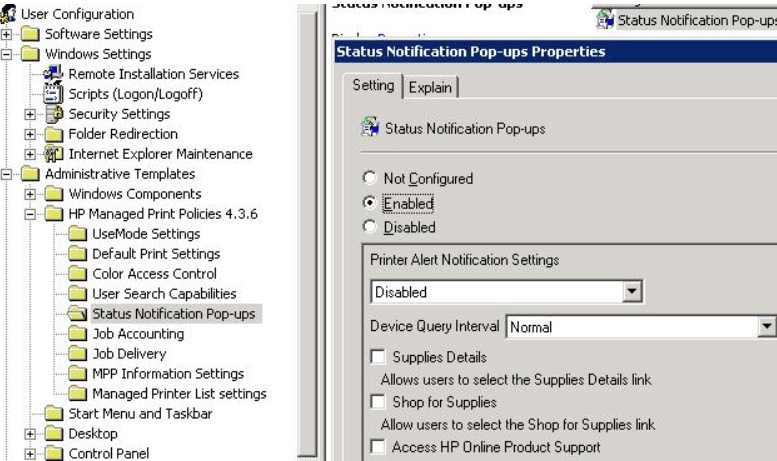
Related post : IRQL_GT_ZERO error in Windows
A new policy section will appear under the name “Hp Managed Print Policies”, and you need to enable (Enable) the Status Notification Pop-ups Properties policy and disable (Disable) the Printer Alert Notification Settings policy setting.
Both of these methods, which help to disable printing notifications, work on both Windows XP and Windows 7.