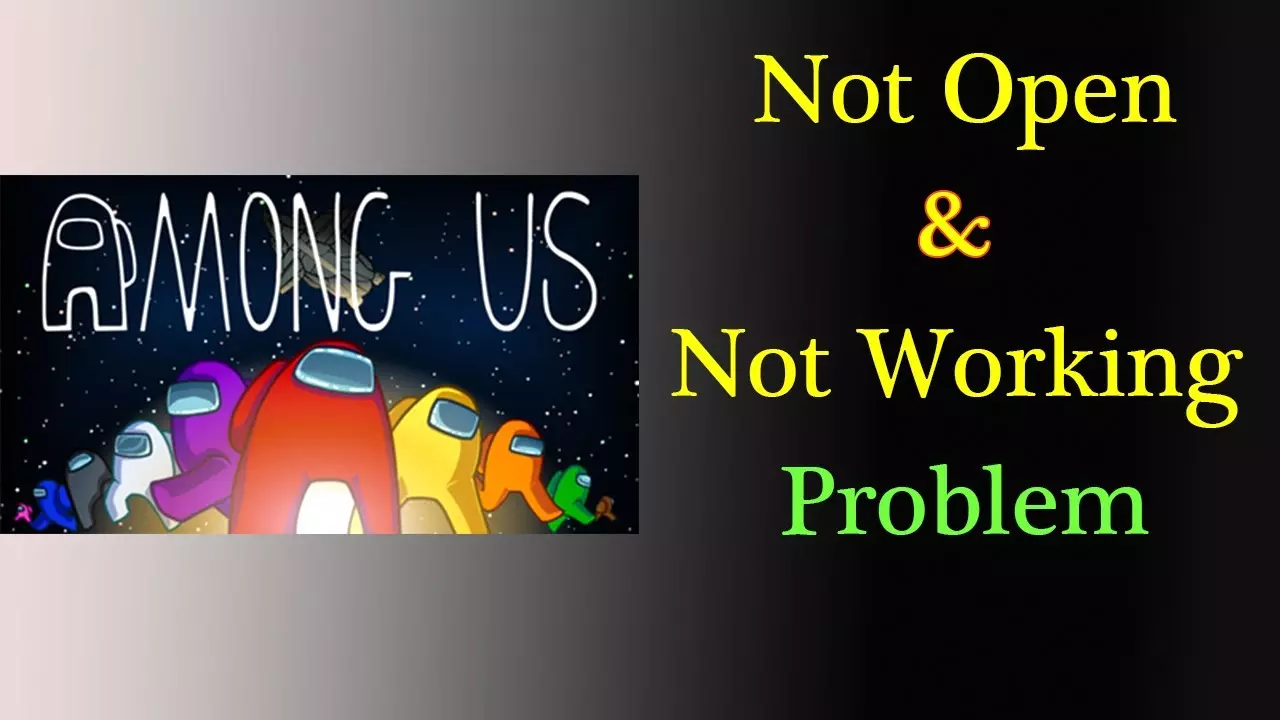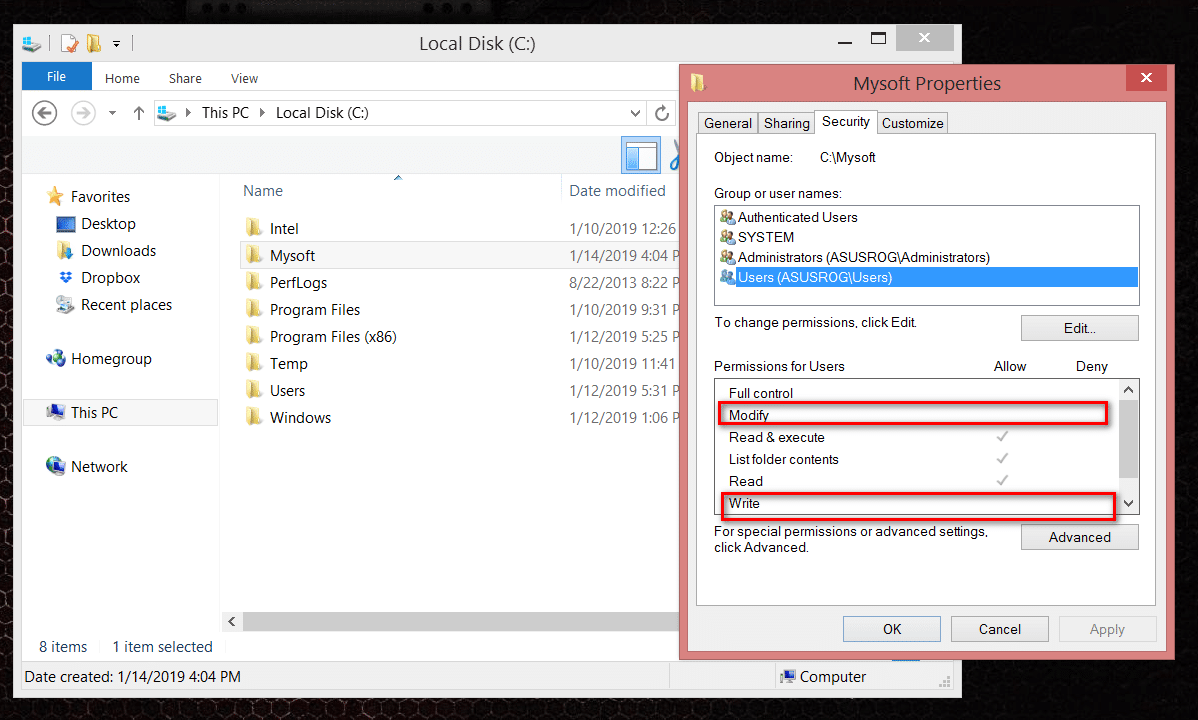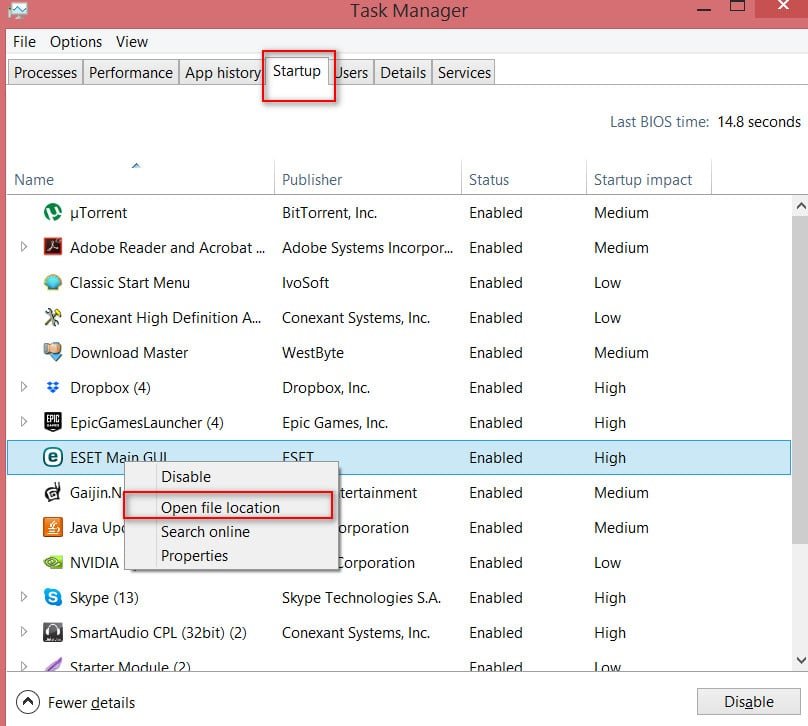
Determine Program Path from Task Manager
Task Manager is a tool that allows you to have information about the processes or tasks that are running on our computer at any time. This is grouped into tabs, in which you can see specific information about each of the running processes, but in many cases it is difficult to understand what each of the processes is and what is the way to install them. I’ll show you how you can find out the path of each process in the Windows Task Manager.
The first thing we need to do is open the task manager. To do this, simply press the key combination Ctrl + Shift + Escape or press Ctrl + Alt + Delete, then click “Task Manager”. As soon as it opens, we have several ways to find out the path of the process running on a computer or laptop.
Show paths of all processes in Task Manager
Method 1. We analyze the most grandfather’s way. We learn the way individually for one process.
Open the task manager Ctrl + Shift + Escape and go to the “Processes” tab.
Next, right-click on the process you are interested in and select “Open file location” in the menu that opens.
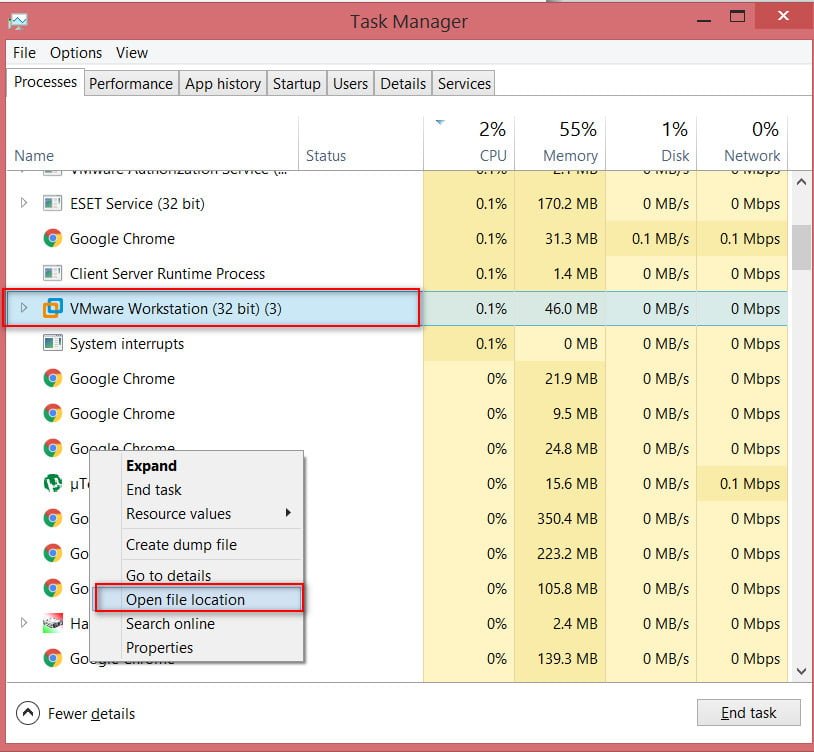
Related post : HOW TO ADD FOLDERS,FILES,PROGRAMS TO SEND MENU IN WINDOWS 10
You have opened windows explorer with the location of the process file.
Click on the address bar of the explorer with the mouse once and you will find out the process path.
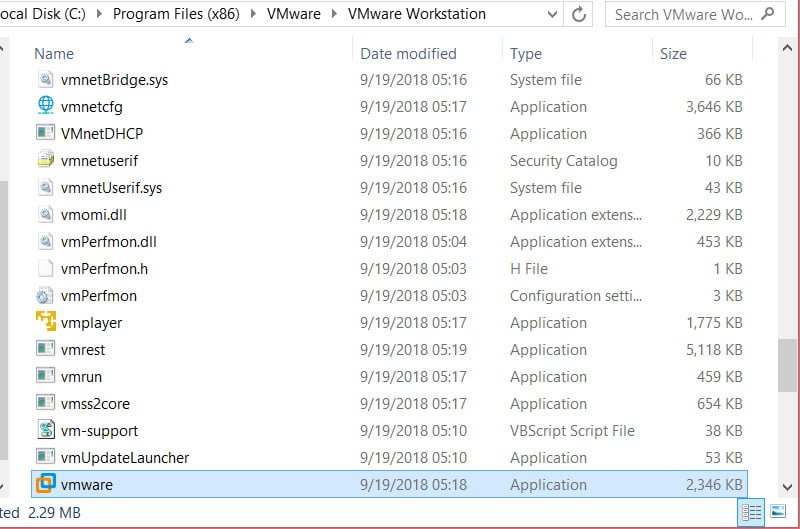
Related :RUN THE PROGRAM WITHOUT ADMINISTRATOR RIGHTS AND SUPPRESSING THE UAC REQUEST
Method 2. We can also create a separate column indicating the path to the file location in the task manager itself, which in my opinion is more cost-effective and practical. This is useful because, for example, in the “Task Manager” in the “Startup” tab, it is not possible to look at the path individually, as described above. Therefore, let us analyze the second way of what to do with such processes when the file location cannot be opened in the menu.
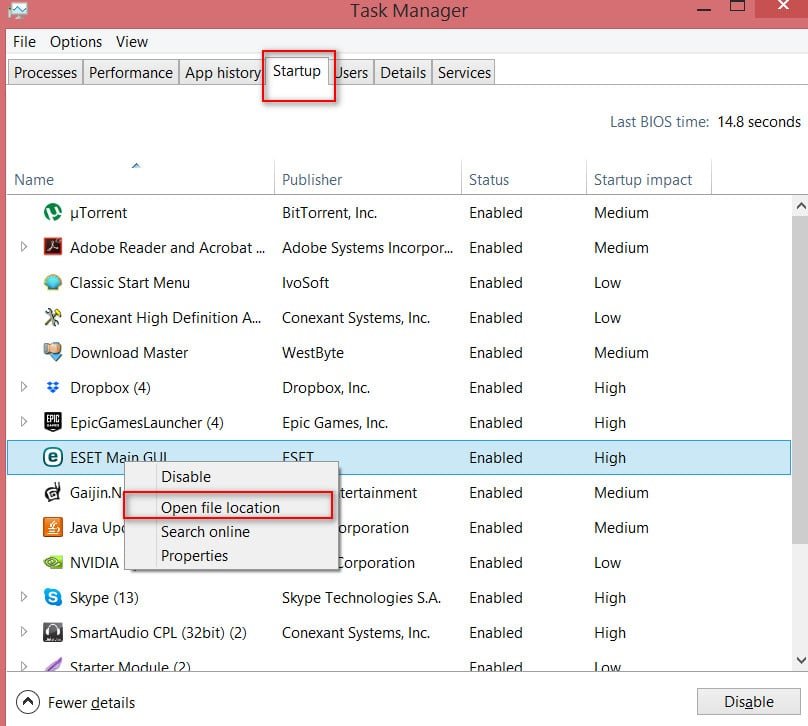
Related post : Mapped Network Drives issue in Windows 10 version 1809