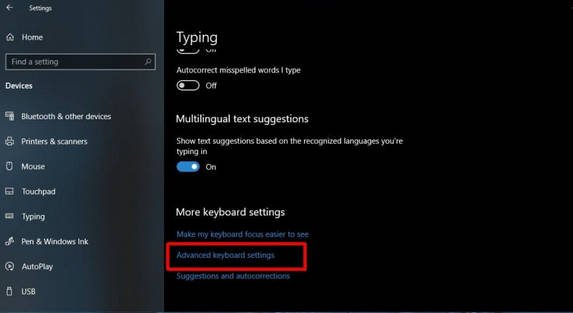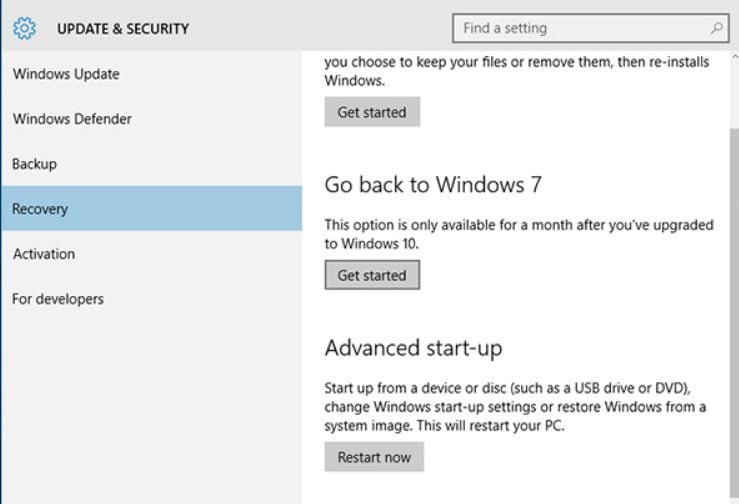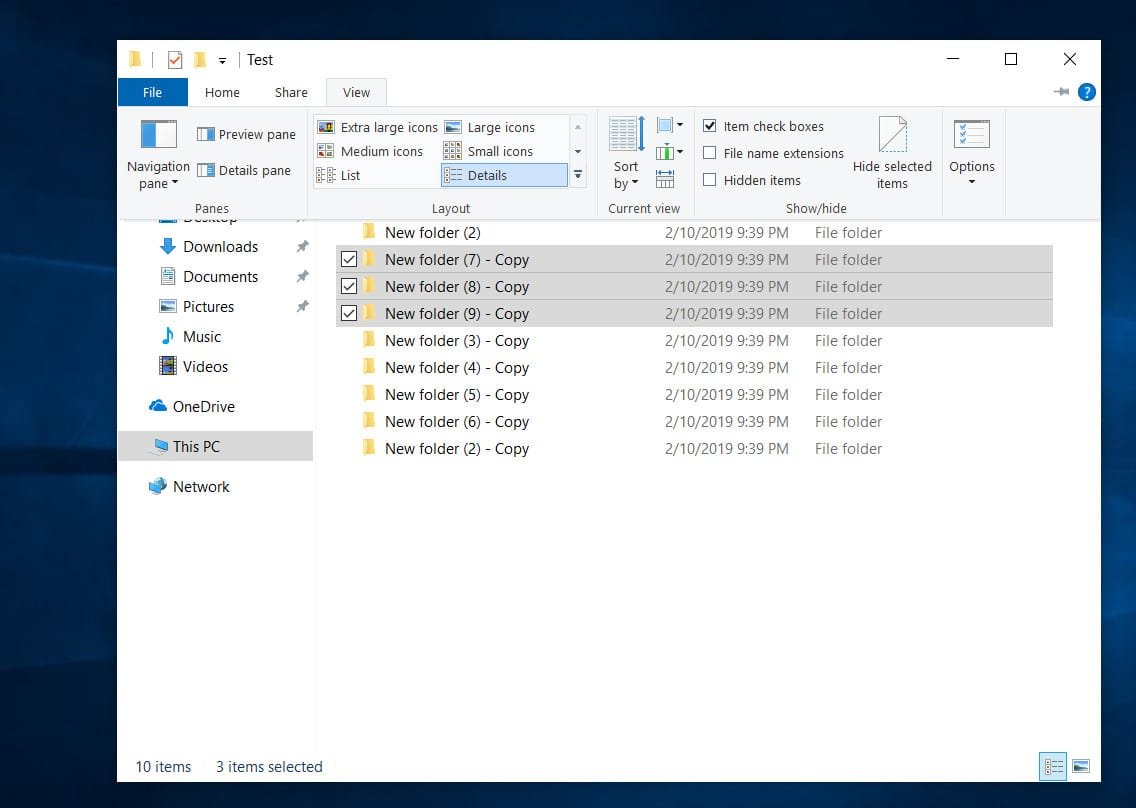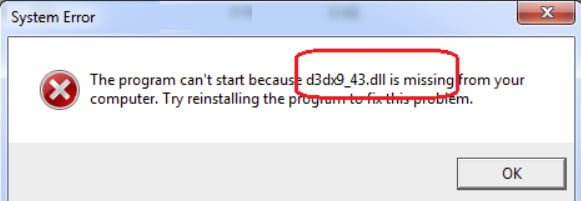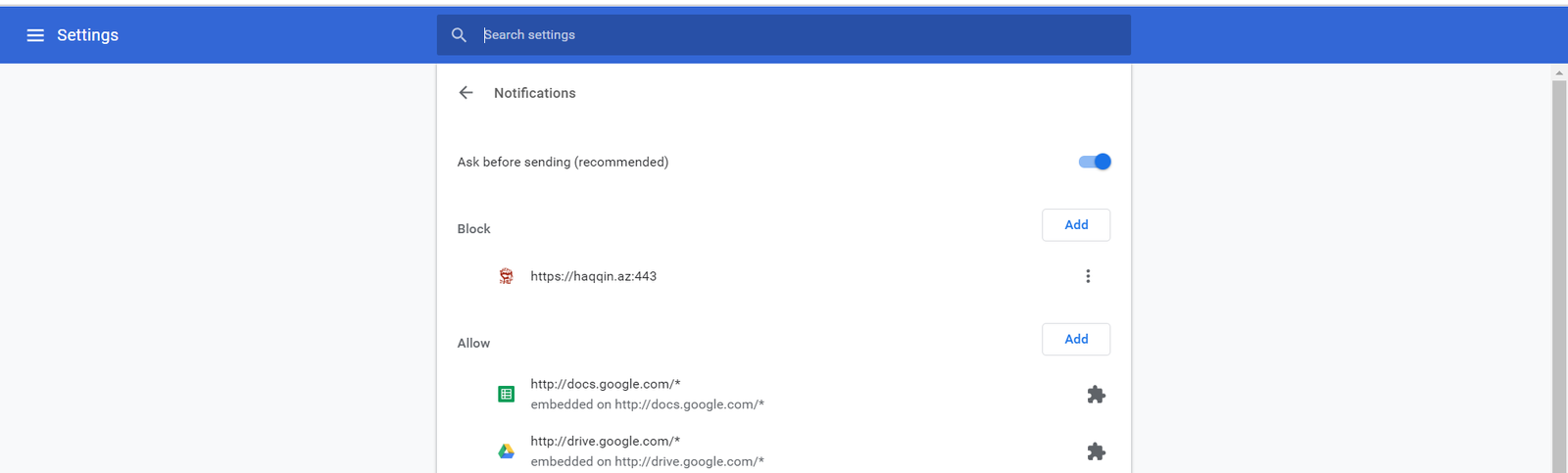
How to disable pop up push-notification sites in browsers
Recently, I began to notice that an increasing number of sites are trying to use browser push notifications to alert users about updates on the site (new articles, news and publications). All anything, but the number of such sites has become just beyond. What site you will not open – everywhere there is a pop-up request for a subscription to alerts. Annoying awful. Personally, I do not use this function, preferring good old email subscriptions or RSS feeds. In this article I will show how to completely disable the display of pop-up push notifications of sites in popular browsers.
The type of pop-up notification may vary depending on the browser or push provider. By default, the notification in Chrome looks like this:
Site news.ru requests permission to:
- Show notifications
- Allow | Block
In Firefox:
Do you allow the site somesite.ru to send notifications?
I do not allow | Allow notifications
It also happens that the browser subscription form for notifications is much more exotic:
Receive the most important notifications from “Site_Name”
Accept | Reject
How to block pop-up push notifications in Google Chrome
You can disable push notifications in Google Chrome browser (and other browsers based on it) in its settings. In the settings window, you need to expand the Advanced section and find the section Privacy and Security. Click on the Content Settings button.
Select the Notifications section.
Council This same Chrome settings item can be accessed by simply opening the chrome link in your browser: // settings / content / notifications
You can manually allow or block certain sites from showing push notifications. To completely prevent Chrome from showing all sites, turn off the Ask for permission before sending option (recommended).
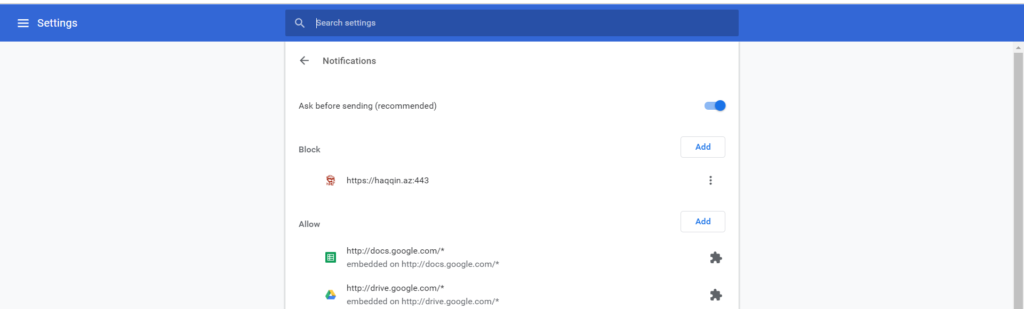
Related post : How To Fix Error 502 Bad Gateway In Browser
How to disable site push notifications in Mozilla Firefox
In Mozilla Firefox, you can also disable push notifications for a specific site, or for all sites in general.
Notifications for specific sites are managed from the menu item Settings -> Privacy and Protection -> Notifications -> Settings.
In this section, you can view a list of sites that are allowed to send notifications in the browser, delete some entries, or block new requests to send notifications to all sites (except sites from the list).
If you need to completely disable push notifications, open the FF settings page – about: config.
Find and change the value of the following parameters to false:
dom.push.enabled
dom.webnotifications.enabled