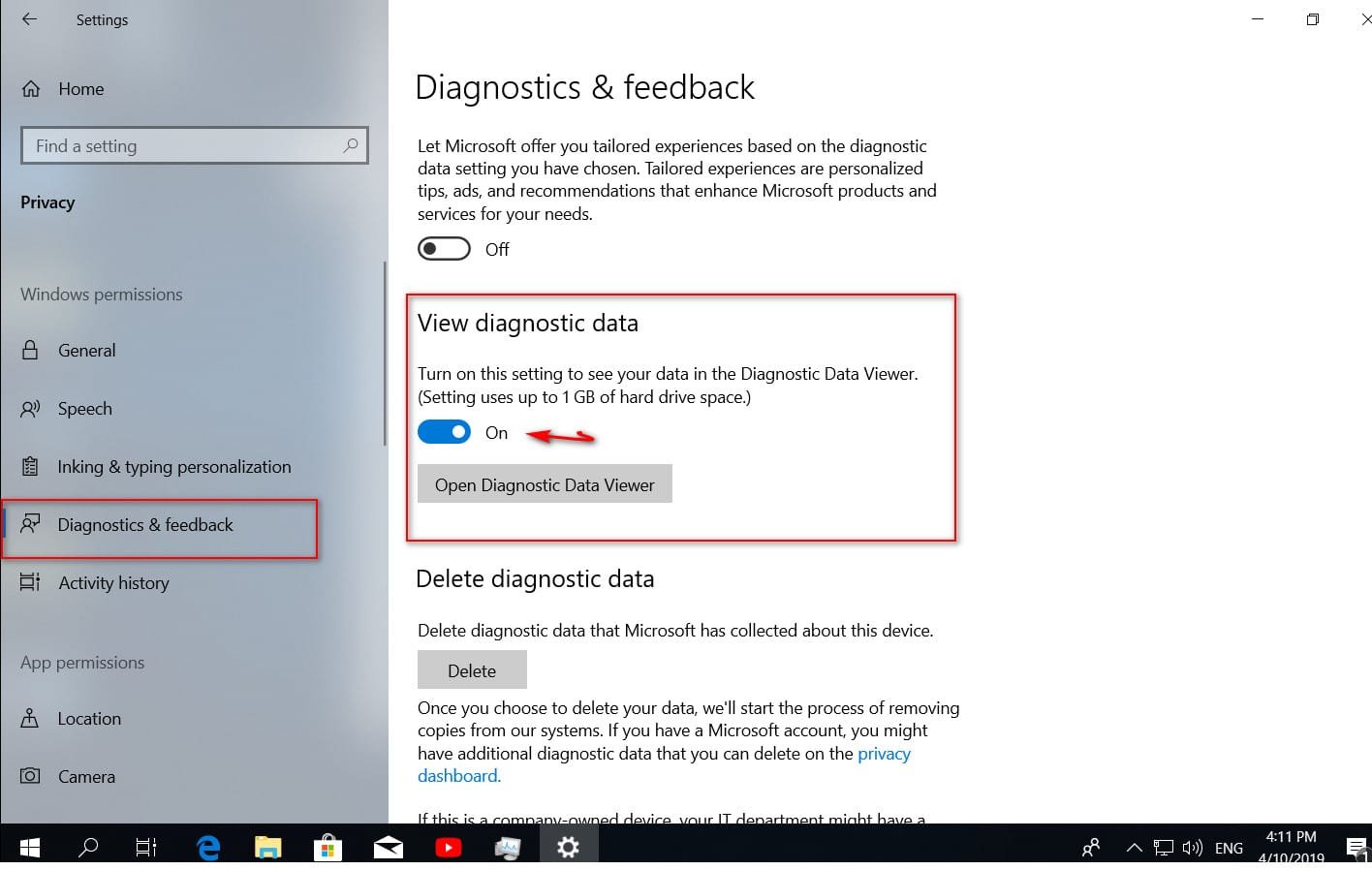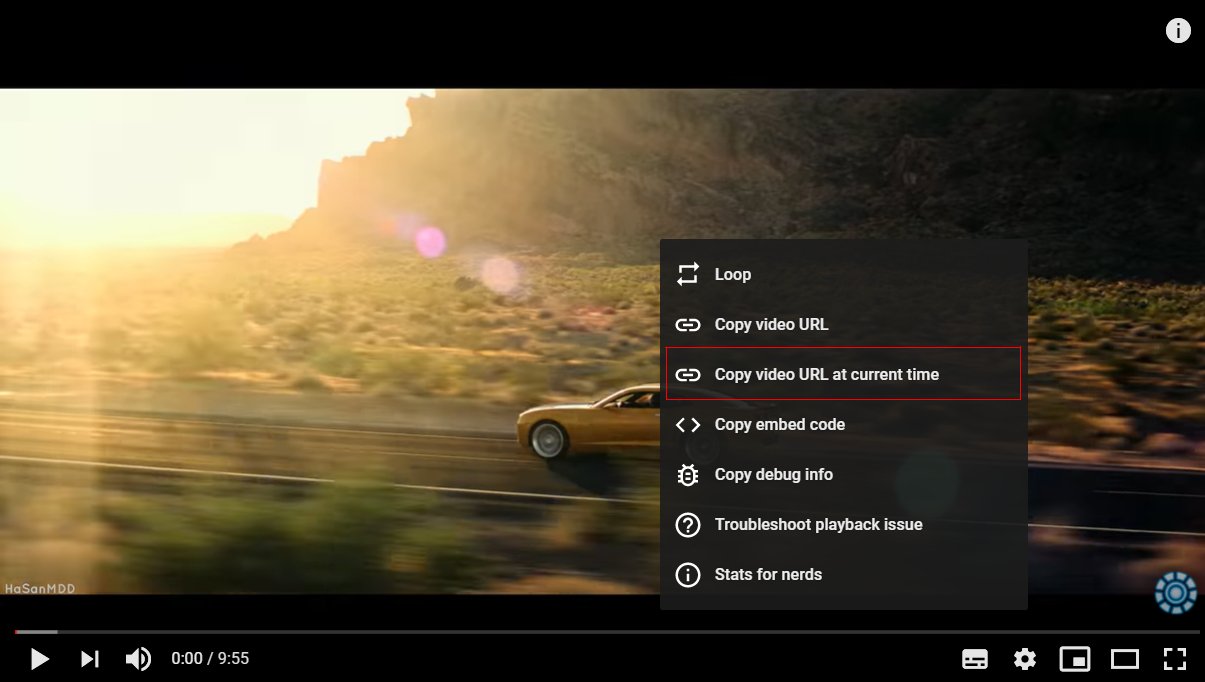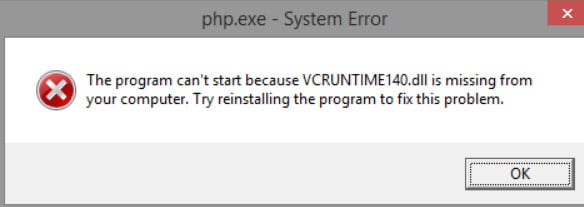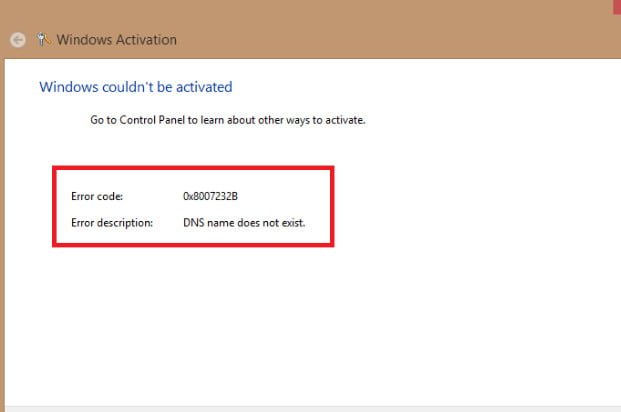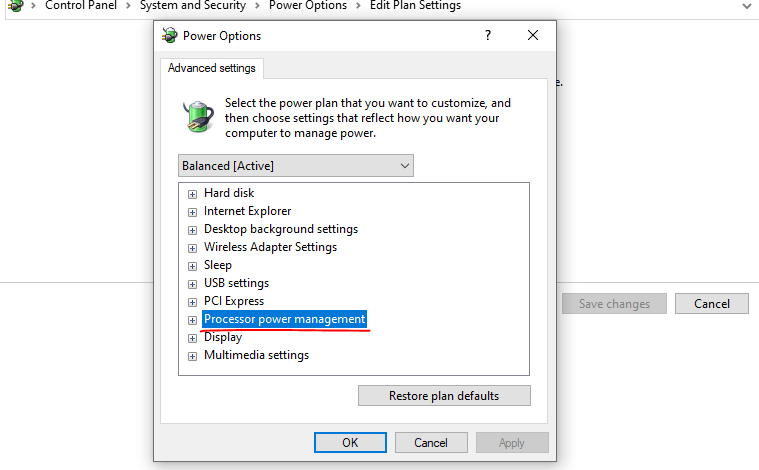
How to restore lost Processor Power Management?
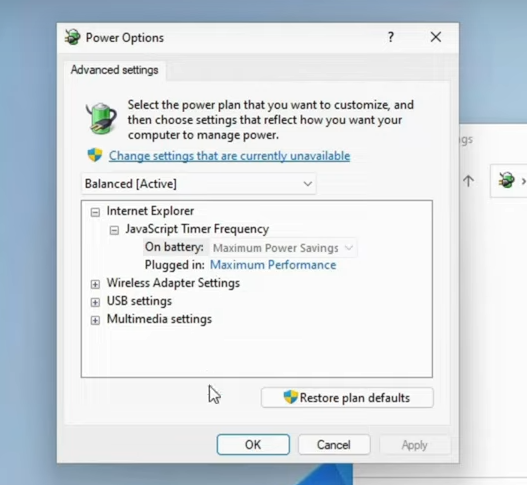
Processor Power Management Adjusting the processor speed on the processor is an important setting. With this setting you can limit the speed of the processor. By limiting the processor speed, we can prevent the computer from consuming too much power and overheating with this setting.
However, some computers have additional programs that control the Power settings. These programs can make the Processor Power Management setting invisible. We can’t find this setting in place. In this article, we will tell you how to restore the Processor Power Management setting.
Why isn’t the Processor Power Management setting on my computer?
Some companies control the Power settings with their own programs. For example, on Asus computers, the power management of the computer is controlled with the Armory Crate software. Additional software can make some changes to Windows settings. These additional power management software sometimes close the Processor Power Management part.
How to restore the Processor Power Management setting?
Step 1: Download the “CsEnabled” program from the link.
Step 2: Export the files inside by running the program.
Step 3: Enter the exported “CsEnabled Power Fix” file
Step 4: Enter the “AUTOMATIC” file.
Step 5: Enter the “Power Settings” File
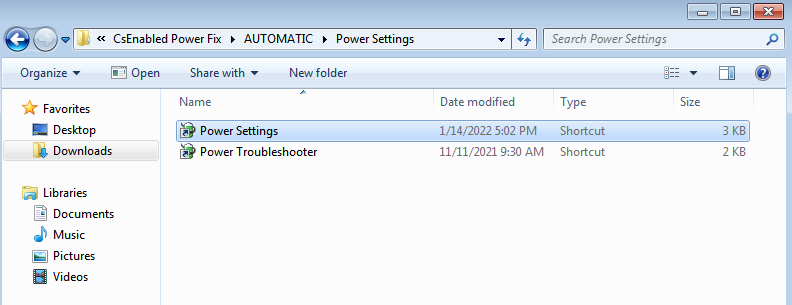
Step 6: Run the “Power Settings” program with administrator privileges by clicking the right button of the mouse.
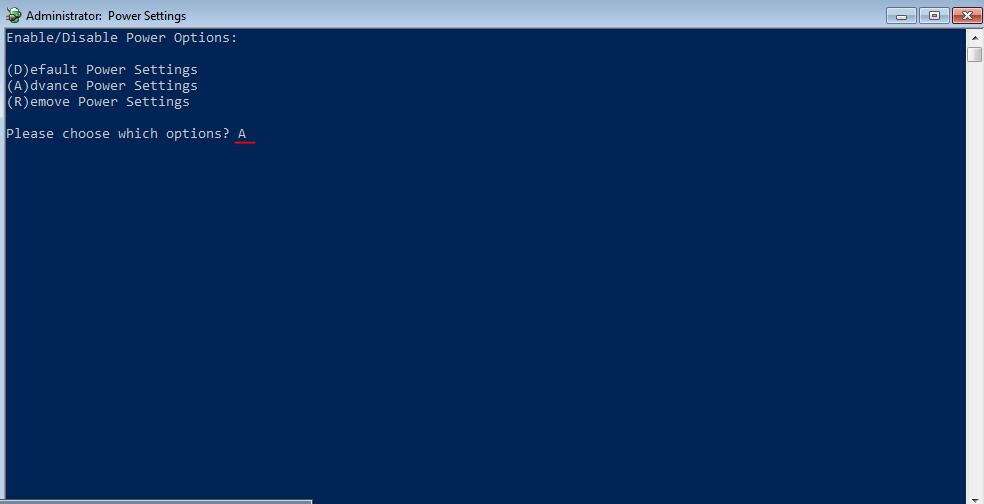
Step 7: In the command line that opens, type “A” and press enter.
And Processor Power Management will become visible again.
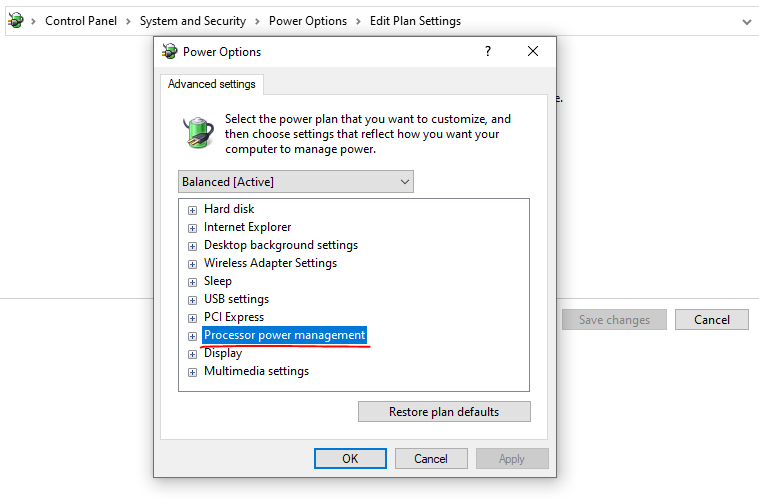
Note: We do not recommend using the other settings in the “CsEnabled Power Fix” file unless necessary.