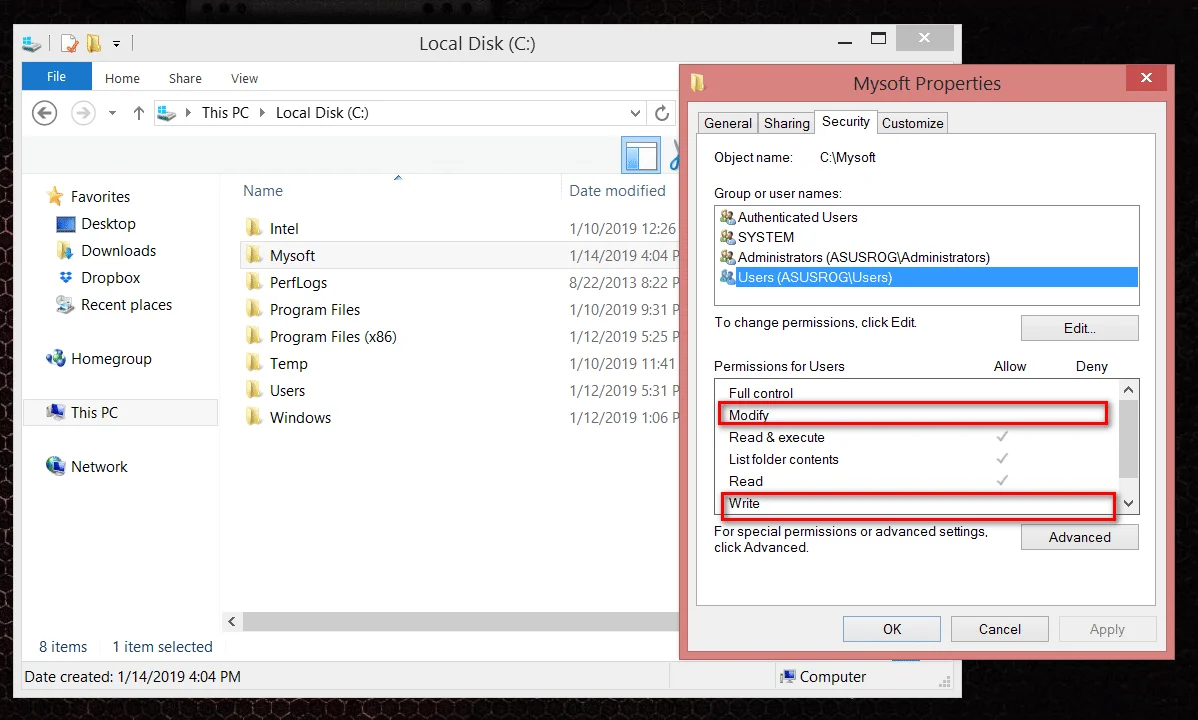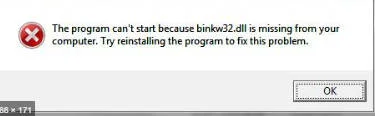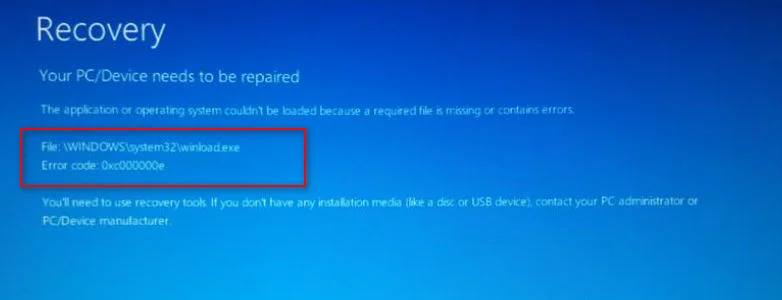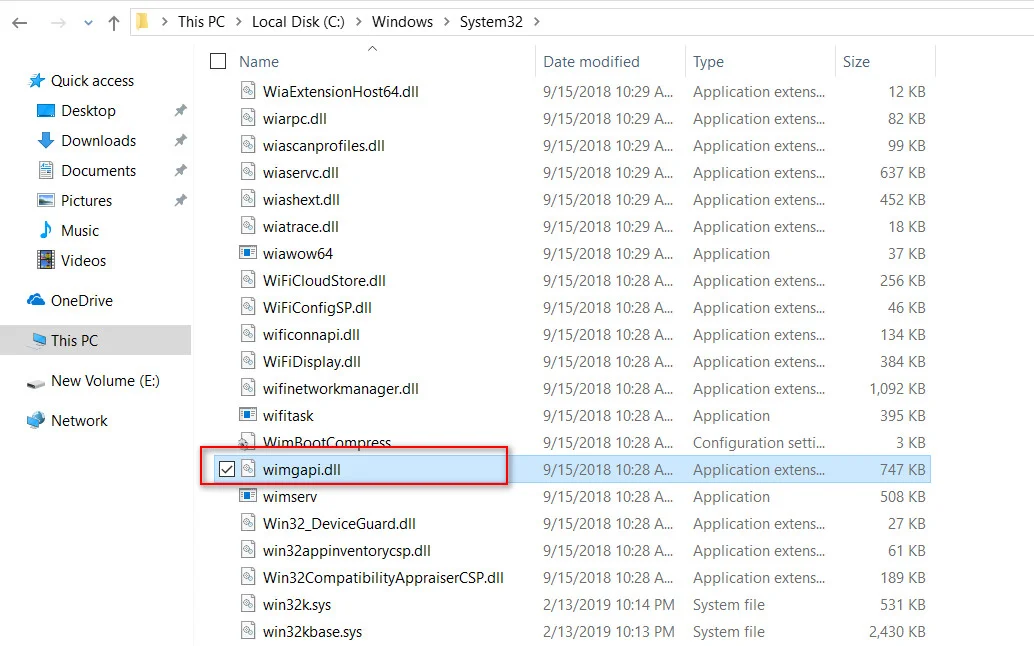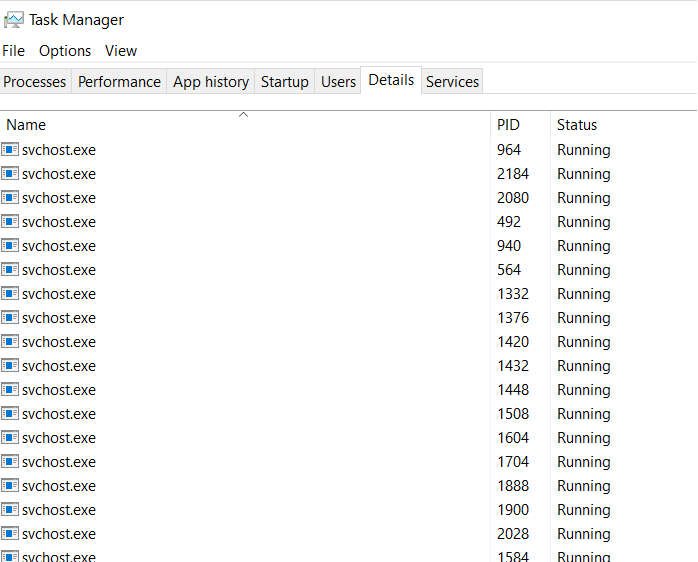
What is svchost.exe (Host Service ) ?
Svchost.exe (Host Service ) – What is? Why are there several of them?
Let’s look at the popular issues related to the site service, it is svchost.exe. In particular: What is svchost.exe? Why does the task manager display several svchost.exe processes (Host Services)? How to find out svchost service name and descriptions? Why does the Host Service load the processor, memory, disk, or system as a whole? In the task manager, you can see words such as “Service node”, “Service node” or “svchost.exe”. Remember, this is the same thing.
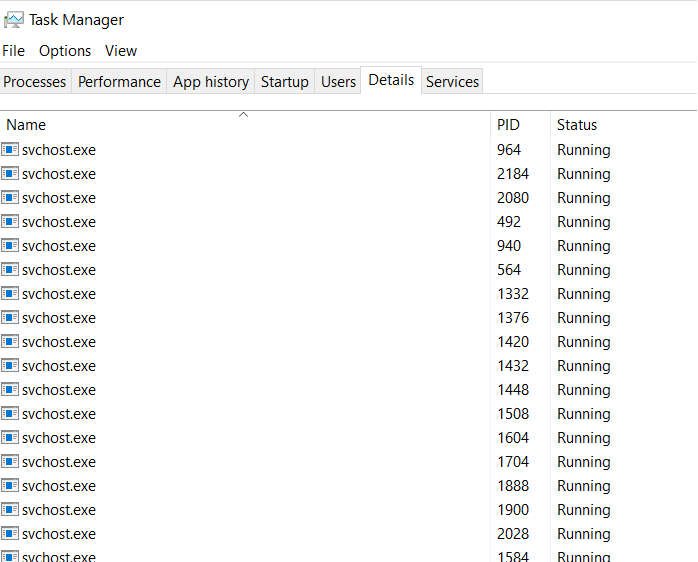
Related post : How to Block (Prevent) users from running certain Applications in Windows…
What is Svchost.exe (Host Service) on Windows
Svchost.exe (Host Service) is the common host process name for services that run from dynamic-link libraries. Essentially, the Host Service manages system services that run from dynamically-linked DLLs. What does it mean? For example, you probably installed the games on your PC, and if you run the “.exe” executable file on Windows, then it will start in the way we are familiar with in order to install this game. The problem is that you cannot run the DLL file directly from Windows in the same way as the “.exe” executable file. Instead, a shell is loaded from the executable. And so the Svchost.exe process was born to launch the DLL, which is located in the System32 directory. Examples of such system services are: Automatic Updates, Windows Firewall, Plug and Play, Fax Service, Windows Themes, and many others. www.neuber.com/taskmanager/process/svchost.exe.html
Why are so many svchost.exe running
When the system starts, Svchost.exe checks part of the registry key with services and creates a list of services that it needs to download. Each Svchost.exe session may contain a grouping of services. This is done to reduce the number of different running services and improves debugging if necessary. For example, one svchost.exe process starts three services associated with a firewall. Agree, it’s convenient to see one process than three? If an error occurs in one of the three running services, then this greatly simplifies debugging and solving the problem. And this applies to the rest of the services that the Host Service can load and group them into one.
Where to see which services svchost.exe starts
You can look in the registry editor of the service that svchost.exe launches. To do this, press Win + R and enter regedit to start the registry editor. Next, follow the path:
HKEY_LOCAL_MACHINE \ SOFTWARE \ Microsoft \ Windows NT \ CurrentVersion \ Svchost
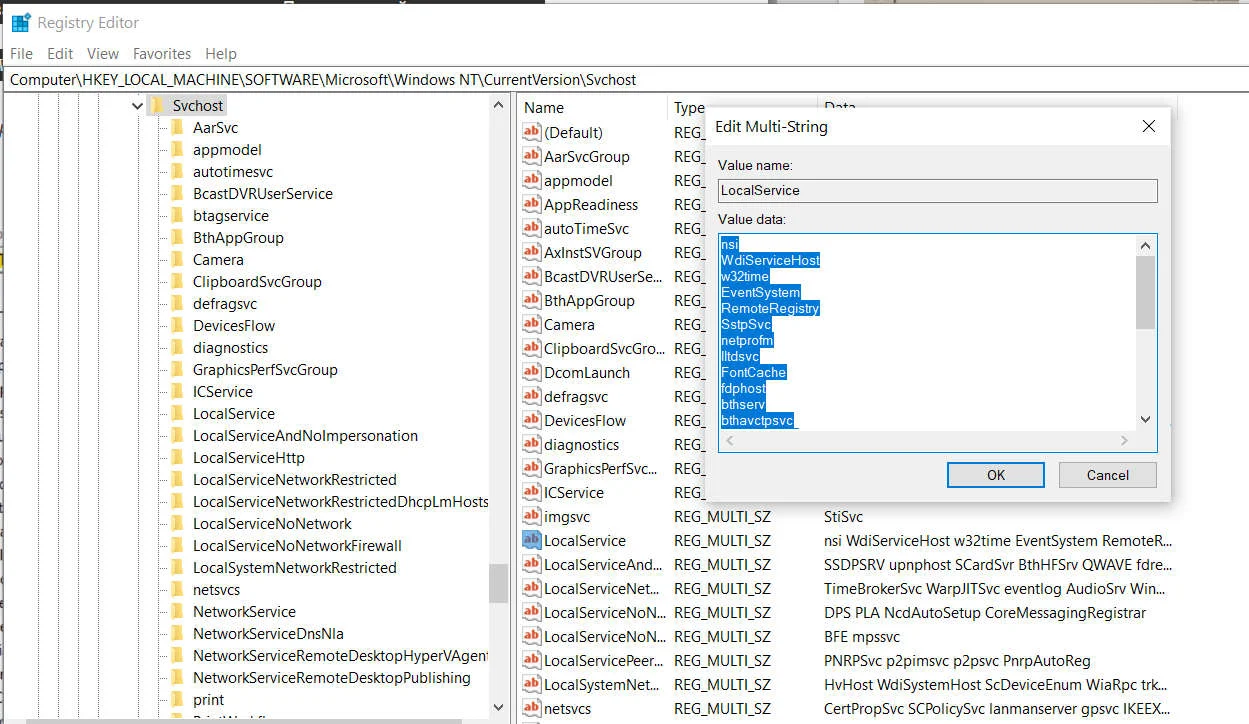
Related post : What is rundll32.exe process in Windows?
You can also check the list of services that svchost.exe is connected to through the command line. To do this, run the command line as administrator and enter the command:
Tasklist / SVC
You may notice that svchost.exe starts 4 services and combines them into one. It may also not be combined, as with the PlugPlay example.
Svchost.exe loads the system: High CPU, RAM or Disk
When you see in the task manager that the Svchost.exe (sHost service) is loading your system, in particular the CPU, memory or disk, this may not be what you imagined, and completely different services may load. For example, we launch Windows 10 updates in the update center, and our Site Service will load the processor, memory or disk to almost 100%. When the updates are installed, the svchost.exe process will no longer load your system. In another case, an automatic check by Windows Defender may be launched, and at this point your system will load up to 70-90%. You just have to wait. In some other cases, it may be a virus.
How to find out what service is associated with the svchost.exe (Host Service)
Press Ctrl + Shift + Esc to open the task manager. Next, we look at what we have under load. In my case, I see that svchost.exe “Service Host: Local System” is loading my disk. I’m spreading the list of “Service Host”, and there are a bunch of services. I glanced quickly and found that there was such a service as “Windows Update”, then I went to the settings of the update center and found that new updates were being installed for the system. I just wait, and my disk after the end of all the update processes will stop loading.
For example, if you do not know what kind of service is in the list of “Service Host”, then right-click on the service and select “Open Service”. There you will find a description of this service and why it is needed. You can also select “Search the Internet” to describe this service.
How to check if the host service (svchost.exe) is a virus
Malicious software can load your system up to 80%. In particular, the virus may have exactly the same name as svchost.exe. , Open the task manager by pressing Ctrl + Shift + Esc, and right-click on the site service that you think is a virus. Next, select “Open file location” and if svchost.exe is located in the C: \ Windows \ System32 directory, then this is not a virus

Related posts:
What is MSOCache folder and is it possible to delete MSOCache folder