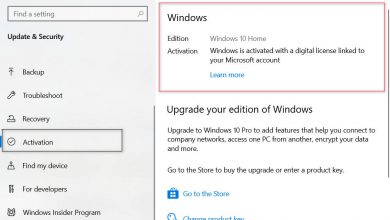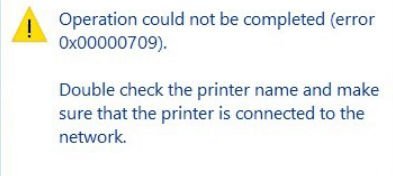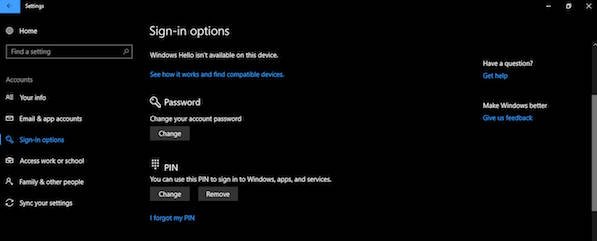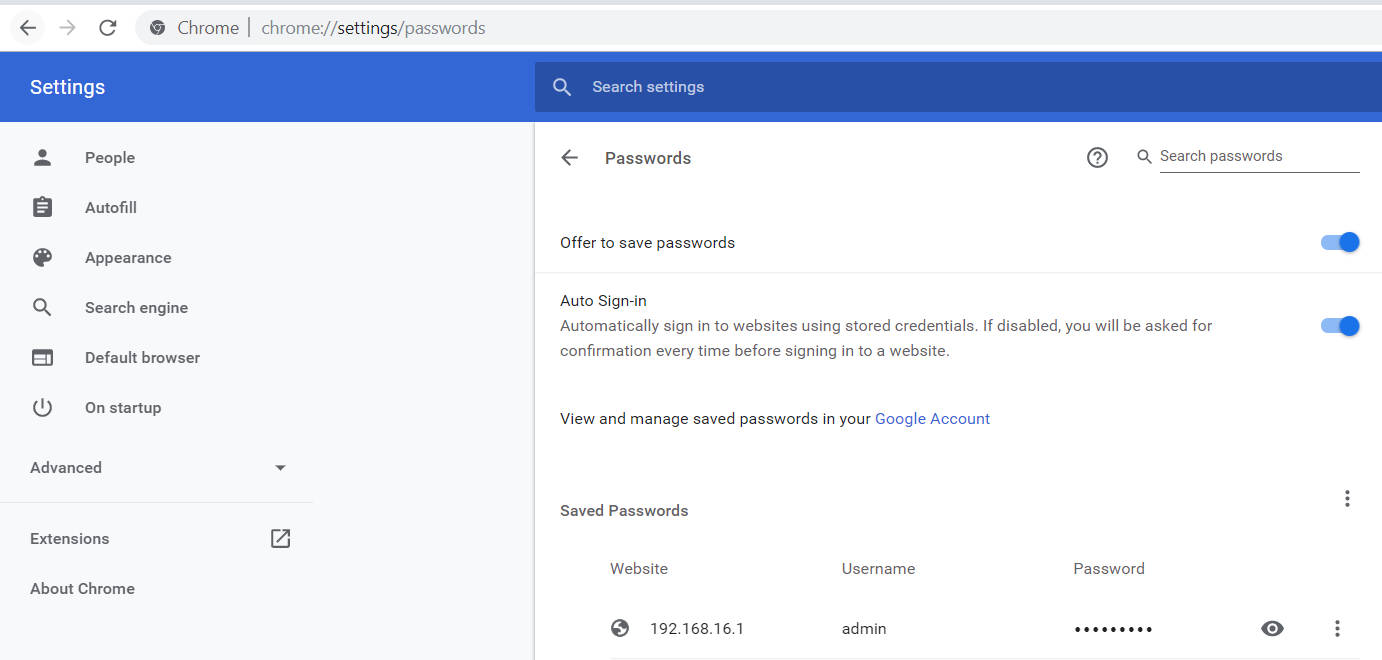
How to delete saved Passwords on Chrome, Firefox
Well-known browsers like Google Chrome, Yandex, Edge, Firefox and Opera have the function of saving the password for various sites so that you can quickly enter the resource later without entering a username and password. In turn, all logins and passwords from sites can be synchronized to your account so that you can log in from another PC and return your saved passwords, or when you deleted the browser and set it again, synchronization will also return your passwords. Sometimes this can be a problem when several people use the same account or for security reasons you decide to remove the password. Let’s see how to remove saved passwords from sites in the browser Google Chrome, Yandex, Edge, Firefox and Opera.
How to delete saved passwords in Chrome
If you want to delete saved passwords in Chrome open chrome and copy and paste the path chrome: // settings / passwords into the address bar of the browser. You will be immediately transferred to the parameters and a list of sites where your passwords are stored will be offered. Click on the horizontal ellipsis next to a specific site and select “delete.” If you want the Chrome browser to no longer save your passwords and logins, just turn off “Suggest saving passwords.”
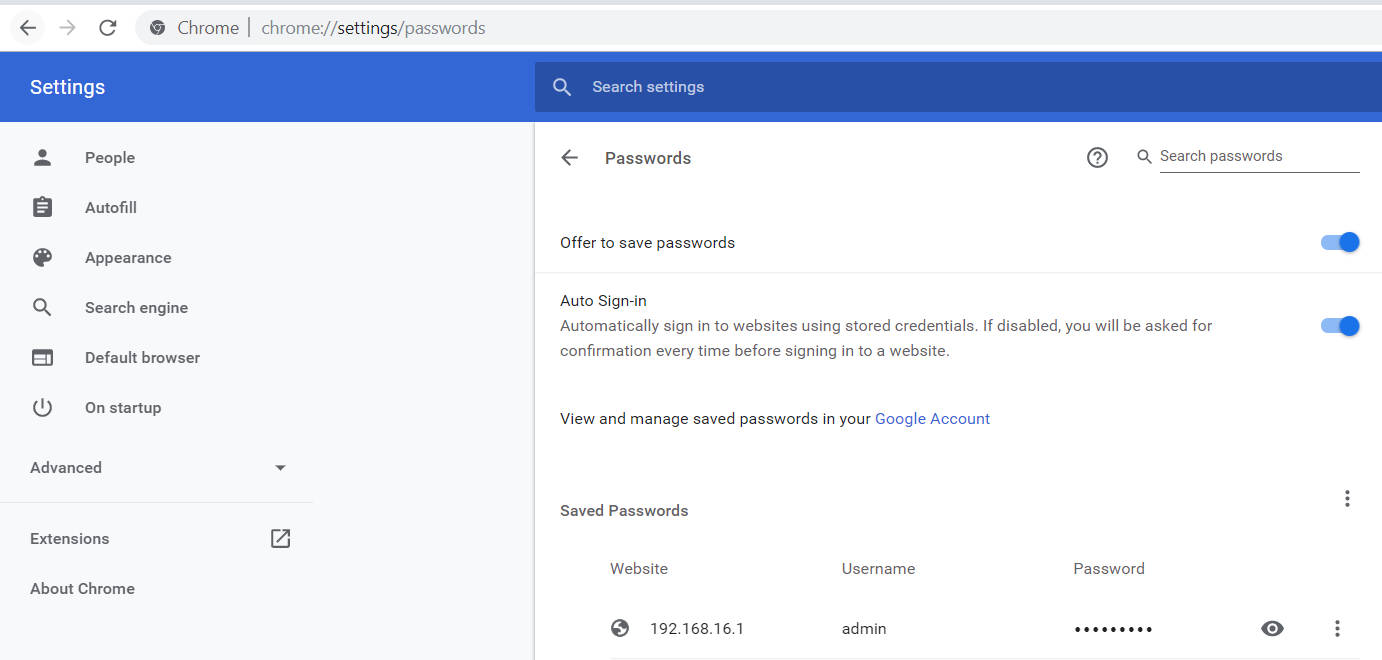
Related post : How to block dangerous HTTP downloads on HTTPS sites in Google…
How to delete saved passwords in Firefox
Open Firefox and paste this path about: preferences # privacy into the address bar of your browser. You will be transferred to the “Privacy and Protection” parameter. Scroll simply below the list and you will see the column “Logins and passwords”. Next, click on “Saved Logins” and in a new window you will be presented with a list with your passwords for sites. Delete all or which you want. If you do not want the Firefox browser to save passwords, then simply uncheck the box “Prompt to save logins and passwords for websites”.
How to delete saved passwords in Opera
Open Opera and copy this path opera: // settings / passwords into the address bar of your browser. You will be immediately transferred to the settings for the saved passwords. Click on the ellipsis opposite the site from which you want to remove the password. If you want Opera browser not to save passwords, then remove the slider in the “Allow to save passwords” column.