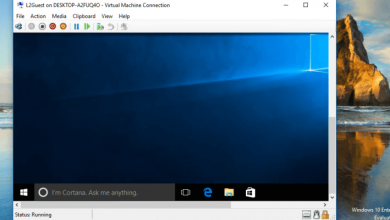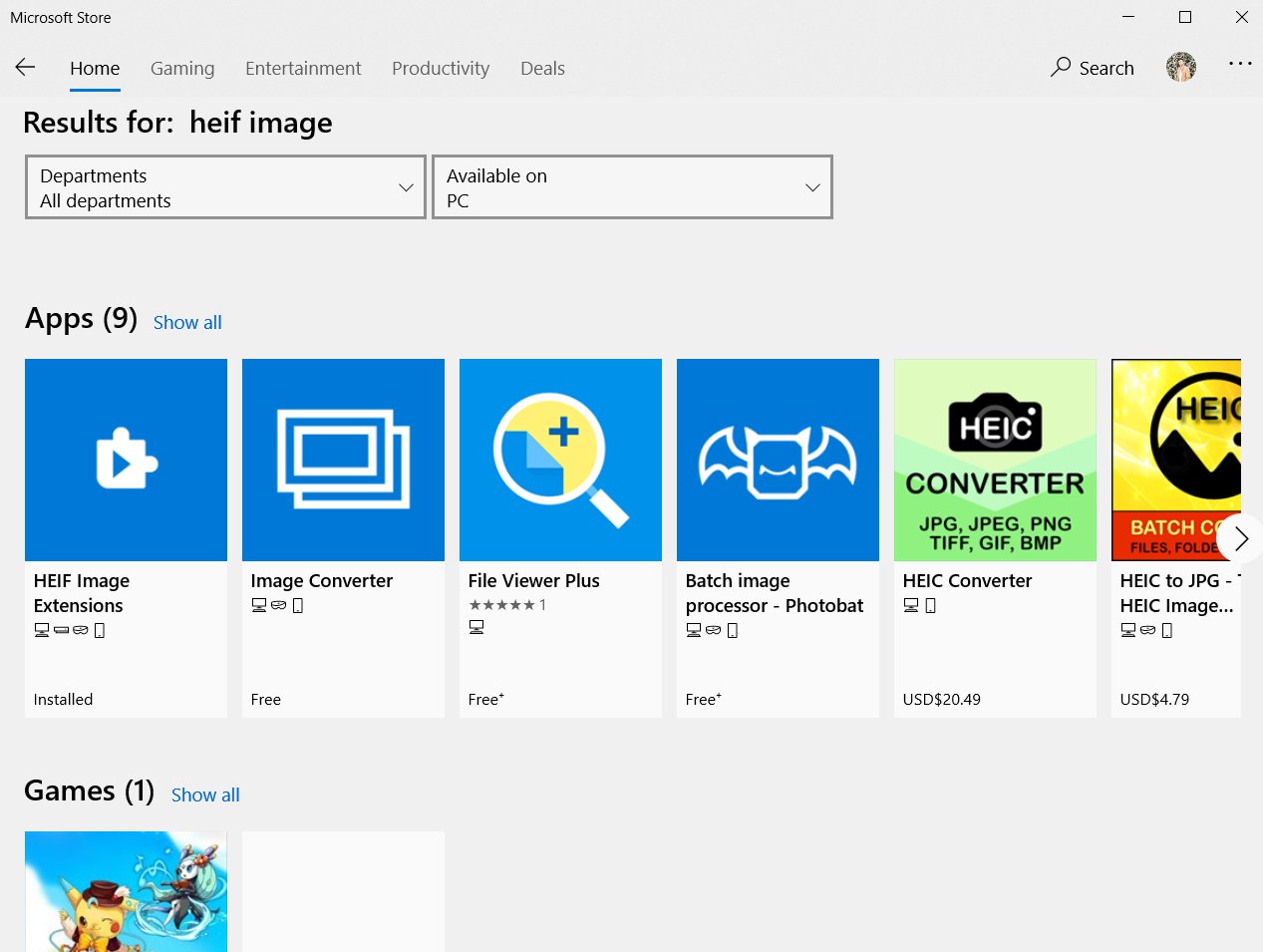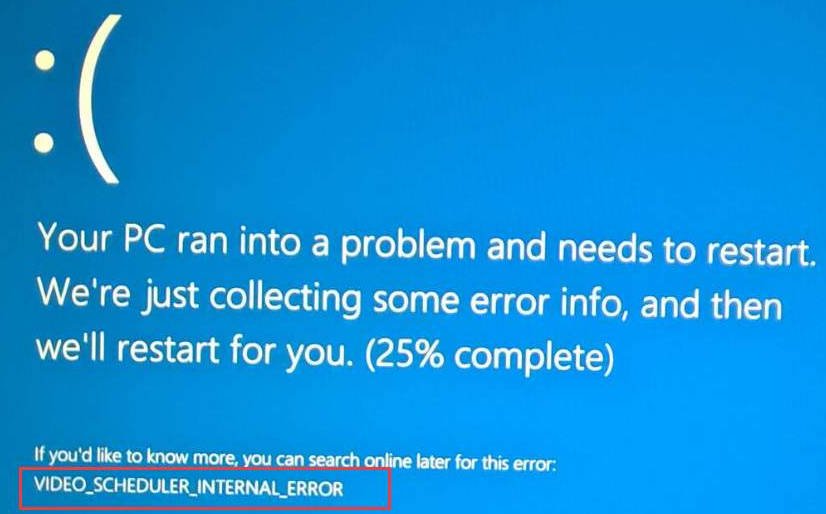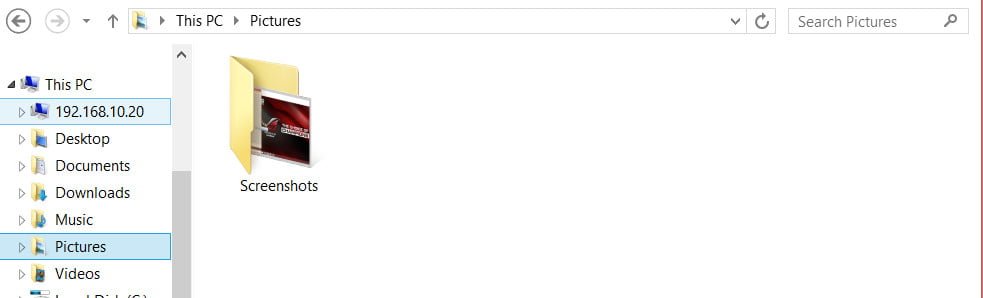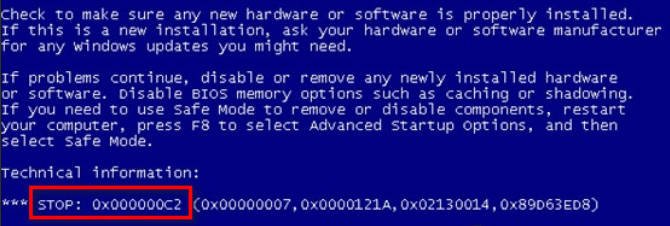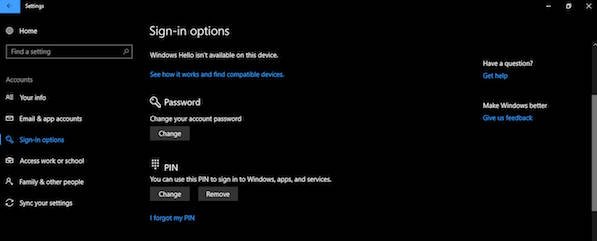
How to fix Error code 0x8009002d when logging
Error code 0x8009002d occurs when trying to enter the computer after it exits from sleep or hibernation using a PIN or password, as well as when changing the PIN. If you get this error, the first thing you need to do is restart your computer a couple of times and see if the error disappears. If not, let’s see how to fix error code 0x8009002d in Windows 10.
How to fix error code 0x8009002d when using a PIN code
1. Delete and change PIN or password
You may have conflicting issues with a PIN or password that you set for your computer account. Thus, deleting or changing the PIN or password that you use can correct this error. Do the following points:
- Remove PIN.
- Reboot the computer.
- Set a new PIN.
- Restart your computer and see.
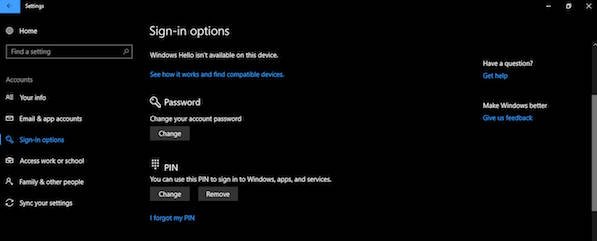
Related post : How to clear the DNS cache on a Windows computer
2. Change sleep settings
Another workaround for this error is when you do not allow your computer to work in sleep mode. Change the power settings and make sure that your computer never goes to sleep. Disable sleep mode if you turn it on. This means that your computer will never go into hibernation mode or hibernation mode, which simply eliminates the possibility of this error.