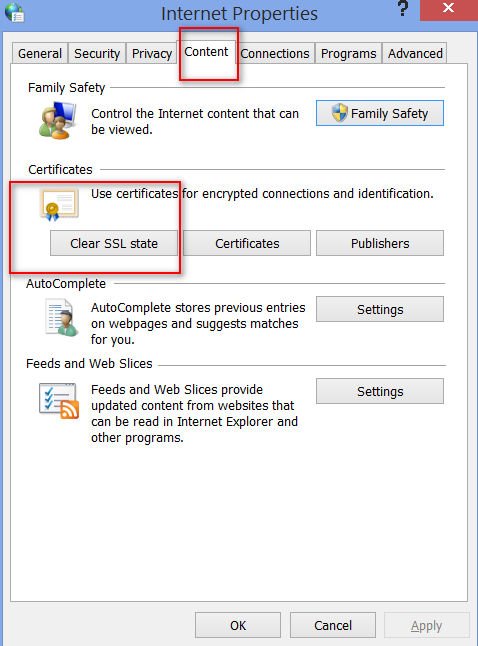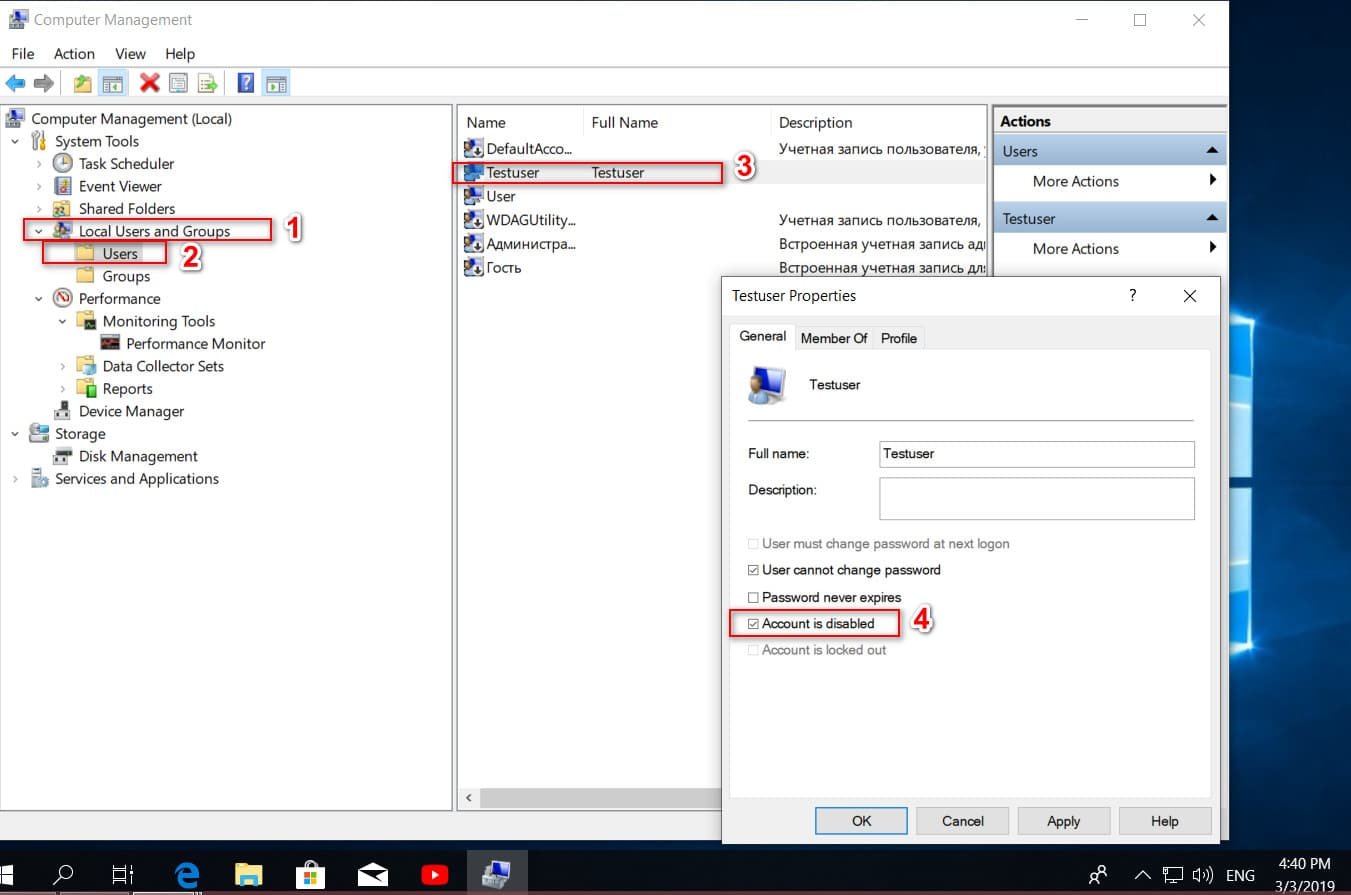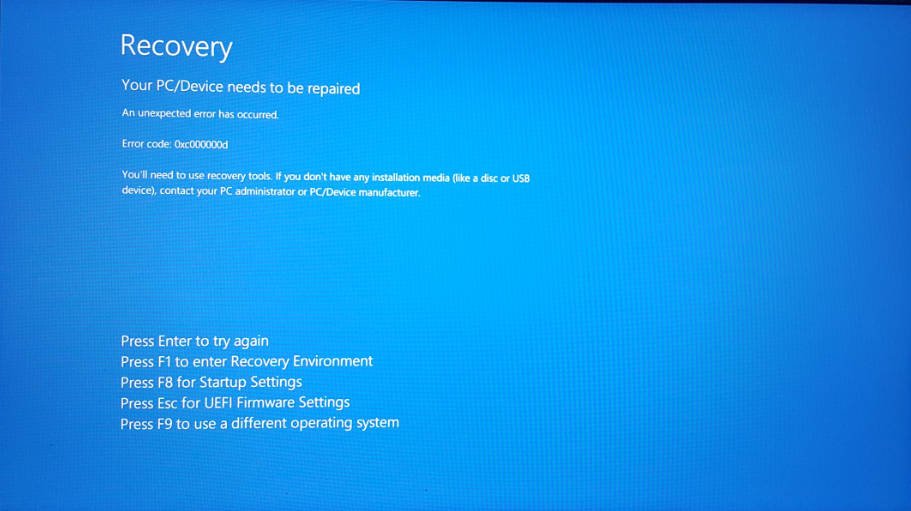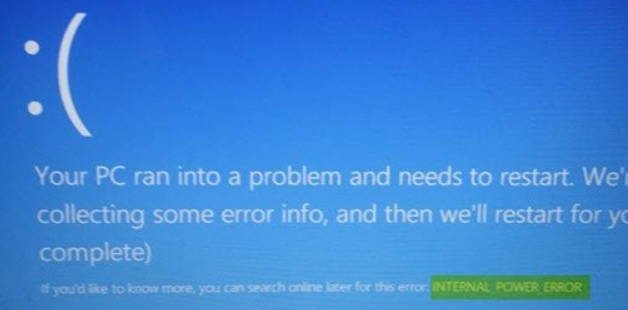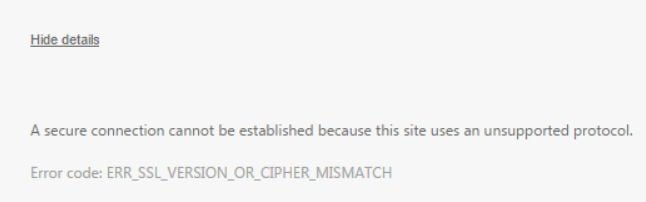
How to fix Err_ssl_version_or_cipher_mismatch error
When visiting a website, if you encounter an error ERR_SSL_VERSION_OR_CIPHER_MISMATCH first of all it is not your fault. This can happen with any browser, including Chrome, Yandex, Firefox, Internet Explorer or Edge. When trying to connect to a website, you may receive another error message. This site cannot provide a secure connection and displays the following error code ERR_SSL_PROTOCOL_ERROR. In most cases, this error occurs because of a problem with the server or a problem with the SSL certificate that the browser rejects because the certificate has a problem. It is also possible that the downloaded certificate on your PC is damaged or your PC configuration for TSL / SSL is incorrectly configured. In this guide, we will discuss some tips for correcting this error.
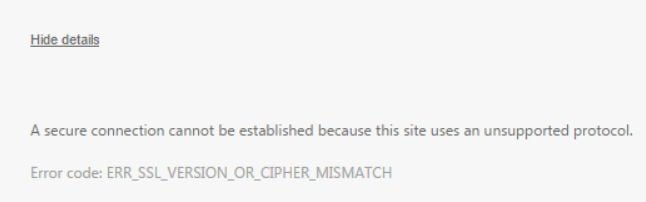
Related post : Pin the site to the taskbar or start menu in…
What is ERR_SSL_VERSION_OR_CIPHER_MISMATCH
Error Message: This site cannot provide a secure connection. Error code: ERR_SSL_VERSION_OR_CIPHER_MISMATCH or ERR_SSL_PROTOCOL_ERROR.
A quick solution to these errors can be – this is not the correct date on the computer and the antivirus. What to do?
Check and set the correct date, number and belt.
Disable antivirus product temporarily or add a certificate to scan exceptions. Disabling antivirus in such a situation can be a dangerous decision if you have something to lose (card data, personal data, passwords). You need to be sure of the website that it is not malicious.
Before you start, I advise you to read what is SSL 3 / TLS in Wikipedia or in the search for Yandex or Google. Since the SSL and TLS protocols are not secure. This may be a temporary fix.
1. Can you access the website using HTTP?
Try to access the site using only HTTP at the beginning of the URL, and if you see the same problem, the problem is with the website. If you own a website, you need to check two things:
Is your SSL certificate name the same? Make sure that the name and alias of the sites match the actual URL address of the website where the certificate is installed.
Is your server using RC4 Cipher? If yes, you need to fix it.
As the owner of the website, you also need to check if your CDN supports SSL. Most of the CDN now supports SSL, and all you need to do is set up correctly. Otherwise, contact your hosting technical support, they will help you.
2. Enable SSL 3 / TLS and disable the QUIC protocol
Chrome and Yandex browser:
Disabling the QUIC Protocol method in Chrome or Yandex is one of the proven methods for correcting SSL errors. Therefore, if you want to disable the QUIC protocol in the browser, copy the following address and paste it into the browser address bar of chrome: // flags / # enable-quic, then find the Experimental QUIC protocol and disable it, Disabled. Restart the browser.

Related : HOW TO FIX GOOGLE CHROME BLACK SCREEN ISSUES
If it does not help, then open the Chrome or Yandex browser and enter chrome: // flags in the address bar. Next, in the search field we write TLS and enable. Also, in the same search field, we write SSL and enable it too.
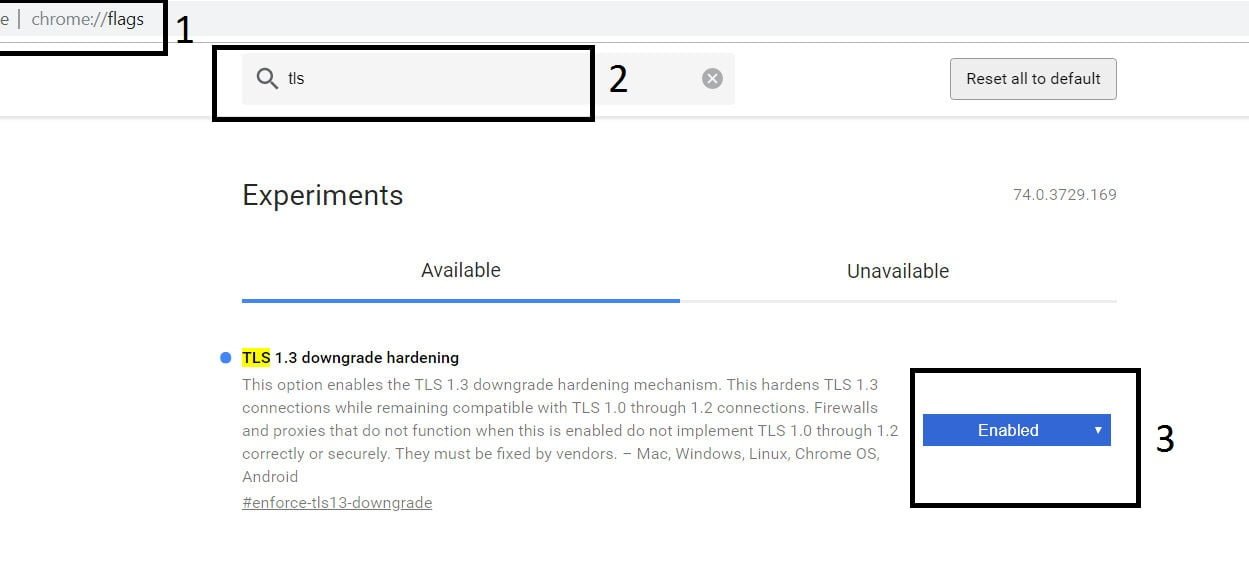
Related post : How to disable pop-up push-notification sites in browsers
Edge and Internet Explorer:
Press the key combination Win + R and enter inetcpl.cpl to open the properties of the Internet.
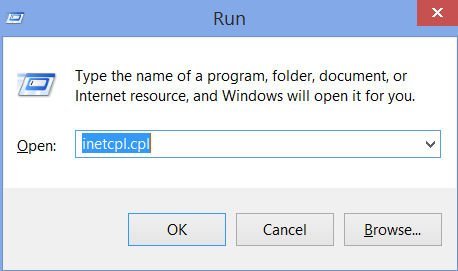
Related post : ERR_TUNNEL_FAILED Error in Chrome
Go to the “Advanced” tab and check “Use TLS 1.1” and “Use TLS 1.2”. There is a moment, if you do not work, then go back to the settings and turn on even SSL 3.0.

Related post : ERR_INTERNET_DISCONNECTED error in Google Chrome
Firefox:
Type about:config in the address bar and press Enter. Next, in the search type tls and find security.tls.version.min . Double-click this parameter and set the value to 3 to make the TLS 1.3 protocol work. Click OK and restart the Firefox browser.

3. Remove SSL status
Press the key combination Win + R and enter inetcpl.cpl to open the properties of the Internet.