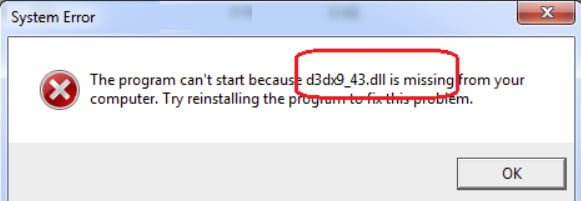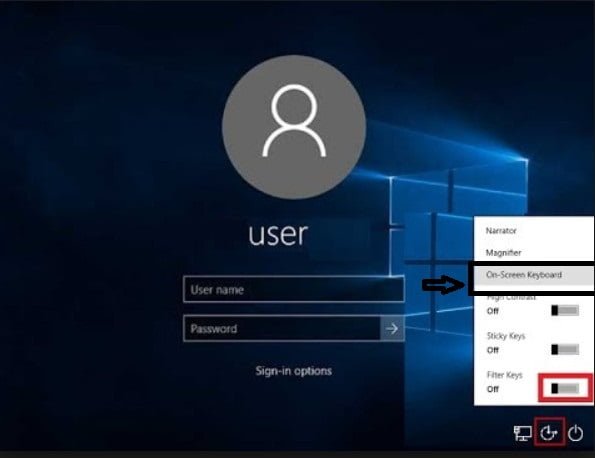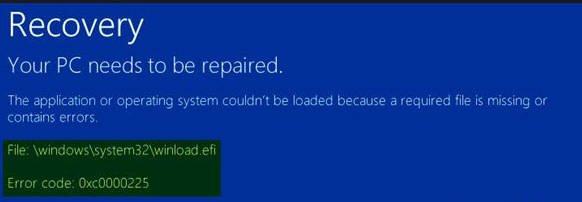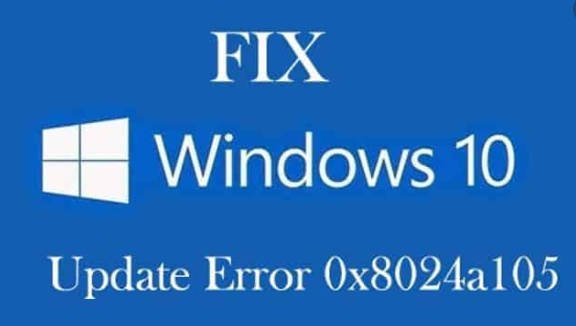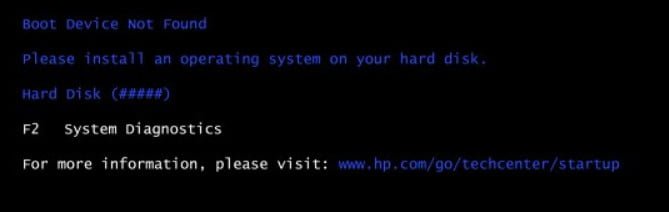
How to fix Boot Device Not Found problem
When you turn on your Hewlett-Packard laptop, a user may encounter a “Boot Device Not Found” message and a computer’s failure to boot. The reason for this dysfunction is usually a series of incorrect BIOS settings, but there are also cases when this problem occurs due to a hard disk failure, or a violation of the integrity of the operating system. In this article I will tell you what a Boot Device Not Found on HP is, what are the causes of this dysfunction, and how to fix it on your PC.
Causes Boot Device Not Found
The reasons for this dysfunction may be the following:
- Incorrect BIOS settings (UEFI) on the computer;
- The hard disk used to boot is physically damaged or out of order;
- The boot sector or MBR of the hard disk is damaged;
- Operating system files are damaged;
- Your PC has become the target of a virus attack.
How to Fix the “Boot Device Not Found ” Hp laptop error
To resolve the issue with Boot Device Not Found on HP, I recommend the following:
Change the value of the “Legacy Support” parameter in the BIOS from “Disabled” to “Enabled”. Go to BIOS (usually this is obtained by pressing Escape, and then to F10), select the “System Configuration” tab, find the “Legacy Support” parameter there, and change its value from “Disabled” to “Enabled”. Then click on F10 to save the changes and restart your HP. After rebooting, the computer may ask you to enter a code (its value will be on the screen) and press Enter to confirm the changes. Enter the specified code, press Enter and the computer will perform a standard OS boot;
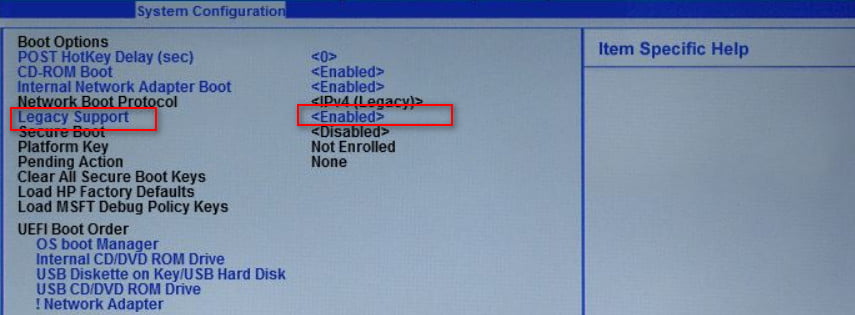
Change the value of a number of BIOS parameters. Go to the BIOS, select the tab “System Configuration” – “Boot option”. Change the value of the “Security Boot” option from “Enabled” to “Disabled”. Then click on “Clear all secure boot keys”, enter the numbers (pass code), which are located just above and click on the input.
Related :
PERFORM A CLEAN BOOT IN WINDOWS 10/8/7
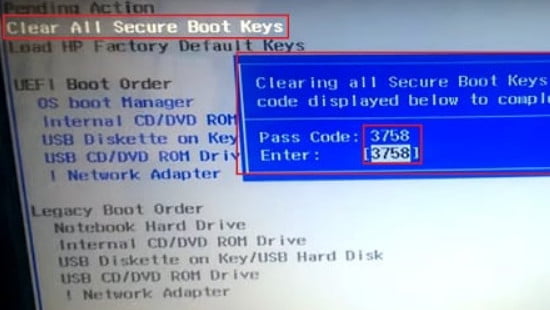
Related post : How to convert MBR to GPT without data loss in Windows
Then we change the value of the “Legacy Support” parameter from “Disabled” to “Enabled”. In the option “Legacy boot order” we choose what we want to boot from (usually this is a hard disk of a laptop). To save the changes made, click on F10, then on “Yes”, and reboot our PC, this can help get rid of the Boot Device Not Found error on the HP laptop;
Check if your hard drive is visible in BIOS to fix the Boot Device Not Found. If not, then check the density of its connection (turn off the laptop, turn off the power supply, remove the bottom cover, battery, turn off the hard drive, visually check its contacts, connect the hard drive, battery, put back the cover, connect the power supply and turn on the laptop). If the hard drive is not visible again, then there is a chance that it has failed (check the operation of the service center) or the cables to it are damaged (it is quite rare);
Hard reset your HP. Performing a hard reset of your laptop allows you to clear the memory and restore the correct connections between the BIOS and the PC hardware. Disconnect all external devices connected to the PC (in particular, USB and power supply), remove the battery from the laptop. Then press the power button (Power) and keep it pressed for 15 seconds.
Then plug in the battery and power supply, do not connect other external devices. Press the power button, in the menu that appears, select “Start Windows Normally” (Start Windows Normally), and press enter.
Download the BIOS default settings. Go to BIOS, click on F9 and load the BIOS default settings. Then click on F10, confirm the changes, and reboot your computer;
Test your computer with the HP PC Hardware Diagnostics UEFI. Turn off your computer, then turn it on and quickly press the F2 key. When the HP PC Hardware Diagnostics UEFI menu appears on the screen, select Component Tests.
In this menu, pay special attention to the hard disk test (Hard Drive – Extensive Test – Run Once). Look at the results, maybe your drive is simply out of order, and it needs to be replaced.