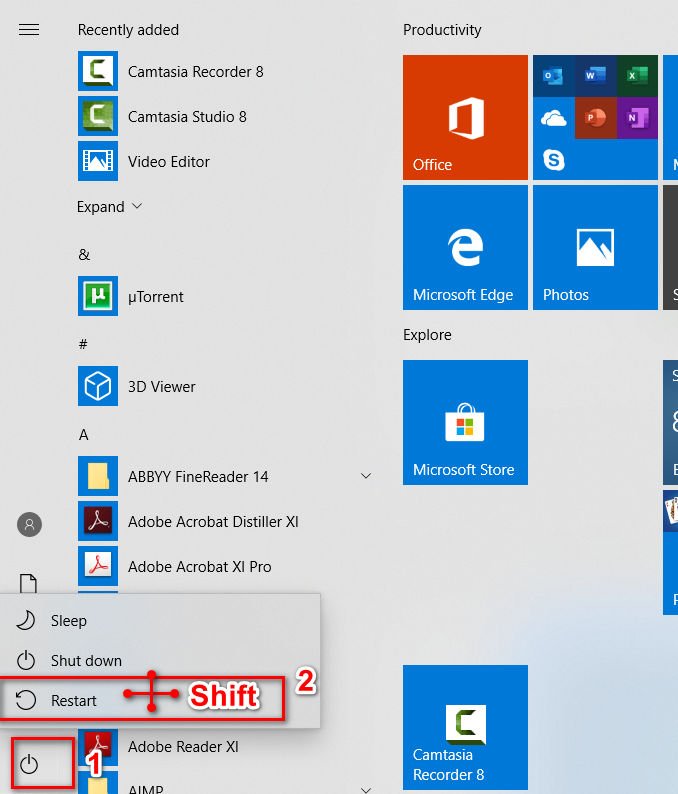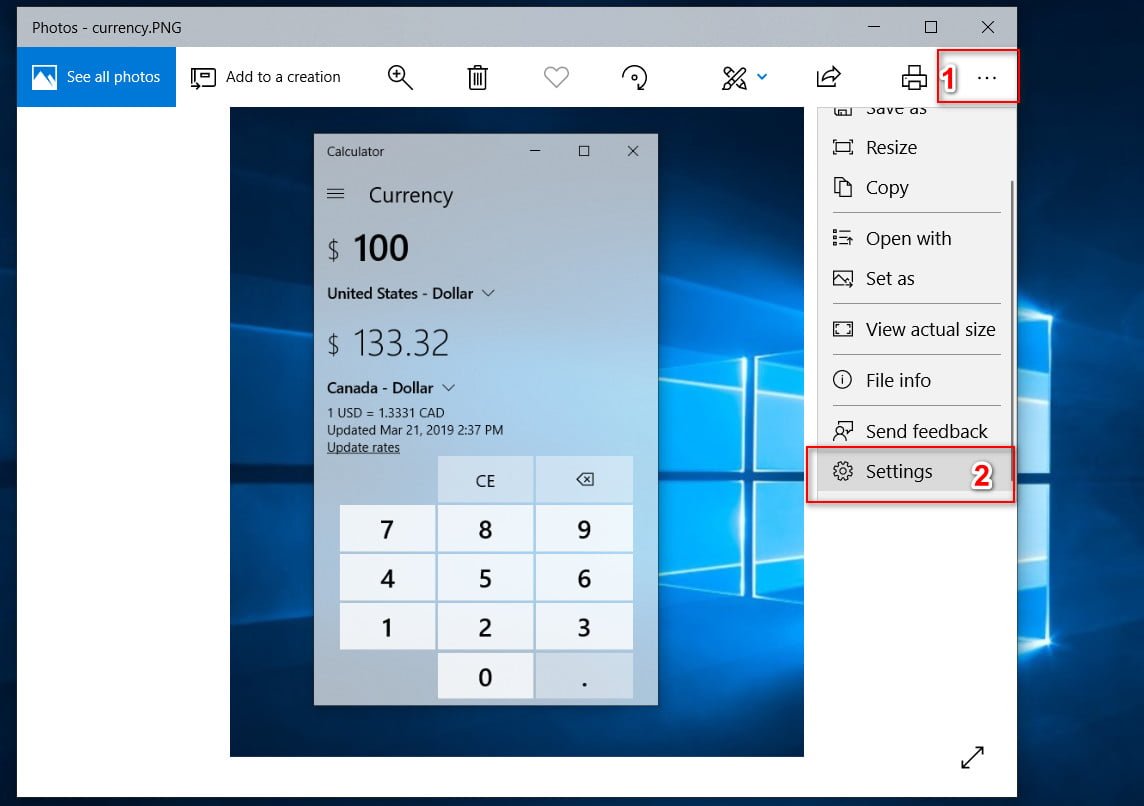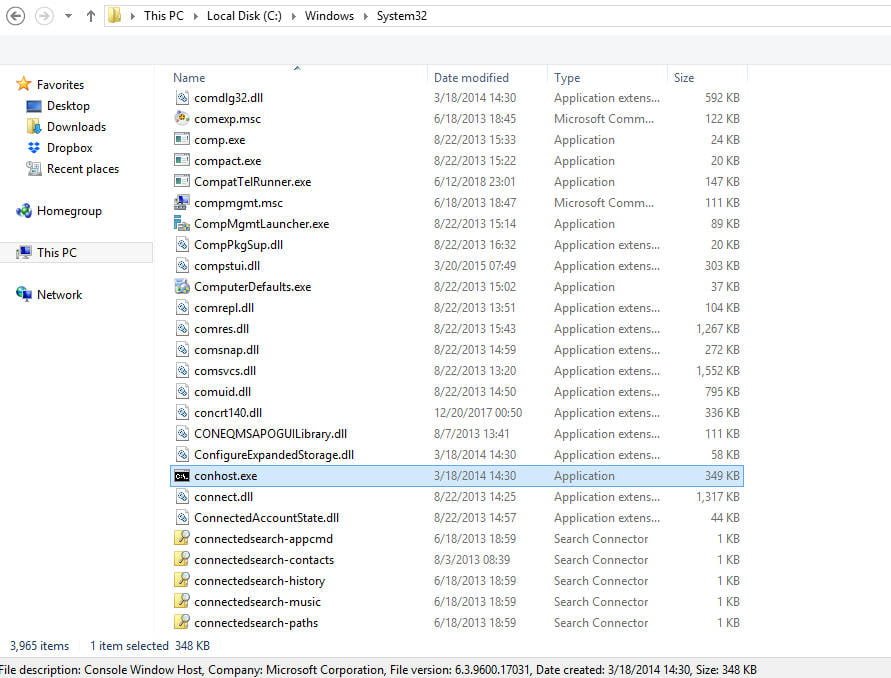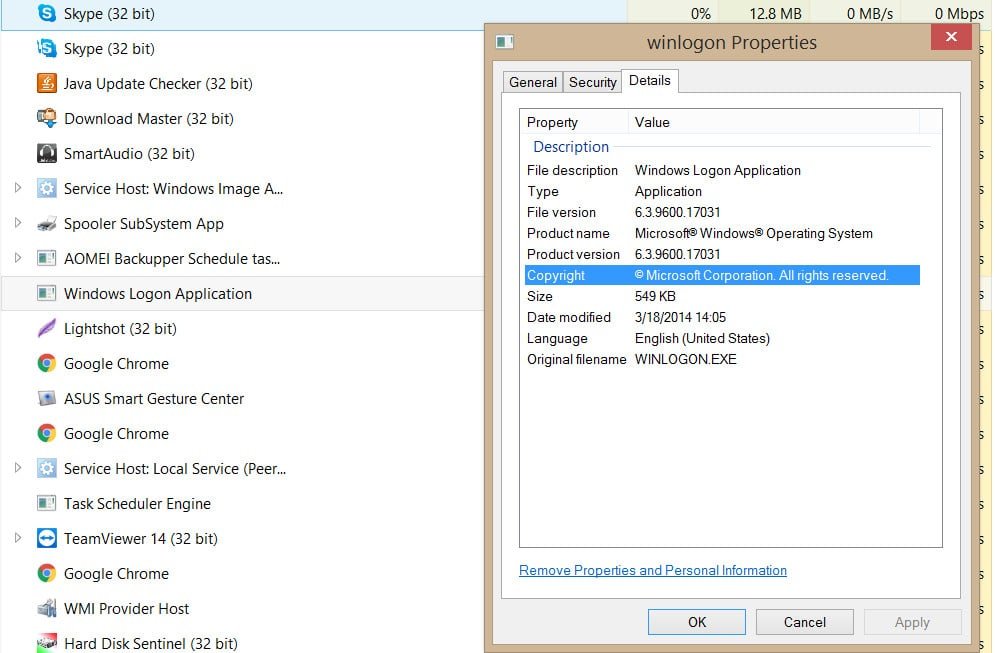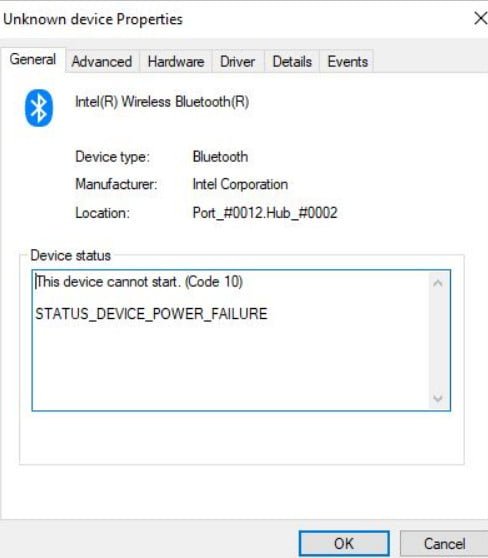
How to fix STATUS_DEVICE_POWER_FAILURE or btmshellex.dll in Windows 10
If your computer with Windows 10 has Bluetooth, and you see that launching this device is not possible (code 10), a STATUS_DEVICE_POWER_FAILURE message in the Bluetooth driver properties window.
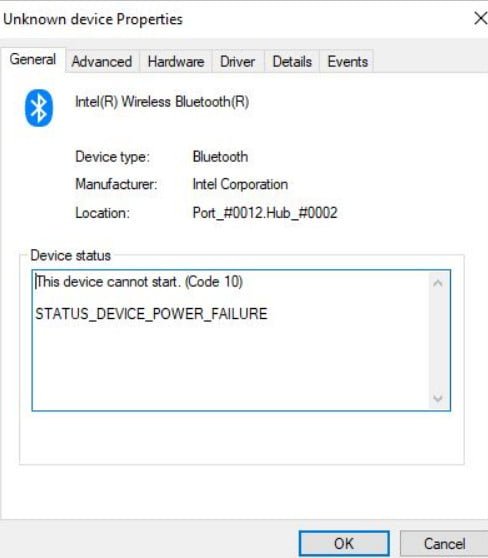
Read also :Download VCRUNTIME140.dll and fix error in Windows 10
In addition to this message, you can get a pop-up window containing an error like “There was a problem running C: \ Program Files (x86) \ Intel \ Bluetooth \ btmshellex.dll. The specified module could not be found.” Let us consider two ways to try to fix this problem.
STATUS_DEVICE_POWER_FAILURE
1. Re-register btmshellex.dll
Since this problem is related to the btmshellex.dll file, you can fix your problem by re-registering this DLL file. When upgrading from an older version or when installing an update, this file may be damaged internally. If so, there is a high probability that your Bluetooth device is not working properly.
Open a command prompt as an administrator and type the following commands in order by pressing Enter.
- regsvr32 / u btmshellex.dll
- regsvr32 btmshellex.dll
Then restart the computer. After that you can use your Bluetooth functions as usual.
2. Reinstall the Bluetooth driver
If there is a Bluetooth driver on the disk of your motherboard, and you forgot to install it after installing Windows 10, you should immediately install it. If the driver is already installed, then check it for an update.
Click Win + R and enter devmgmt.msc to open the device manager.
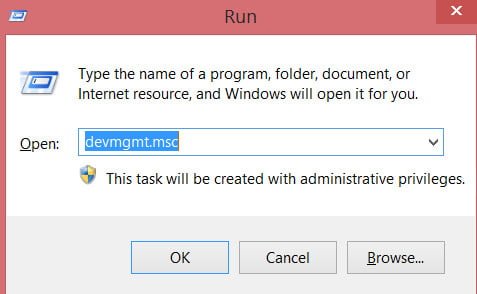
- In the device manager window, find your Bluetooth and right-click on it and select “Update driver”.
- In the next pop-up window, select “Search automatically” for the updated driver software.
See also :Hidden currency converter in Windows 10