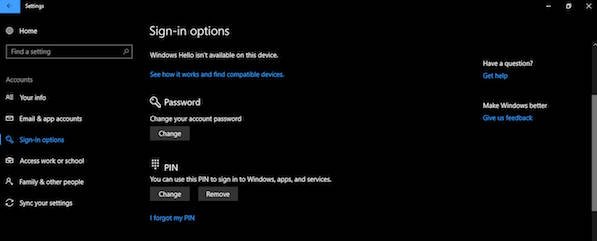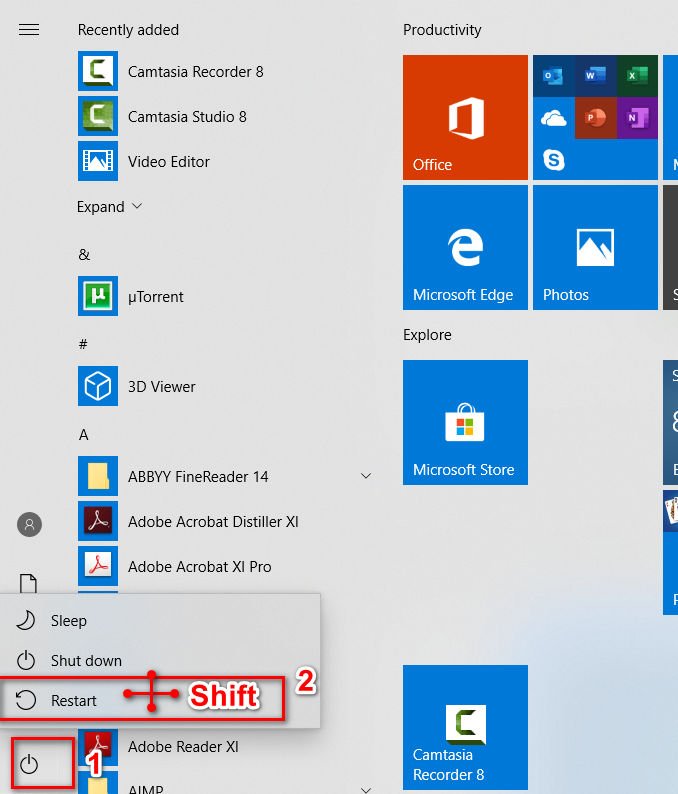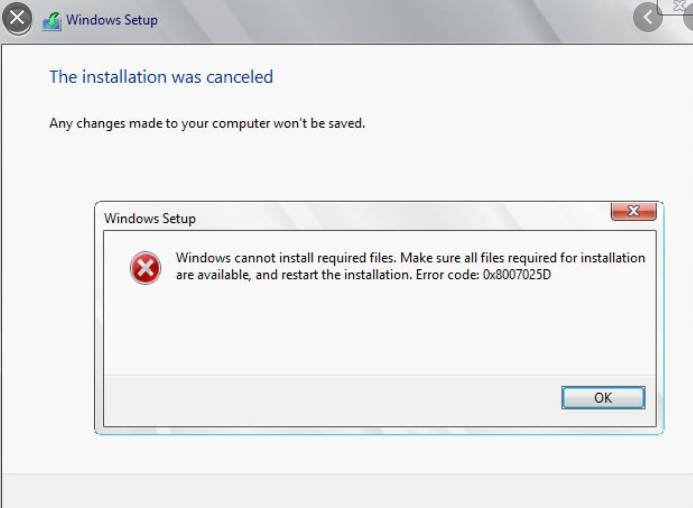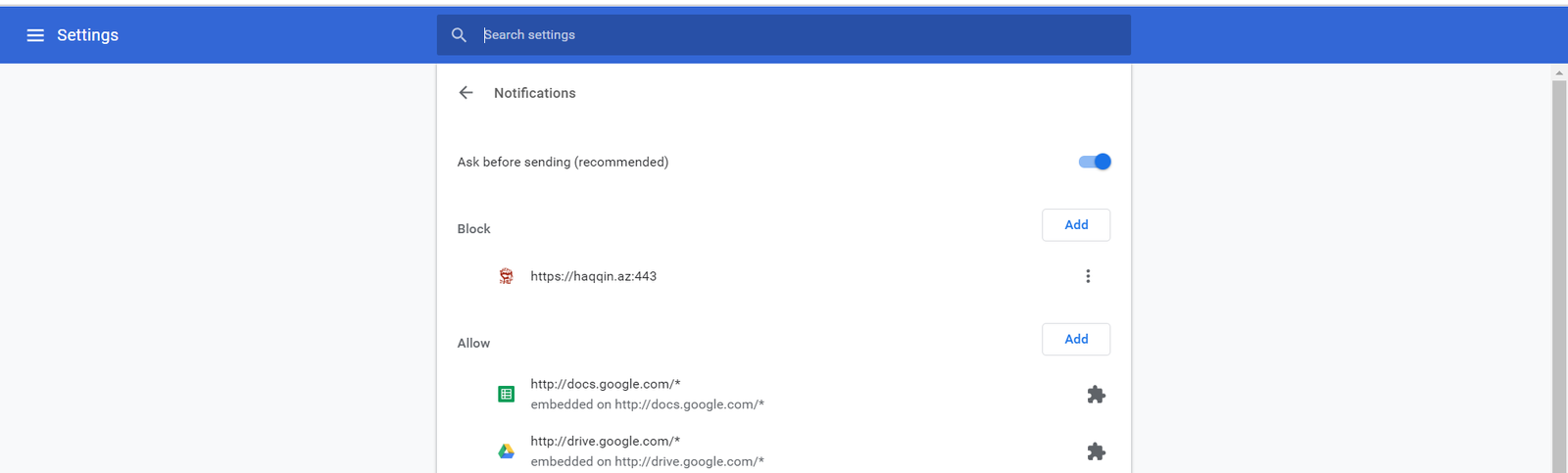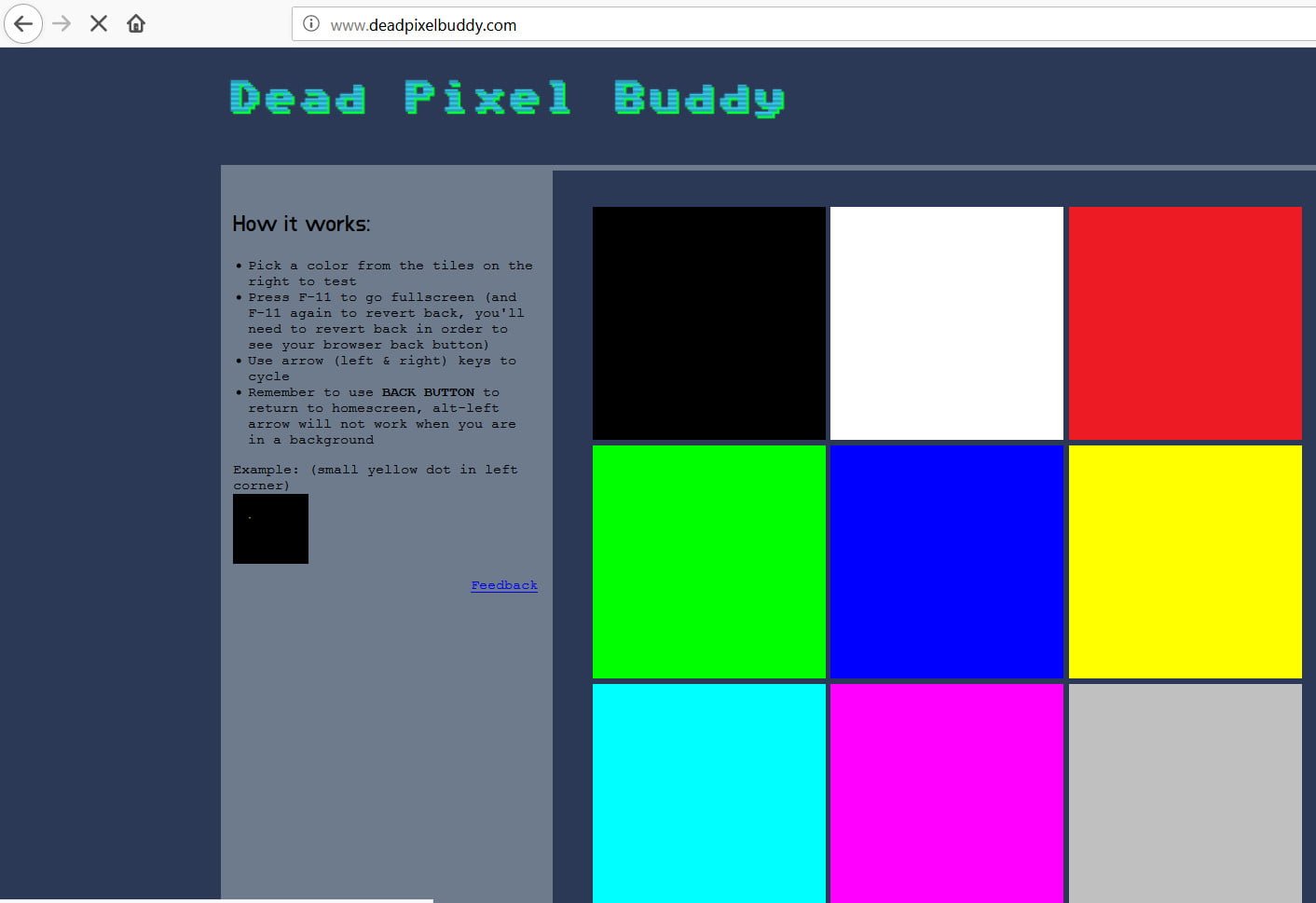
How to check monitor for dead pixels online
One of the most common problems with LCD screens is the “broken pixel”. This happens when one of the millions of pixels on the monitor does not work correctly. Technically, this term “dead pixel” is due to a production fault, where the pixel is black and there is no way to make it work properly. We can also say when a white pixel is stuck in colors (RGB) and glows more or less than others.
If a pixel is dead from the factory, we can not do anything, this pixel is really dead. However, if a pixel is only asleep, that is, it remains empty or a fixed color, it can even be restored by forcing it to load color sequences until they are reactivated.
Let us analyze a series of websites that will determine whether the monitor has broken pixels and try to restore them for free. These sites can also be used to check for broken pixels on mobile phones and televisions.
Sites for checking dead pixels on the monitor and LCD displays
A stuck pixel can be fixed with tests by repeating them several times, but if there is a broken dead pixel on the monitor, this is a manufacturing defect. If the monitor is under warranty, bring it back for replacement.
Related post : What process is using TCP port in Windows
Dead pixel buddy for checking dead pixel
This simple site will allow us to check the state of the pixels of our monitor. Filling the entire screen with a solid color, we can identify the dead pixel and determine its state. Just select the color you want to check and press the F11 key for full-screen mode, you can also scroll left and right by changing the colors on the monitor.
Check the monitor with Dead pixel buddy
Bad pixel test for checking dead pixels
Another alternative web page to check the pixel status of any screen or LCD monitor. This service allows us to see the response of all pixels to white, black or red, green or blue.