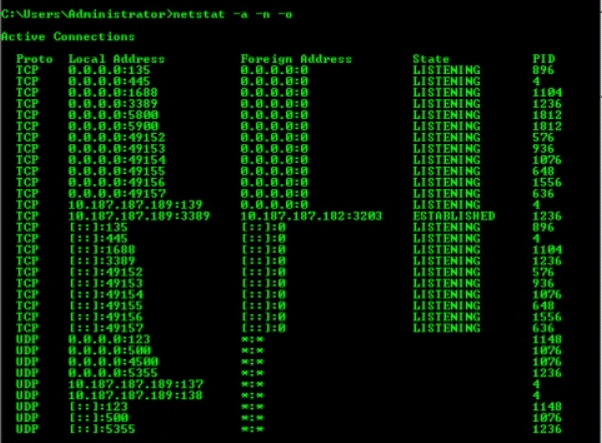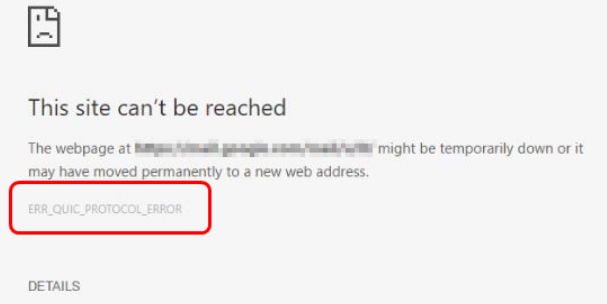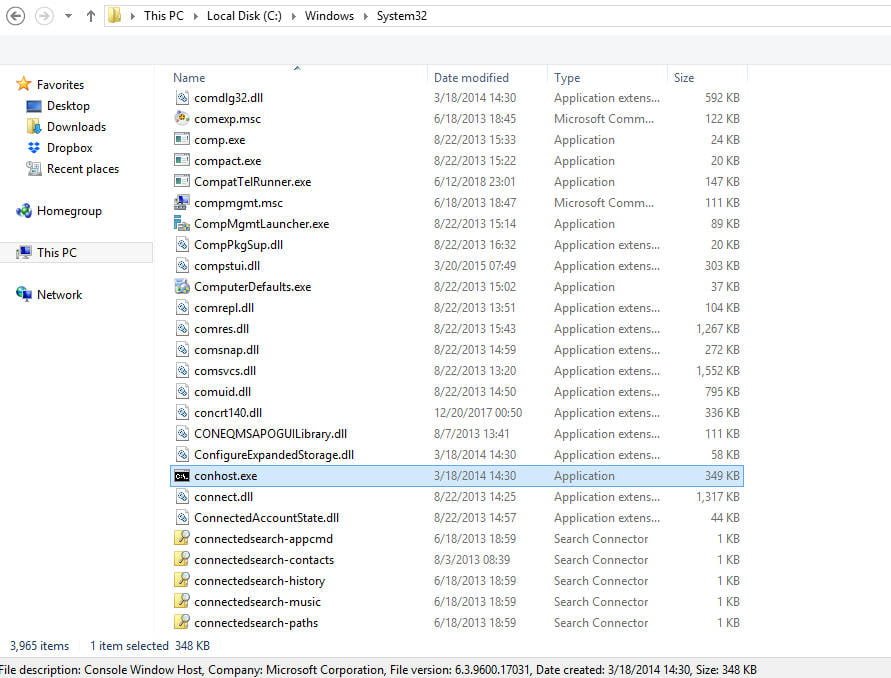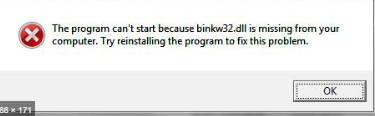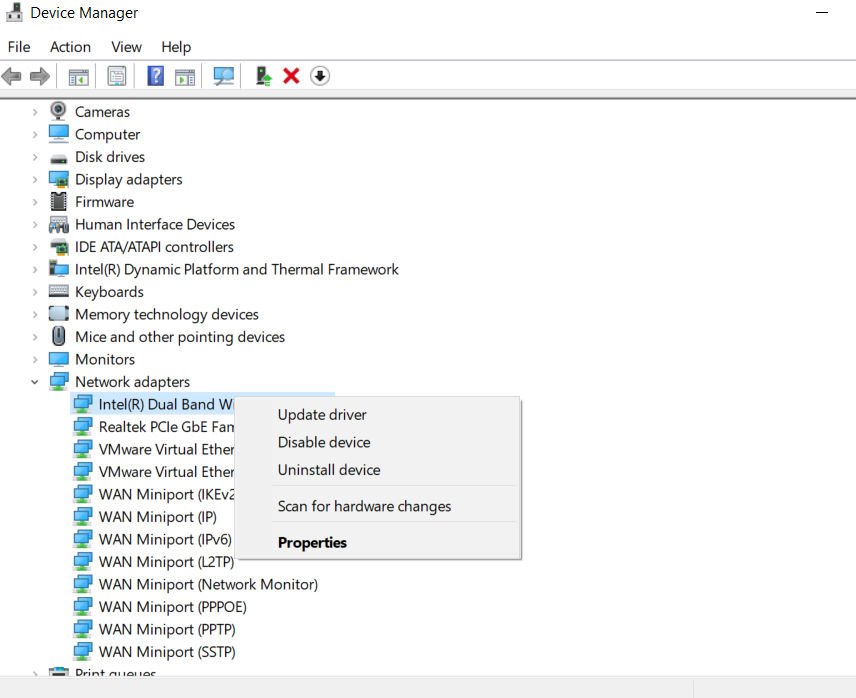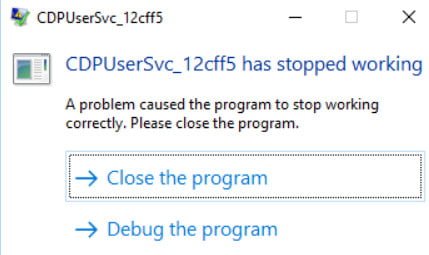
How to fix CDPUserSvc has stopped working error.
How to fix CDPUserSvc has stopped working in Windows 10
Windows users have repeatedly asked for a solution when CDPUserSvc stopped working on a computer. This error started popping up after updating Anniversary Update Windows 10. At the official Microsoft forums, there is little information on the CDPUserSvc module, why it stops working suddenly.
CDPUserSvc (Connected Devices Platform User Service) is a service that belongs to the platform service of connected devices introduced in Windows 10. In fact, this is a small form of Microsoft user components (CDP).
The purpose of this service is basically the synchronization of OneDrive, emails, and also live fragments. The error occurs every time you restart or log on to the system and sounds like this:
CDPUserSvc_xxx has stopped working. The resulting problem led to the termination of the program. Close the program.
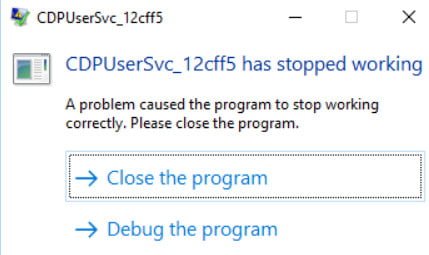
Related post : Missing context menu “Open with”
Note: Fortunately, you can ignore this error, it does not affect the operating system. You will solve the problem only for a while, if anyone has any ways, I will be glad to hear them out and add to the existing ones. In addition, since you will disable this service, some features may not be available in the Windows 10 operating system.
I recommend: Computer or laptop works slowly? This recommendations for you.
Guide To Fix CDPUserSvc Error
1)Disabling the service through the registry
Click Win + R and enter regedit.
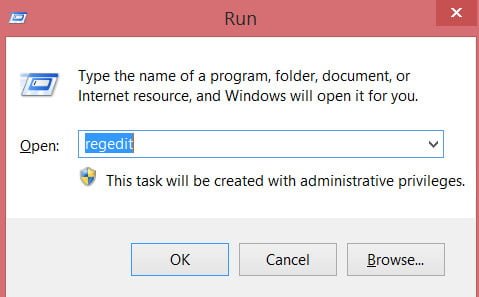
Related post : Fix KMODE_EXCEPTION_NOT_HANDLED Error in Windows 10
Navigate to the following path in the registry editor:
HKEY_LOCAL_MACHINE \ SYSTEM \ CurrentControlSet \ Services \ CDPUserSvc
Once you have switched to the final CDPUserSvc path, then on the right, find the DWORD parameter named Start, double-click on it and set the value to 4.
Note: Setting 4 will disable the service. Occasionally, Windows 10 attempts to periodically reset the value.
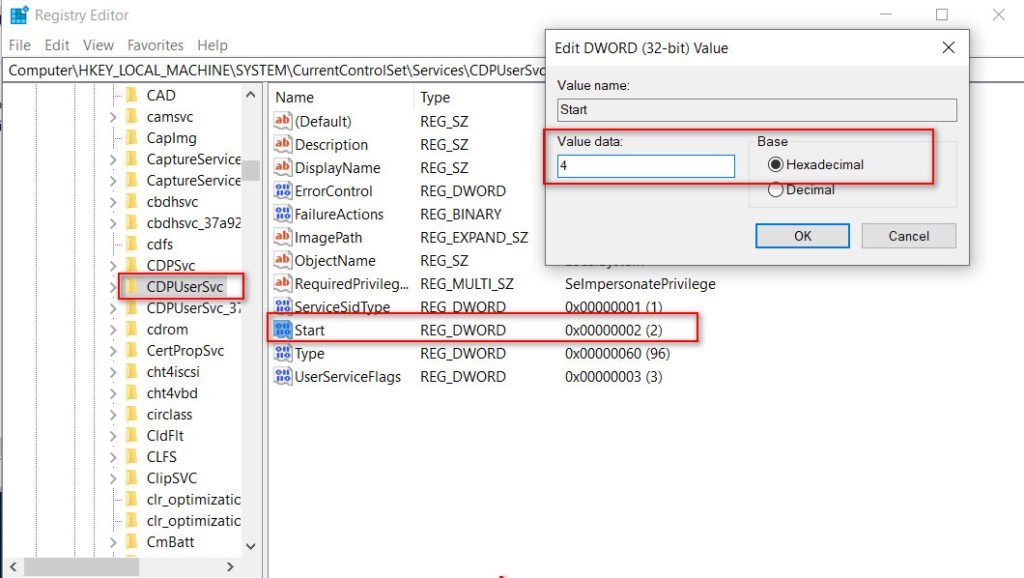
2)Isolate the process
Some of the experts came up with another solution. You can fix the CDPUserSvc error that stopped working in Windows 10 by isolating the process.
Run the command prompt (CMD) as administrator.
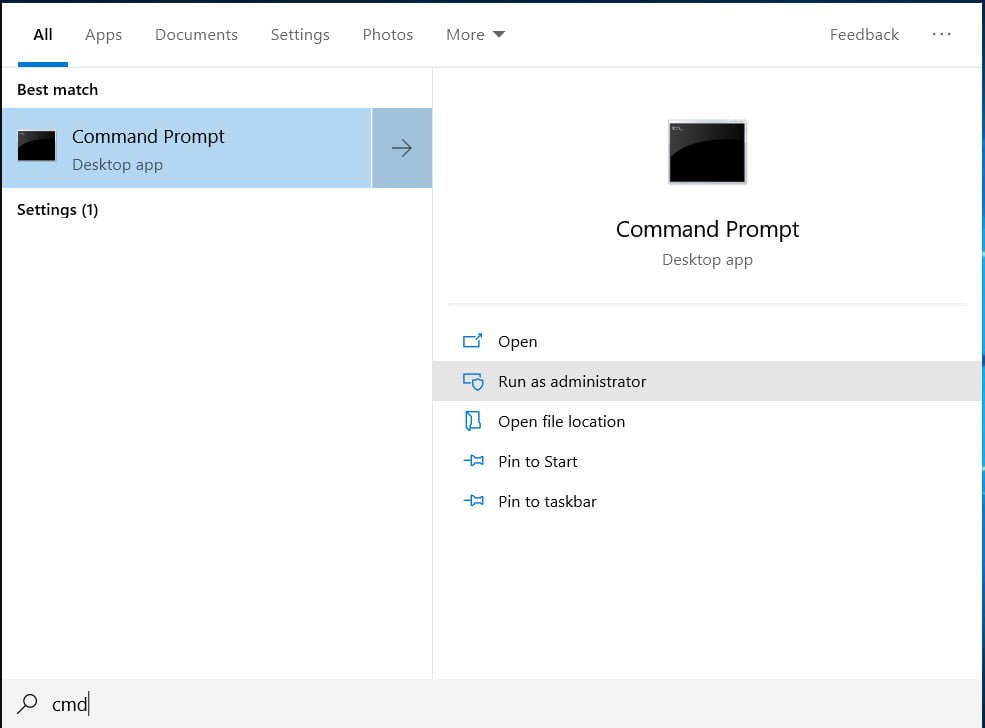
Enter the following command:
sc config cdpusersvc type = own
With this command, the system will isolate this module forcibly.
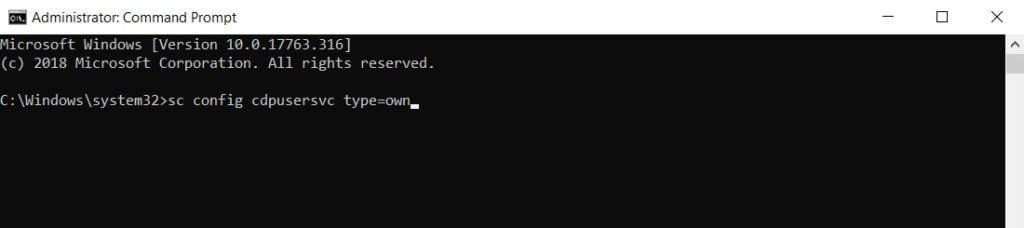
Related post : The flash drive does not appear in “My Computer”